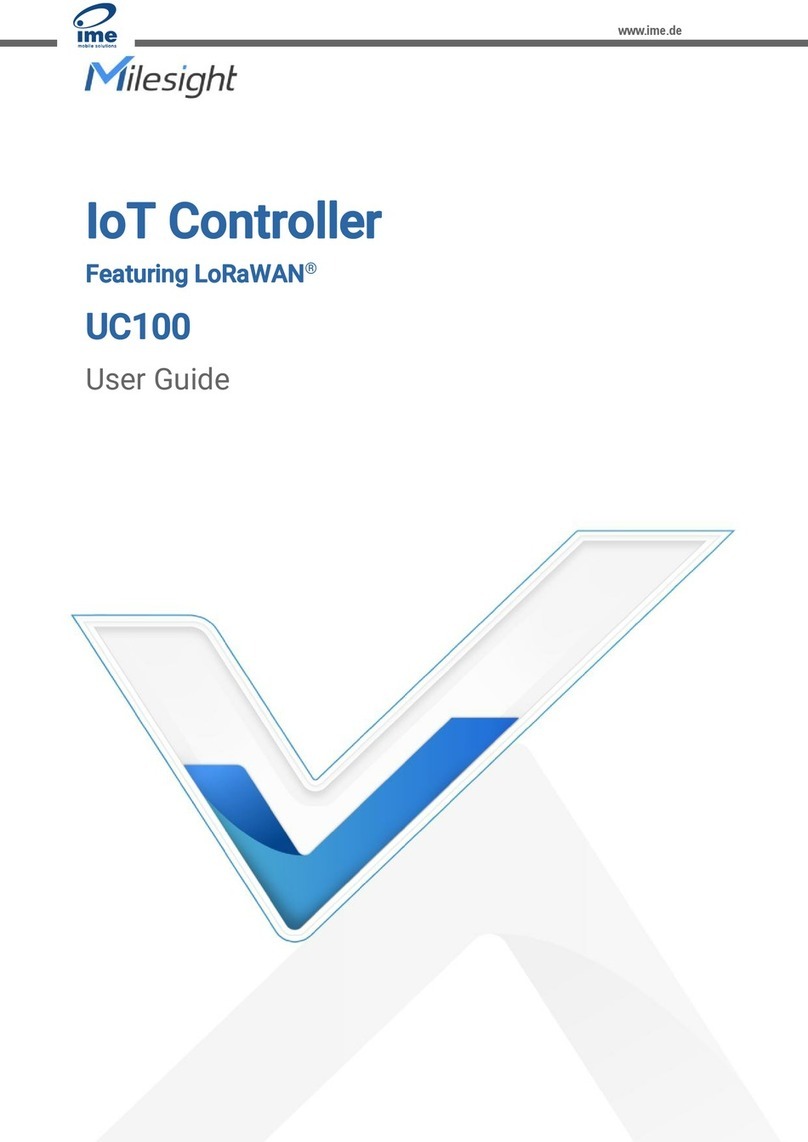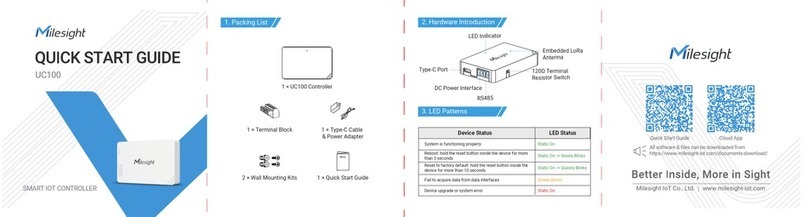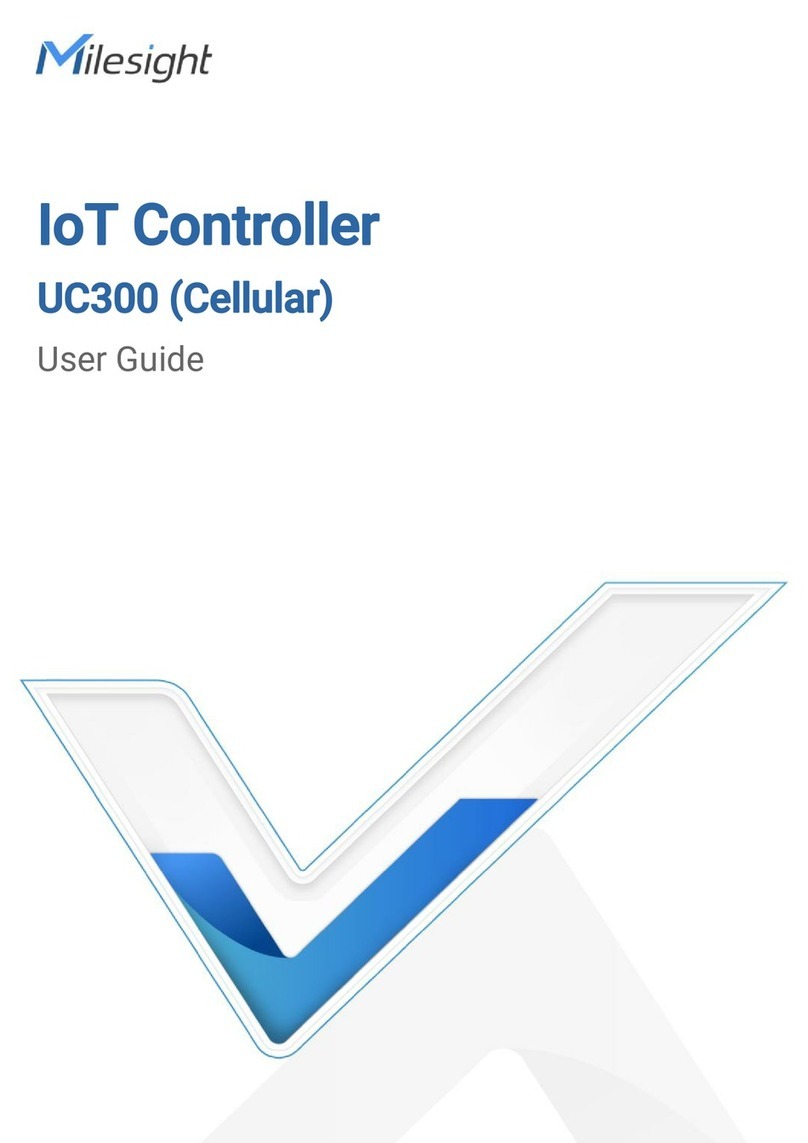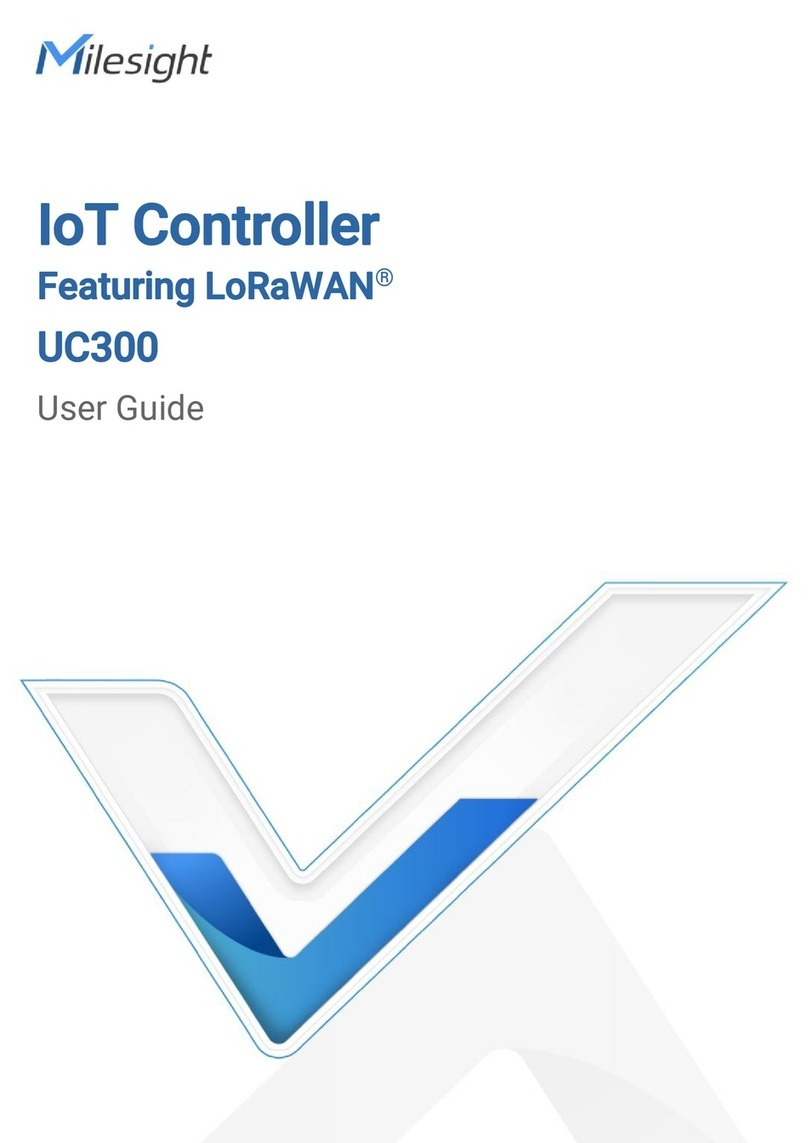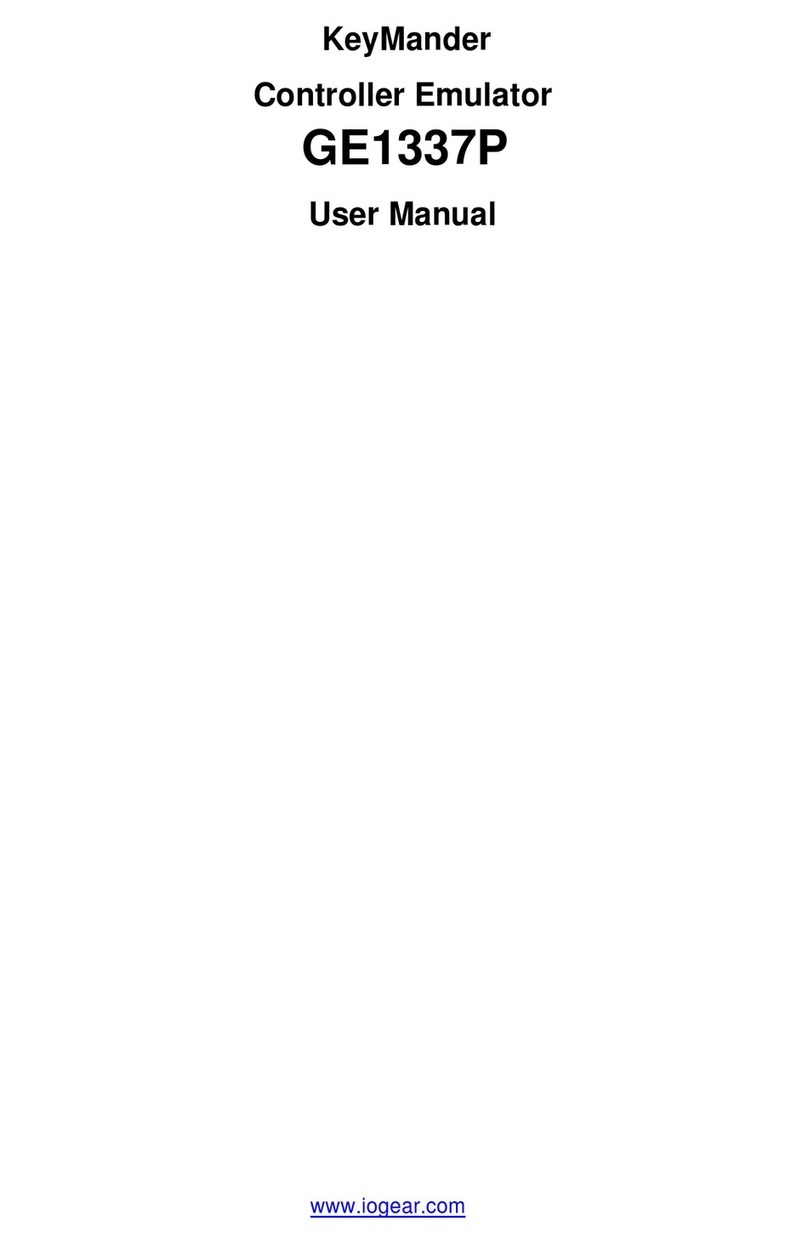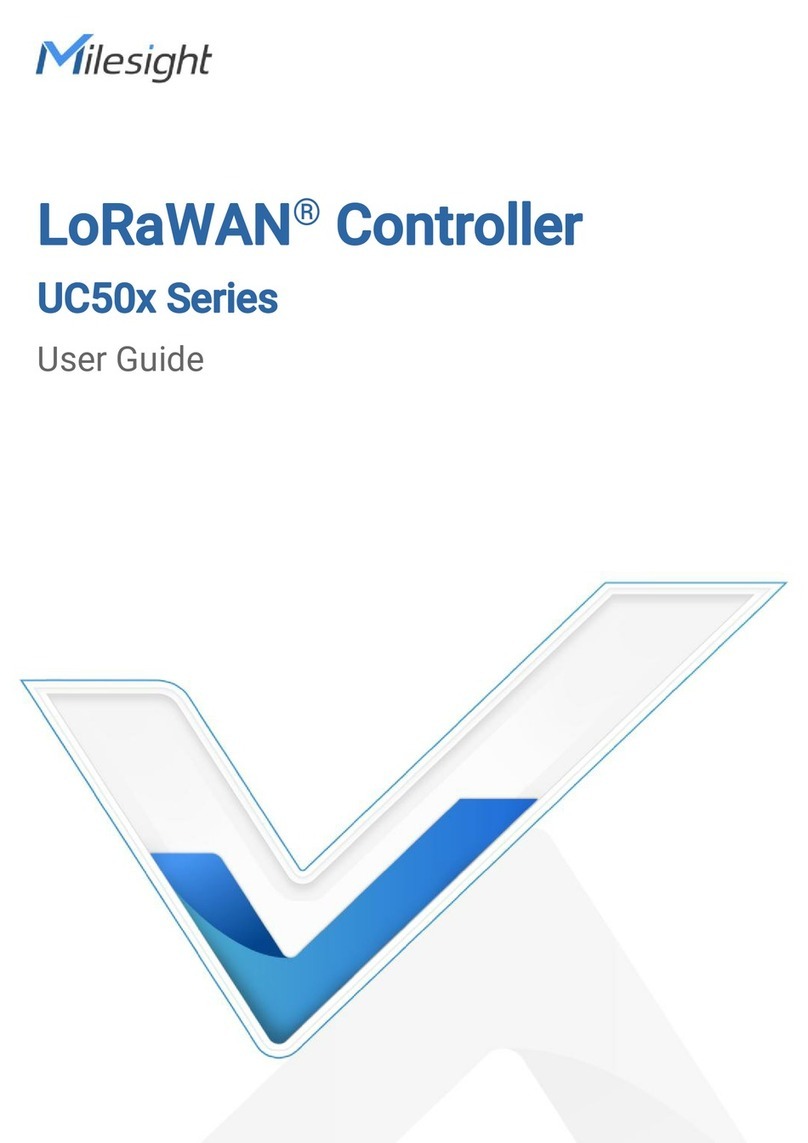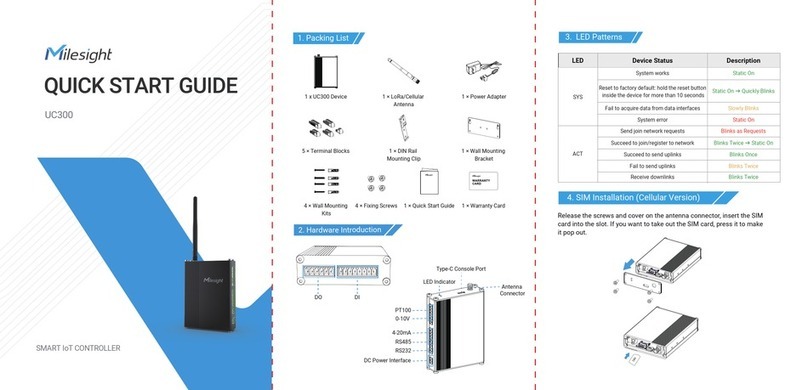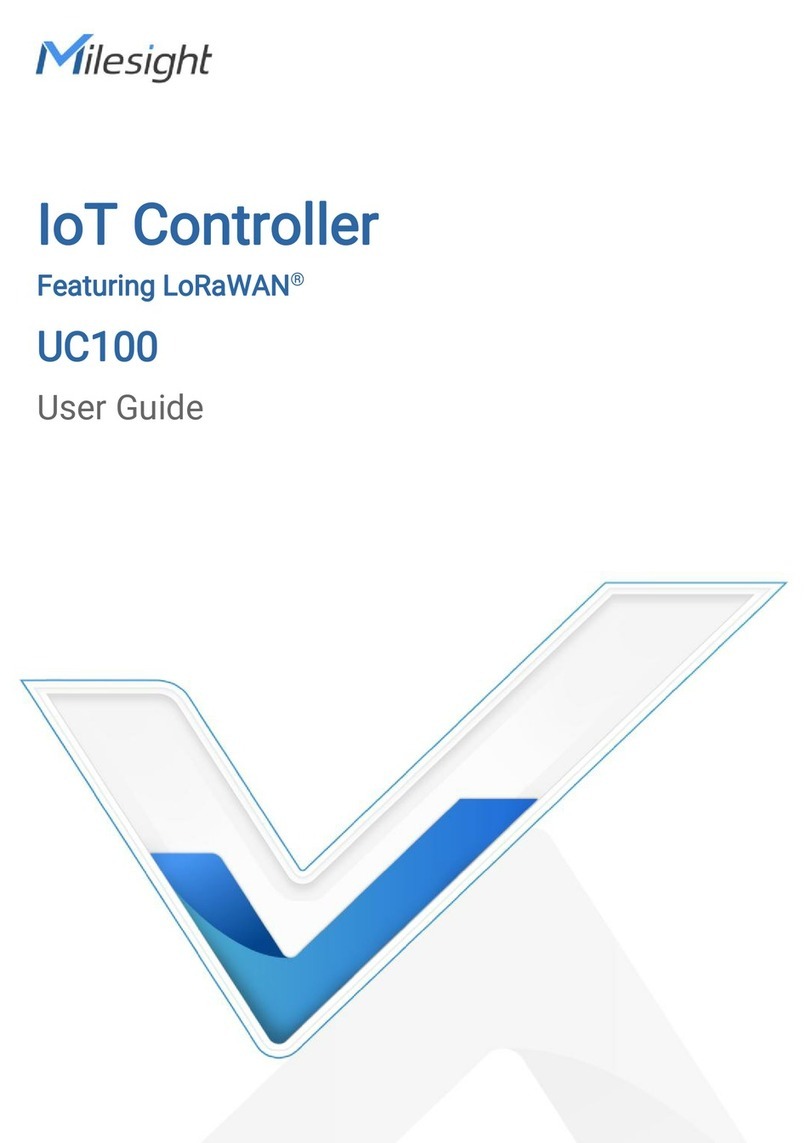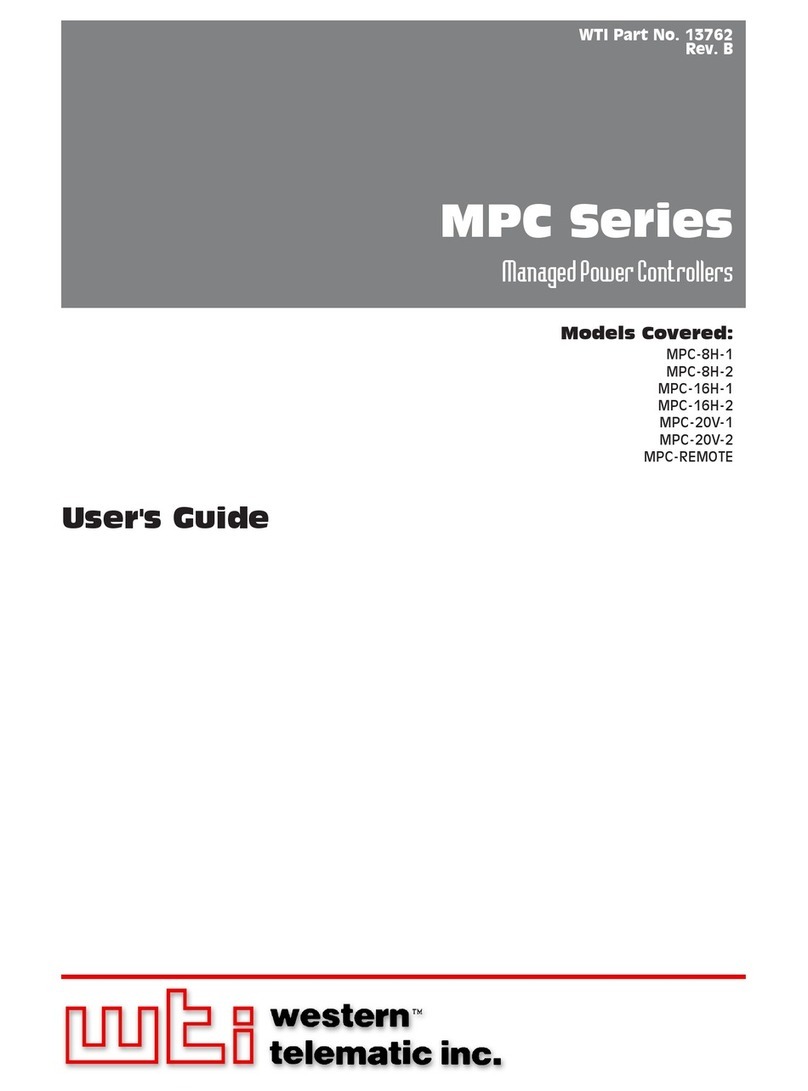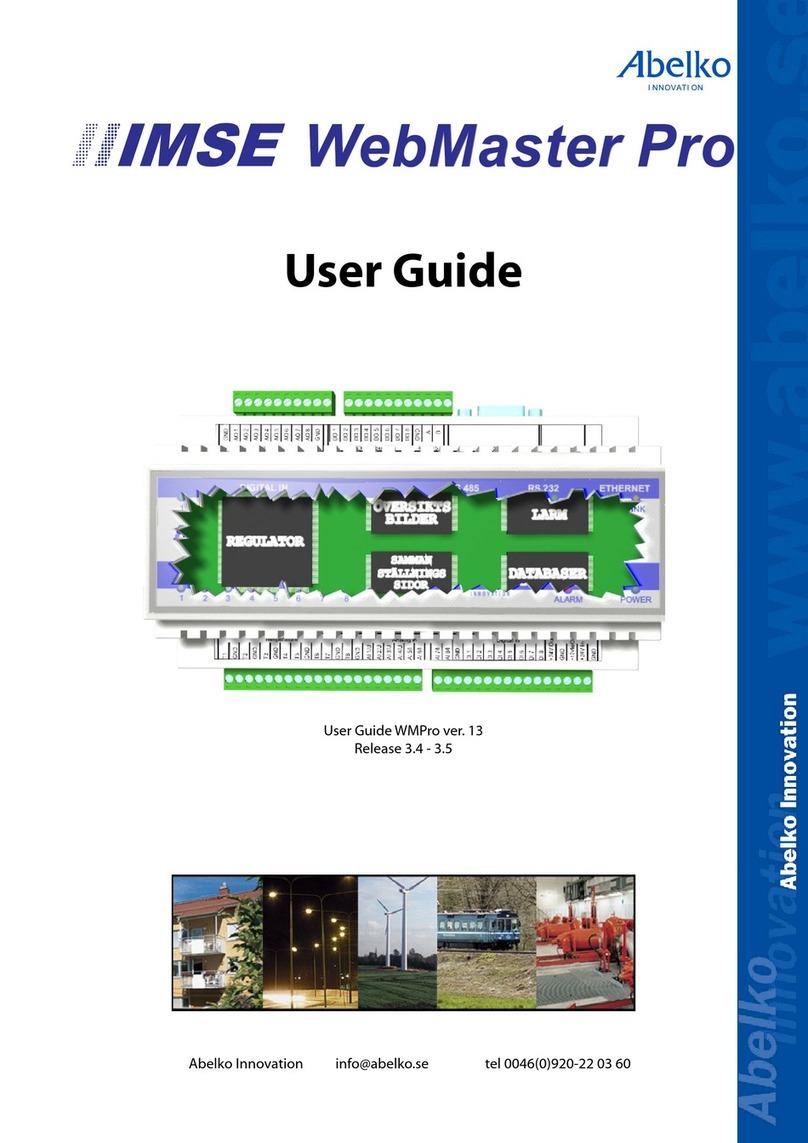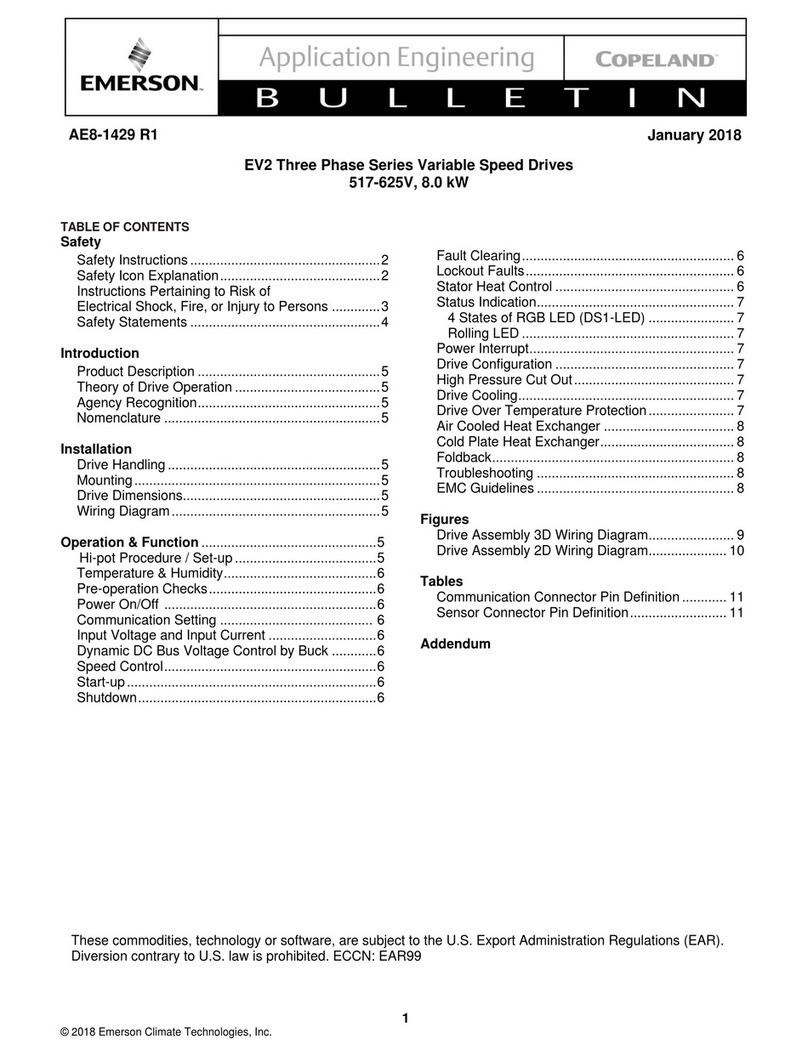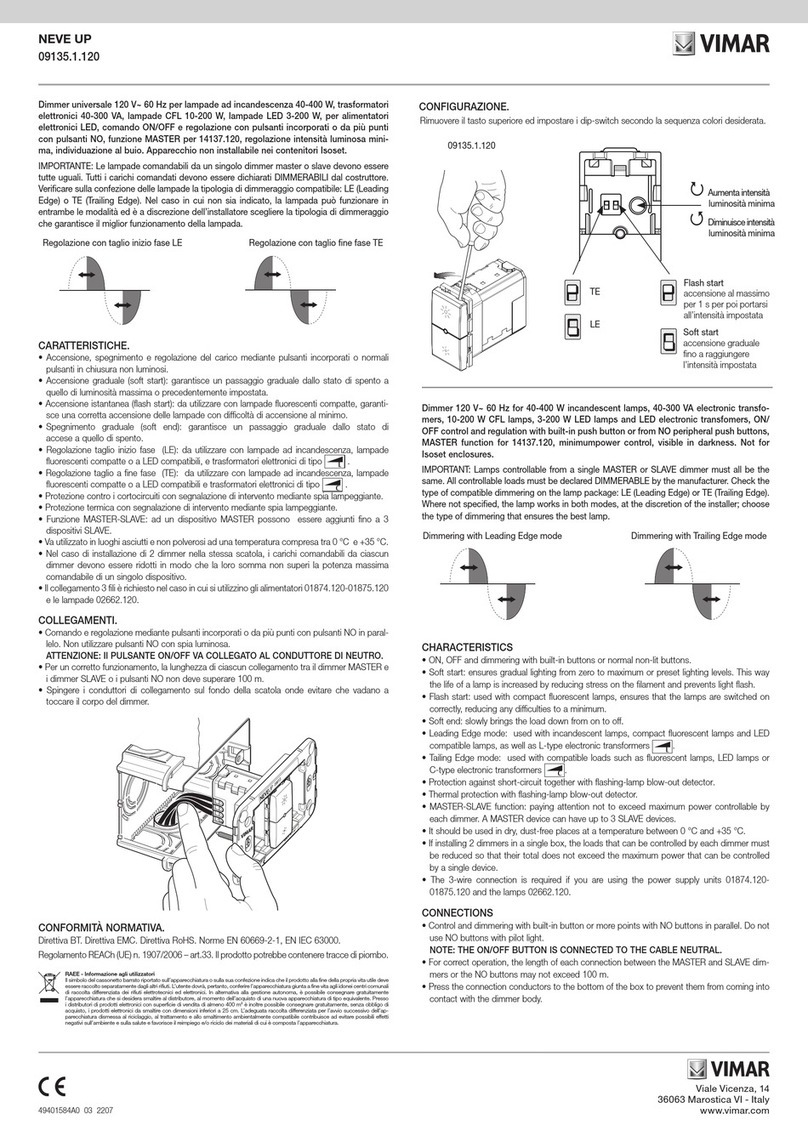Contents
1. Product Introduction.................................................................................................................................4
1.1 Overview...........................................................................................................................................4
1.2 Features............................................................................................................................................4
2. Hardware Introduction............................................................................................................................. 4
2.1 Packing List..................................................................................................................................... 4
2.2 Hardware Overview........................................................................................................................ 4
2.3 Internal Interfaces...........................................................................................................................5
2.4 Dimensions(mm)............................................................................................................................ 6
3. Hardware Installation............................................................................................................................... 6
3.1 Hardware Switch.............................................................................................................................6
3.2 UC500 Installation.......................................................................................................................... 7
4. Operation Guide.........................................................................................................................................8
4.1 Log in the ToolBox..........................................................................................................................8
4.1.1 NFC Configuration...............................................................................................................8
4.1.2 USB Configuration.............................................................................................................10
4.2 LoRaWAN Settings....................................................................................................................... 11
4.3 Interface Settings......................................................................................................................... 14
4.3.1 RS485 Settings.................................................................................................................. 14
4.3.2 RS232 Settings.................................................................................................................. 17
4.3.3 GPIO Settings.....................................................................................................................18
4.3.4 AI Settings.......................................................................................................................... 20
4.4 Maintenance..................................................................................................................................21
4.4.1 Upgrade.............................................................................................................................. 21
4.4.2 Backup................................................................................................................................ 22
4.4.3 Reset to Factory Default.................................................................................................. 23
5. Milesight IoT Cloud Management........................................................................................................24
5.1 Add a Milesight Gateway.............................................................................................................24
5.2 Add UC500 to Milesight IoT Cloud............................................................................................ 26
6. Device Payload........................................................................................................................................27