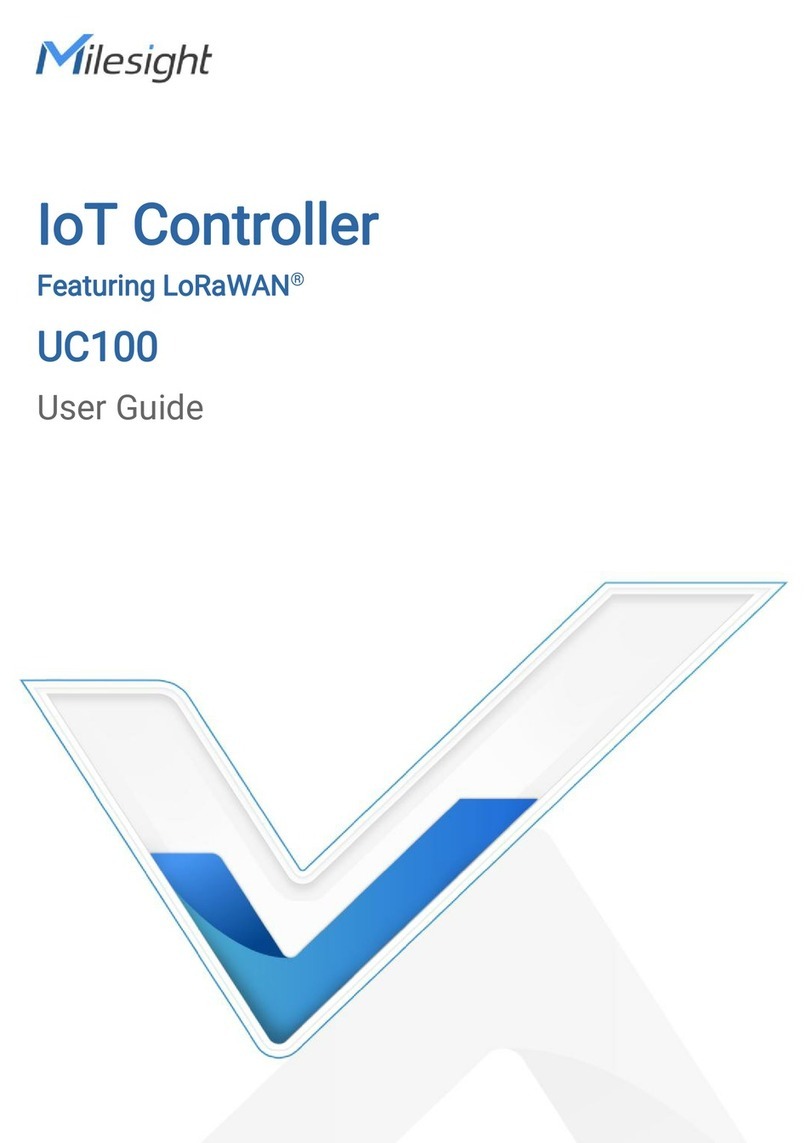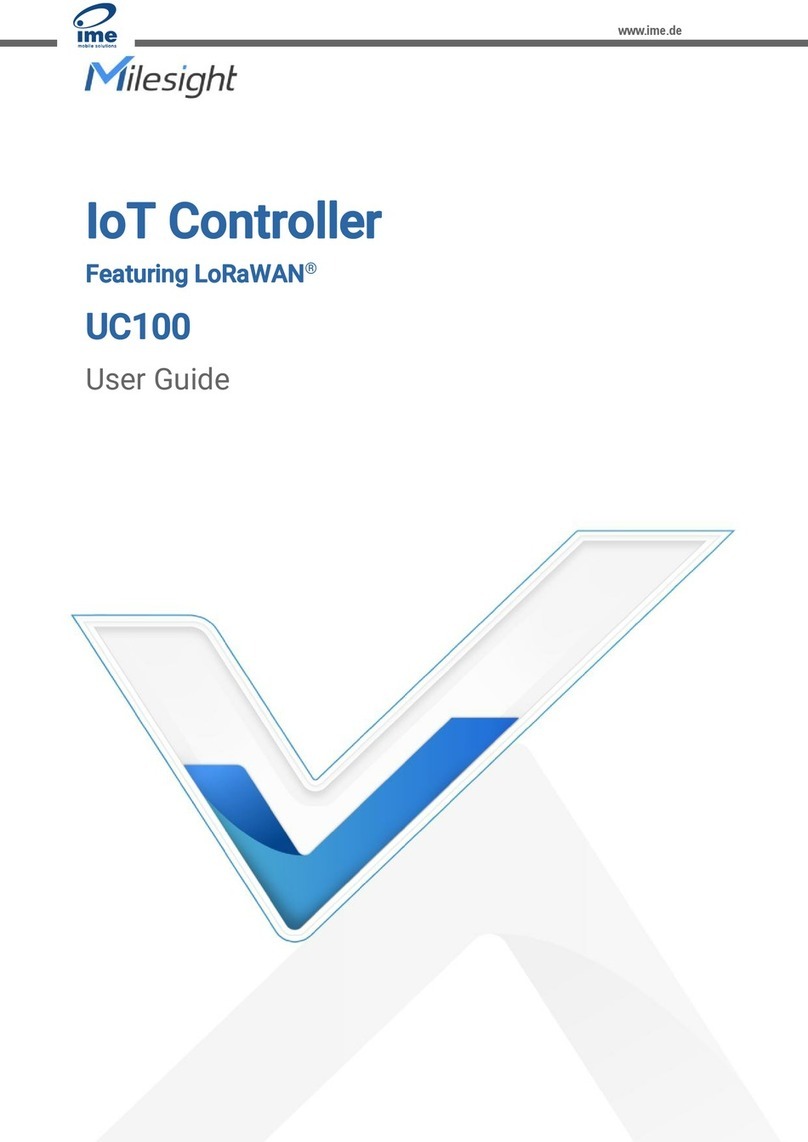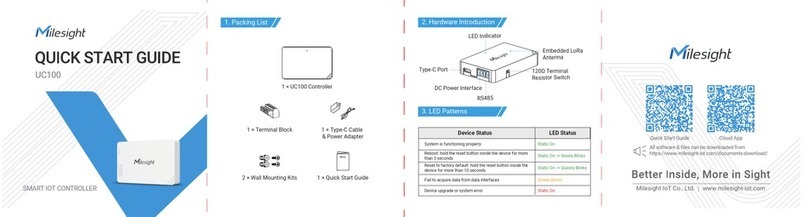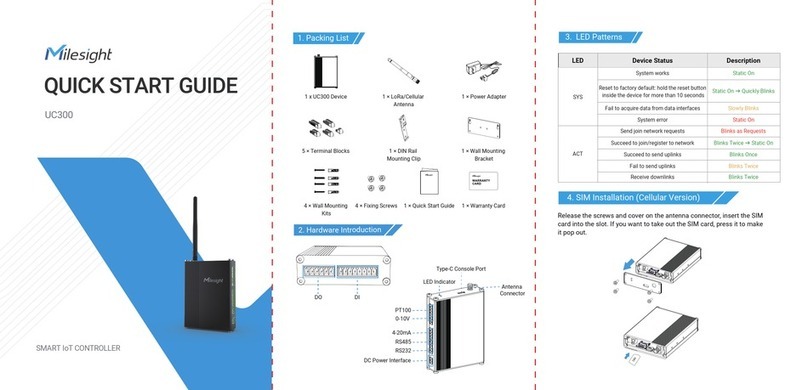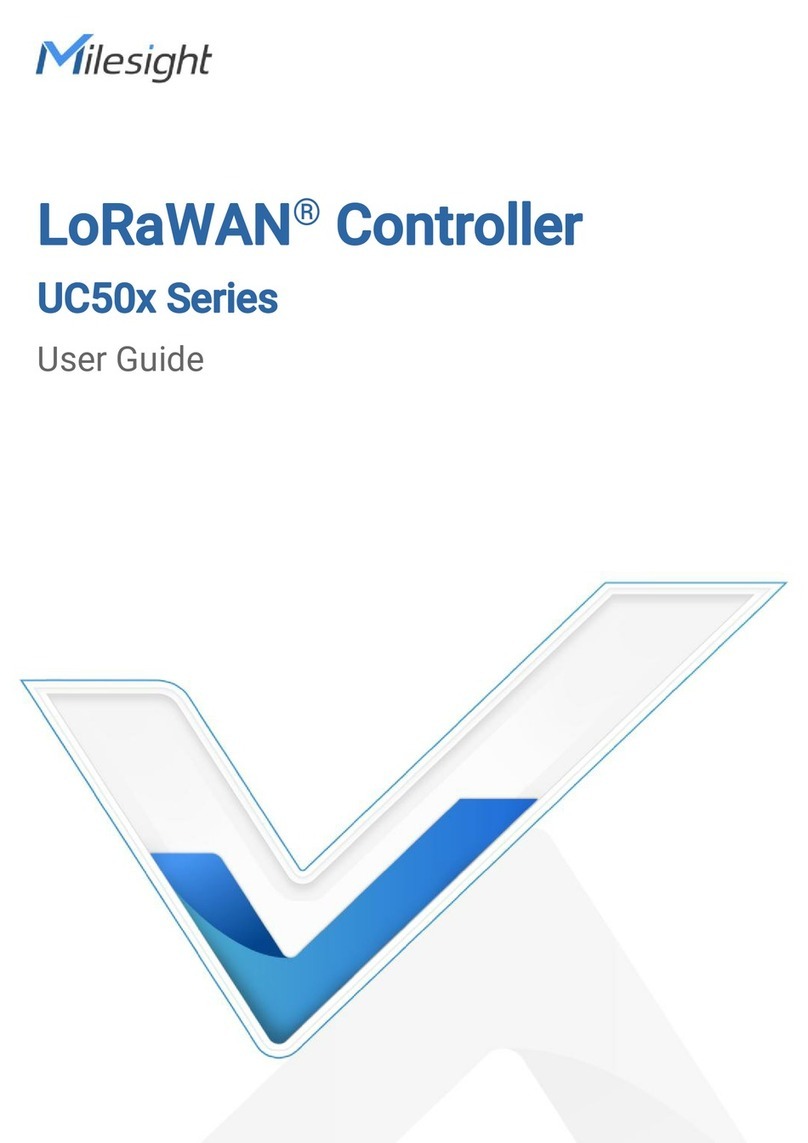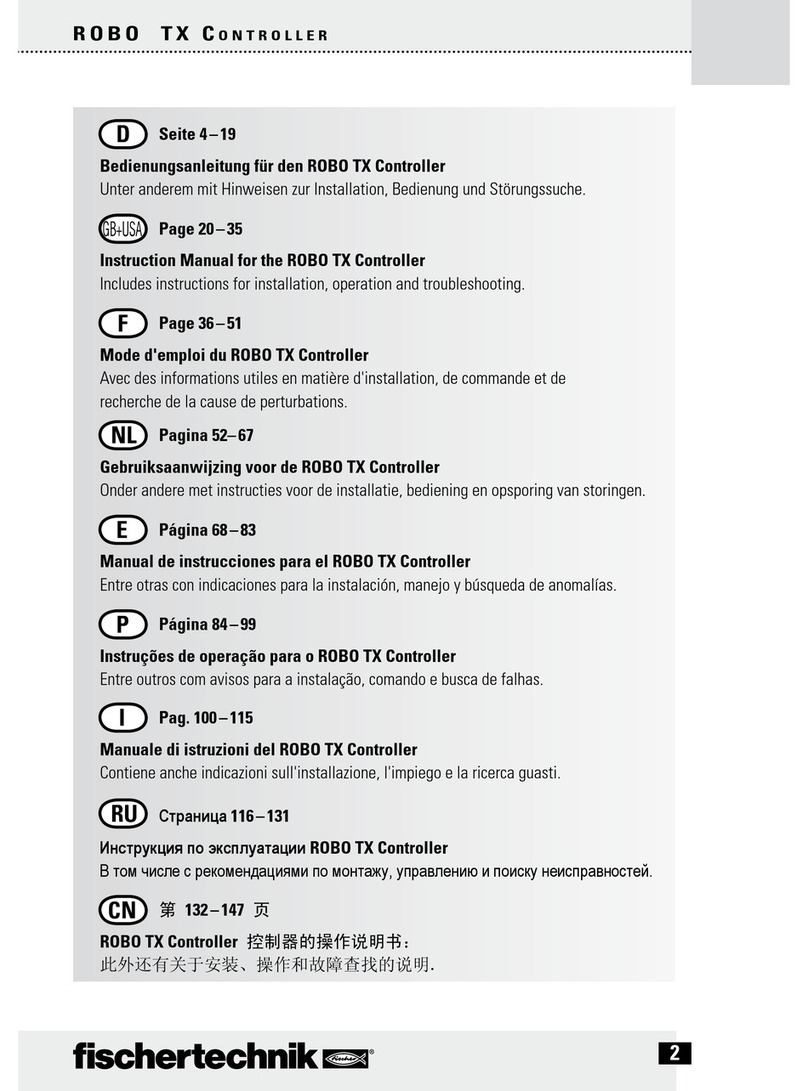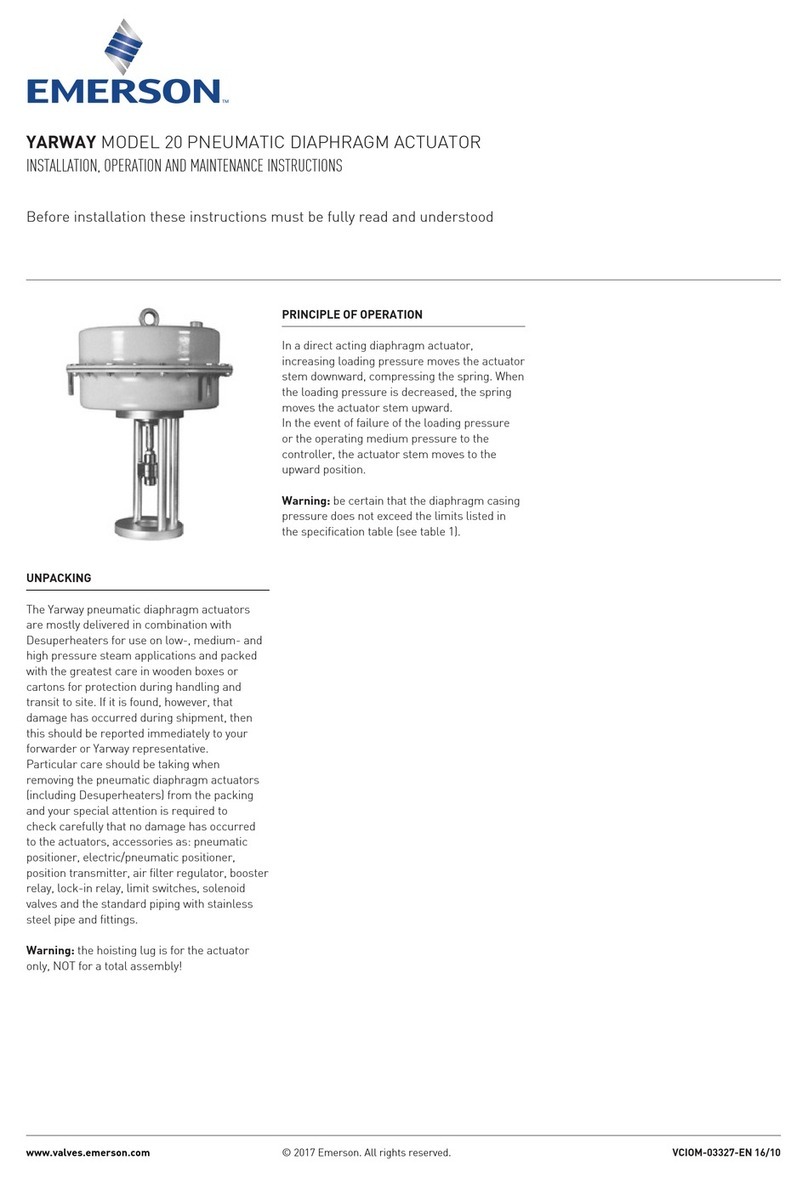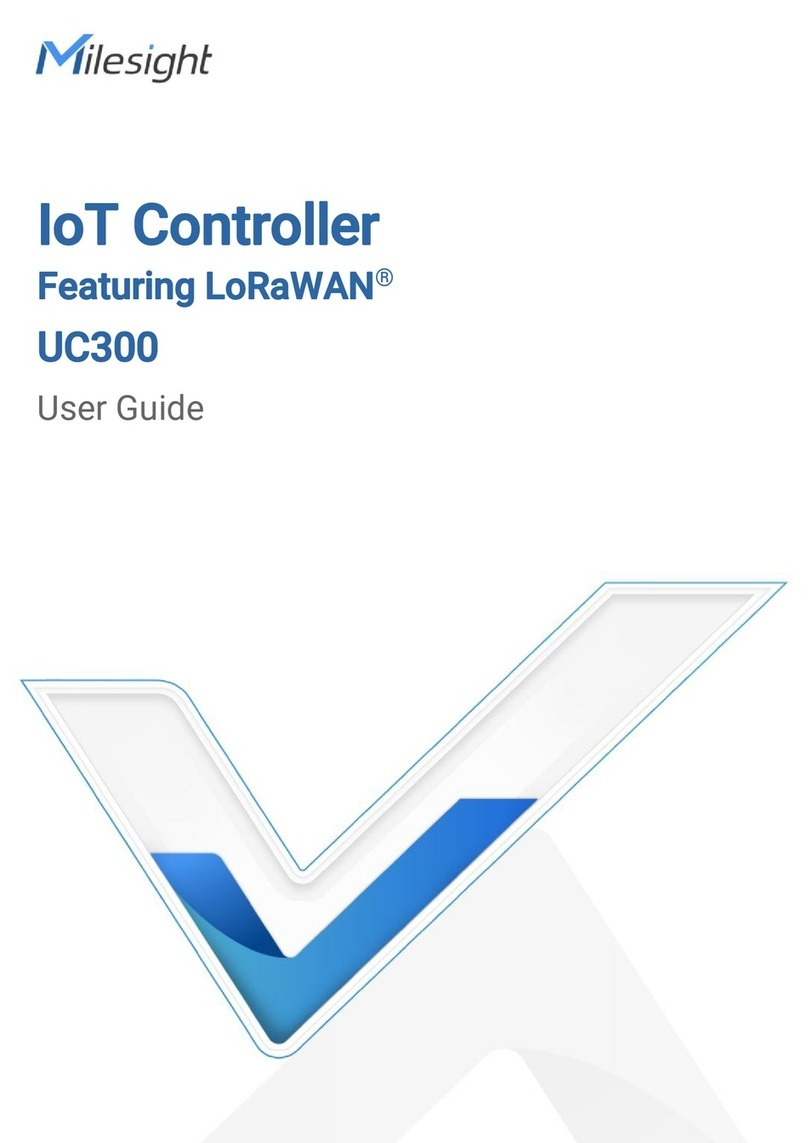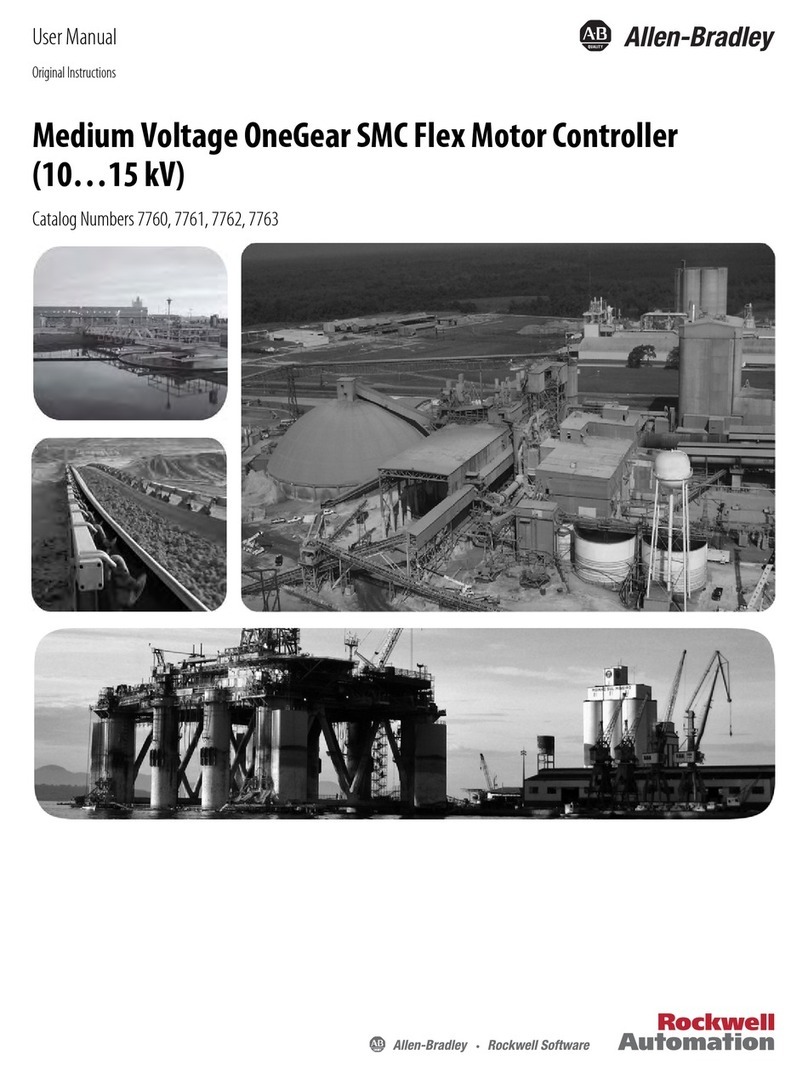Contents
1. Product Introduction ......................................................................................................................... 4
1.1 Overview ...................................................................................................................................4
1.2 Features ................................................................................................................................... 4
2. Hardware Introduction ...................................................................................................................... 4
2.1 Packing List ..............................................................................................................................4
2.2 Hardware Overview ................................................................................................................. 5
2.3 Wiring Examples ...................................................................................................................... 5
2.4 LED Indicators ..........................................................................................................................7
2.5 Reset Button ............................................................................................................................ 7
2.6 Dimensions (mm) ....................................................................................................................8
3. Hardware Installation ........................................................................................................................8
3.1 SIM Installation ........................................................................................................................8
3.2 Antenna Installation ................................................................................................................ 8
3.3 Device Installation ................................................................................................................... 9
3.3.1 Wall Mounting ............................................................................................................... 9
3.3.2 DIN Rail Mounting .........................................................................................................9
4. Operation Guide ...............................................................................................................................10
4.1 Log in the ToolBox .................................................................................................................10
4.2 Communication Settings ...................................................................................................... 11
4.2.1 Cellular Settings ..........................................................................................................11
4.2.2 Application Settings ................................................................................................... 13
4.2.3 SMS Settings ...............................................................................................................15
4.3 Data Interface Settings ......................................................................................................... 16
4.3.1 Digital Input/Pulse Counter ........................................................................................16
4.3.2 Digital Output .............................................................................................................. 18
4.3.3 RS485.......................................................................................................................... 18
4.3.4 RS232.......................................................................................................................... 21
4.3.5 Analog Input/PT100 ................................................................................................... 22
4.4 IF-THEN Command ............................................................................................................... 23
4.5 Maintenance .......................................................................................................................... 26
4.5.1 Upgrade ....................................................................................................................... 26
4.5.2 Backup .........................................................................................................................26
4.5.3 Reset to Factory Default .............................................................................................27
5. Device Payload ................................................................................................................................ 27