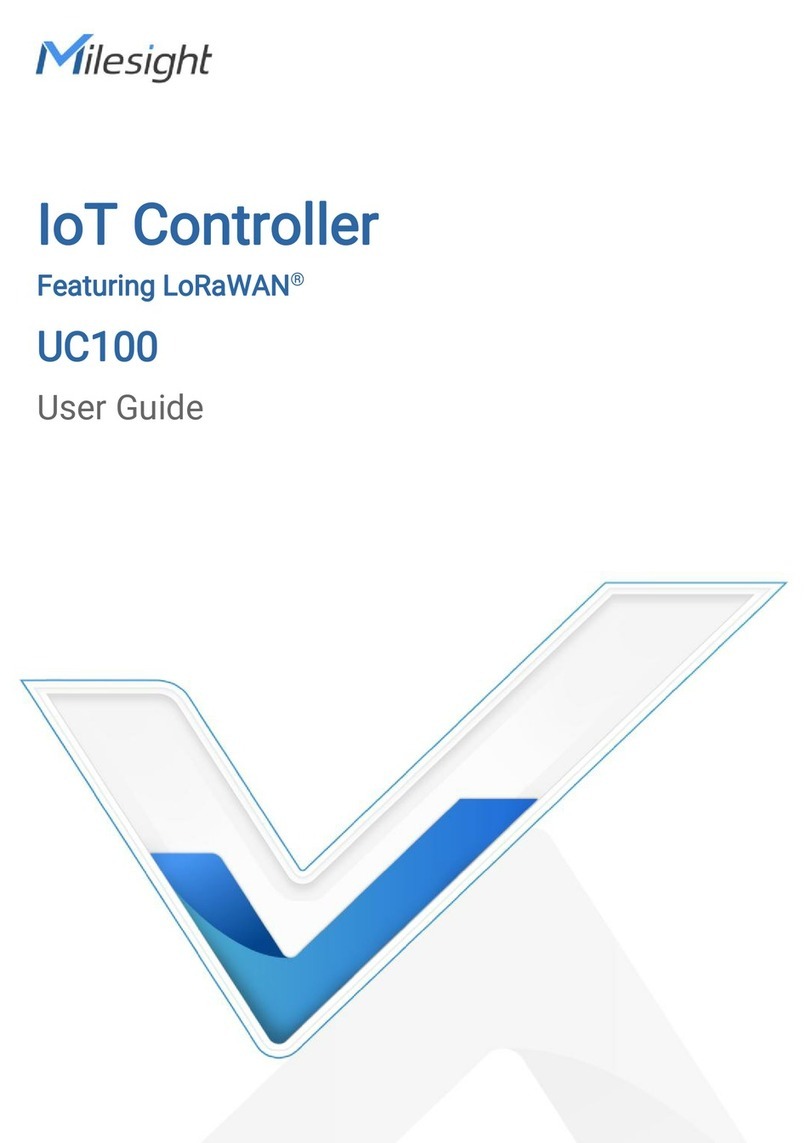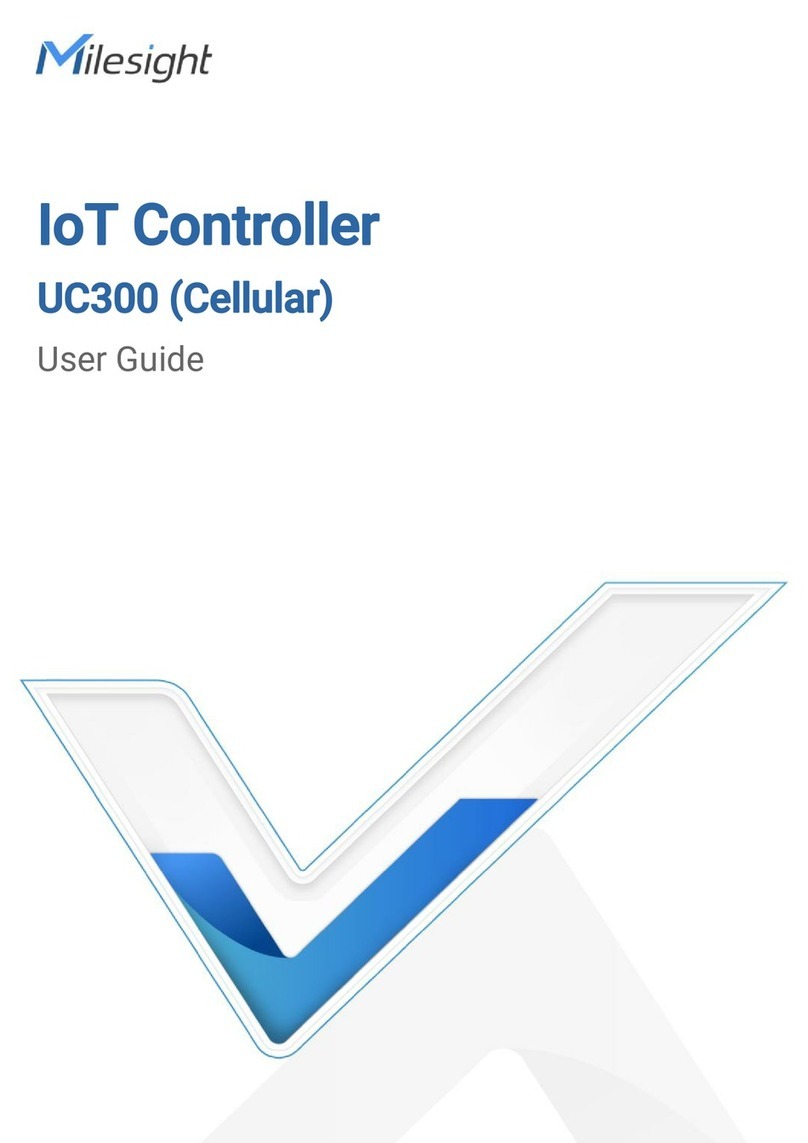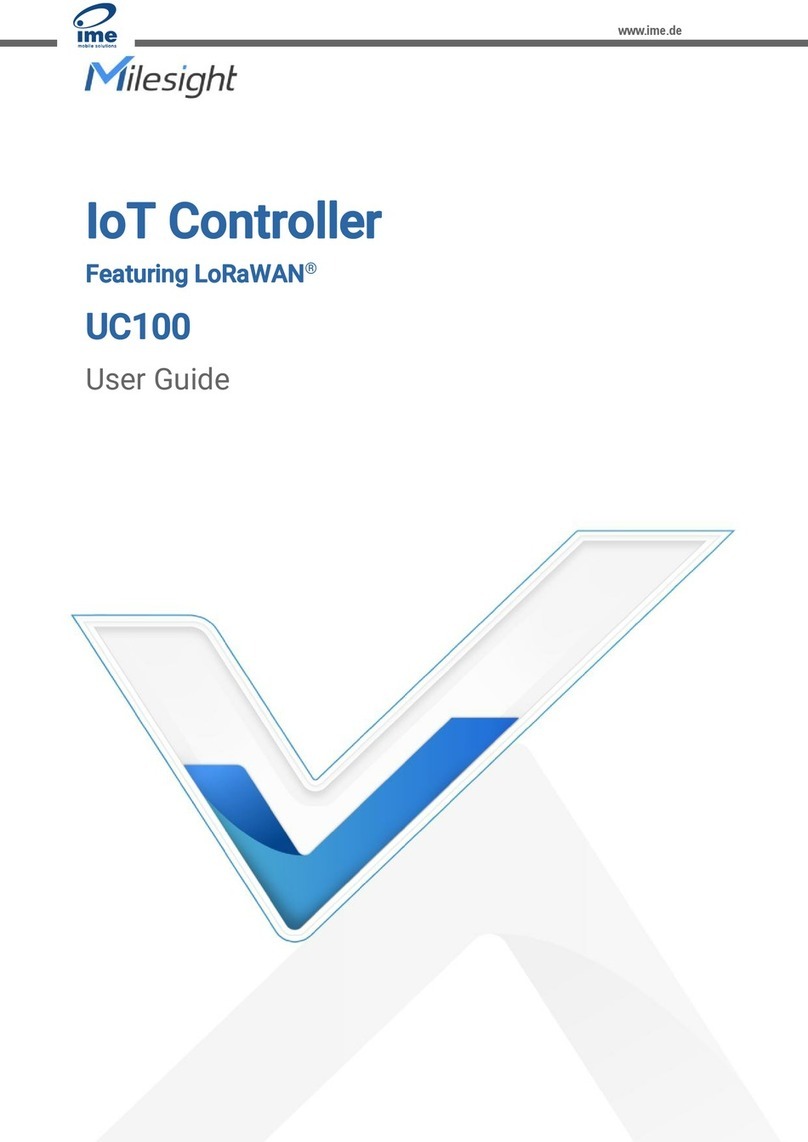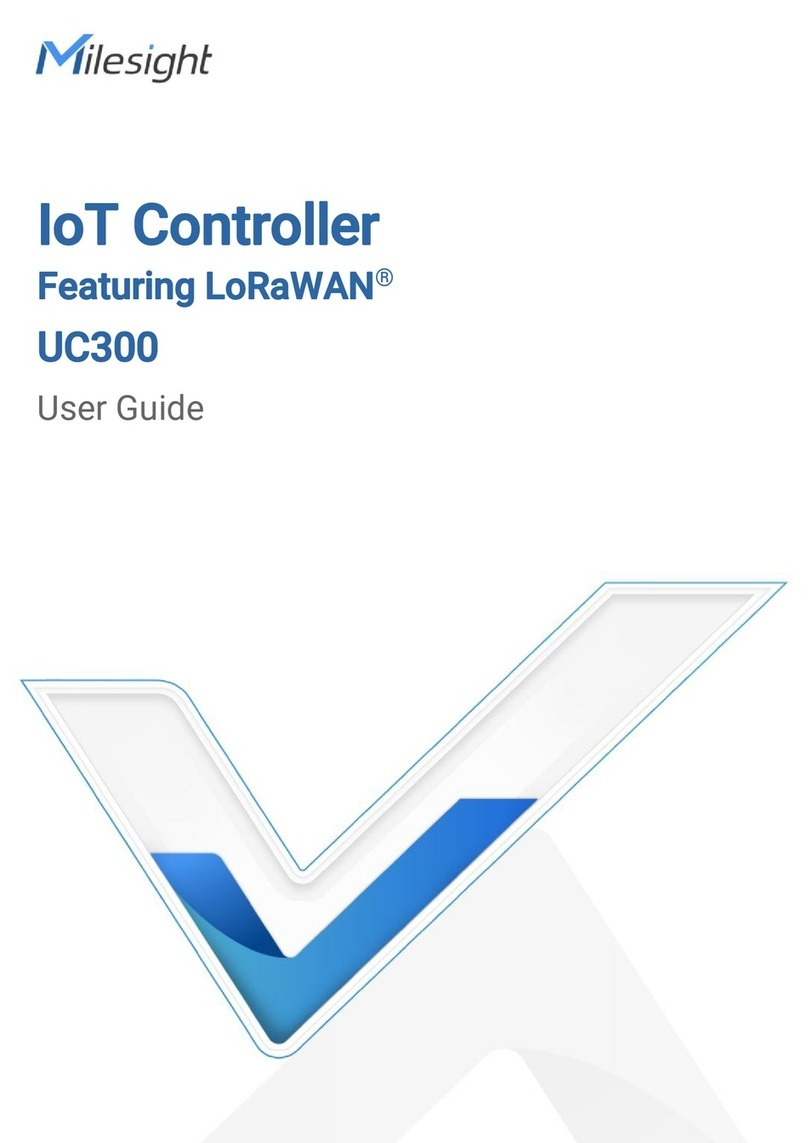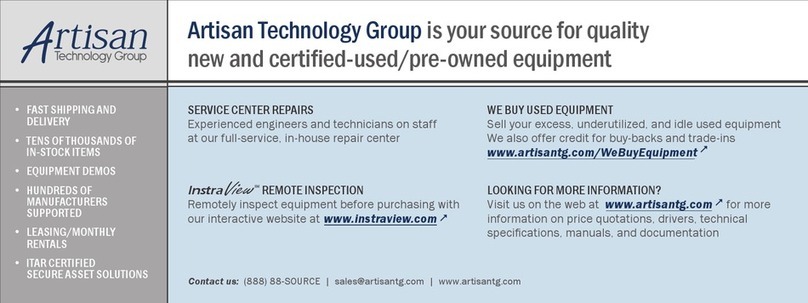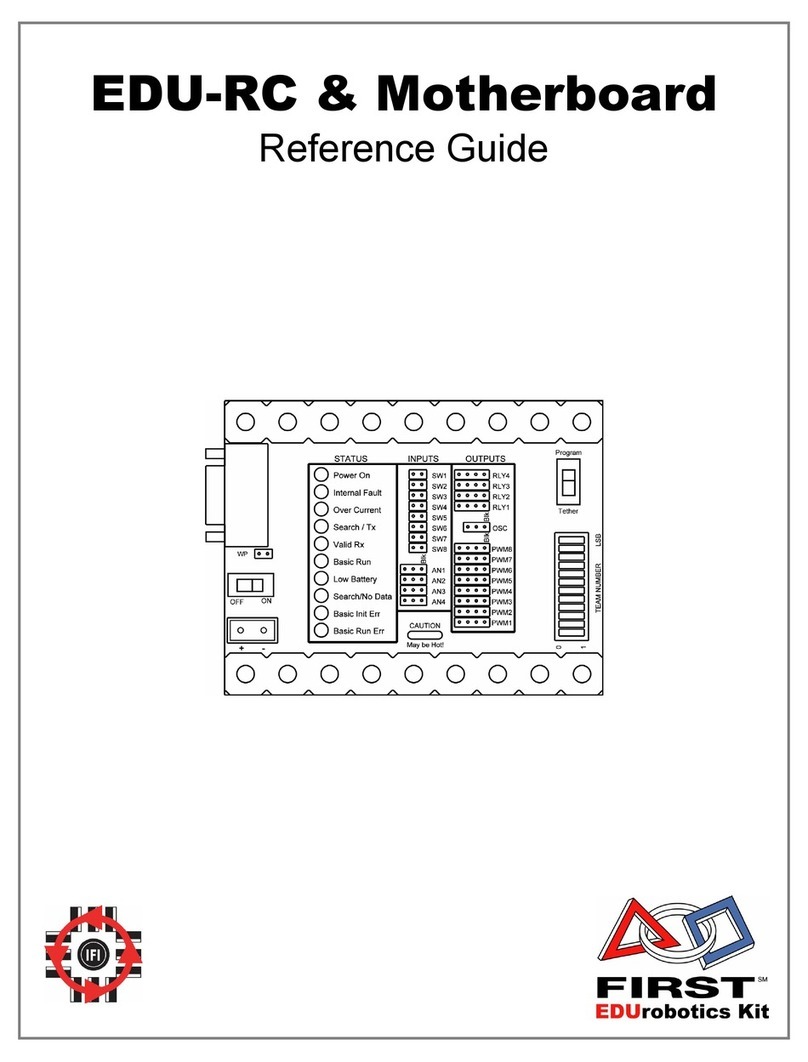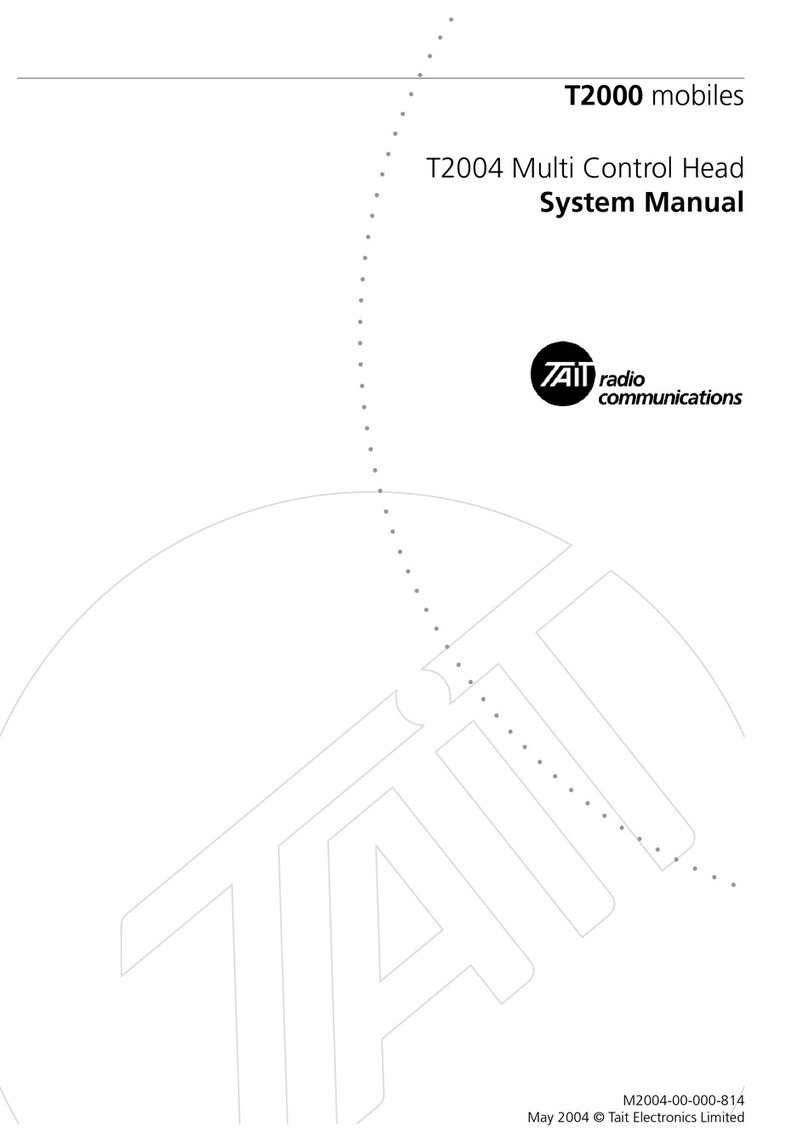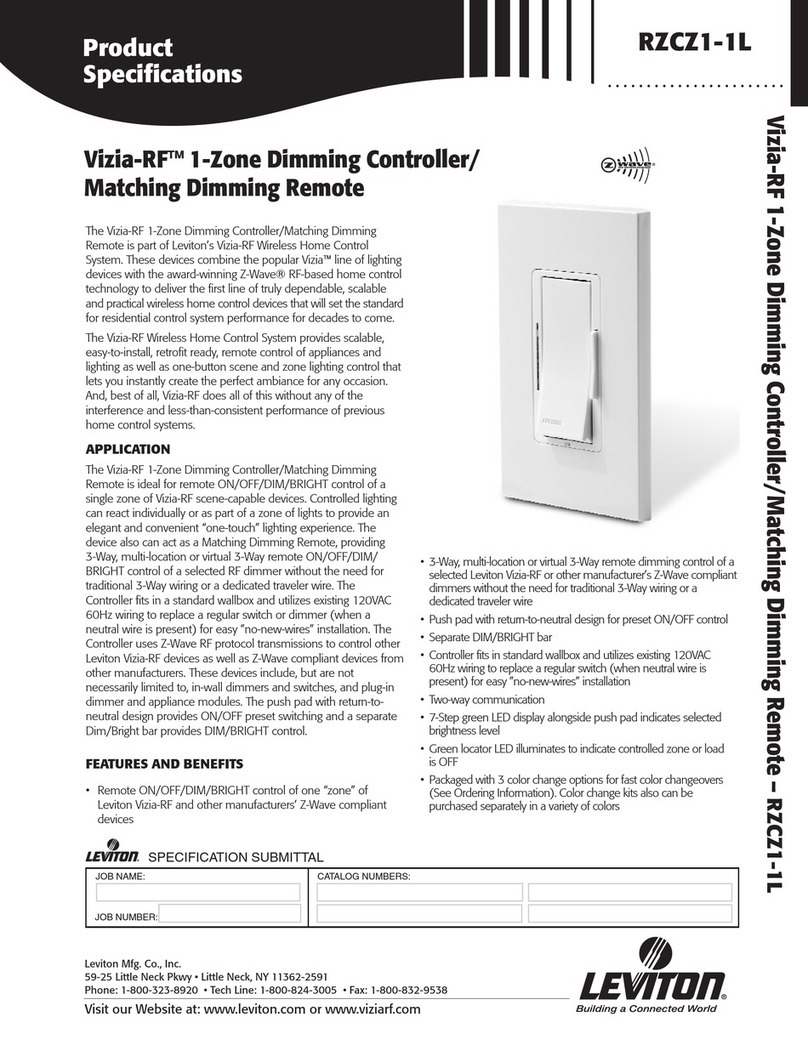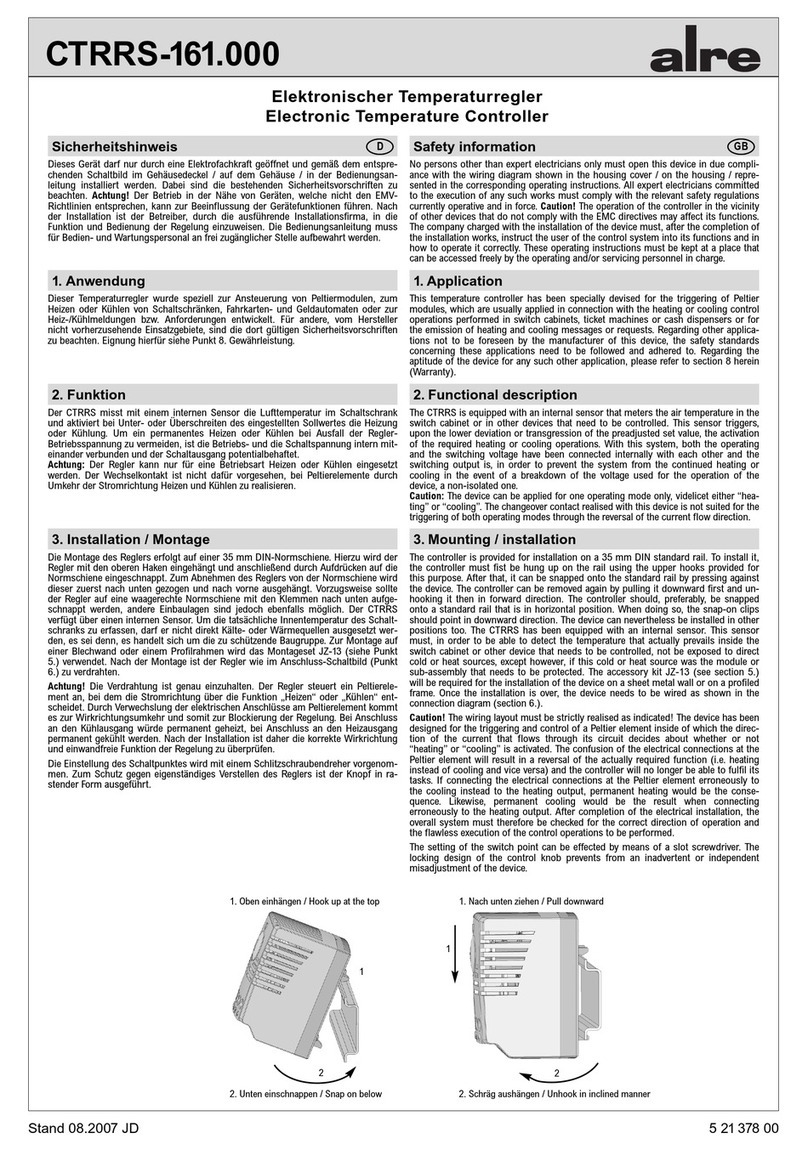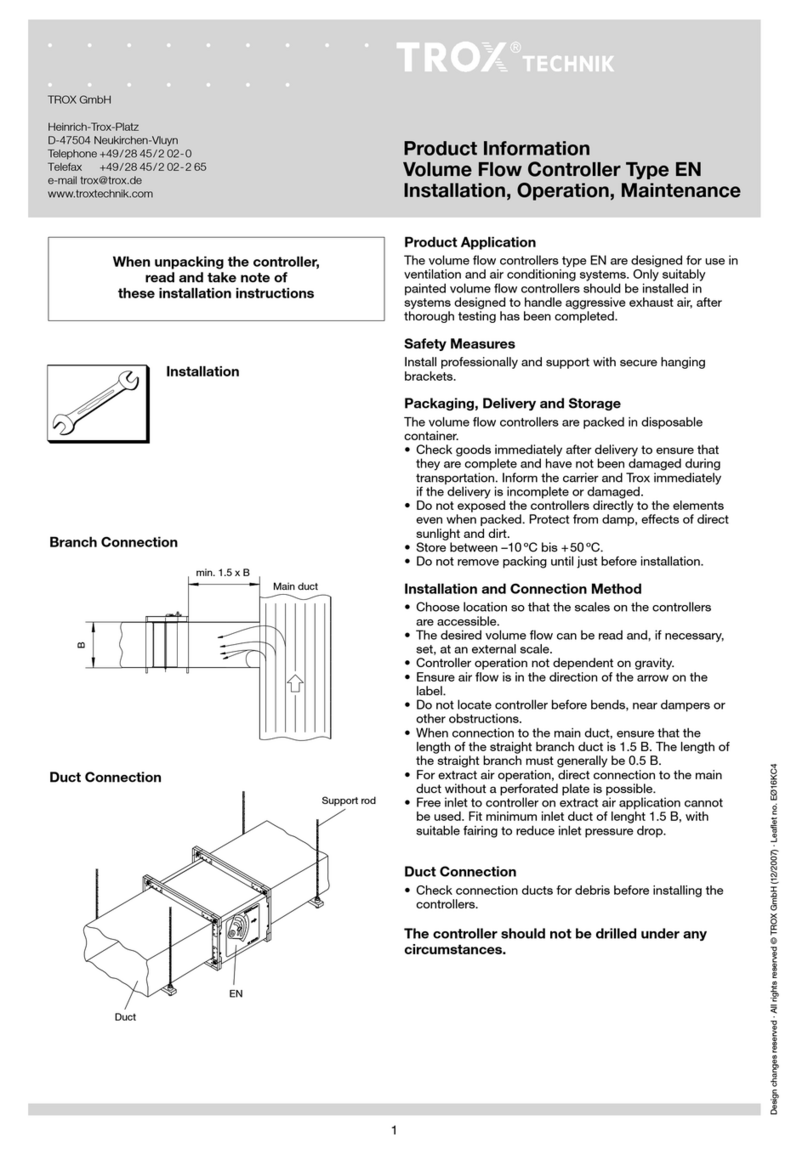Milesight UC51 Series User manual

LoRaWAN®Solenoid
Valve Controller
UC51x Series
User Guide

2
Safety Precautions
Milesight will not shoulder responsibility for any loss or damage resulting from not following the
instructions of this operating guide.
The device must not be remodeled in any way.
Do not place the device close to objects with naked flames.
Do not place the device where the temperature is below/above the operating range.
Make sure electronic components do not drop out of the enclosure while opening.
When installing the battery, please install it accurately, and do not install the reverse or
wrong model.
The device must never be subjected to shocks or impacts.
Declaration of Conformity
UC51x series is in conformity with the essential requirements and other relevant provisions of
the CE, FCC, and RoHS.
Copyright©2011-2022 Milesight. All rights reserved.
All information in this guide is protected by copyright law. Whereby, no organization or individual
shall copy or reproduce the whole or part of this user guide by any means without written
authorization from Xiamen Milesight IoT Co., Ltd.
For assistance, please contact
Milesight technical support:
Email: iot.support@milesight.com
Tel: 86-592-5085280
Fax: 86-592-5023065
Address: Building C09, Software Park III,
Xiamen 361024, China
Revision History
Date
Doc Version
Description
Feb. 20, 2021
V 1.0
Initial version
Nov.26, 2021
V 1.1
Description Update
Dec. 9, 2021
V 2.0
Update based on 2.0 hardware

3
Contents
1. Product Introduction.................................................................................................................................4
1.1 Overview........................................................................................................................................... 4
1.2 Features............................................................................................................................................4
2. Hardware Introduction..............................................................................................................................4
2.1 Packing List......................................................................................................................................4
2.2 Hardware Overview.........................................................................................................................5
2.3 Power Button................................................................................................................................... 5
2.4 Dimensions...................................................................................................................................... 6
3. Operation Guide.........................................................................................................................................6
3.1 Log in the ToolBox.......................................................................................................................... 6
3.1.1 NFC Configuration...............................................................................................................6
3.1.2 USB Configuration............................................................................................................... 7
3.2 Solenoid Valve Control...................................................................................................................8
3.3 LoRaWAN Settings..........................................................................................................................9
3.4 Solenoid Settings.......................................................................................................................... 11
3.5 Maintenance.................................................................................................................................. 13
3.5.1 Upgrade...............................................................................................................................13
3.5.2 Backup.................................................................................................................................14
3.5.3 Reset to Factory Default...................................................................................................15
4. Installation................................................................................................................................................16
5. Milesight IoT Cloud Management........................................................................................................ 17
5.1 Add UC51x to Cloud..................................................................................................................... 17
5.2 Solenoid Valve Control.................................................................................................................19
6. Device Payload........................................................................................................................................ 21

4
1. Product Introduction
1.1 Overview
UC51x series LoRaWAN®wireless solenoid valve controller is a device used to remotely control
DC latching solenoids of the valve. It contains 2 solenoid interfaces and 1 pulse interface, which
can be easily controlled locally or remotely.
Besides ultra-low-power LoRaWAN®technology, UC51x series also provides both solar and
built-in battery power supply for uninterrupted operation. For outdoor applications, it equips with
IP67-rated enclosure and M12 connectors to protect from water and dust under harsh
environments.
1.2 Features
Compatible with standard DC latching solenoids
OPEN/CLOSE control by mobile App locally or commands remotely
Two pulse water meter interfaces for flow monitoring
Transmission distance up to 15 km with line of sight
Waterproof design including IP67 case and M12 connectors
Solar powered and built-in chargeable battery
Quick wireless configuration via NFC
Time and flow control via Milesight IoT Cloud
2. Hardware Introduction
2.1 Packing List
1 × Fixing Screw
1 × Quick Guide
1 × Warranty Card
1 × Solar Panel Kit
(Optional for UC511)
If any of the above items is missing or damaged, please contact your sales Representative.
1 × UC51x
Device
2 × Data Cables
(1.5 m)
1 × Mounting
Bracket
4 × Wall
Mounting Kits
2 × Hose Clamps

5
2.2 Hardware Overview
UC511 UC512
Interface 1&2:
Pin
Description
1
DC+/OUT1(Red)
2
DC-/OUT2 (Black)
3
GND
4
INSERT BOOT*
5
GND
6
GPIO
* Please refer to “Solenoid Valve Wiring Switch” item in section 3.4.
2.3 Power Button
Function
Action
LED Indication
Turn On
Press and hold the button for more than 3s.
Off →On
Turn Off
Press and hold the button for more than 3s.
On →Off
Reset
Press and hold the button for more than 10s.
Blinks.
Check
On/Off Status
Quickly press the power button.
Light On: Device is on.
Light Off: Device is off.

6
2.4 Dimensions (mm)
3. Operation Guide
3.1 Log in the ToolBox
UC51x series can be monitored and configured via ToolBox App or ToolBox software. Please
select one of them to complete configuration.
3.1.1 NFC Configuration
1. Download and install “Milesight ToolBox” App from Google Play or Apple App Store.
2. Enable NFC on the smartphone and launch Milesight ToolBox.
3. Attach the smartphone with NFC area to the device to read basic information.
4. Basic information and settings of devices will be shown on ToolBox if it’s recognized
successfully. You can turn on/off the device by tapping the button on the Device Status. In order
to protect the security of devices, password validation is required when first configuration.
Default password is 123456.
5. Tap “Read” button to check current status of device.
6. Tap “Write” button to write all your settings to the device.
Note:
1) Ensure the location of smartphone NFC area and it’s recommended to take off phone case.
2) If the smartphone fails to read/write configurations via NFC, keep the phone away and back

7
to try again.
3) UC51x series can also be configured by dedicated NFC reader, which can be purchased from
Milesight IoT.
3.1.2 USB Configuration
1. Download ToolBox from Milesight IoT website.
2. Open the case of UC51x and connect the UC51x to computer via type-C port.
3. Open the ToolBox and select type as “General”, then click password to log in ToolBox.
(Default password: 123456)
4. After logging in the ToolBox, you can click “Power On” or “Power Off” to turn on/off device
and change other settings.

8
3.2 Solenoid Valve Control
Solenoid valve can be controlled by ToolBox App or ToolBox software locally.
Via ToolBox Software:
Click “Open” or “Close” button on the “Status” page to change the status of solenoid valves.
Via ToolBox App:
Click buttons of Valve Status on the “Device -> Status” page, then attach the smart phone to
device to change the status of solenoid valves.

9
3.3 LoRaWAN Settings
LoRaWAN settings is used for configuring the transmission parameters in LoRaWAN®network.
Step 1: Go to “LoRaWAN -> Basic” of ToolBox software or “Setting -> LoRaWAN Settings” of
ToolBox App to configure join type, App EUI, App Key and other information. You can also keep
all settings by default.
Parameters
Description
Device EUI
Unique ID of the device which can also be found on the label.
App EUI
Default App EUI is 24E124C0002A001.
Application Port
The port used for sending and receiving data, default port is 85.
Join Type
OTAA and ABP mode are available.
LoRaWAN Version
V1.0.2, V1.0.3, V1.1 are available.
Application Key
Appkey for OTAA mode, default is 5572404C696E6B4C6F52613230313823.
Device Address
DevAddr for ABP mode, default is the 5th to 12th digits of SN.
Network Session
Key
Nwkskey for ABP mode, default is 5572404C696E6B4C6F52613230313823.
Application
Session Key
Appskey for ABP mode, default is 5572404C696E6B4C6F52613230313823.
Spread Factor
If ADR is disabled, the device will send data via this spread factor.
Confirmed Mode
If the device does not receive ACK packet from network server, it will resend

10
data 3 times at most.
Rejoin Mode
Reporting interval ≤ 30 mins: the device will send specific mounts of
LoRaMAC packets to check connection status every 30 mins; If no reply after
specific packets, the device will re-join.
Reporting interval > 30 mins: the device will send specific mounts of
LoRaMAC packets every to check connection status every reporting interval;
If no reply after specific packets, the device will re-join.
ADR Mode
Allow network server to adjust datarate of the device.
Tx Power
Tx power of the device.
Note:
1) Please contact sales for device EUI list if there are many units.
2) Please contact sales if you need random App keys before purchase.
3) Select OTAA mode if you use Milesight IoT cloud to manage devices.
4) Only OTAA mode supports rejoin mode.
Step 2: Go to “LoRaWAN -> Channel” of ToolBox software or “Setting -> LoRaWAN Settings” of
ToolBox APP to select supported frequency and select channels to send uplinks. Make sure the
channels match the LoRaWAN®gateway.
If frequency is one of CN470/AU915/US915, you can enter the index of the channel that you
want to enable in the input box, making them separated by commas.
Examples:
1, 40: Enabling Channel 1 and Channel 40
1-40: Enabling Channel 1 to Channel 40

11
1-40, 60: Enabling Channel 1 to Channel 40 and Channel 60
All: Enabling all channels
Null: Indicates that all channels are disabled
Note:
For -868M model, default frequency is EU868;
For -915M model, default frequency is AU915.
3.4 Solenoid Settings
Go to “General -> Device Settings -> Basic” of ToolBox software or “Setting -> General Settings”
of ToolBox App to change the reporting configurations.

12
Parameters
Description
Reporting Interval
Reporting interval of transmitting data to network server. Default: 20min,
Range: 1-1080 mins.
Solenoid Valve
Wiring Switch
After this parameter is enabled, when users connect the solenoid cable to
any solenoid interface, the device will turn on automatically.
Data Reporting
Select the contents to report to network server.
All: Report all interface status;
Valve 1 & Water Meter 1: Report the status of the Valve 1 interface and
data of GPIO1;
Valve 2 & Water Meter 2: Report the status of the Valve 2 interface and
data of GPIO2.
Device returns to
the power supply
state
If the device loses power and return to power supply, the device will be on
or off according to this parameter.
Class Type
Working mode of LoRaWAN®device.
UC511: Class A, Class B and Class C are available;
UC512: Class A and Class B are available.
Response Time
When the device works under Class A mode, it only receives control
commands every reporting interval comes. In order to shorten the delay
time of control, the device will send blank package to allow to receive the
control commands every Response Time interval.
Note:
The shorter the response time, the shorter the battery life.
Ping Slot
Periodicity
When the device works under Class B mode, set the interval to open the
reception window.
Change Password
Change the password for ToolBox App or software to read/write this
device.
Note:
1) When device connects to network server of Milesight gateway, the blank package will take up
the frame count but not show on the package list.
2) Reboot or re-join will not affect the counting.

13
3.5 Maintenance
3.5.1 Upgrade
ToolBox Software:
1. Download firmware from www.milesight-iot.com to your PC.
2. Go to “Maintenance -> Upgrade” of ToolBox software, click “Browse” to import firmware and
upgrade the device. You can also click “Up to Date” to search for the latest firmware of the
device and upgrade.
ToolBox App:
1. Download firmware from www.milesight-iot.com to your smartphone.
2. Open ToolBox App and click “Browse” to import firmware and upgrade the device.
Note:
1) Operation on ToolBox is not supported during the upgrade.
2) Only Android version ToolBox supports the upgrade feature.

14
3.5.2 Backup
UC51x devices support configuration backup for easy and quick device configuration in bulk.
Backup is allowed only for devices with the same model and LoRa frequency band. Please select
one of following methods to backup device:
ToolBox Software:
1. Go to “Maintenance -> Backup and Reset”, click “Export” to save current configuration as
json format backup file.
2. Click “Browse” to select backup file, then click “Import” to import the configurations.
ToolBox App:
1. Go to “Template” page on the App and save current settings as a template. You can also edit
the template file.
2. Select this template and attach to another device to write configuration.

15
3.5.3 Reset to Factory Default
Please select one of following methods to reset device:
Via Hardware: Open the case of UC51x and hold on power button more than 10s.
Via ToolBox Software: Go to “Maintenance -> Backup and Reset” to click “Reset”.
Via ToolBox App: Go to “Device -> Maintenance” to click “Reset”, then attach smart phone with
NFC area to UC51x to complete reset.

16
4. Installation
UC51x series support wall mounting or pole mounting. Before installation, make sure you have
the mounting bracket, wall or pole mounting kits and other required tools.
Wall Mounting:
1. Fix the wall plugs into the wall, then fix the mounting bracket to the wall plugs with screws.
2. Put the device on the mounting bracket, then fix the bottom of the device to the bracket with
a fixing screw.
Pole Mounting:
1. Straighten out the hose clamp and slide it through the rectangular rings in the mounting bracket, wrap
the hose clamp around the pole. After that use a screwdriver to tighten the locking mechanism by

17
turning it clockwise.
2. Put the device on the mounting bracket, then fix the bottom of the device to the bracket with
a fixing screw.
5. Milesight IoT Cloud Management
UC51x series can be managed by Milesight IoT Cloud platform. Milesight IoT cloud is a
comprehensive platform that provides multiple services including device remote management
and data visualization with the easiest operation procedures. Please register a Milesight IoT
Cloud account before operating following steps.
5.1 Add UC51x to Cloud
1. Ensure Milesight LoRaWAN®gateway is online in Milesight IoT Cloud. For more info about
connecting gateway to cloud please refer to gateway’s user guide.
2. Go to “My Devices” page and click “+New Devices”. Fill in the SN of UC51x and select
associated gateway.

18
3. Click and go to “Basic Settings” to change class type the same as device settings.
Besides, configure the unit of per pulse if you connect the water meter.
4. Click and go to “Interface Settings” to select used interfaces and customize the name
and thresholds.

19
5.2 Solenoid Valve Control
Solenoid valve can be controlled by Milesight IoT cloud webpage or App.
1. Click to open the solenoid valve and configure the duration.
You can also add a switch on the dashboard to control the status of solenoid valves.

20
Note: If the working mode of UC51x is LoRaWAN Class A, control commands will delay until the
time icon disappear.
2. Go to “Triggers” page to add actions to trigger the solenoid valve to open for a period of time
or a specific volume of water.
Note: Water volume control is only worked when you connect water meter to UC51x device.
Other manuals for UC51 Series
2
This manual suits for next models
1
Table of contents
Other Milesight Controllers manuals
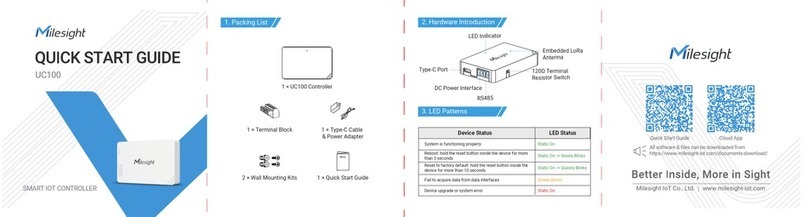
Milesight
Milesight UC100 User manual

Milesight
Milesight UC51 Series User manual
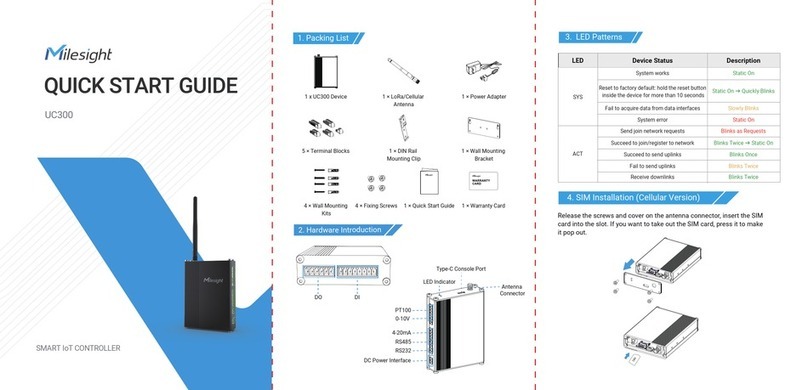
Milesight
Milesight UC300 User manual

Milesight
Milesight UC50 Series User manual

Milesight
Milesight UC51 Series User manual

Milesight
Milesight UC50 Series User manual

Milesight
Milesight UC11 Series User manual
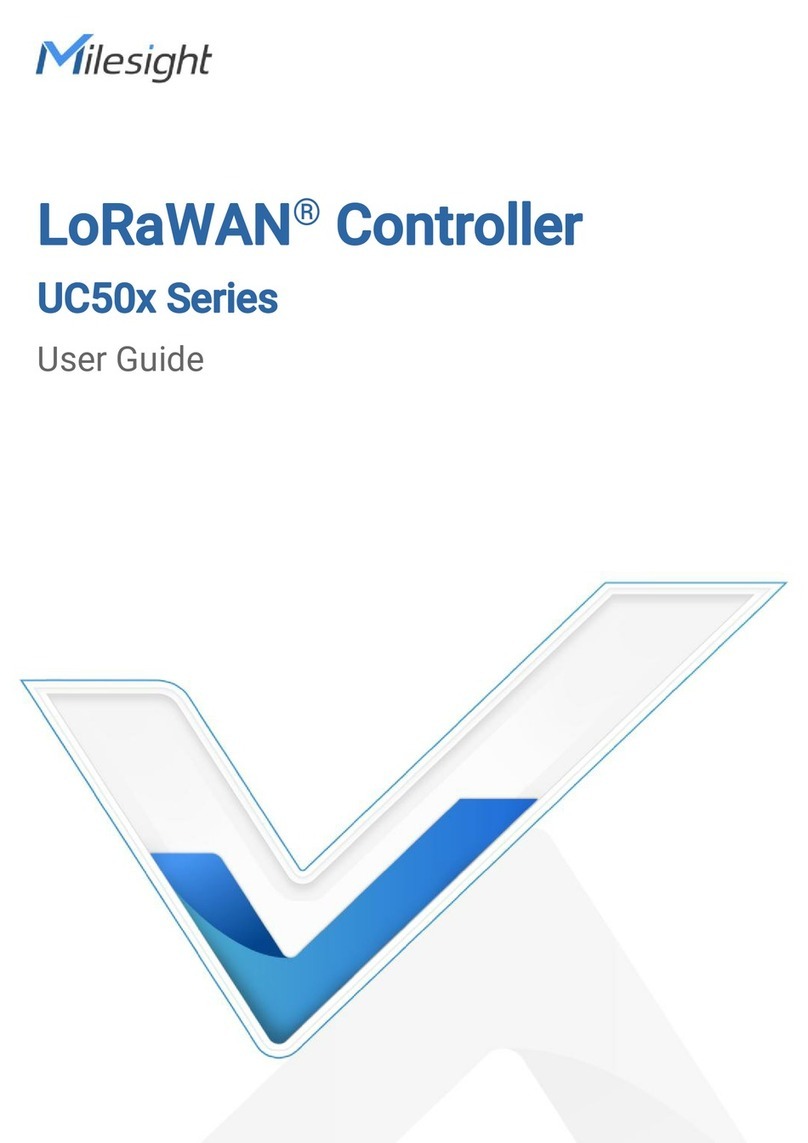
Milesight
Milesight UC50 Series User manual

Milesight
Milesight UC500 Series User manual

Milesight
Milesight UC50 Series User manual