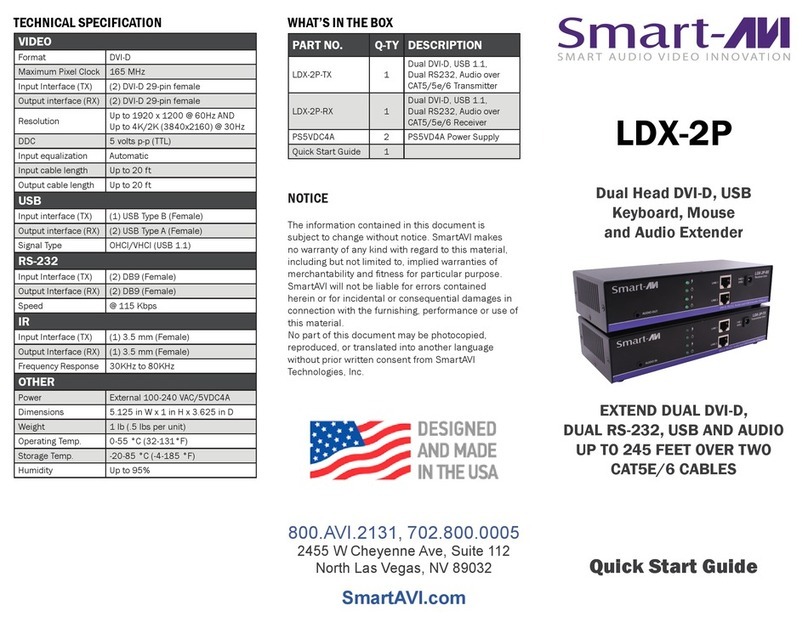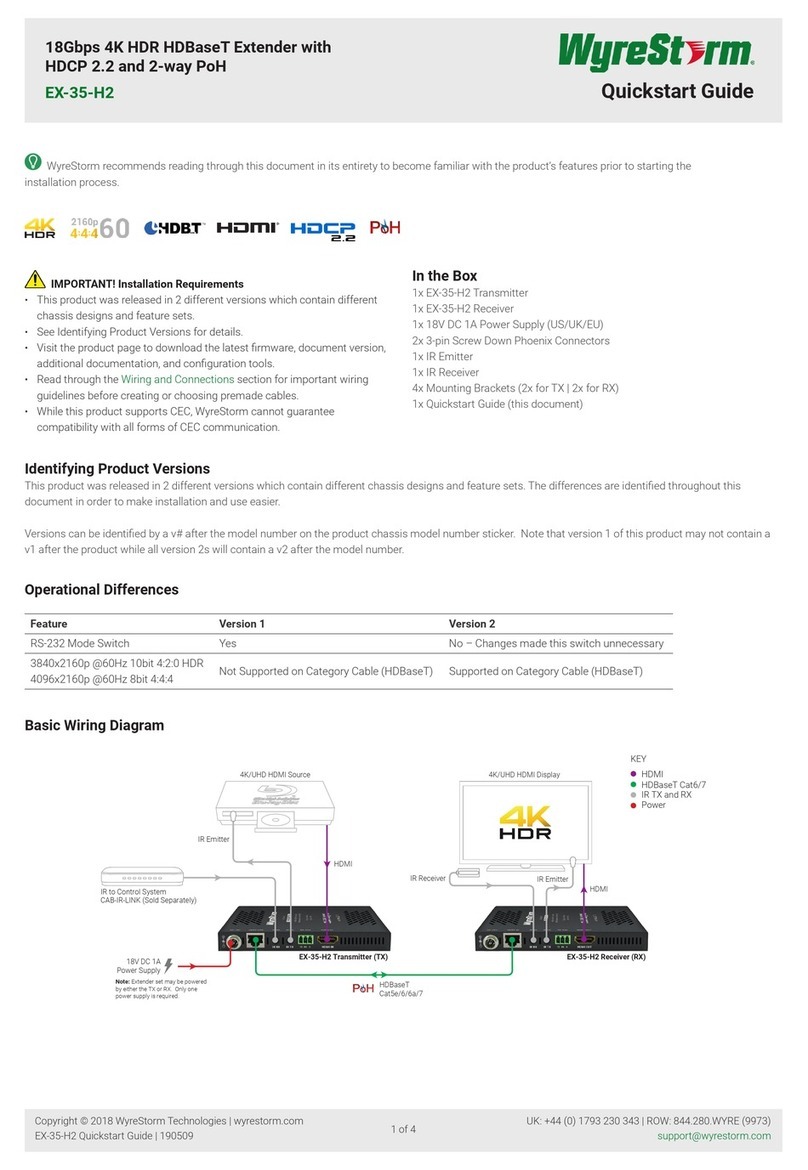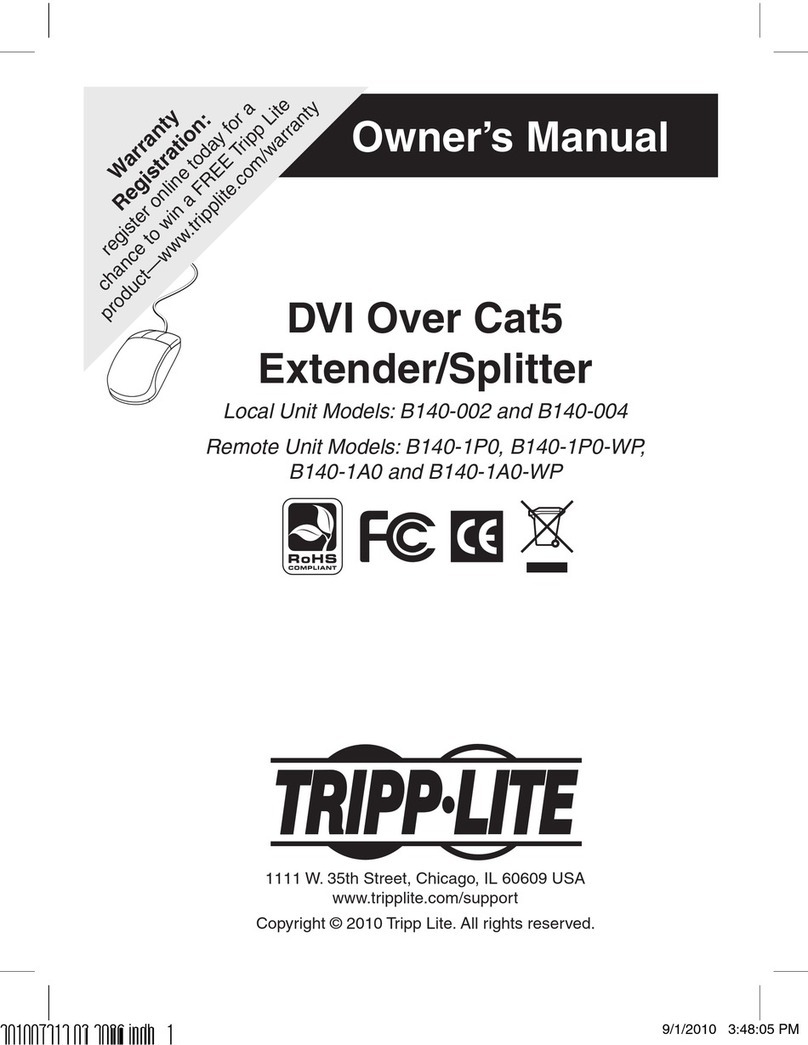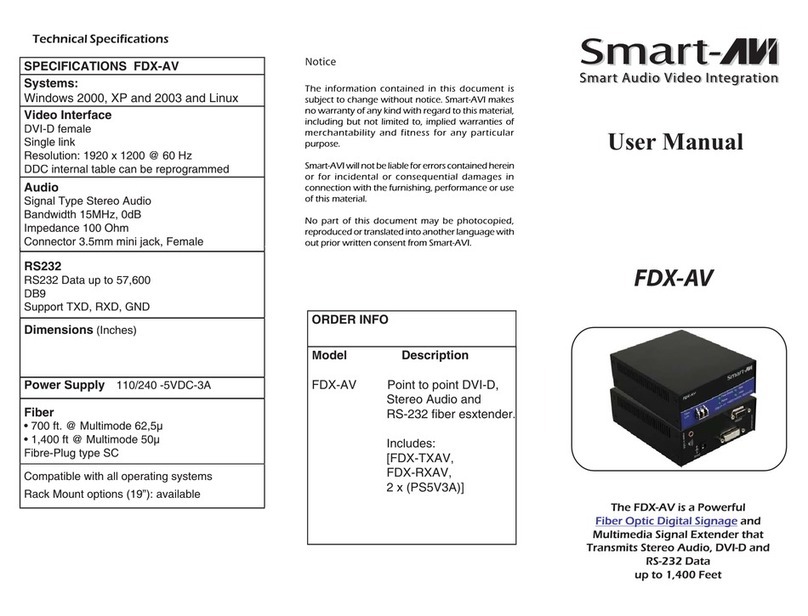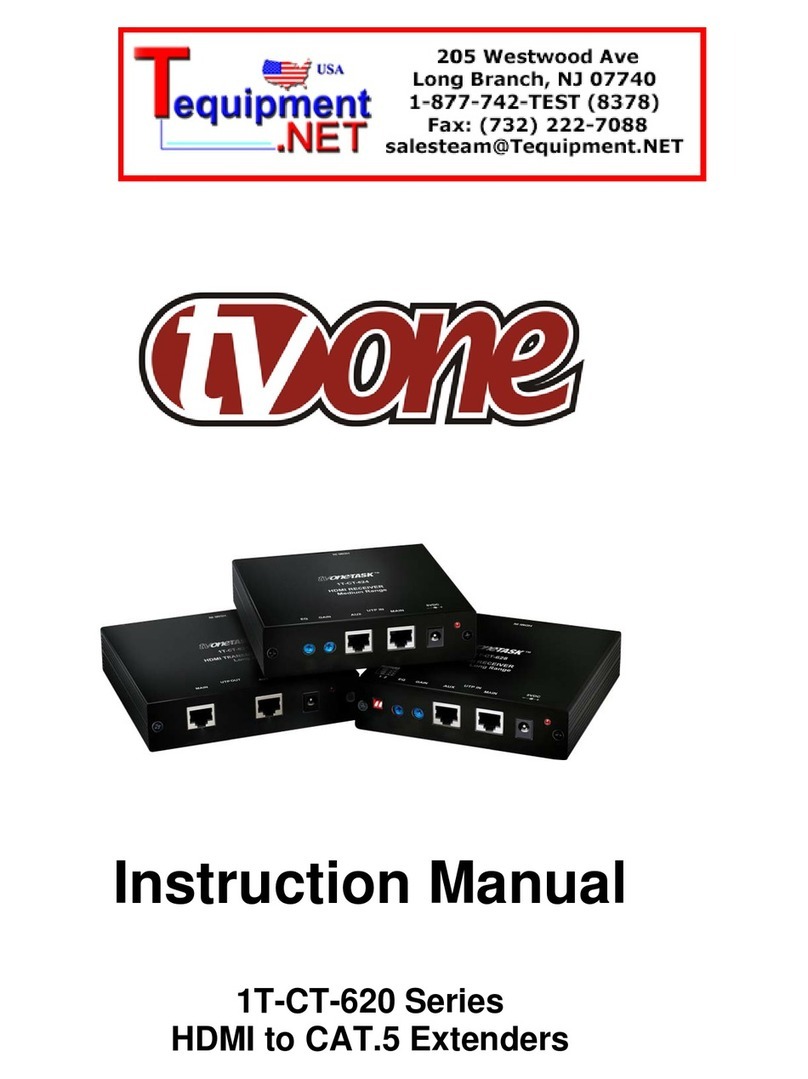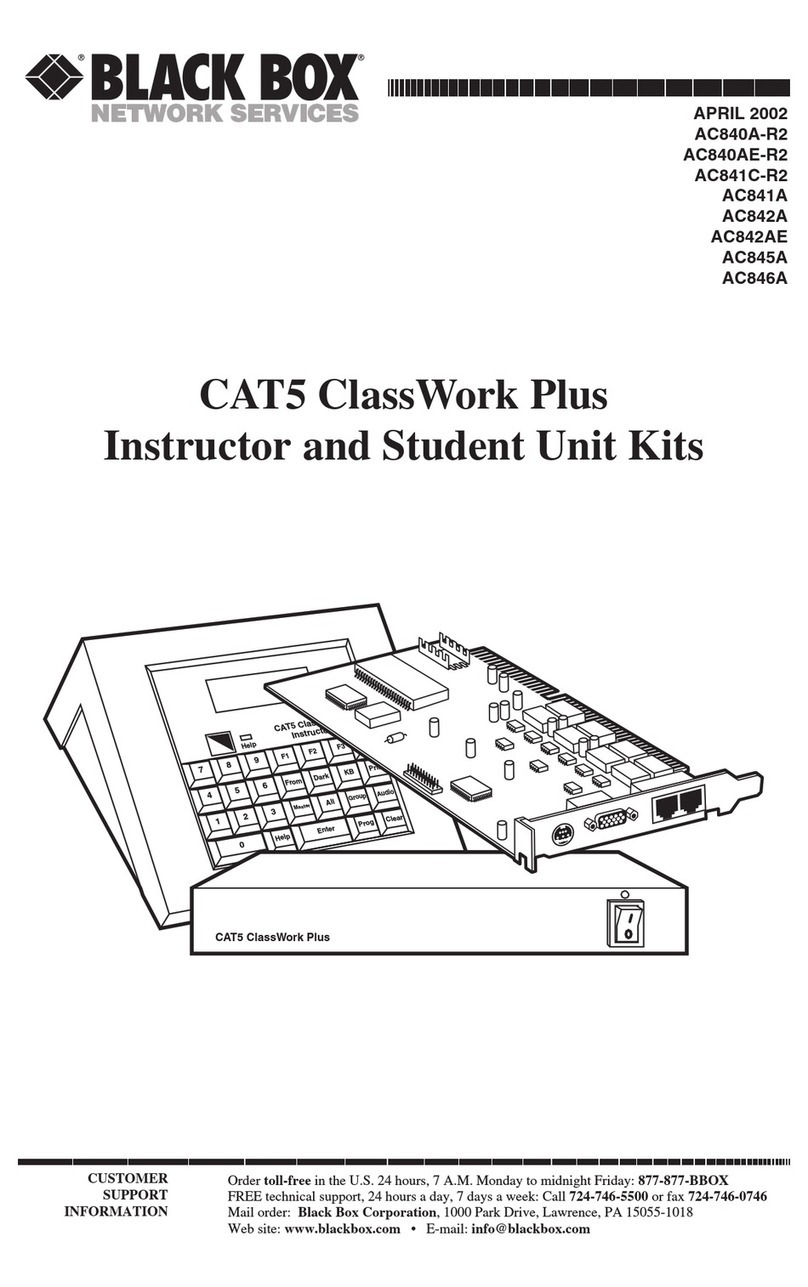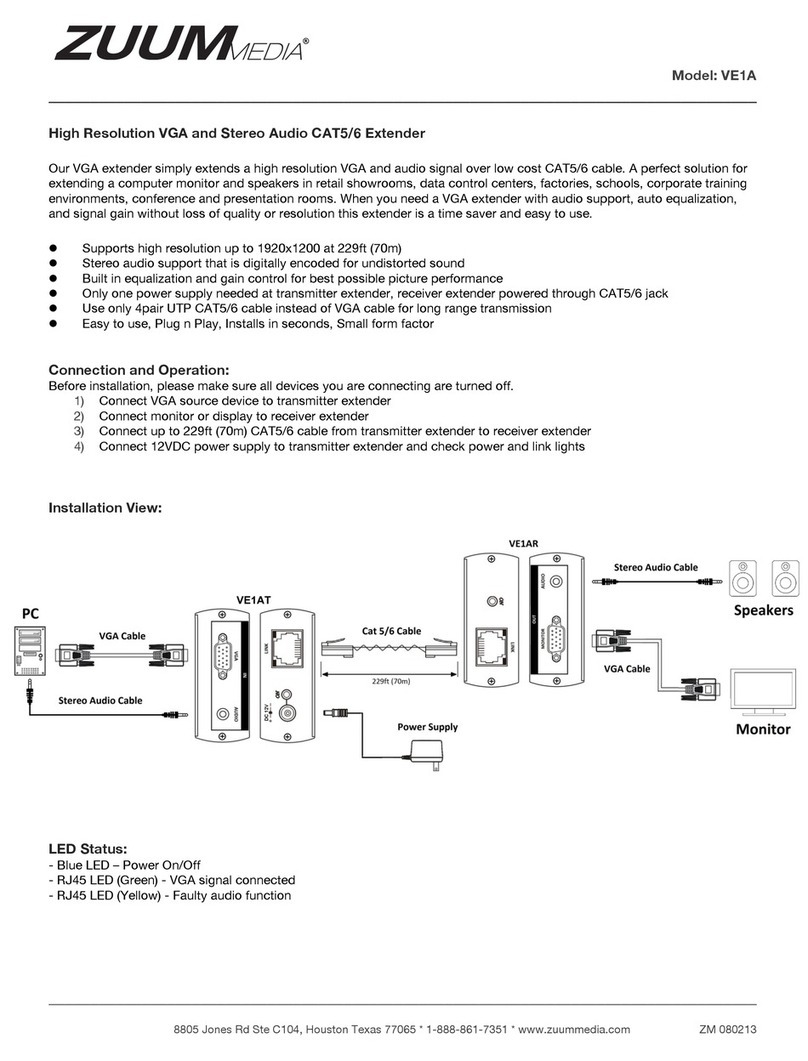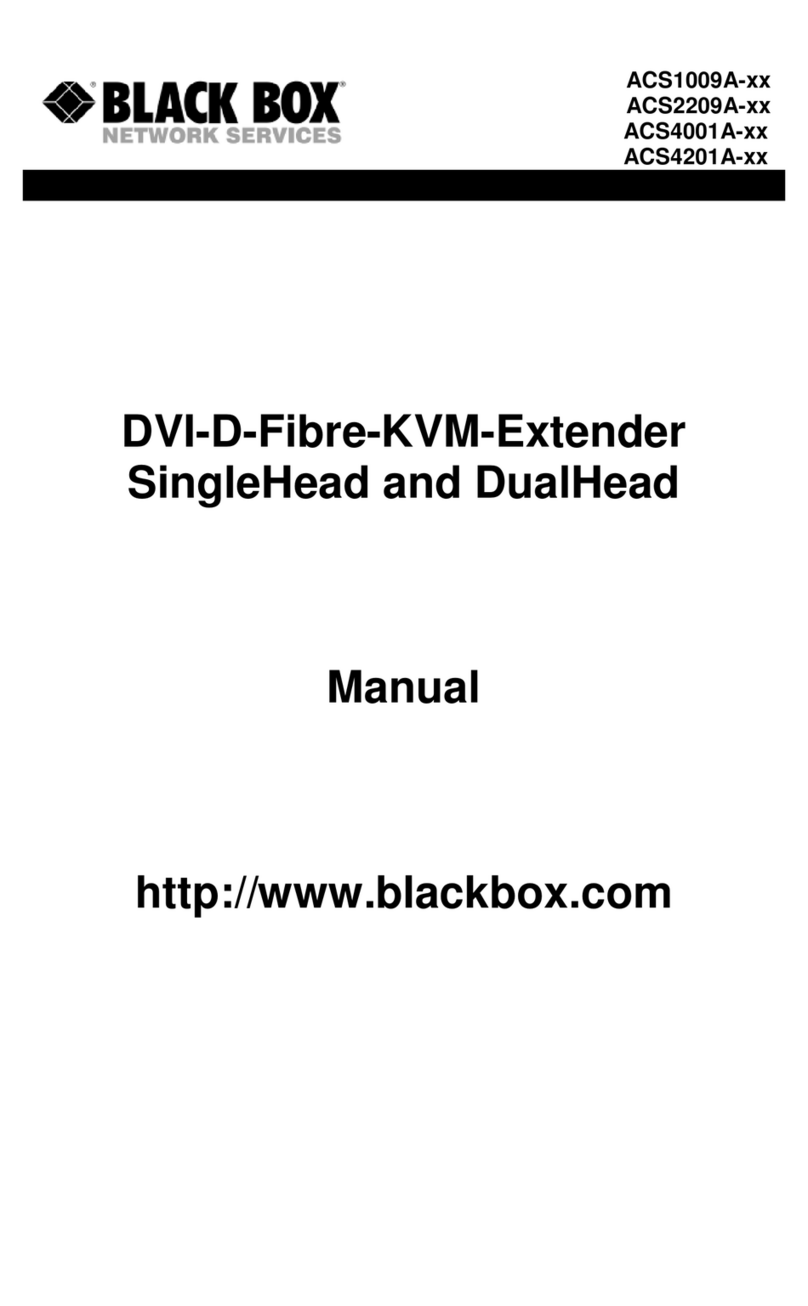Milestone pro MPHD-WL11 User manual

MPHD-WL11
Wireless HDMI Extender
All Rights Reserved
Version: MPHD-WL11_2018V1.0
User Manual
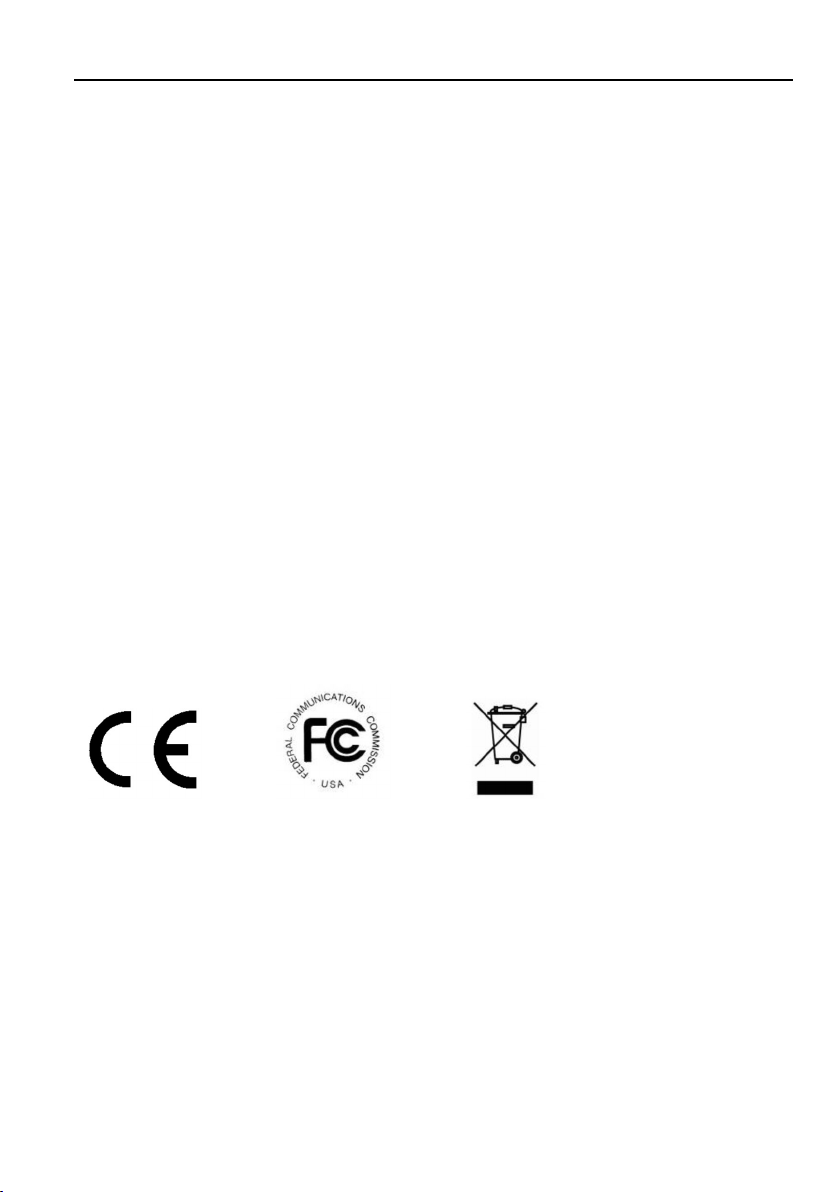
Wireless HDMI Extender
Preface
Read this user manual carefully before using the product. Pictures shown in this
manual are for reference only. Different models and specifications are subject to real
product.
This manual is only for operation instruction, please contact the local distributor for
maintenance assistance. The functions described in this version were updated till
September, 2018. In the constant effort to improve the product, we reserve the right to
make functions or parameters changes without notice or obligation. Please refer to the
dealers for the latest details.
FCC Statement
This equipment generates, uses and can radiate radio frequency energy and, if not
installed and used in accordance with the instructions, may cause harmful interference
to radio communications. It has been tested and found to comply with the limits for a
Class A digital device, pursuant to part 15 of the FCC Rules. These limits are designed
to provide reasonable protection against harmful interference in a commercial
installation.
Operation of this equipment in a residential area is likely to cause interference, in which
case the user at their own expense will be required to take whatever measures may be
necessary to correct the interference.
Any changes or modifications not expressly approved by the manufacture would void
the user’s authority to operate the equipment.
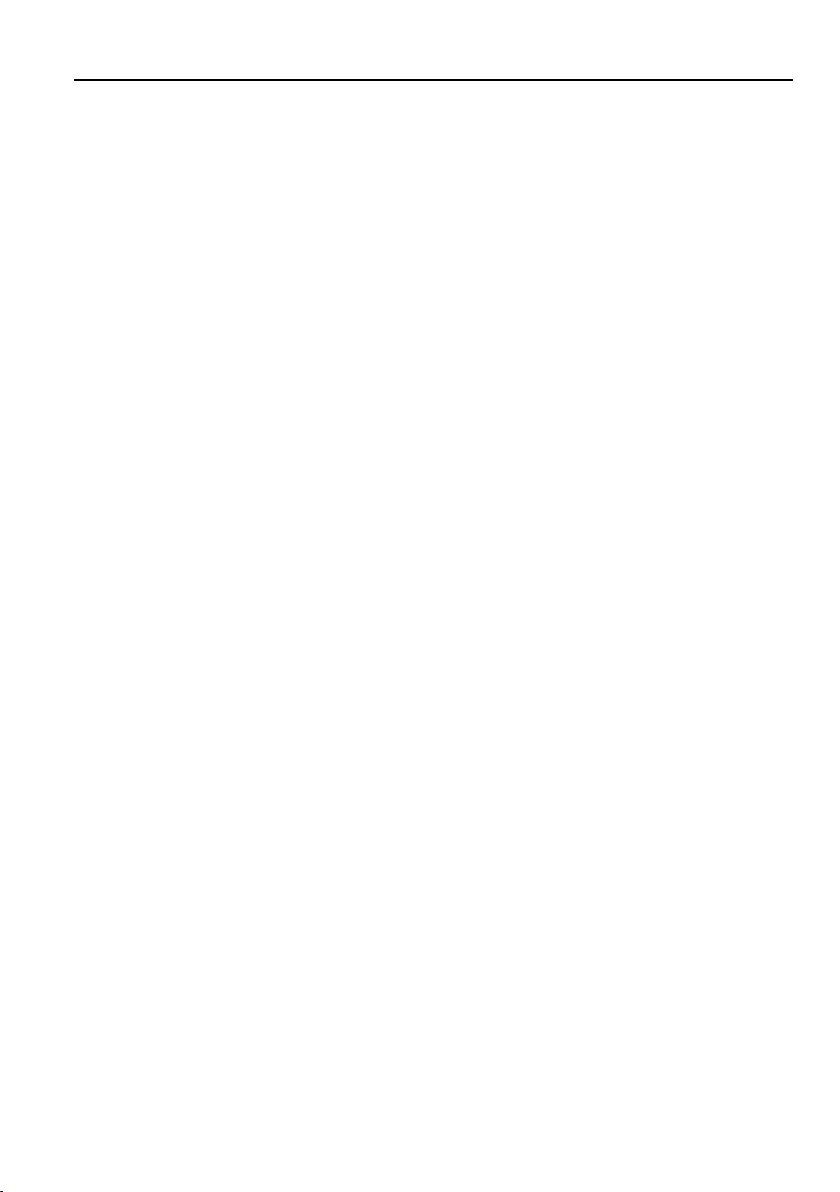
Wireless HDMI Extender
SAFETY PRECAUTIONS
To ensure the best performance from the product, please read all instructions carefully
before using the device. Save this manual for further reference.
Unpack the equipment carefully and save the original box and packing material for
possible future shipment.
Follow basic safety precautions to reduce the risk of fire, electrical shock and injury
to persons.
Do not dismantle the housing or modify the module. It may result in electrical shock
or burn.
Using supplies or parts not meeting the products’ specifications may cause
damage, deterioration or malfunction.
Refer all servicing to qualified service personnel.
To prevent fire or shock hazard, do not expose the unit to rain, moisture or install
this product near water.
Do not put any heavy items on the extension cable in case of extrusion.
Do not remove the housing of the device as opening or removing housing may
expose you to dangerous voltage or other hazards.
Install the device in a place with fine ventilation to avoid damage caused by
overheat.
Keep the module away from liquids.
Spillage into the housing may result in fire, electrical shock, or equipment damage.
If an object or liquid falls or spills on to the housing, unplug the module immediately.
Do not twist or pull by force ends of the optical cable. It can cause malfunction.
Do not use liquid or aerosol cleaners to clean this unit. Always unplug the power to
the device before cleaning.
Unplug the power cord when left unused for a long period of time.
Information on disposal for scrapped devices: do not burn or mix with general
household waste, please treat them as normal electrical wastes.
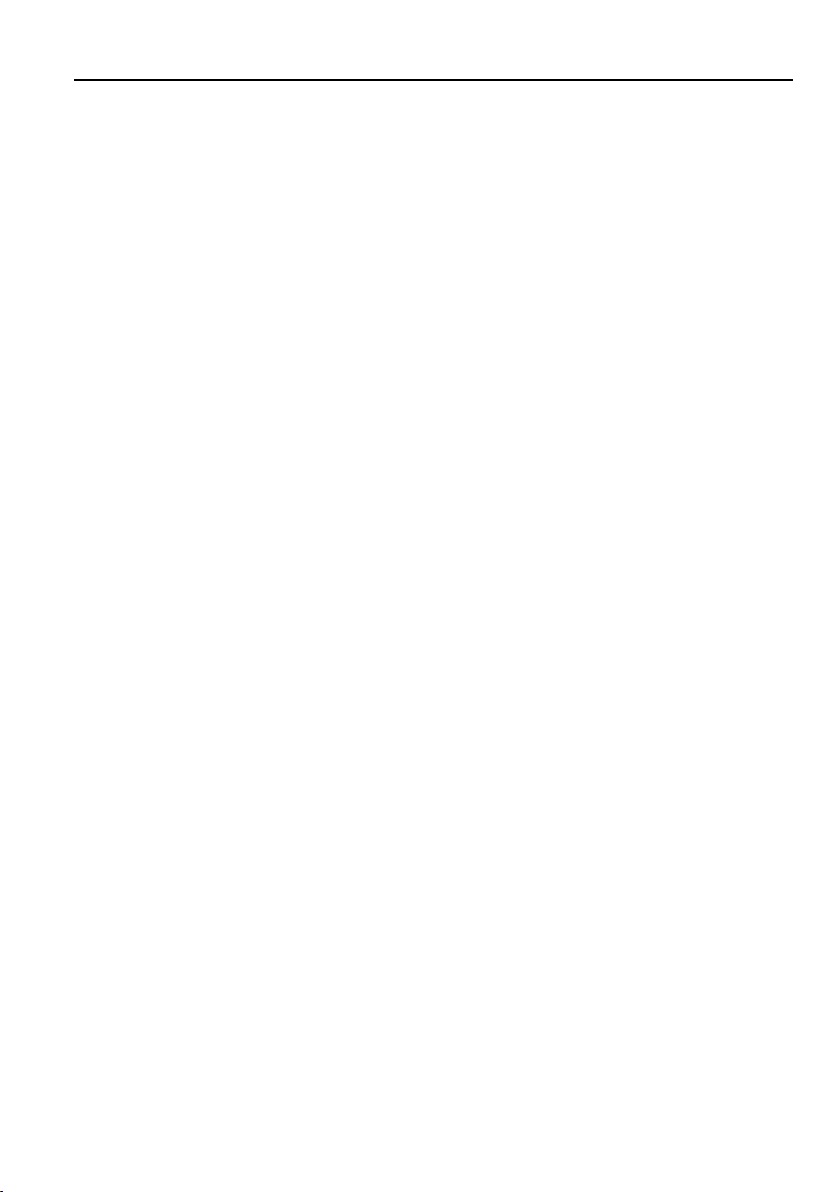
Wireless HDMI Extender
Table of Content
1. Product Introduction .................................................................................................... 1
1.1 Features ............................................................................................................ 1
1.2 Package List ...................................................................................................... 1
2. Specification ............................................................................................................... 2
3. Panel Description ........................................................................................................ 4
3.1 Transmitter (Tx) ................................................................................................. 4
3.2 Receiver (Rx) ..................................................................................................... 4
4. System Connection ..................................................................................................... 5
5. Default System Configuration ..................................................................................... 6
6. System Configuration.................................................................................................. 7
6.1 Preparation to connect to Web Server ............................................................... 7
6.2 Configuration Rx .............................................................................................. 12
6.3 Configuration Tx .............................................................................................. 15
7. Troubleshooting & Maintenance ............................................................................... 16
8. Customer Service ..................................................................................................... 17

Wireless HDMI Extender
1
1. Product Introduction
The MPHD-WL11 is a wireless HDMI extension solution kit, it transmits full HD video up
to 130m with low latency of 60~100ms as well as low power consumption.
It can be used at home theater, conference center, auditorium etc.
1.1 Features
Video resolution up to 1920x1080.
Supports 44.1/48 KHz, 16/24 bit audio signal transmission.
The transmission distance is up to 426ft/130m.
HDCP compliant.
Wide bandwidth: 12~25Mbps at 720P, 15~36Mbps at 1080P.
Allows multiple point to point transmission established in the same area.
Channel spectrum width: 20/40MHz.
No more than 3W power consumption for Tx or Rx.
1.2 Package List
Components QTY Specification
MPHD-WL11T Transmitter (Tx) 1 64.0mm(L) x 87.0mm(W) x 24.5mm(H)
MPHD-WL11R Receiver (Rx) 1 64.0mm(L) x 87.0mm(W) x 24.5mm(H)
User Manual 1
Note: Please contact your distributor immediately if any damage or defect in the
components is found.
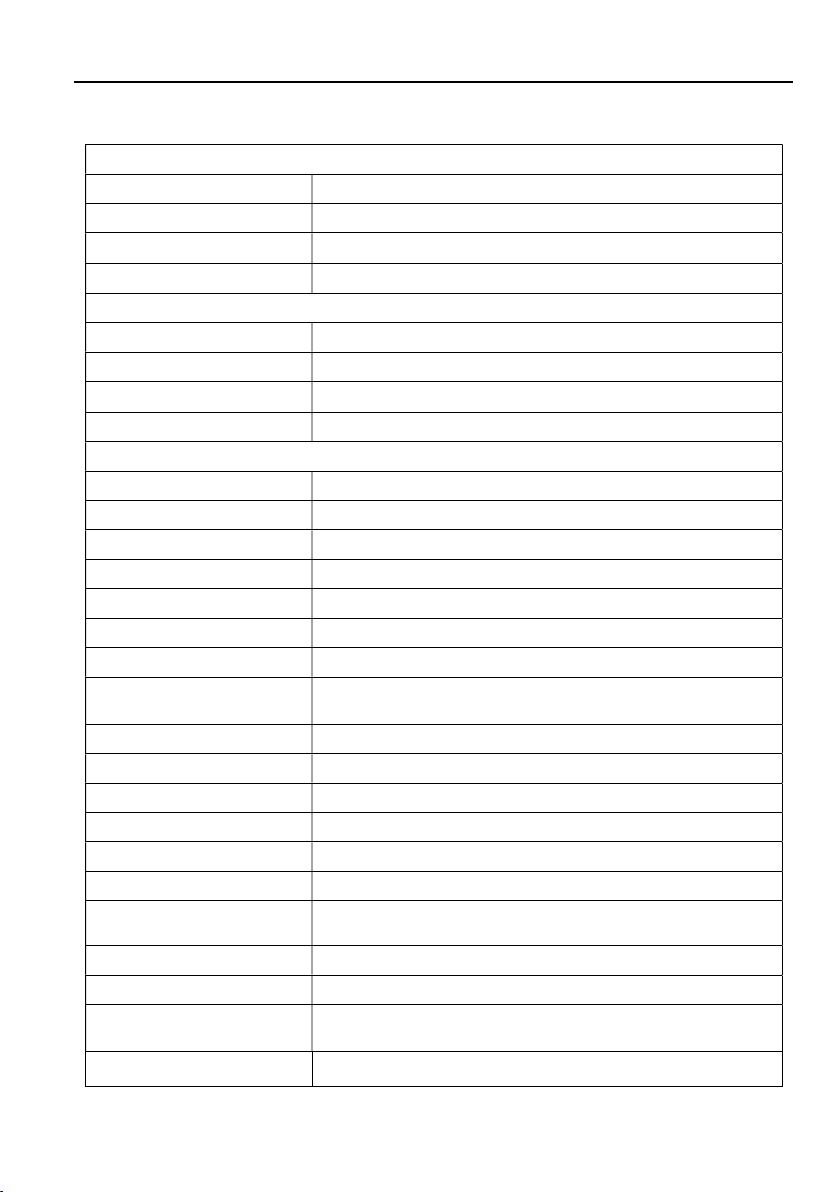
Wireless HDMI Extender
2
2. Specification
Transmitter (Tx)
Video Input (1) HDMI
Video Input Connector (1) Type-A female HDMI
Power Input (1) DCJACK, (1) DC5V
Power Input Connector (1) DC Jack, (1) Micro-USB
Receiver (Rx)
Video Output (1) HDMI
Video Output Connector (1) Type-A female HDMI
Power Input (1) DCJACK, (1) DC5V
Power Input Connector (1) DC Jack, (1) Micro-USB
General
Video Standard H.264
Resolution Support All, 640x480~1920x1080
Interline CCD Method Progressive Scanning
HDCP Available
Factory Reset Available
Audio Support 44.1KHz, 48KHZ, 16/24bit
Ethernet 1:1, unicast
Bandwidth Still: 6~8Mbps
Video: 12~25Mbps at 720P, 15~36Mbps at 1080P
Ethernet Speed 10/100 (IEEE 802.11n)
Latency 720P, 1080P: 60~100ms
Network LAN
User Configuration Through Web-GUI, possible change IP
H/W Spec. 802.11n, 5GHz, 2T2R
Booting Time 38~40s
Speed of Change
Resolution 8s
Transmission Distance up to 426ft/130m at 1080P
External Power Supply 100V~240V AC, 50/60Hz or 5VDC 1A
Power Consumption Tx: 5V 580mA=2.9W
Rx: 5V 540mA=2.7W
Product Temperature Rx: 37℃, Tx:49℃

Wireless HDMI Extender
3
Operation Temperature -10℃ ~ +55℃
Storage Temperature -25℃ ~ +70℃
Relative Humidity 10% ~ 90%
Dimension (W*H*D) 87.0mm(W) x 24.5mm(H) x 64.0mm(D)
Net Weight Tx/Rx: 225g

Wireless HDMI Extender
4
3. Panel Description
3.1 Transmitter (Tx)
① IN: Type-A HDMI port to connect HDMI source
device.
② DCJACK: DC jack for external AC power supply
110V ~ 220V,50/60HZ
③ DC5V: Micro-USB port for external 5V DC power
supply
④ Power LED: The LED illuminates red when
power is applied.
⑤ LINK LED: The LED blinks green when the
transmitter is successfully connected to the
receiver.
3.2 Receiver (Rx)
① OUT: Type-A HDMI port to connect HDMI display
device.
② DCJACK: DC jack for external AC power supply
110V ~ 220V,50/60HZ
③ DC5V: Micro-USB port for external 5V DC power
supply
④ Power LED: The LED illuminates red when
power is applied.
⑤ LINK LED: The LED blinks green when the
receiver is successfully connected to the
transmitter.
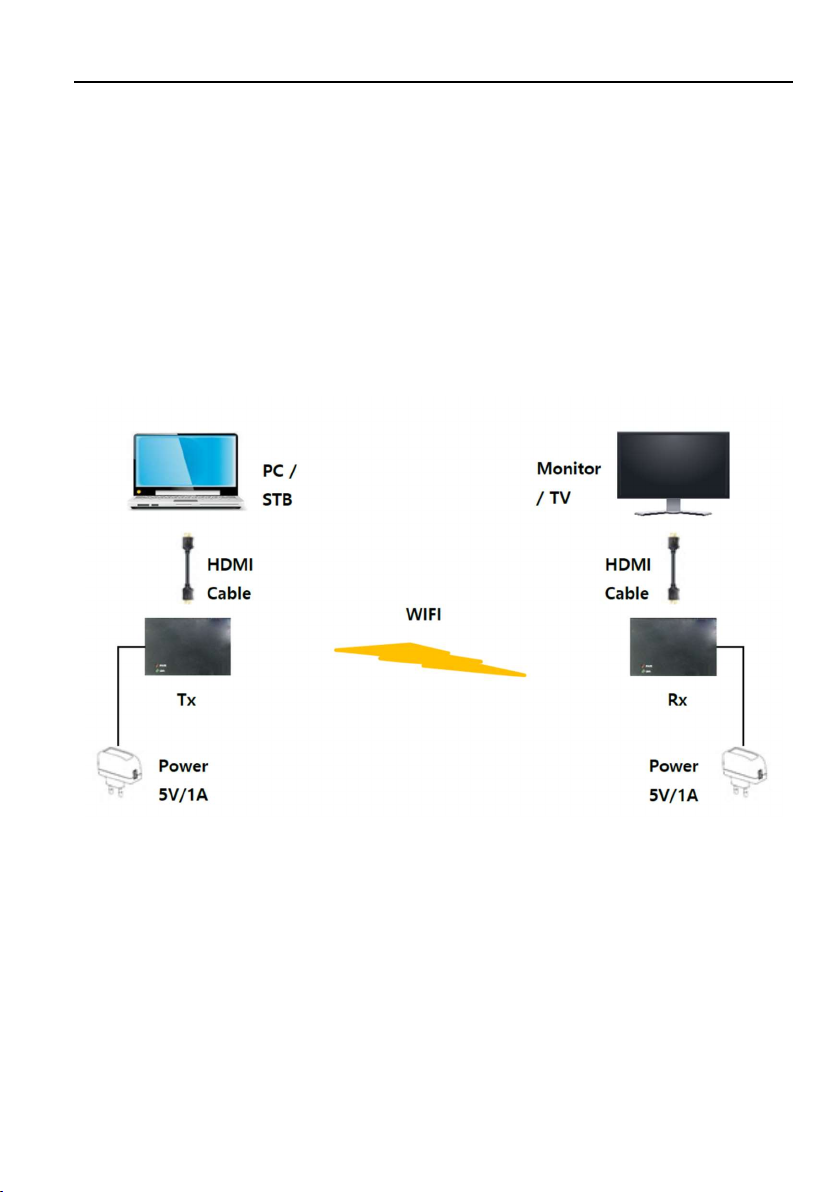
Wireless HDMI Extender
5
4. System Connection
Usage Precautions
Make sure all components and accessories included before installation.
System should be installed in a clean environment with proper temperature and
humidity.
All of the power switches, plugs, sockets, and power cords should be insulated and
safe.
All devices should be connected before power on.
The following diagram illustrates typical input and output connection that can be utilized
with the extender:
< Network Environment>
The extender is connected by wireless LAN as < Network Environment>.
The main process of the connection between the Tx and Rx is as follows:
1) Please connect the Tx (Transmitter) to the HDMI output of video source such as
PC, Set Top Box and etc.
2) Please connect the Rx (Receiver) to HDMI monitor or TV.
3) The Tx and the Rx are directly connected through the wireless network.
4) The red power LED of the device is on, if the power is set to the device.
5) The green link LED is blinking after the connection is established.

Wireless HDMI Extender
6
<Table 1 Hardware Ports>
Hardware Ports Transmitter (Tx) Receiver (Rx)
HDMI connector Input Output Video / Audio Data
WIFI (Antenna) 2T2R 2T2R IEEE 802.11 abgn
Micro-B type USB
(OTG USB) Power Charge Power Charge
Only for power
charge, not for
KBD/Mouse/Storage
DC Jack 5V 1A 5V 1A
Tx – 2.95W (typical)
Rx – 2.40W (typical)
5. Default System Configuration
The extender has the default system configuration value by the Factory Reset.
<Table 2 Default Configuration Value>
Contents Transmitter (Tx) Receiver (Rx)
QIM Mode Tx Rx
Start Mode AP Station(Client)
Local IP Address 20.20.20.1 Station(Client)
Local Net Mask 255.255.255.0 255.255.255.0
SSID QDM-3000 QDM-3000
Radio Channel 44ch (5.22GHz) 44ch (5.22GHz)
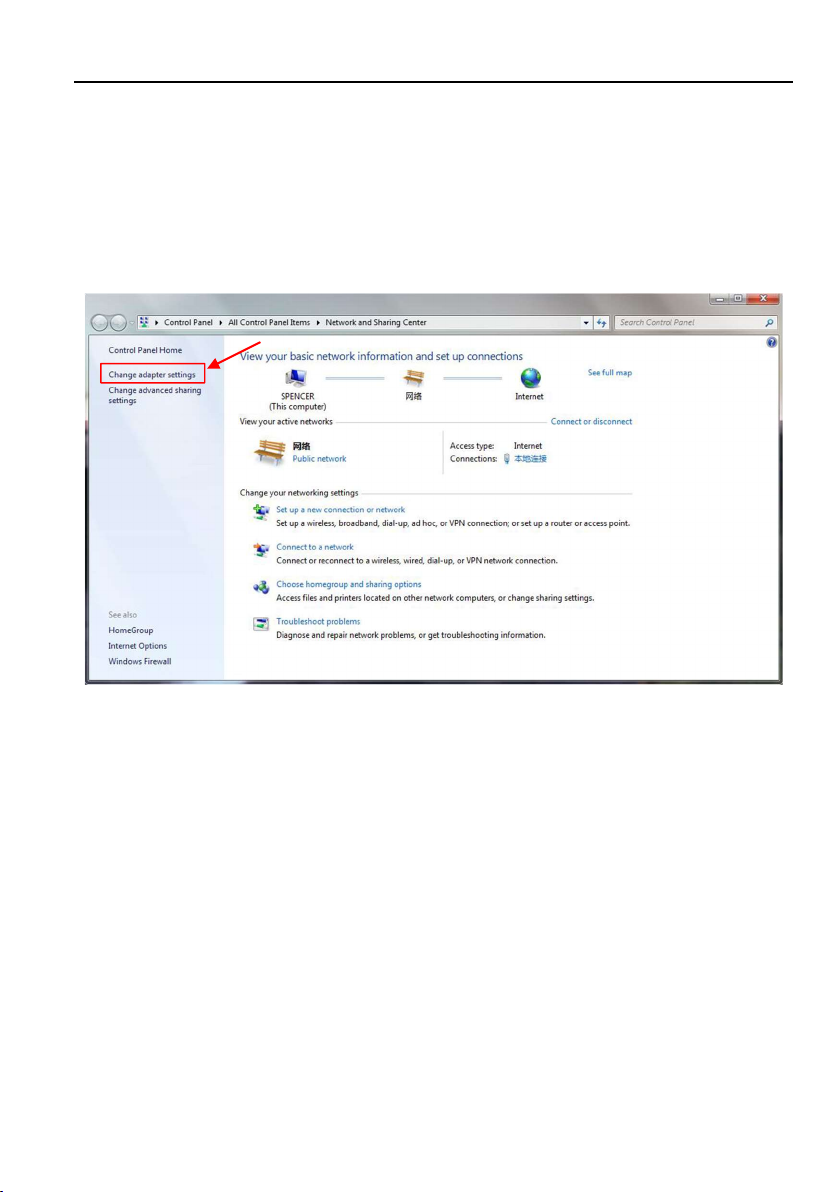
Wireless HDMI Extender
7
6. System Configuration
6.1 Preparation to connect to Web Server
Step 1. In order to configure the Tx and Rx, use a PC with wireless LAN function.
Please use PC static IP to connect the web server. Go to “Control Panel -> All Control
Panel Items -> Network and Sharing Center -> Change adapter settings” (Microsoft
Windows version) to set the Static IP of the PC.

Wireless HDMI Extender
8
And then, click the properties of the Wireless Network in the “Network Connection‟
page. Open “Internet Protocol Version 4 (TCP/IPv4)” on the tap of the Networking, and
then click the “Properties‟.

Wireless HDMI Extender
9
Set the IP address and Subnet mask as the following figure.
Please check if the wireless network is connected to Tx SSID, “QDM-3000”.

Wireless HDMI Extender
10
After the network setting of the PC, please power on the Tx and Rx. After pairing the
both of the devices, please type “20.20.20.1” in the web browser to configure the web
servers to configure Tx.

Wireless HDMI Extender
11
Please type “20.20.20.2” in the web browser to configure the web servers to configure
Rx.
※
Attention: The basic connection of the web server is through the RootAP. To
connect the client web server with a browser, the RootAP should be alive and paired
with the client. They show that Startup Mode are RootAP and Client. If you change the
SSID in the RootAP, the PC has to connect to the SSID’s AP that has changed, not the
QDM-3000’s AP.

Wireless HDMI Extender
12
6.2 Configuration Rx
1) The Tx and Rx should be connected properly. On the “20.20.20.2” page, please
select the “Device tap” on the left, and configure as below:
A. QIM Mode : rx
B. Startup Mode : Client
C. Local IP Addr : 20.20.20.2 (for example)
D. Local Netmask : 255.255.255.0
Click the “Save‟ button after all configuration.
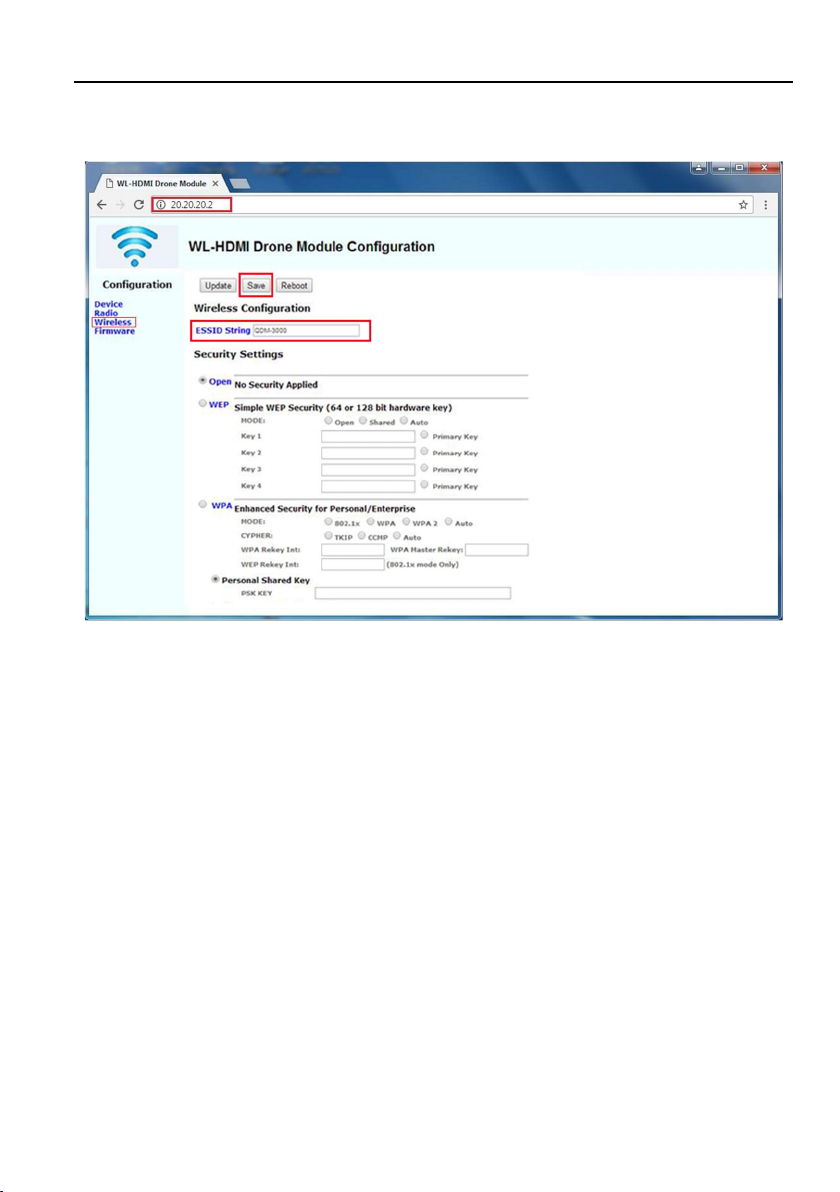
Wireless HDMI Extender
13
2) Please select “Wireless” tap on the left to configure SSID name. To be aware of
both of the Tx and Rx should connect to the same SSID.

Wireless HDMI Extender
14
3) Please click the “Save‟ button after the configuration of the wireless part.
Subsequently, click the “Reboot‟ button to restart the Tx and Rx, and they will be
automatically paired and connected automatically.
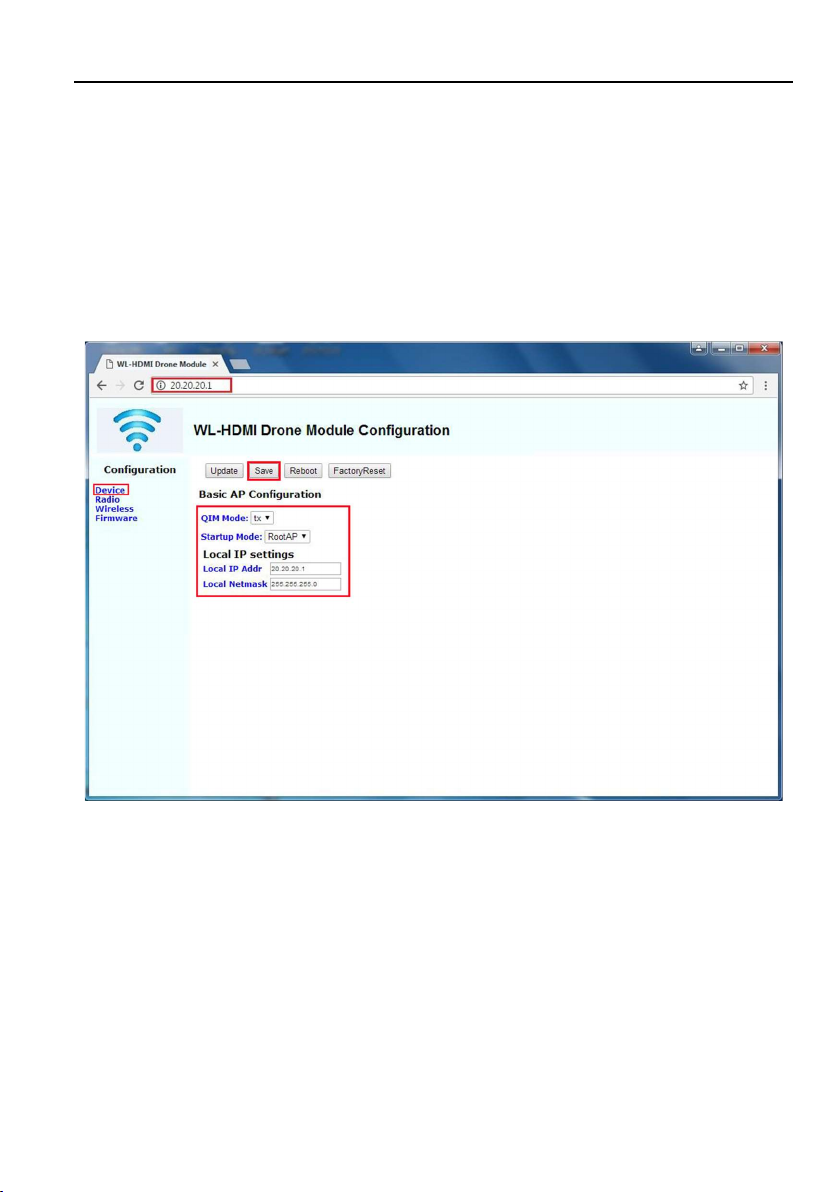
Wireless HDMI Extender
15
6.3 Configuration Tx
1) The Tx and Rx should be connected properly. On the “20.20.20.1” page, please
select the “Device tap” on the left, and configure as below:
A. QIM Mode : tx
B. Startup Mode : RootAP
C. Local IP Addr : 20.20.20.1 (for example)
D. Local Netmask : 255.255.255.0
2) To configure SSID, select “Wireless‟ tap, and then set a SSID, for example, “QDM-
3000”. The Tx and Rx are connected through this SSID network. The pair of the
devices should be the same SSID network. After the configuration, click the “Save”
button and click the “Reboot‟ button to restart the extender as the settings of Rx.
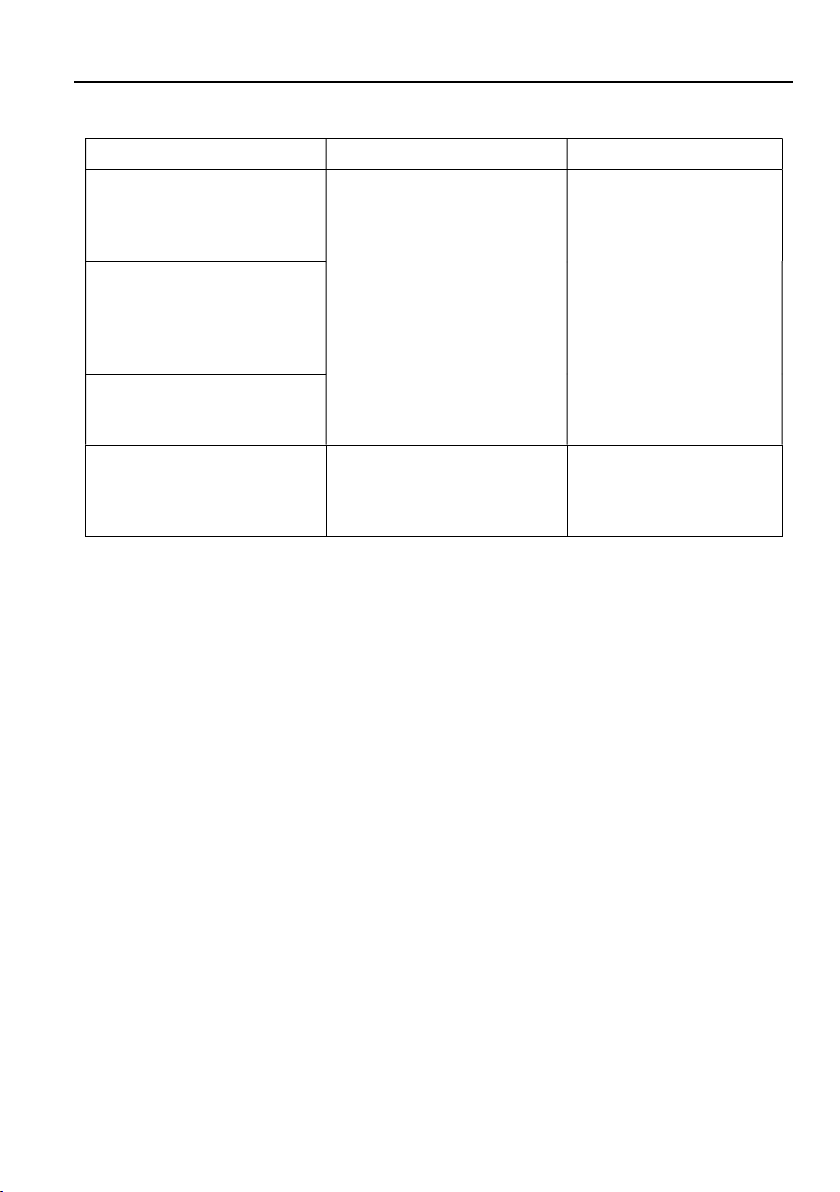
Wireless HDMI Extender
16
7. Troubleshooting & Maintenance
Problems Potential Causes Solutions
Color losing or no video
signal output on the HDMI
display.
The cables may be not
connected correctly or
maybe is broken.
Check the cables are
properly connected and
in the working condition.
No HDMI signal output in
the device while local
HDMI input is in normal
working status.
Output image with white
noise.
POWER indicator doesn’t
work or no respond to any
operation.
Loose or failed power cord
connection.
Double check the power
cord connection.
Note: If your problem still remaining after following the above troubleshooting steps,
please contact your local dealer or distributor for further assistance.
Table of contents
Other Milestone pro Extender manuals

Milestone pro
Milestone pro MPTP-T100SS-H2 User manual

Milestone pro
Milestone pro MPTP-TU50S User manual

Milestone pro
Milestone pro TP-T100A User manual

Milestone pro
Milestone pro MP-TP-T70S-H1 User manual

Milestone pro
Milestone pro MPTP-T60S-H2 User manual

Milestone pro
Milestone pro MPTP-T70SC-H2 User manual

Milestone pro
Milestone pro MP-HDFB-4KT User manual