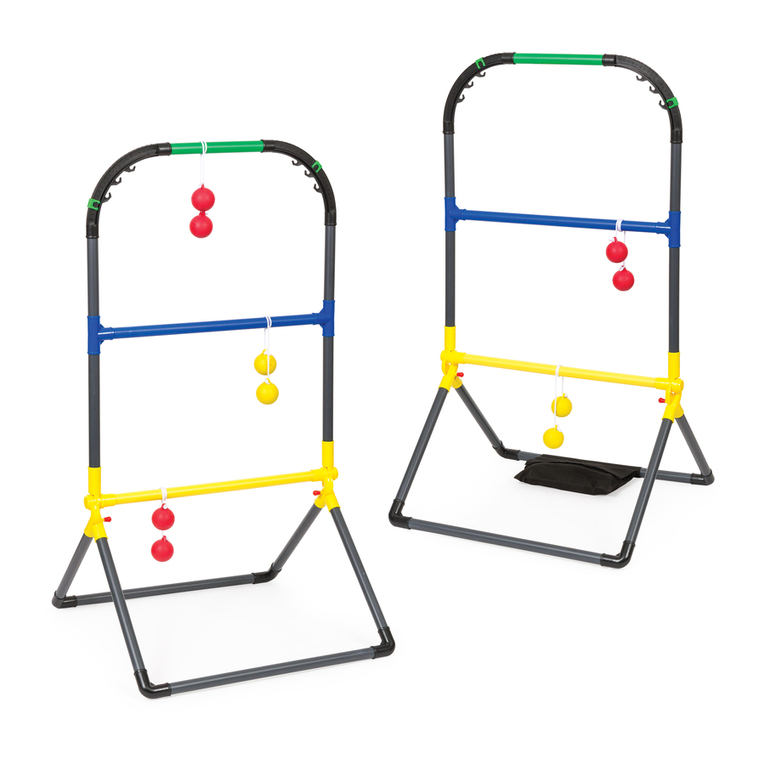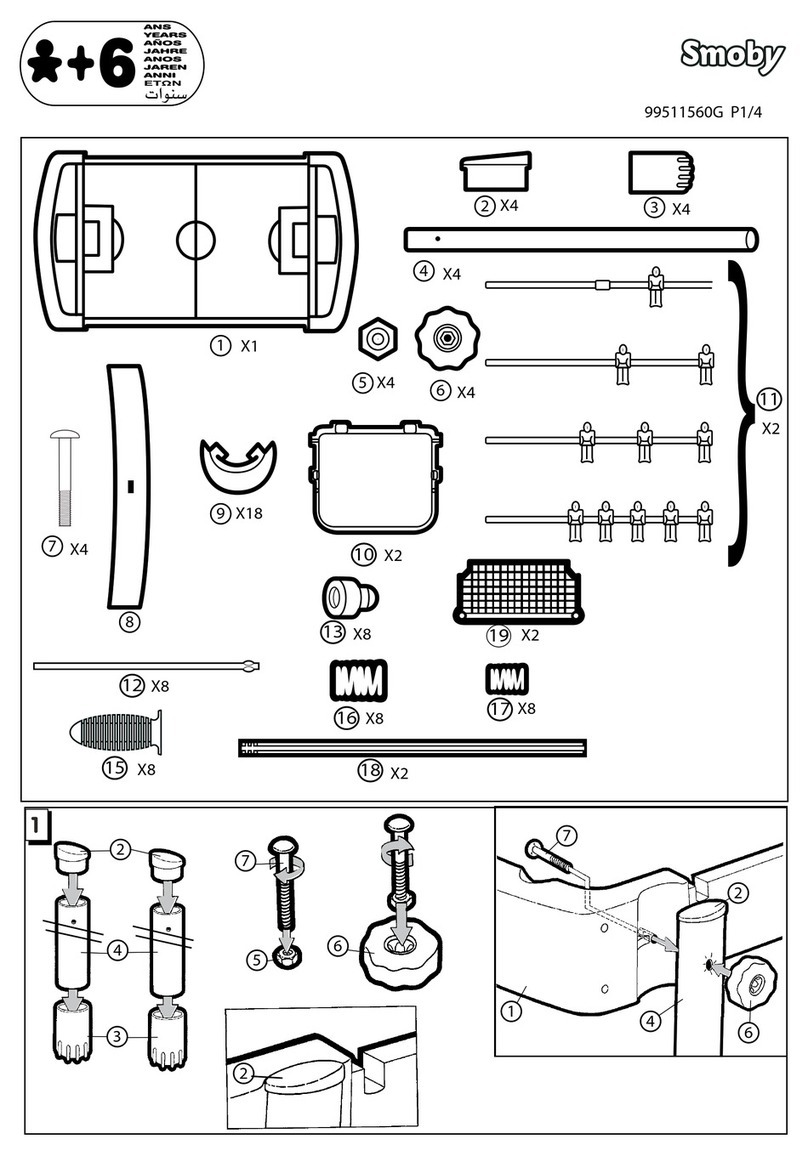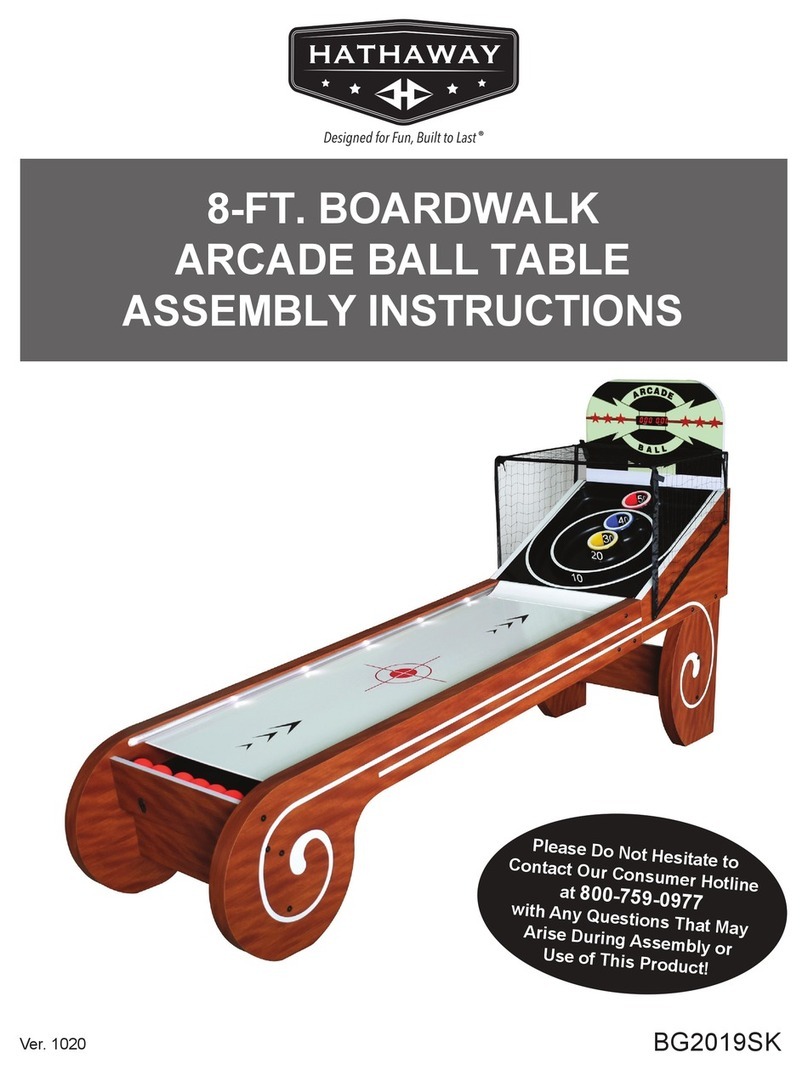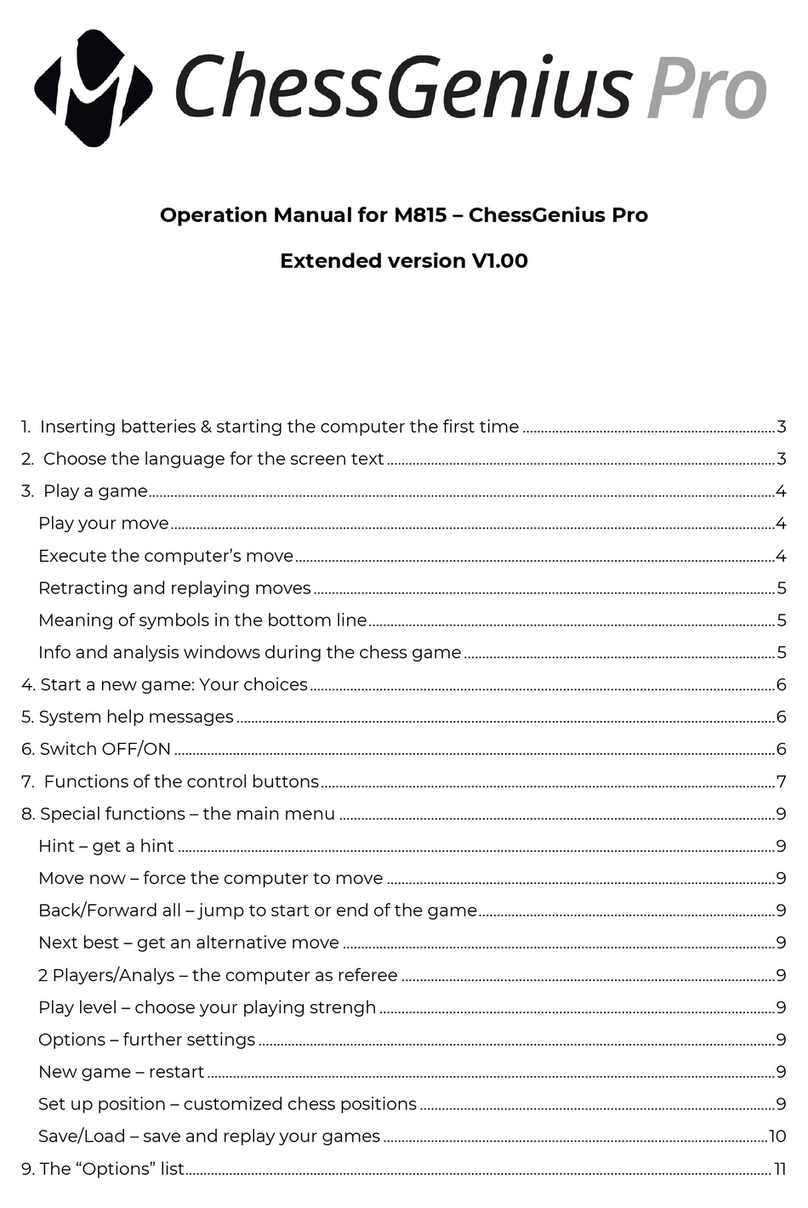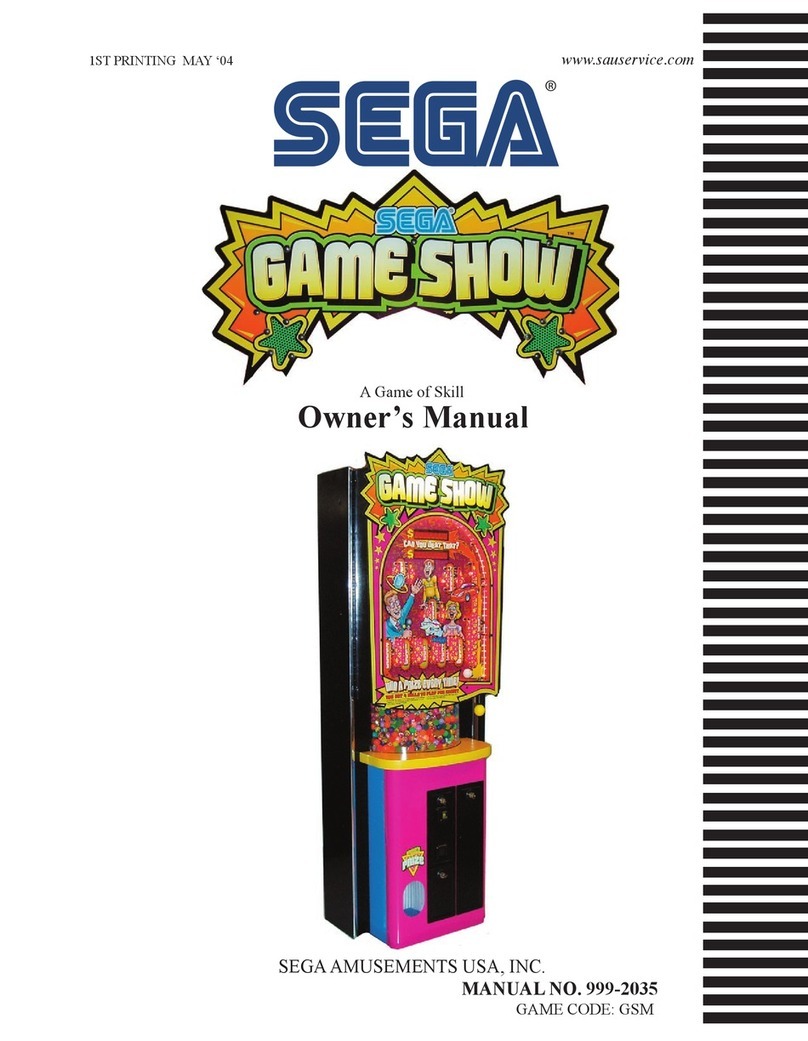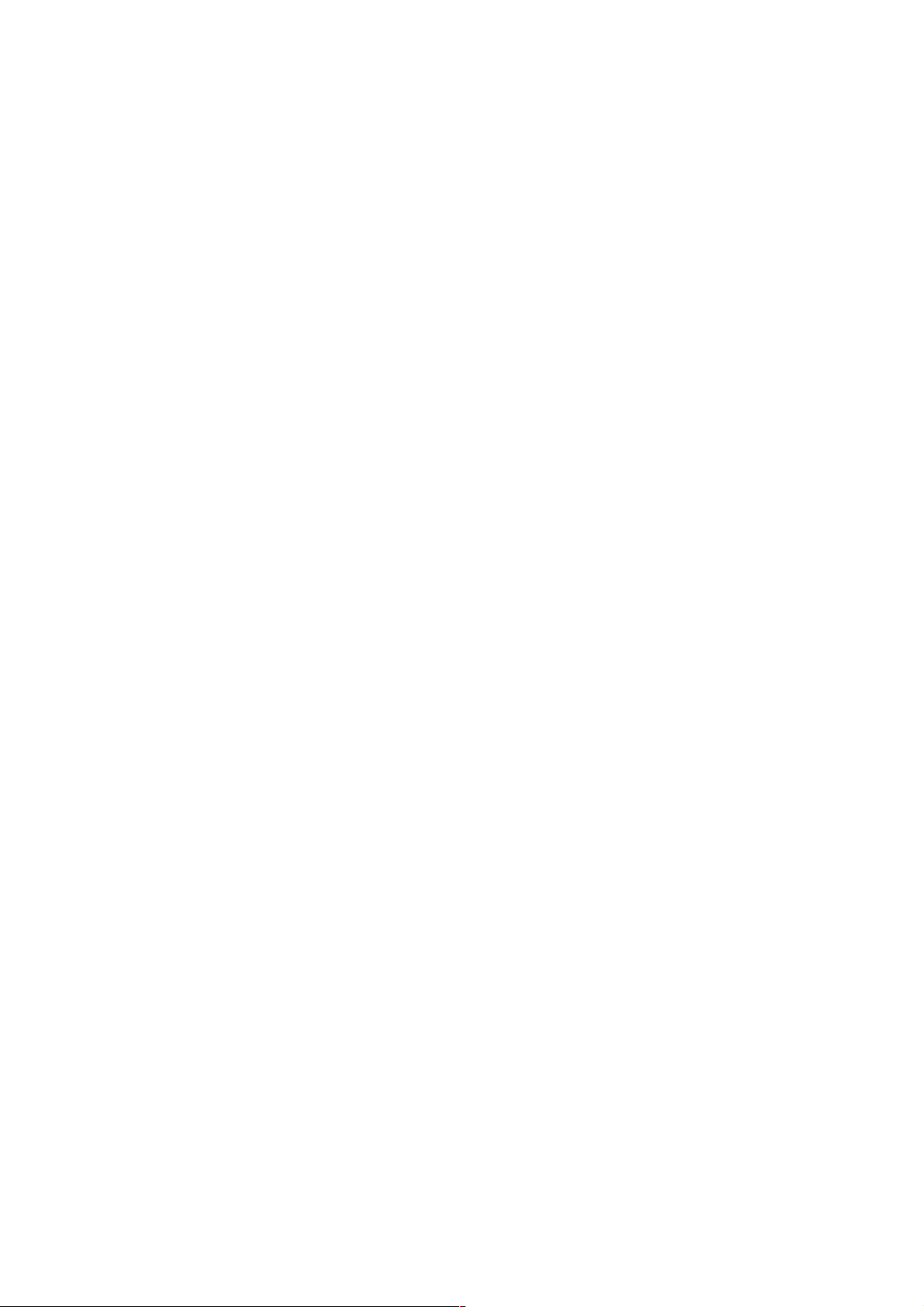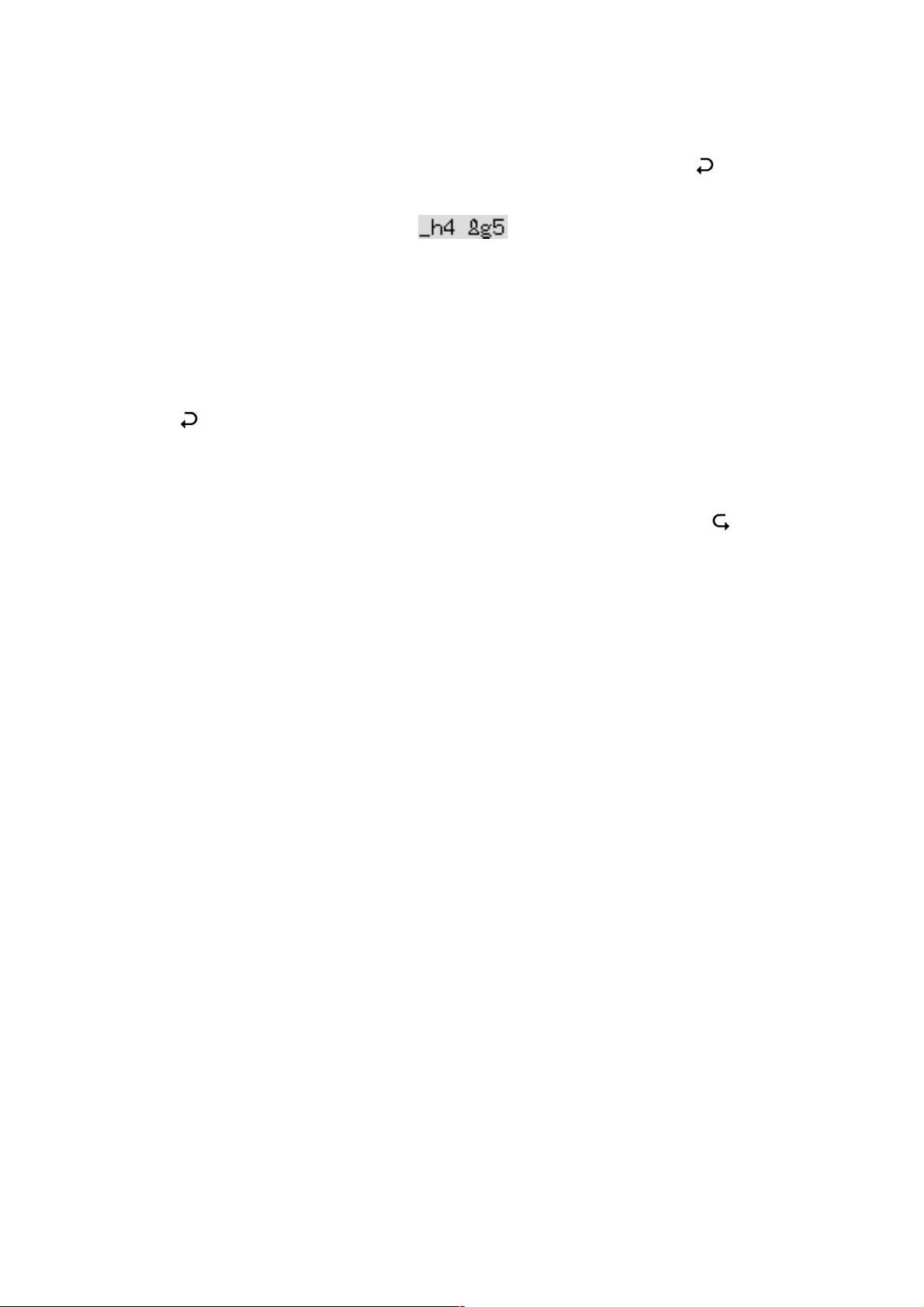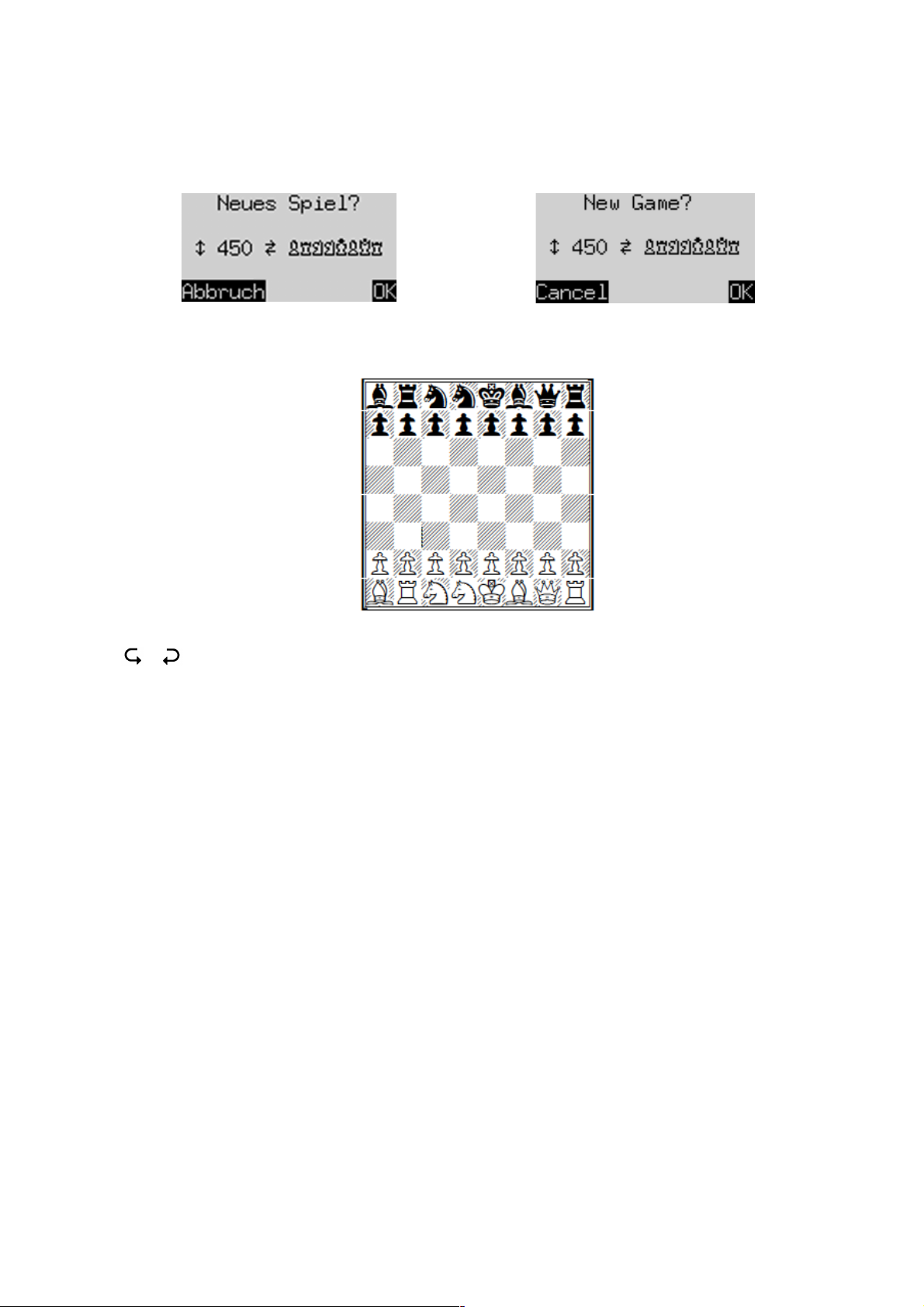2
5.4.1 Normal levels............................................................................................................ 14
5.4.2 Easy levels ................................................................................................................ 14
5.4.3 Fun levels.................................................................................................................. 14
5.4.4 Blitz levels ................................................................................................................ 14
5.4.5 Tournament levels..................................................................................................... 15
5.4.6 User level.................................................................................................................. 15
5.4.7 ‘Fixed depth’ levels ................................................................................................... 16
5.4.8 ‘Find mate’ level........................................................................................................ 16
5.5 Menu: Nextb (Next best) ................................................................................................... 16
5.6 Menu: Start....................................................................................................................... 16
5.7 Menu: End ........................................................................................................................ 16
5.8 Menu: Analy (Analysis) ...................................................................................................... 17
5.9 Menu: 2Play (Two Players)................................................................................................. 17
5.10 Menu: CLink (ChessLink) ............................................................................................... 17
5.11 Menu: Opts (advanced Options)..................................................................................... 18
5.11.1 Overview of the advanced options ............................................................................. 18
5.11.2 Altering an option ..................................................................................................... 18
5.11.3 Opts: Invert Board ..................................................................................................... 18
5.11.4 Opts: Tutor ............................................................................................................... 18
5.11.5 Opts: Book1.............................................................................................................. 19
5.11.6 Opts: Book2.............................................................................................................. 19
5.11.7 Opts: Permanent Brain............................................................................................... 19
5.11.8 Opts: Randomness .................................................................................................... 19
5.11.9 Opts: Contempt ........................................................................................................ 19
5.11.10 Opts: CPU speed ....................................................................................................... 20
5.11.11 Opts: Style ................................................................................................................ 20
5.11.12 Opts: Sound.............................................................................................................. 21
5.11.13 Opts: Contrast .......................................................................................................... 21
5.11.14 Opts: Language......................................................................................................... 21
5.12 Menu: SetUp ................................................................................................................. 21
5.13 Menu: Verfy (Verify) ...................................................................................................... 23
6 USB mode – Communicating with a PC ...................................................................................... 23
6.1 Connecting to the PC ........................................................................................................ 23
6.2 Saving and loading games................................................................................................. 23
6.2.1 Saving the current game............................................................................................ 23
6.2.2 Loading a game ........................................................................................................ 24
6.2.3 Loading a PGN file..................................................................................................... 24