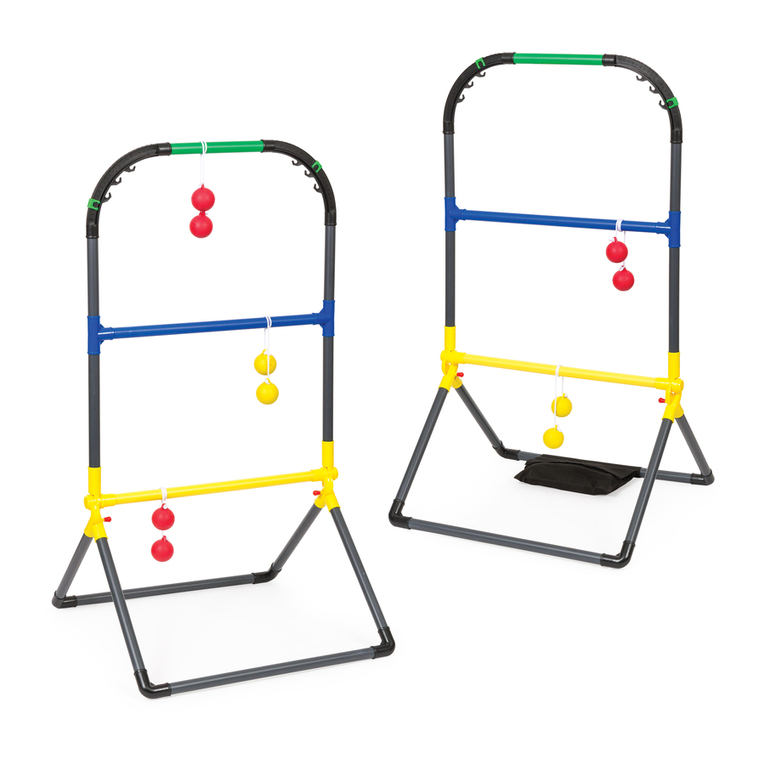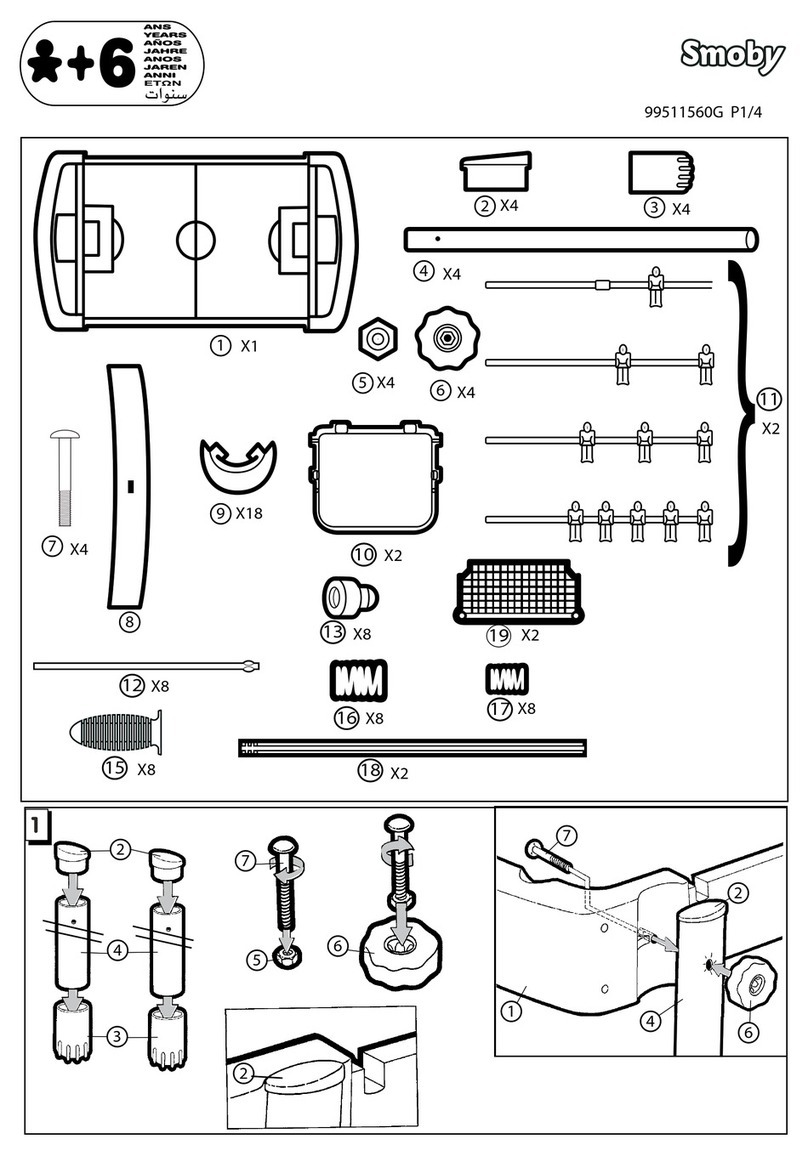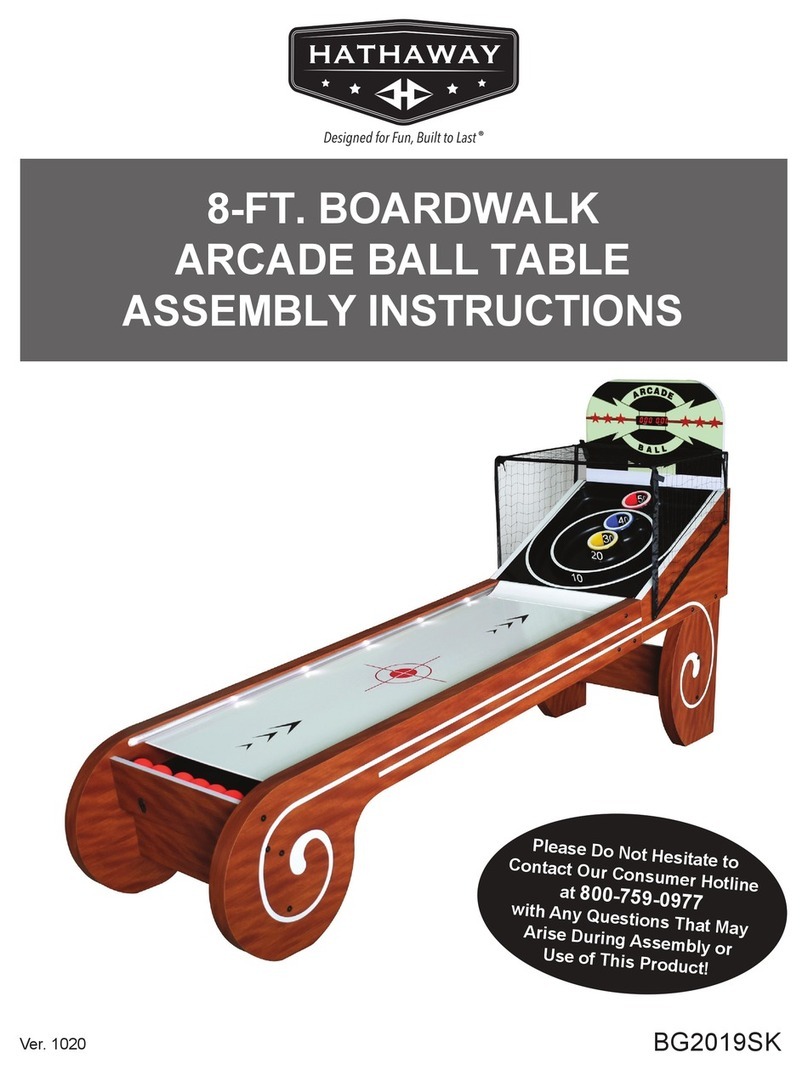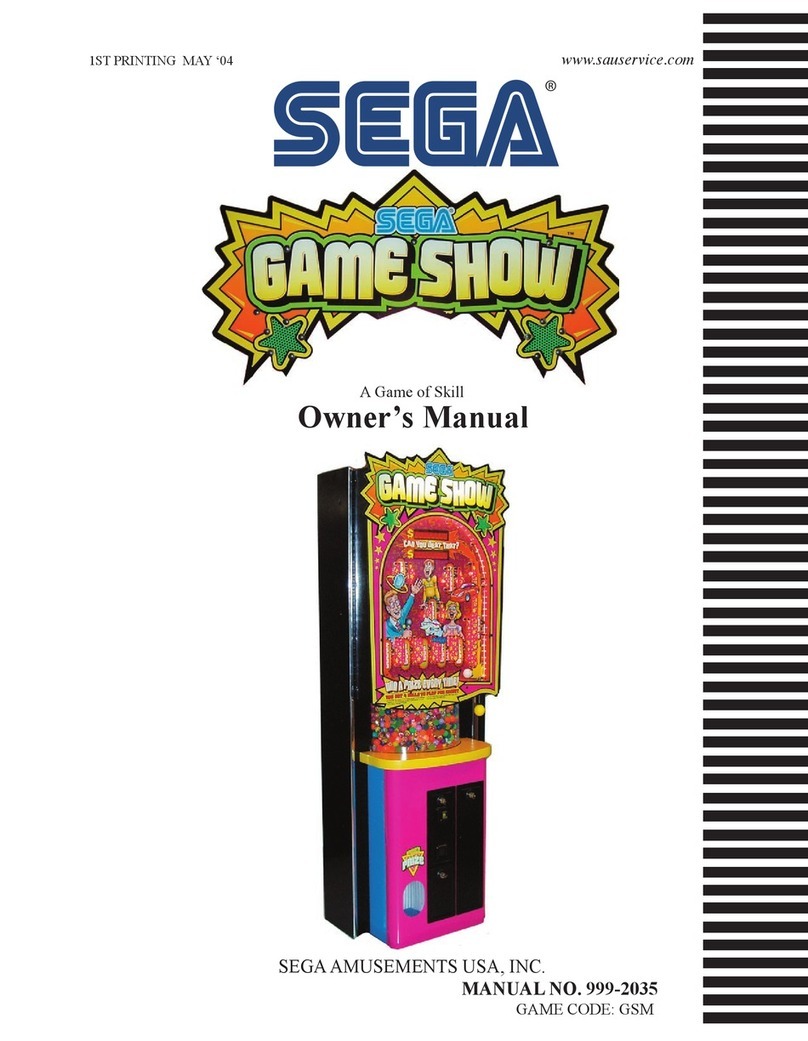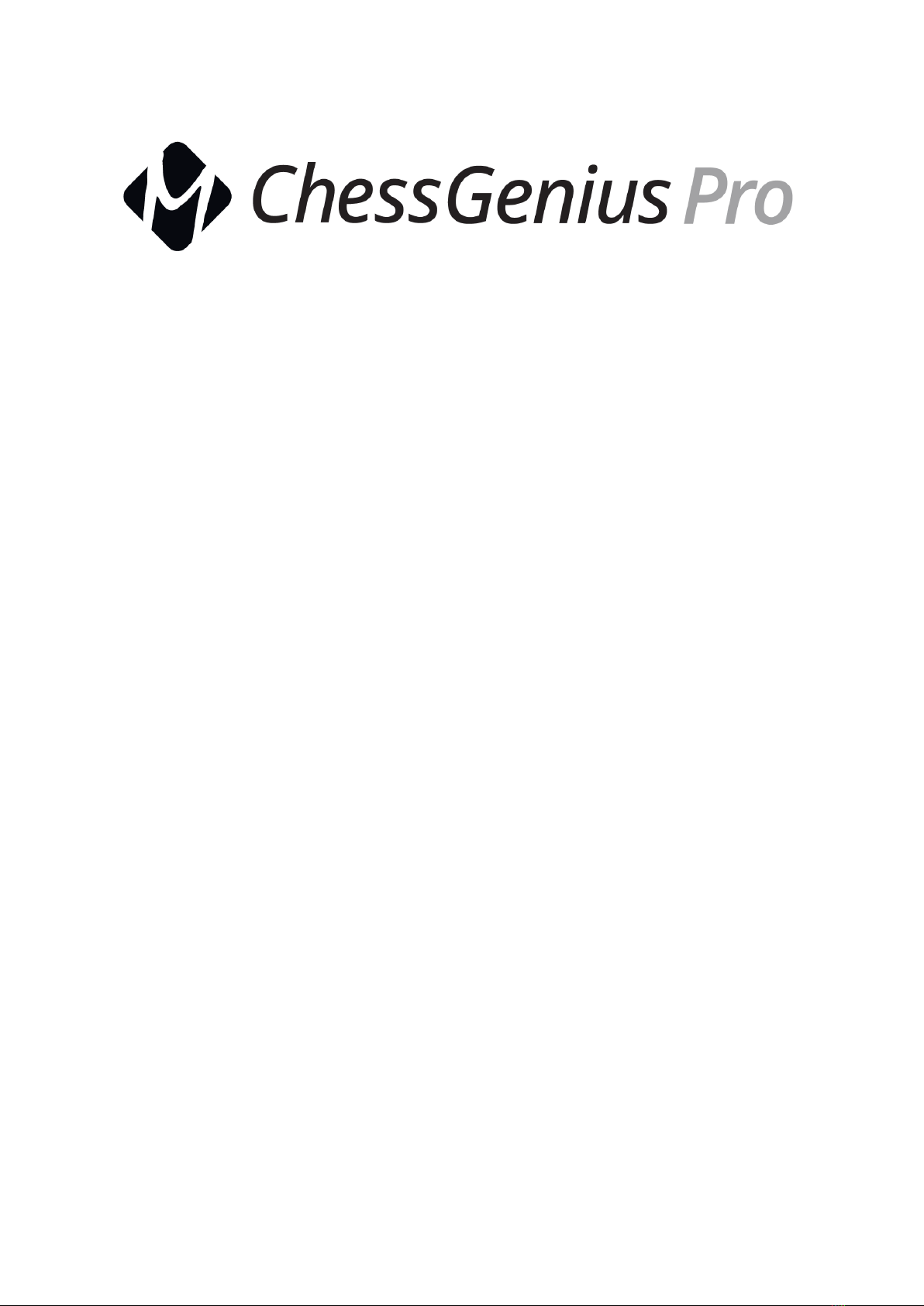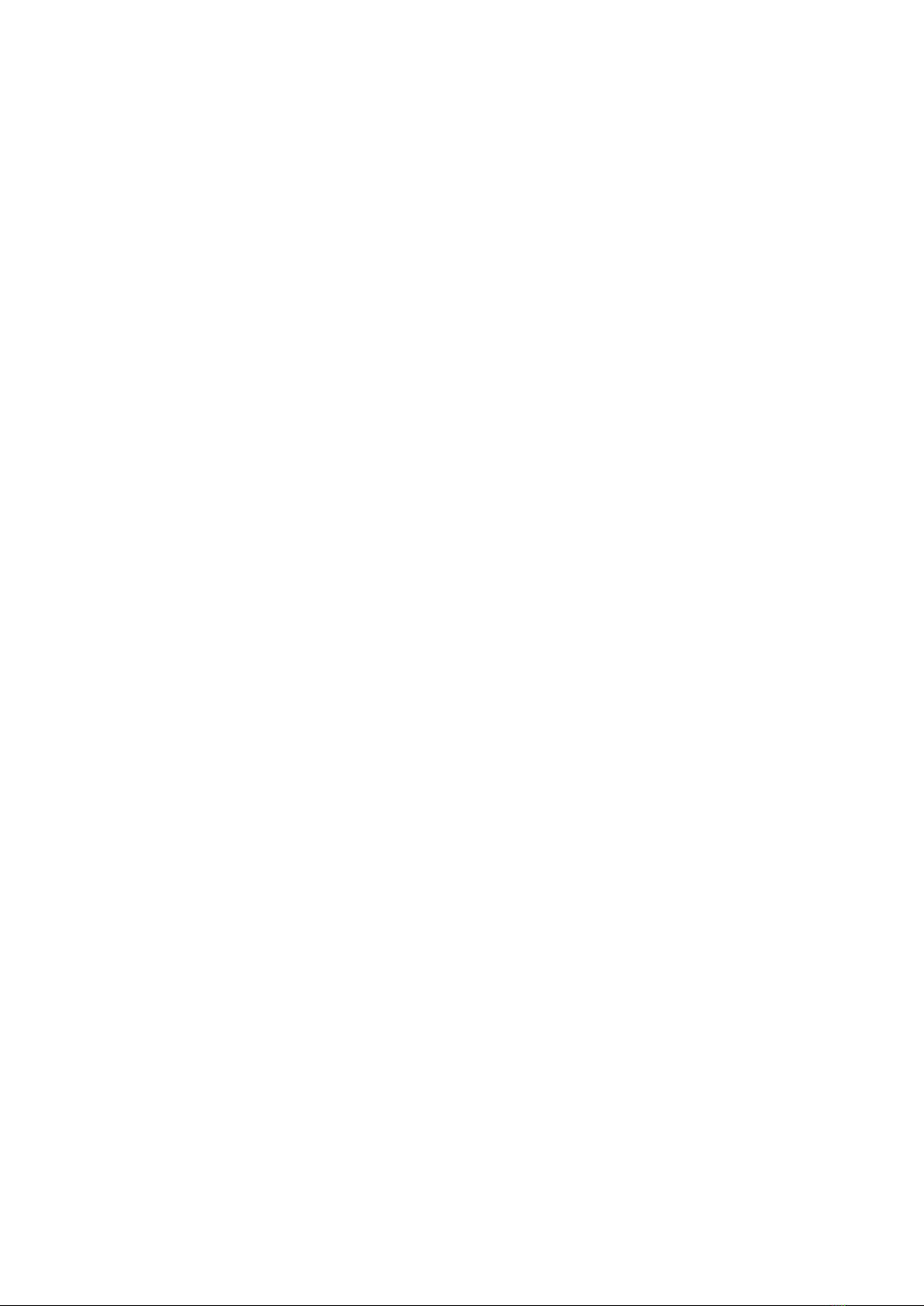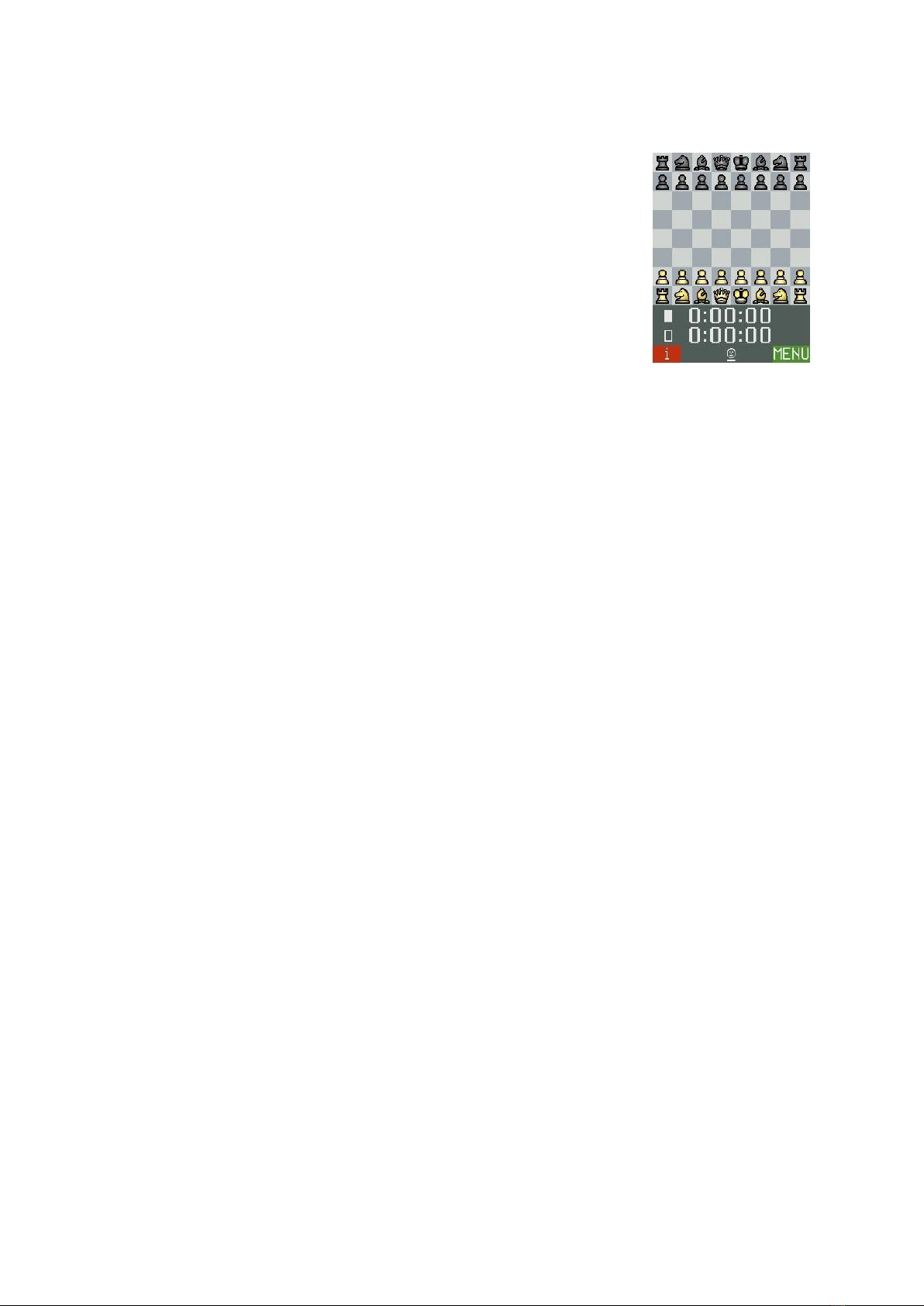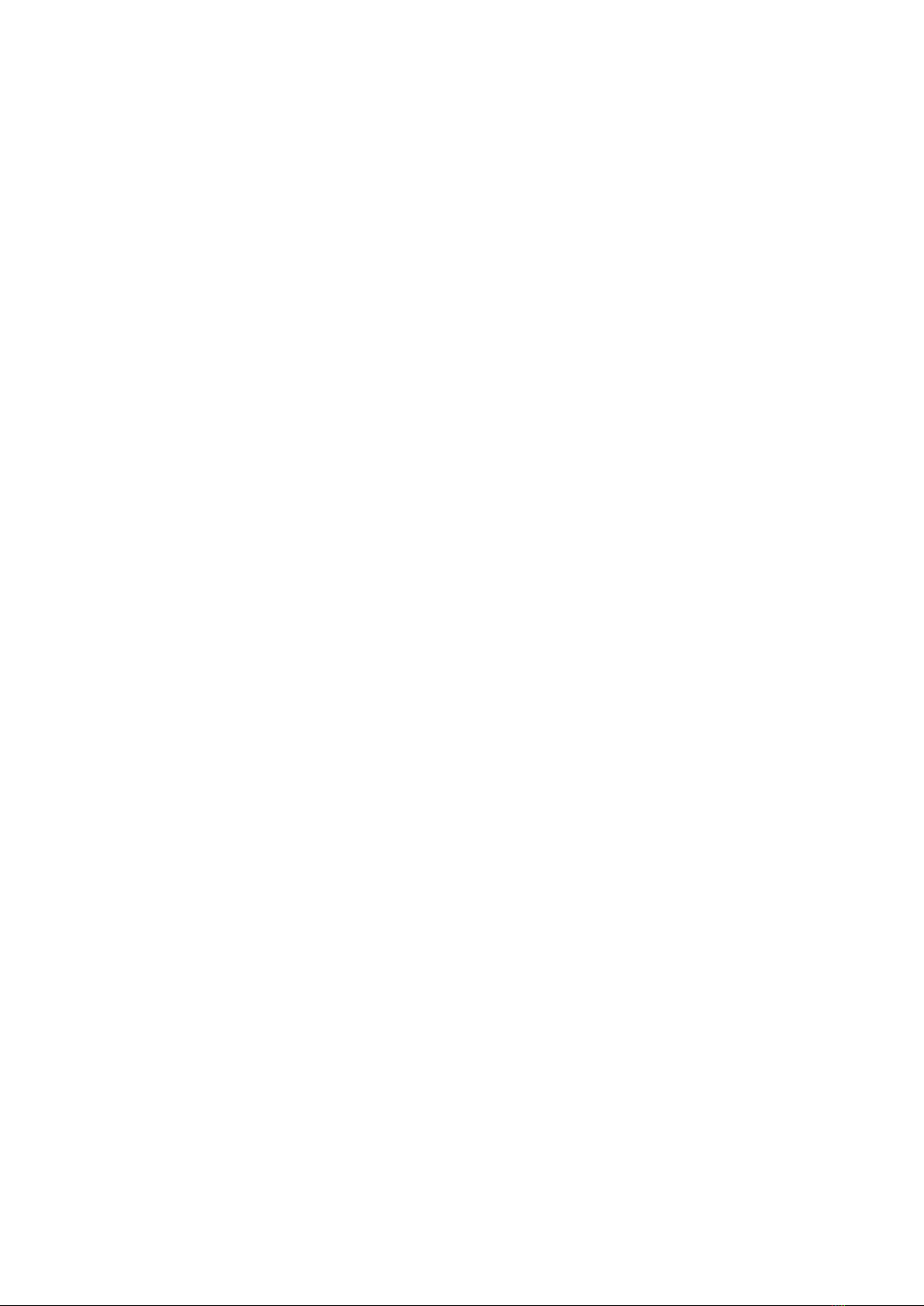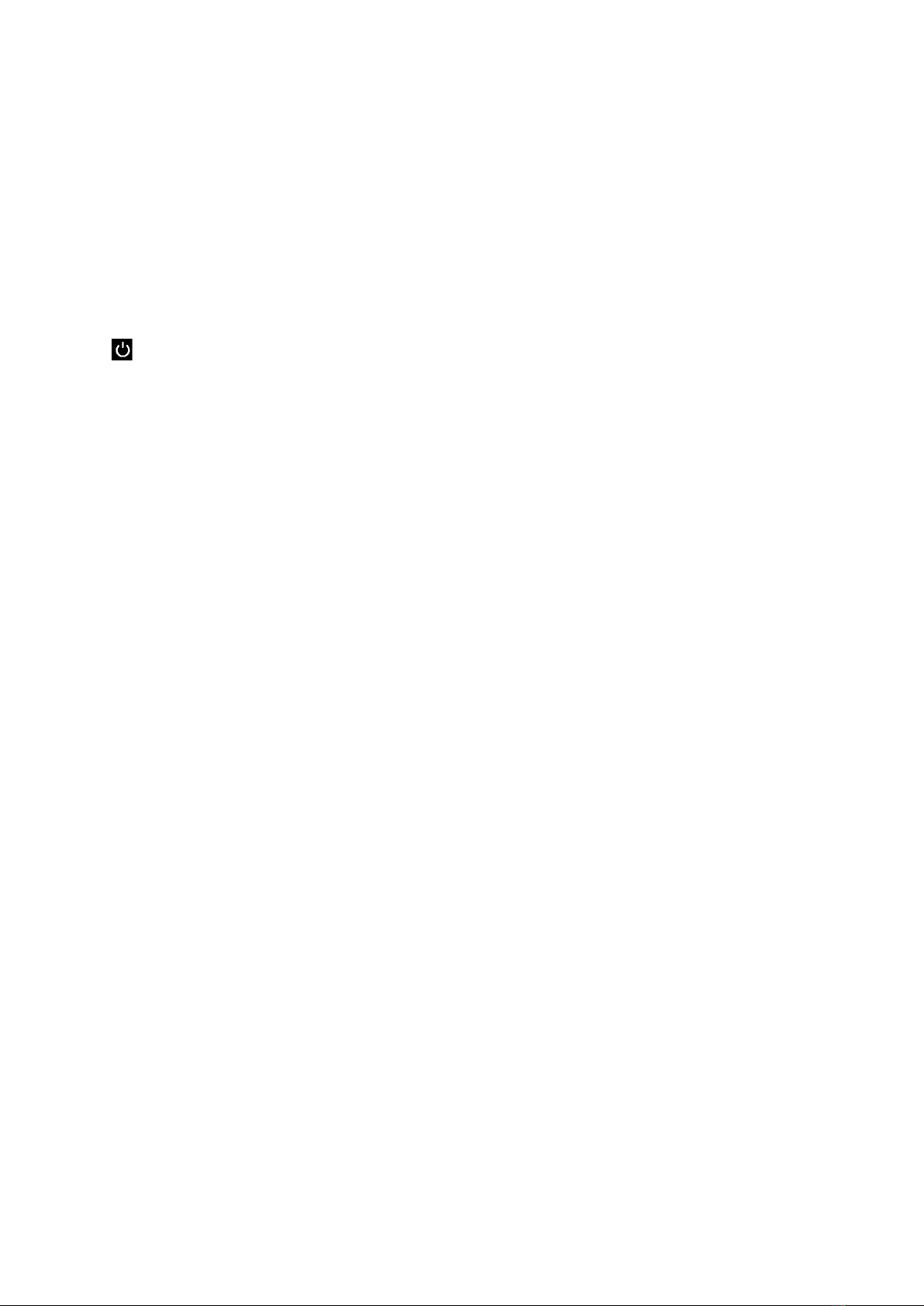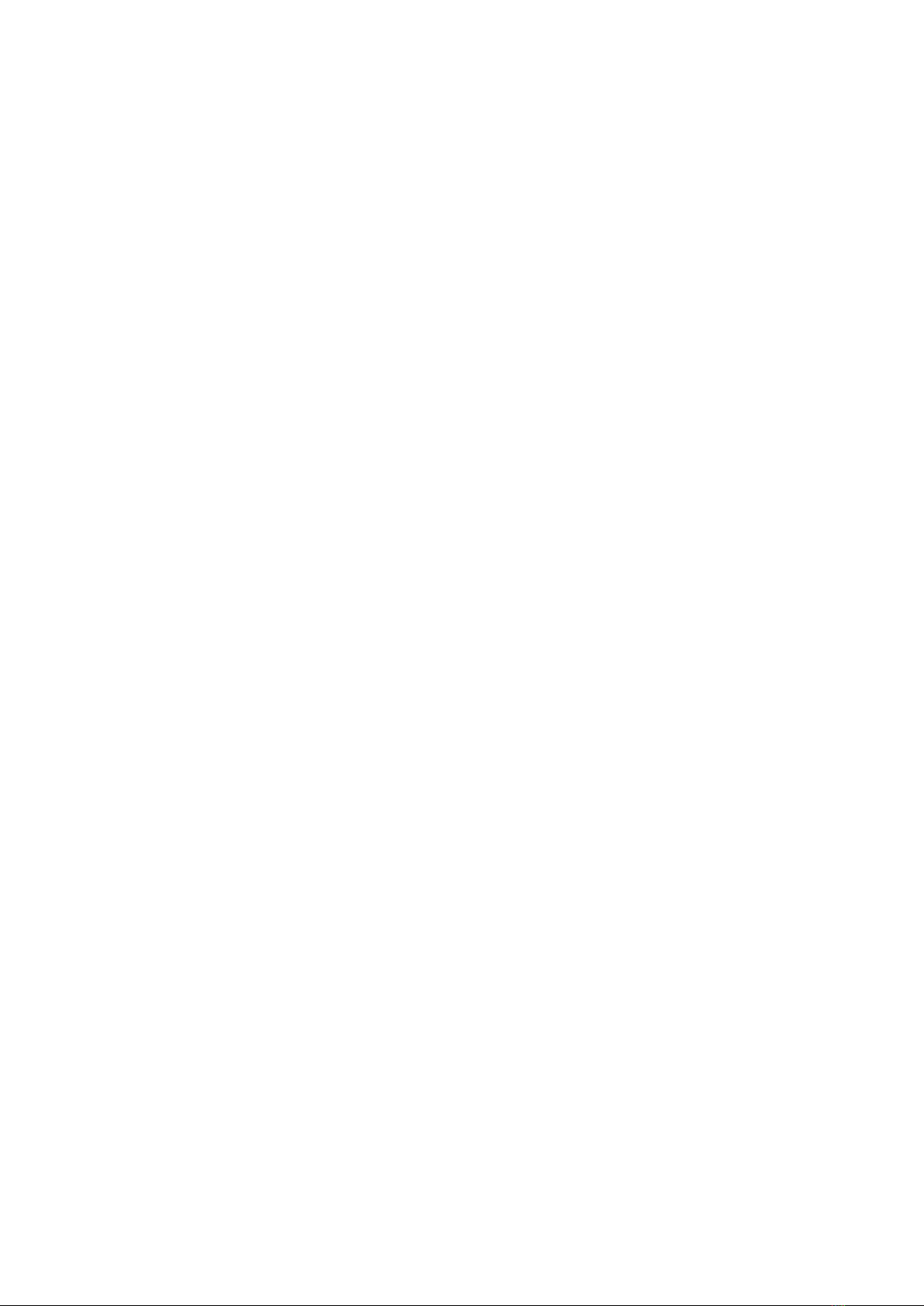8. Special functions –the main menu
At any time during play when “MENU”is shown at the bottom right of the screen, a press
on the GREEN button displays a menu of commands for activating the computer’s special
functions.
By repeatedly pressing or , you can inspect the full list of functions and highlight each
one in turn. To activate a function, highlight it and press GREEN. To return from the menu
to the chessboard display, press RED.
Note: Items displayed with grey wording are not currently enabled.
Hint –get a hint
Asks the computer to suggest a move for you. You may accept by playing the move, or
reject the suggestion by playing a different one. (To cancel the “hint” display, press RED or
GREEN.) Note that the quality of suggestions is dependent on the playing level you have
set.
Move now –force the computer to move
If it is your turn, this command makes ChessGenius move next and “swap sides” with you.
If ChessGenius is calculating its own move, the command makes it cut short its
calculations and play immediately.
Back/Forward all –jump to start or end of the game
Takes you back to the starting position, allowing you to replay the moves of the game
with the button. If you are at the start already, this command takes you to the end
position.
Next best –get an alternative move
Makes the computer retract its last move and play the one that it rates as next best. (The
command may then be repeated if desired.)
2 Players/Analys –the computer as referee
Allows you to make moves for both White and Black. The computer will merely give its
analysis of the position. To return to human-versus-computer play, select this same item
again; alternatively select “Move now” (or start a normal game with the button).
Play level –choose your playing strengh
Enables you to inspect and alter the computer’s level of playing strength. See Section 10.
Options –further settings
Displays a list of parameters (e.g. which side plays “up the board”, sound volume, design of
pieces for the LCD…) which can be selected and regulated with the arrow buttons. See
Section 9.
New game –restart
Enables you to start a new game. Offers you games against the computer with choice of
colour. Also gives access to “2 players” or “Set up” mode, for your training or analysis.
Set up position –customized chess positions
Places the computer in “Set up” mode, allowing you to construct a special position on the
chessboard. See Section 11.