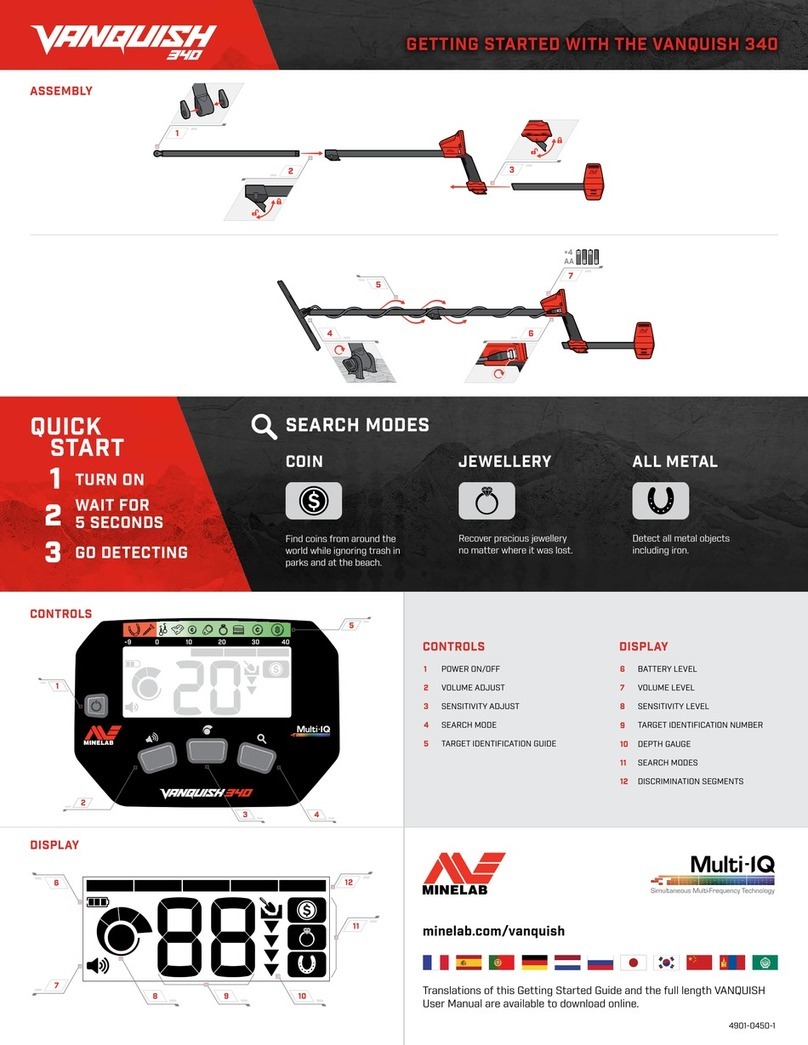ii
WARNING
THIS DOCUMENT CONTAINS INTELLECTUAL PROPERTY, TECHNICAL AND PROPRIETARY DATA AND INFORMATION AND OTHER MATERIAL OWNED SOLELY BY MINELAB
ELECTRONICS PTY LIMITED.
THIS MATERIAL MUST NOT BE USED WITHOUT THE PRIOR WRITTEN PERMISSION OF MINELAB ELECTRONICS PTY LTD.
© MINELAB ELECTRONICS PTY LTD. ALL RIGHTS RESERVED
This document is protected by copyright. Apart from any use permitted under the Australian Copyright Act 1968 (Cth) or other applicable laws, any unauthorised use,
appropriation or reproduction of this document or any part of it is strictly prohibited. No part of this document may be used or reproduced by any means or by any process,
in any form, without the prior written permission of the copyright owner Minelab Electronics Pty Ltd of 118 Hayward Avenue, Torrensville, SA 5031, Australia.
ComplIANCe
Information to the User (FCC Part 15.105)
NOTE: Class B Devices
This equipment has been tested and found to comply with the limits for a Class B digital device, pursuant to part 15 of the FCC Rules. These limits are designed to provide
reasonable protection against harmful interference in a residential installation.
This equipment generates, uses and can radiate radio frequency energy and, if not installed and used in accordance with the instructions, may cause harmful interference to
radio communications. However, there is no guarantee that interference will not occur in a particular installation. If this equipment does cause harmful interference to radio or
television reception, which can be determined by turning the equipment of and on, the user is encouraged to try to correct the interference by one or more of the following
measures:
• Reorient or relocate the receiving antenna
• Increase the separation between the equipment and receiver
• Connect the equipment into an outlet on a circuit different from that to which the receiver is connected
• Consult the dealer or an experienced radio/TV technician for help
DIsClAImeR
The Minelab metal detector discussed in this instruction manual has been
expressly designed and manufactured as a quality hobbyist metal detector
and is recommended for use in coin, treasure and general metal detection in
nonhazardous environments. This metal detector has not been designed for use as
a mine detector or as a live munitions detection tool.
pleAse Note
Since there may be a variety of options available for this detector, equipment
may vary according to the Model or items ordered with your detector. Certain
descriptions and illustrations may also differ (in this manual) from the exact Model
that you purchased. In addition, Minelab reserves the right to respond to ongoing
technical progress by introducing changes in design, equipment and technical
features at any time.
Minelab®, Smartfind™ 2, Wi-Stream™, GPSi™, FindPoint®, GeoHunt™, GeoTrail™, XChange Your Detecting Connection™, Target Trace™ are trademarks of Minelab Electronics Pty.
Ltd. Google Maps is a trademark of Google Inc. u-blox is a trademark of u-blox Holding AG.
CAUtIoN
Before assembling, charging, or using your detector for the first time, please read the important
legal and safety information in this manual.
This appliance can be used by children aged from 8 years and above and persons with reduced
physical, sensory or mental capabilities or lack of experience and knowledge if they have been
given supervision or instruction concerning use of the appliance in a safe way and understand the
hazards involved. Children shall not play with the appliance.
Cleaning and user maintenance shall not be made by children without supervision.