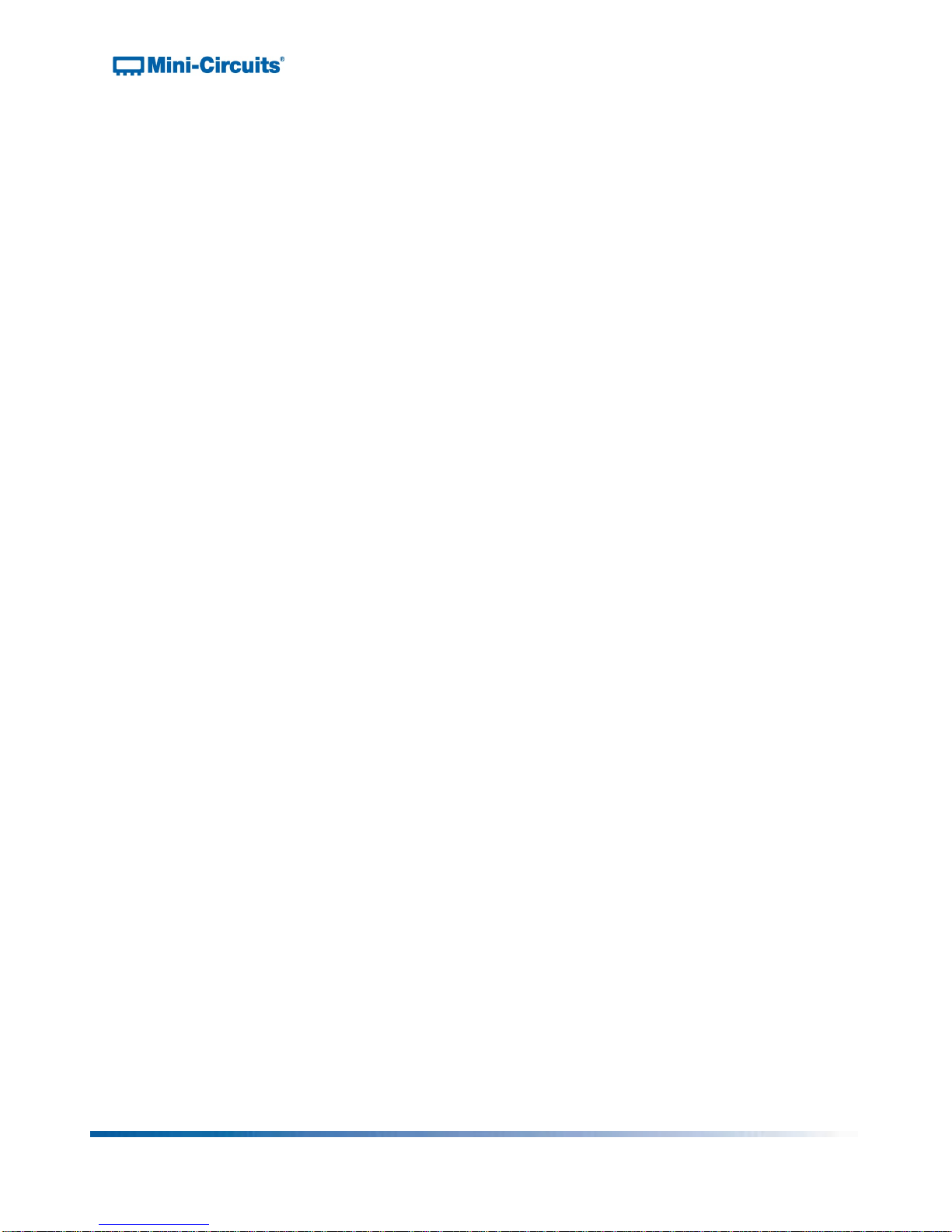Test Solutions - User Guide Page 3
RCM Series Compact Modular Test Systems 4-Oct-17 (A3)
Contents
1. INTRODUCTION....................................................................................................................................... 4
2. WARNINGS............................................................................................................................................... 5
2.1. Safety Precautions........................................................................................................................... 5
2.2. Additional Precautions..................................................................................................................... 5
3. PHYSICAL DESCRIPTION....................................................................................................................... 6
3.1. RCM-100 Series .............................................................................................................................. 6
3.2. RCM-200 Series .............................................................................................................................. 7
3.3. RCM-200 Series (SP8T Switches) .................................................................................................. 8
4. FUNCTIONAL DESCRIPTION.................................................................................................................. 9
5. PERFORMANCE SPECIFICATIONS ..................................................................................................... 10
5.1. DC Power Specifications ............................................................................................................... 10
5.2. RF Specifications........................................................................................................................... 10
6. UNPACKING ........................................................................................................................................... 11
6.1. Unpacking...................................................................................................................................... 11
6.2. Package Contents ......................................................................................................................... 11
7. SOFTWARE ............................................................................................................................................ 12
7.1. Software Overview......................................................................................................................... 12
7.2. Installing Mini-Circuits’ GUI Software ............................................................................................ 12
7.3. Connecting to the Hardware .......................................................................................................... 15
Connecting via USB ........................................................................................................... 15
Connecting via Ethernet ..................................................................................................... 16
Demo Mode ........................................................................................................................ 18
7.4. Using the GUI Controls.................................................................................................................. 19
The Main Control Window .................................................................................................. 19
Common Control Features ................................................................................................. 20
Attenuator Control Features ............................................................................................... 21
Attenuator Sequencing ....................................................................................................... 22
Switch Control Features ..................................................................................................... 25
Direct Mode ........................................................................................................................ 26
Ethernet Configuration: ...................................................................................................... 28
7.5. Updating Firmware ........................................................................................................................ 29
7.6. Programming Support ................................................................................................................... 32
8. RETURN MATERIAL AUTHORIZATION (RMA) PROCEDURE ............................................................ 33