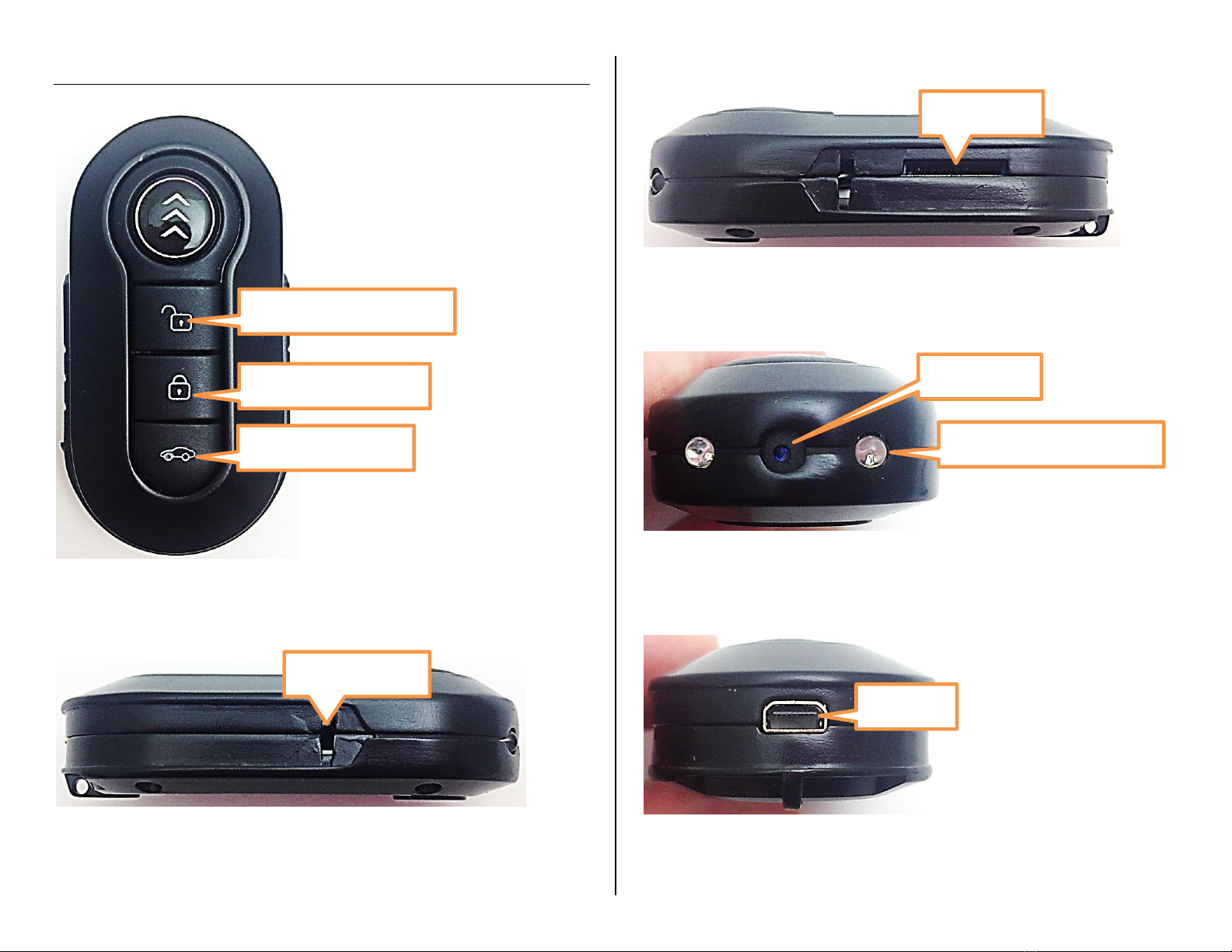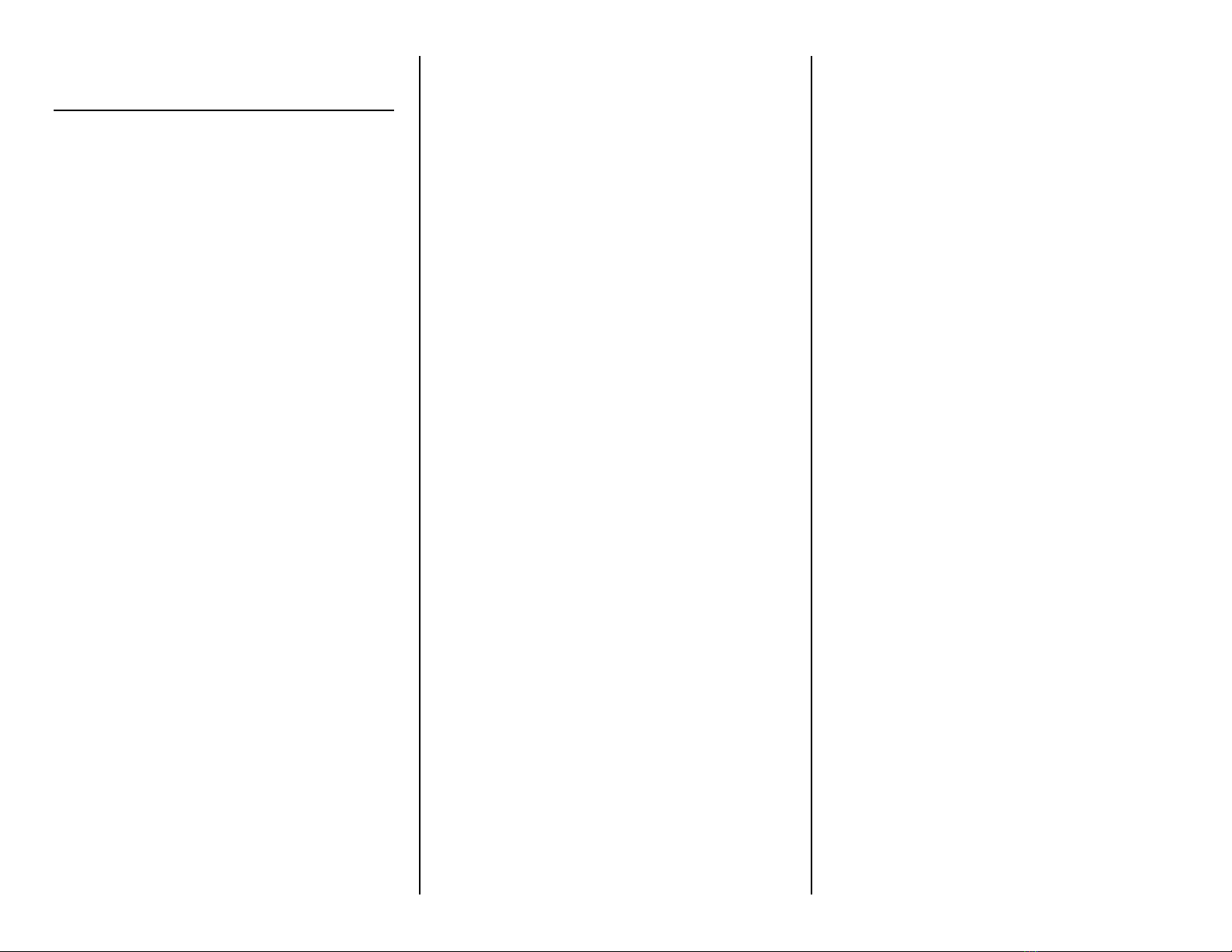OPERATING THE HD NIGHT VISION
KEYCHAIN
IMPORTANT NOTICE: Allow the device to
charge 4 –6 hours before using.
HOW TO CHARGE THE NIGHT VISION
KEYCHAIN
1. Plug the USB cable into your PC
2. Plug the USB cable into the
keychain’s USB port. While the
device is charging, the red indicator
light will flash. When the device is
fully charged, the red light will be
solid.
3. Unplug the keychain from the USB
cable when the device is done
charging.
HOW TO TURN THE NIGHT VISION
KEYCHAIN ON
1. Push and hold the On / Off Button
for 3 seconds. The red and blue
lights will both come on, the device
will vibrate and the red light will
remain on. The keychain is now in
video standby mode.
HOW TO RECORD VIDEO
1. While in video standby mode (red
light solid), press the record button
one time.
2. The red light will flash while
recording video.
3. To stop the recording, press the
record button once more to exit
back in to video standby mode.
NOTE: If you do not manually stop
recording, the keychain will continuously
record and automatically save files every 5
minutes until either the memory card is full
or the battery runs low.
NOTE: This device does not support loop
recording. When the MicroSD card is full
the device will stop recording and turn off.
HOW TO TAKE PHOTOGRAPHS
1. While in video standby mode, press
the mode button one time to enter
photo mode.
2. You will see a blue light when in
photo standby mode.
3. Press the record button one time.
The blue light will flash one time to
indicate that one photo has been
taken.
HOW TO RECORD AUDIO ONLY
1. While in photo standby mode, press
the mode button one time. You will
see both a solid red and a solid blue
light. The device is now in audio
standby mode.
2. Press the record button one time to
begin recording audio only. While
recording, the blue light will remain
solid, and the red light will flash.
3. Press the record button one time to
stop recording and exit back to
audio standby mode.
HOW TO USE MOTION DETECTION
1. While in audio standby mode, press
the mode button one time. The
device is now in motion standby
mode.
2. The blue light will remain solid and
the red light will flash.
3. The device will automatically start
to record motion when it is
detected. You do not need to press
the record button to begin
recording.
4. While recording, the red light and
the blue will flash alternatively.
5. To stop the recording, press the
record button one time.
HOW TO USE NIGHT VISION
1. When the device is on and either
recording a video or in a video or
picture standby mode, press and
hold the night vision button for 2
seconds. The device will vibrate to
indicate the command.
2. To turn off the night vision, press
the night vision button one more
time. The device will vibrate 2 times
to indicate the command.
NOTE: There are no additional indicators
for night vision. You will not be able the see
the IR emitters turn on or off. If you have a
Smartphone, such as an iPhone or Android
phone, you can use the front-facing camera
to check the night vision lamp. Open the
camera on your Smartphone and switch to
the front-facing camera (you can see