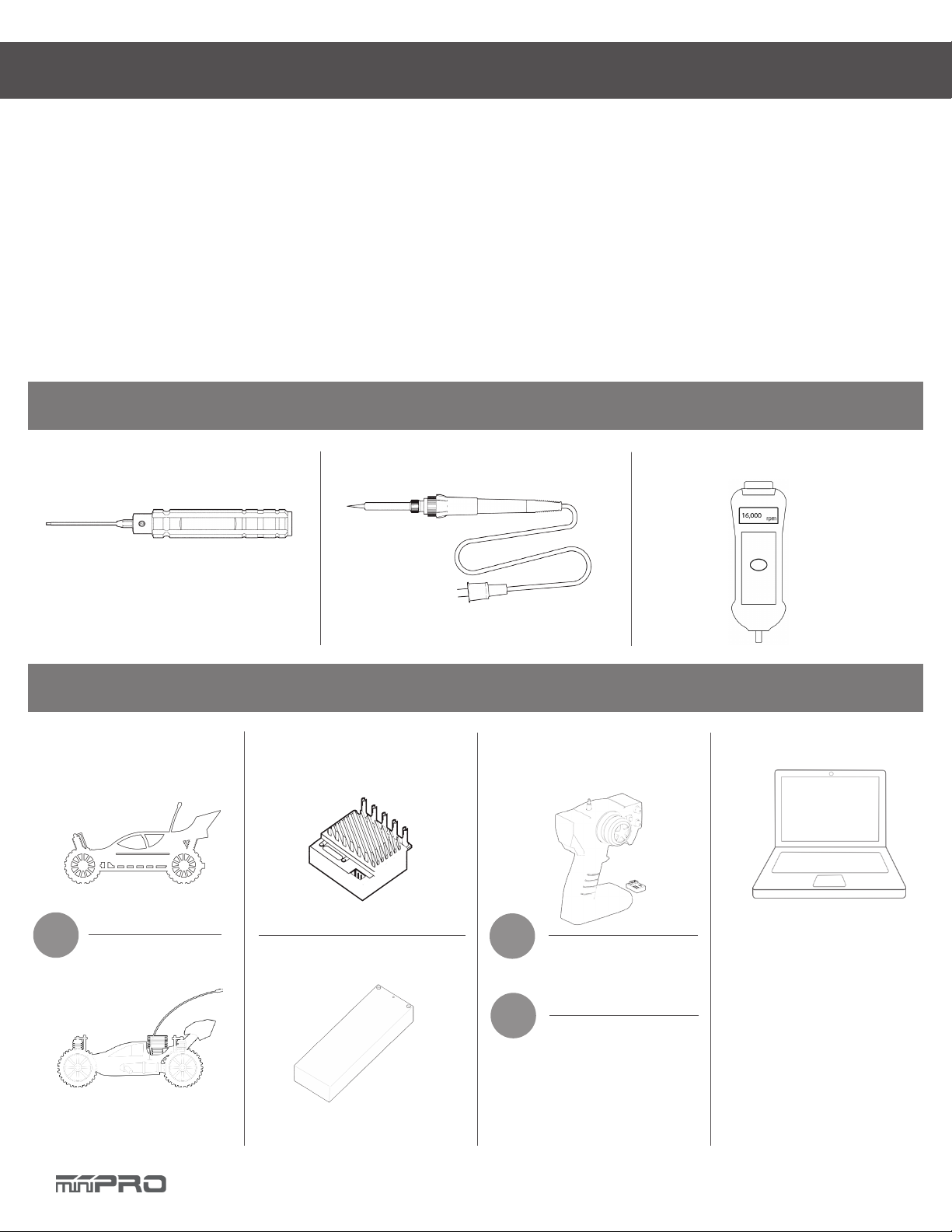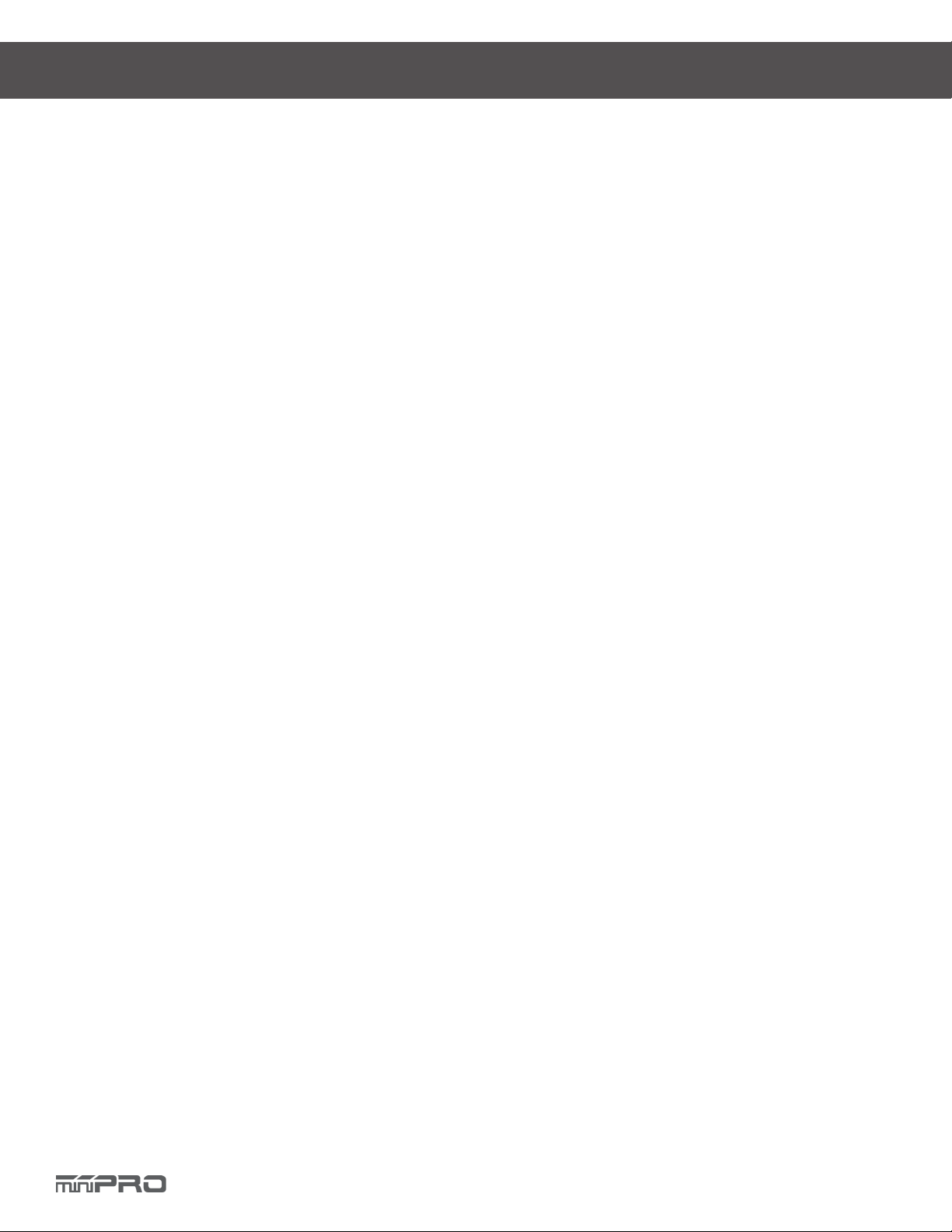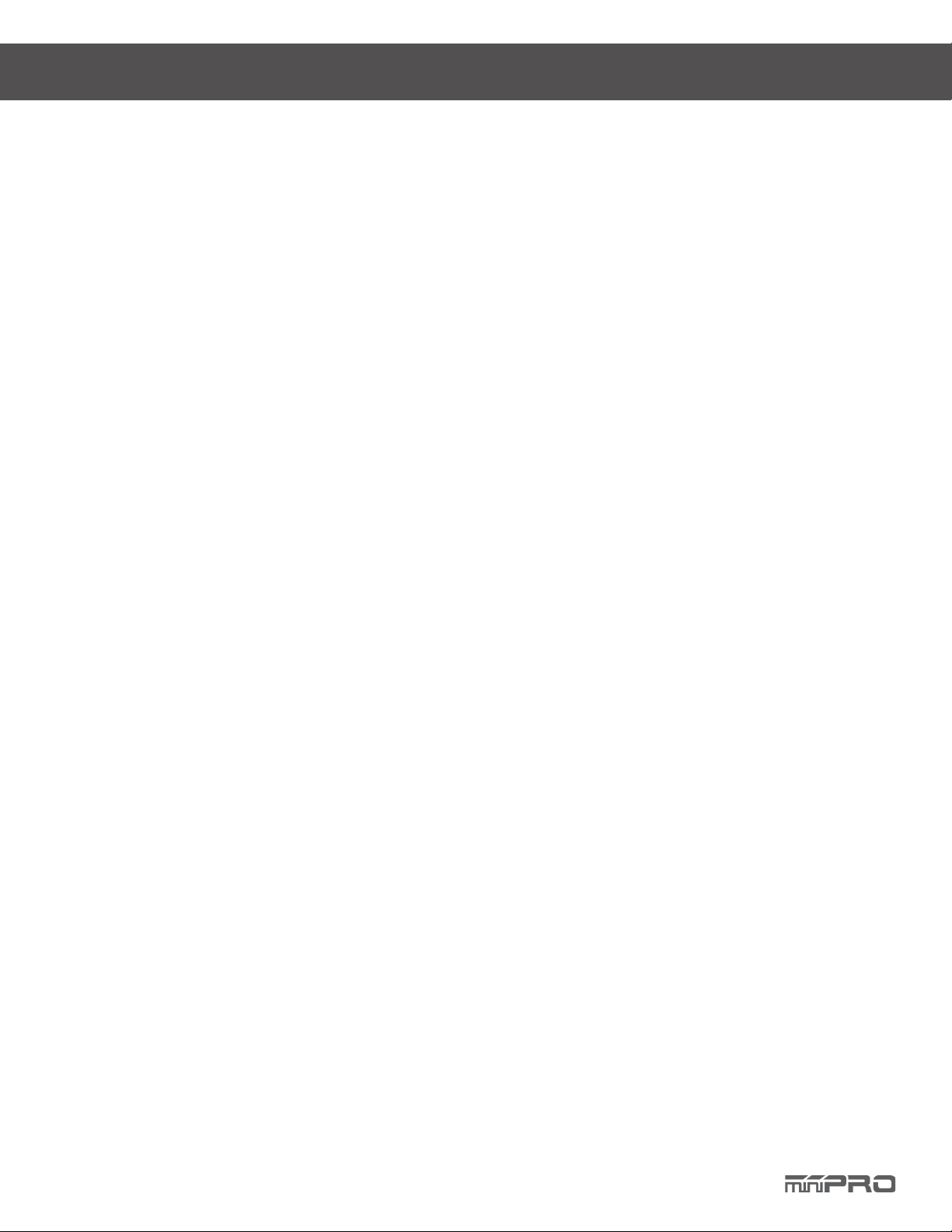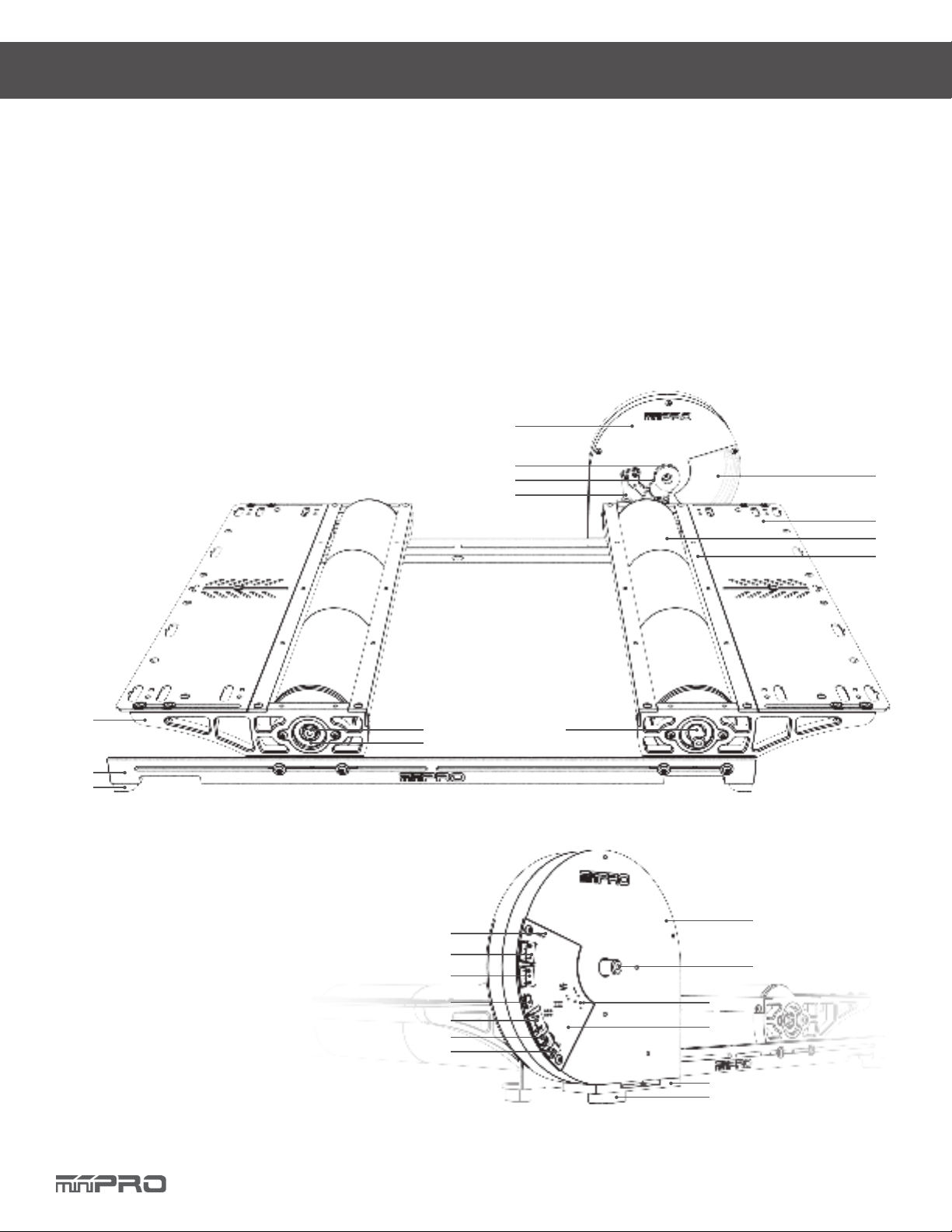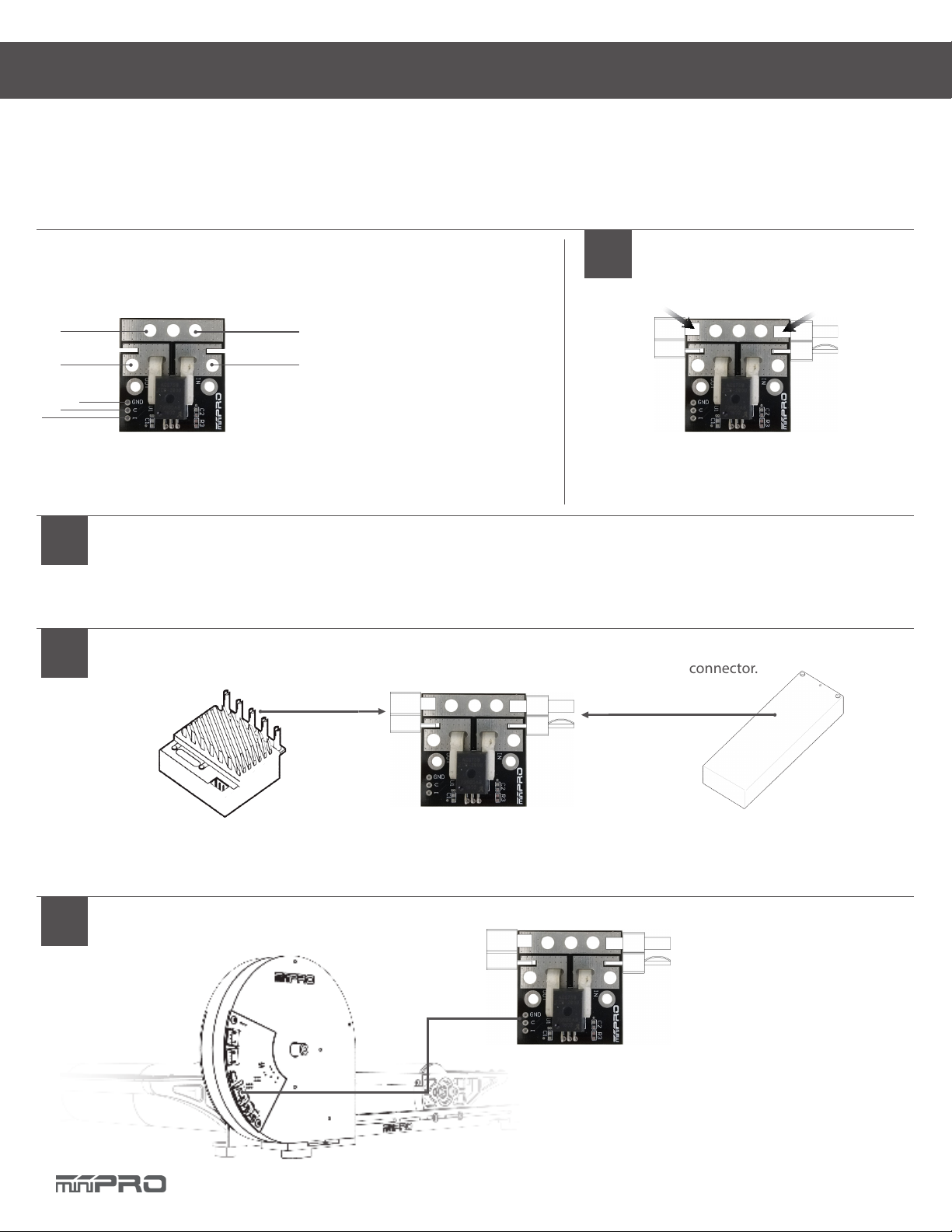6
This is a universal chassis dynamometer (dyno) that is ready to test gas or electric vehicles out of the box. Featuring an onboard
electrical board equipped with an optical rpm sensor that measures motor speeds at up to 50,000 rpm. The board is also equipped
with external ports for an external LCD screen, throttle controller, and dierent types of sensors for measuring voltage, current,
and temperature.
Its adjustable wheelbase and upper deck give the option to test dierent sizes of vehicles (TC, Truck, Buggies, Motorcicles, etc). A
balanced ywheel (inertia mass) is enclosed by a high grade aluminum 6061 cover to provide safety. The ywheel is replaceable,
that means you are not limited to the same load when testing your motors.
This dyno is great tool for motor analysis, ESC (boost) adjustment, brushless sensor adjustment, gearing calculation, acceleration
testing, kV measuring, voltage drop, current draw, power, and torque output analysis.
* May not be included in your kit. Please verify the included accessories in your purchased kit.
DYNO FEATURE HIGHLIGHTS
1. Flywheel Front Cover *
2. Flywheel Pulley *
3. Belt (158T)
4. Flywheel Assy. Stiner
5. Flywheel Window *
6. Upper Deck
7. Roller
8. Roller Cover
9. Side Cover
10. Base Rail
13. Rear Cover *
14. Flywheel *
15. Reset
16. Electronic Board *
17. Flywheel Base Plate for Chassis Dyno
18. Flywheel Bushing Pad
19. Temp. Port #1 (Analog)
20. Temp. Port #2 (Analog)
21. Voltage and Current Sensor Port
22. Micro USB Port
23. LCD/TH/IR Temp. Sensor Port
24. LCD/TH Port
25. Switches
6
19
20
21
22
23
24
13
14
15
16
1
7
9
4
3
2
11
10
12
13
14
5
8
11. Base Bushing Pad
12. Roller End Cap (Free)
13. Roller Holder
14. Roller End Cap (Flywheel)
(For Additional Flywheel Unit)
17
18
24