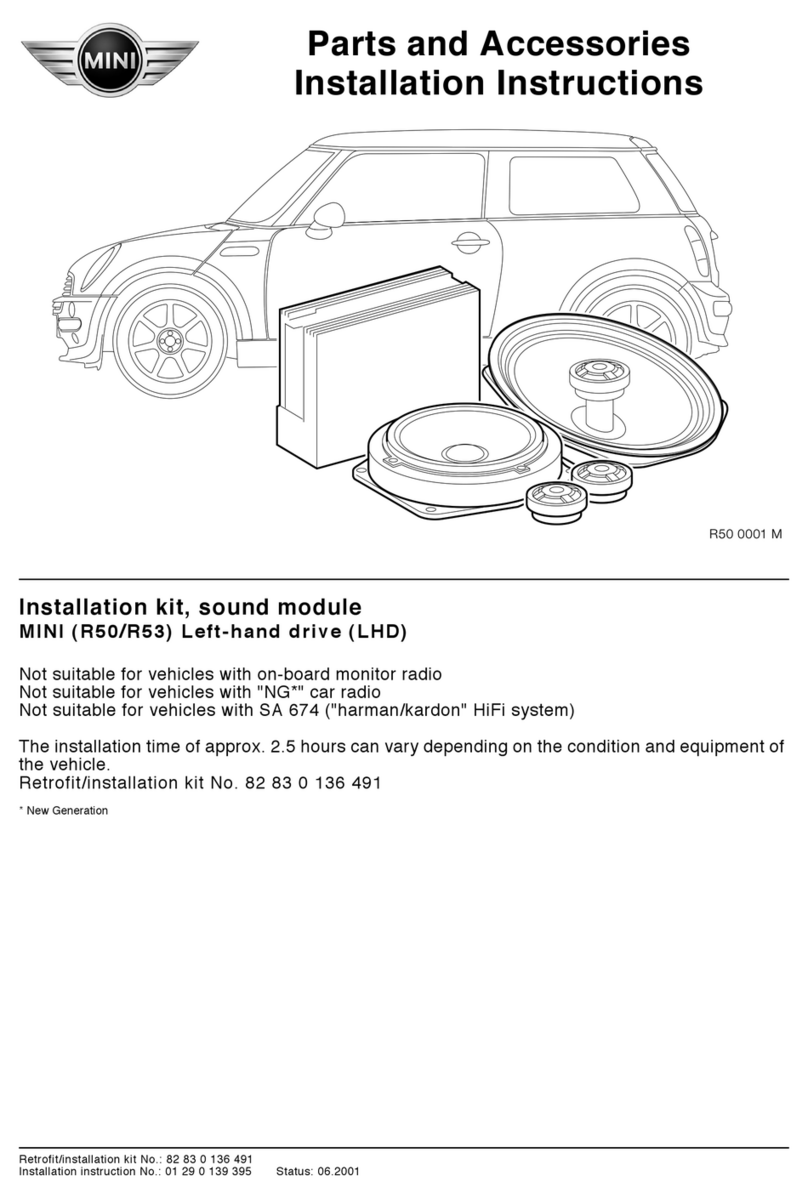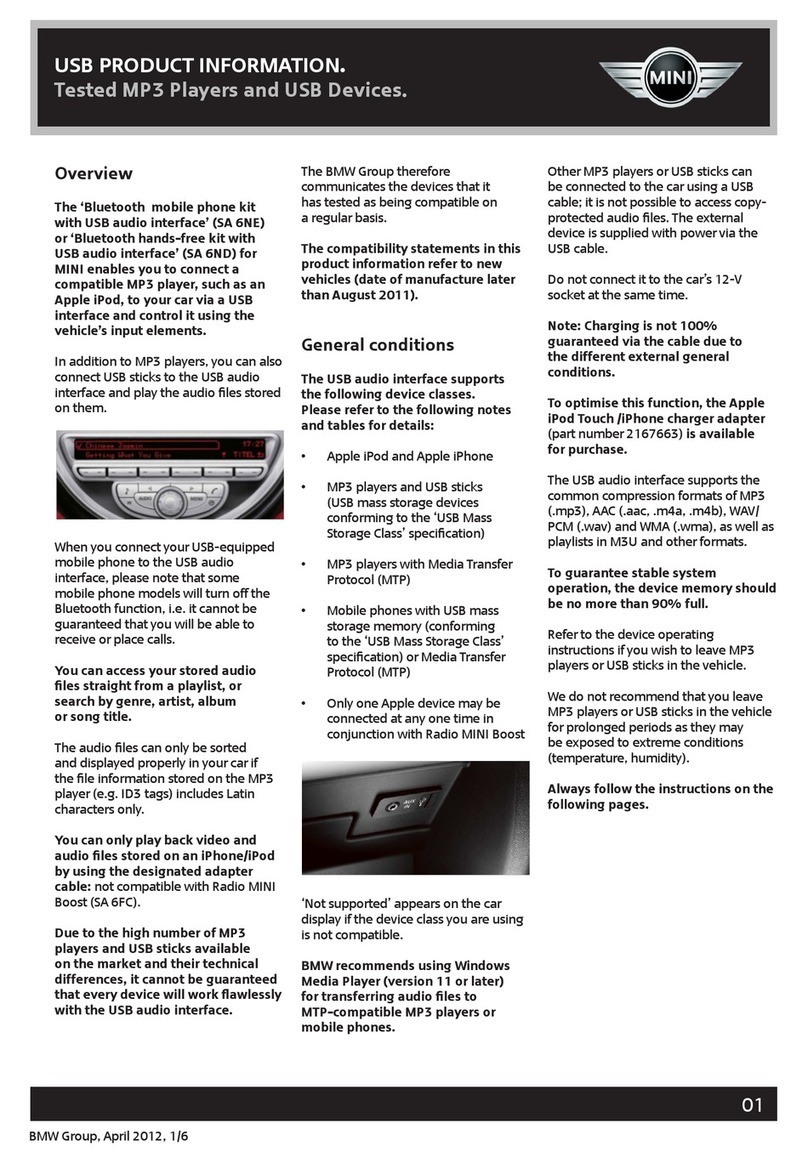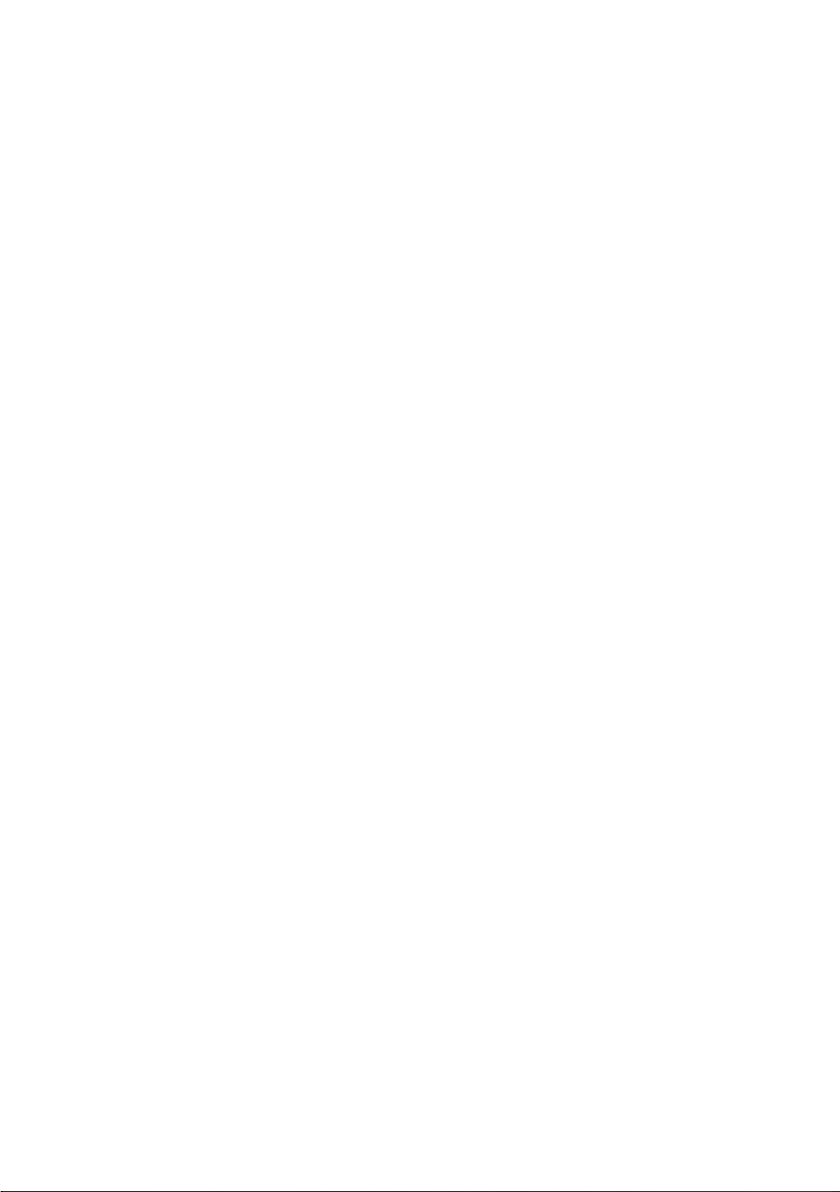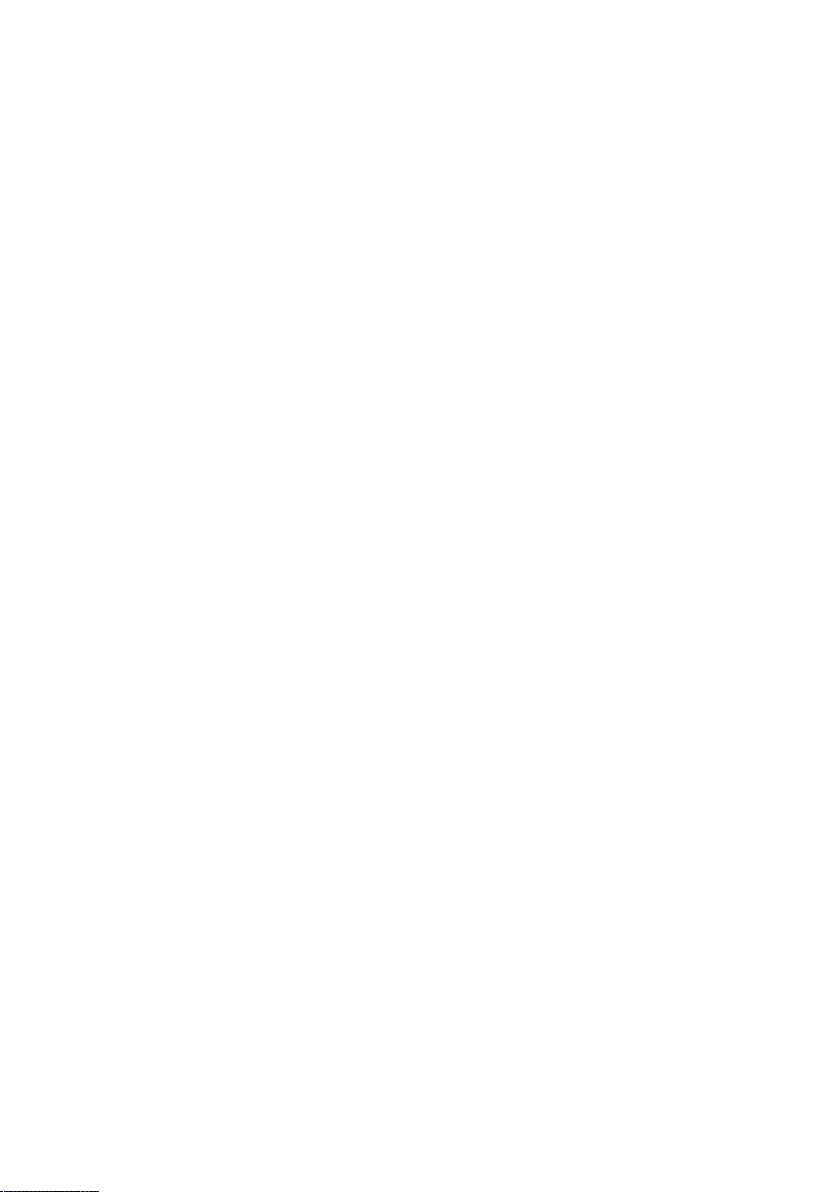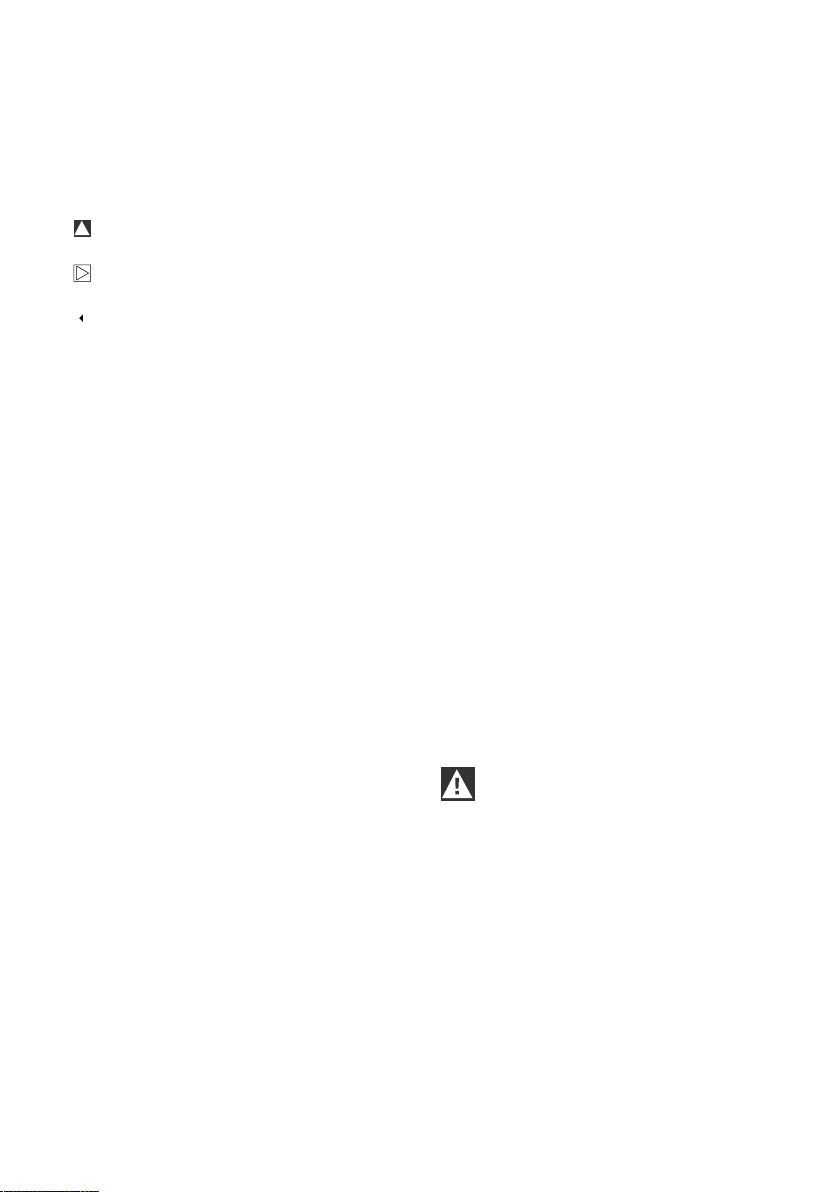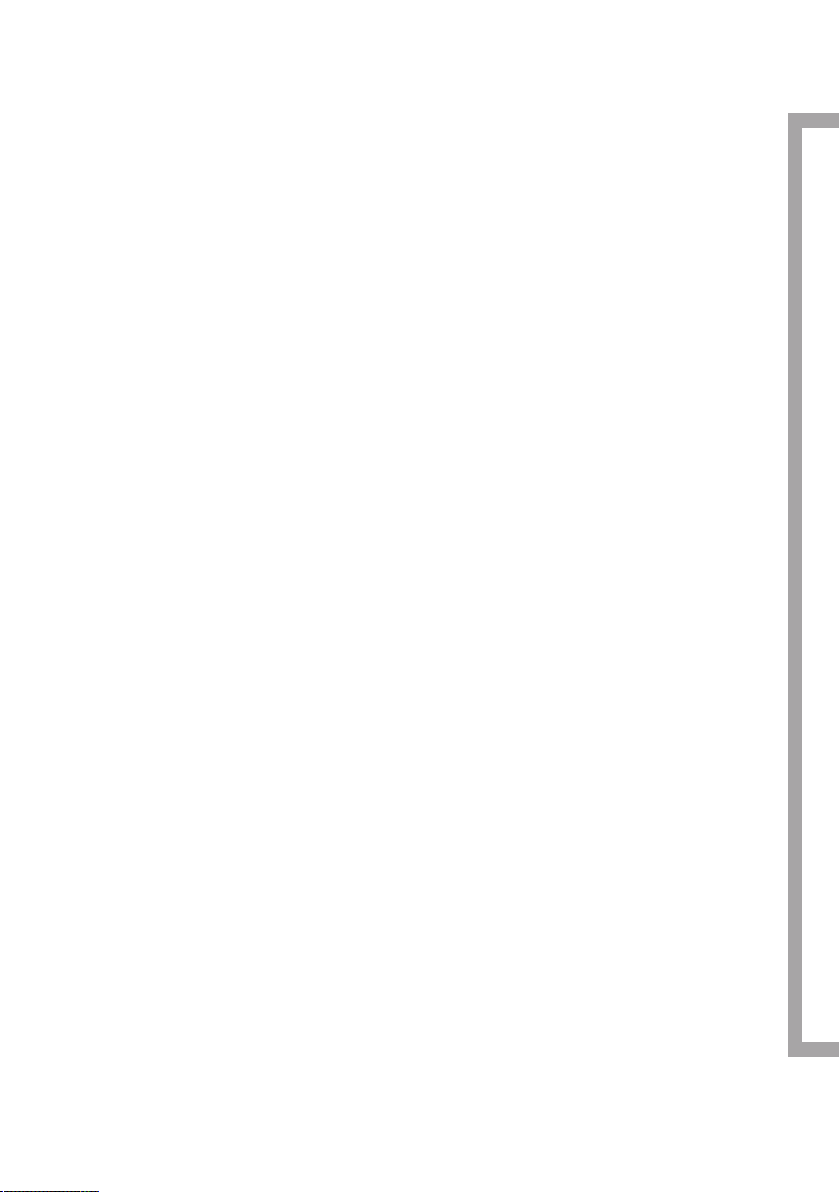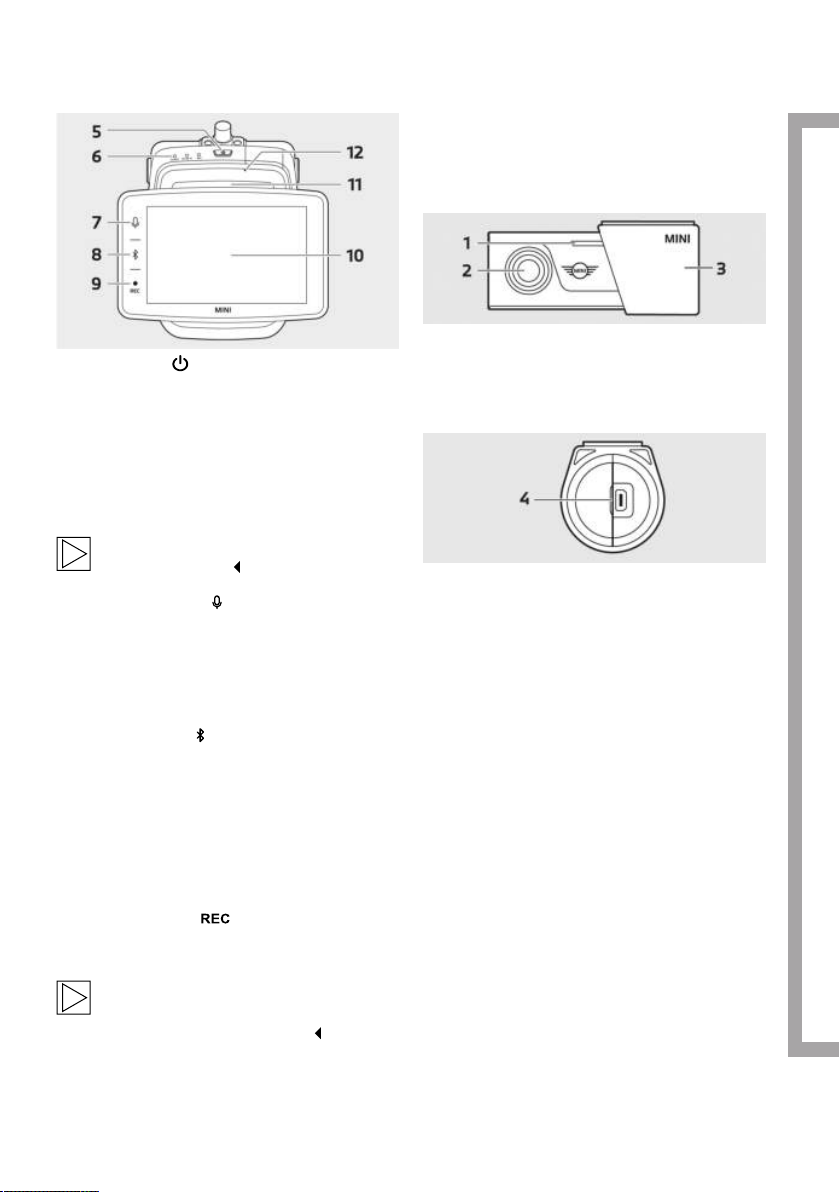Information
Symbols used
Denotes instructions that draw your
attention to dangers.
Denotes instructions that draw your
attention to special features.
Denotes the end of the instruction or
warning text.
General information
MINI recommends that you only use parts
and accessories which have been tested and
approved by MINI with regard to safety, function
and sustainability.
MINI reserves the right to change or modify any
of the information or specifications in this user
guide without prior notice or obligation.
The most up-to-date user guide is available on
the Advanced Car Eye 3.0 application and at the
following website: https://www.ace-30.com
The user guide is an integral part of the product.
It contains important information relating to
safety, use and disposal of the product. Carefully
read all the operating and safety instructions
before using the product.
Use the product only as described in this user
guide for the designated purposes.
MINI does not guarantee that the recorded data
can always be used as evidence.
When delivering the product to a third party,
hand over all relevant documents along with the
product.
If you have any questions about using
Advanced Car Eye 3.0 Pro (ACE 3.0 Pro) contact
the following email for the relevant region:
Legal regulations
The users take full responsibility for checking
the local legal requirements for using the
ACE 3.0 and Advanced Car Eye 3.0 application
(hereinafter referred to as the “ACE 3.0 app”).
You must check the current laws in the relevant
countries and check whether the product is
allowed to be used and its permitted uses to
comply with the legal regulations.
In some circumstances, media data may also be
legally used against the users (e.g., speeding).
Videos of public places recorded using the
ACE 3.0 must not be published on the internet or
in other places.
Always follow the legal regulations.
Legal regulations are subject to change.
Regularly check if there has been any
changes in the local laws and regulations
that prohibit the use of the product.
If the use of the product is prohibited
by the country, the front camera must
be removed, and then the rear camera
(optional) will be disabled as a result.
For more information about the use of the
ACE 3.0 app, contact a professional authorised
dealer.
4