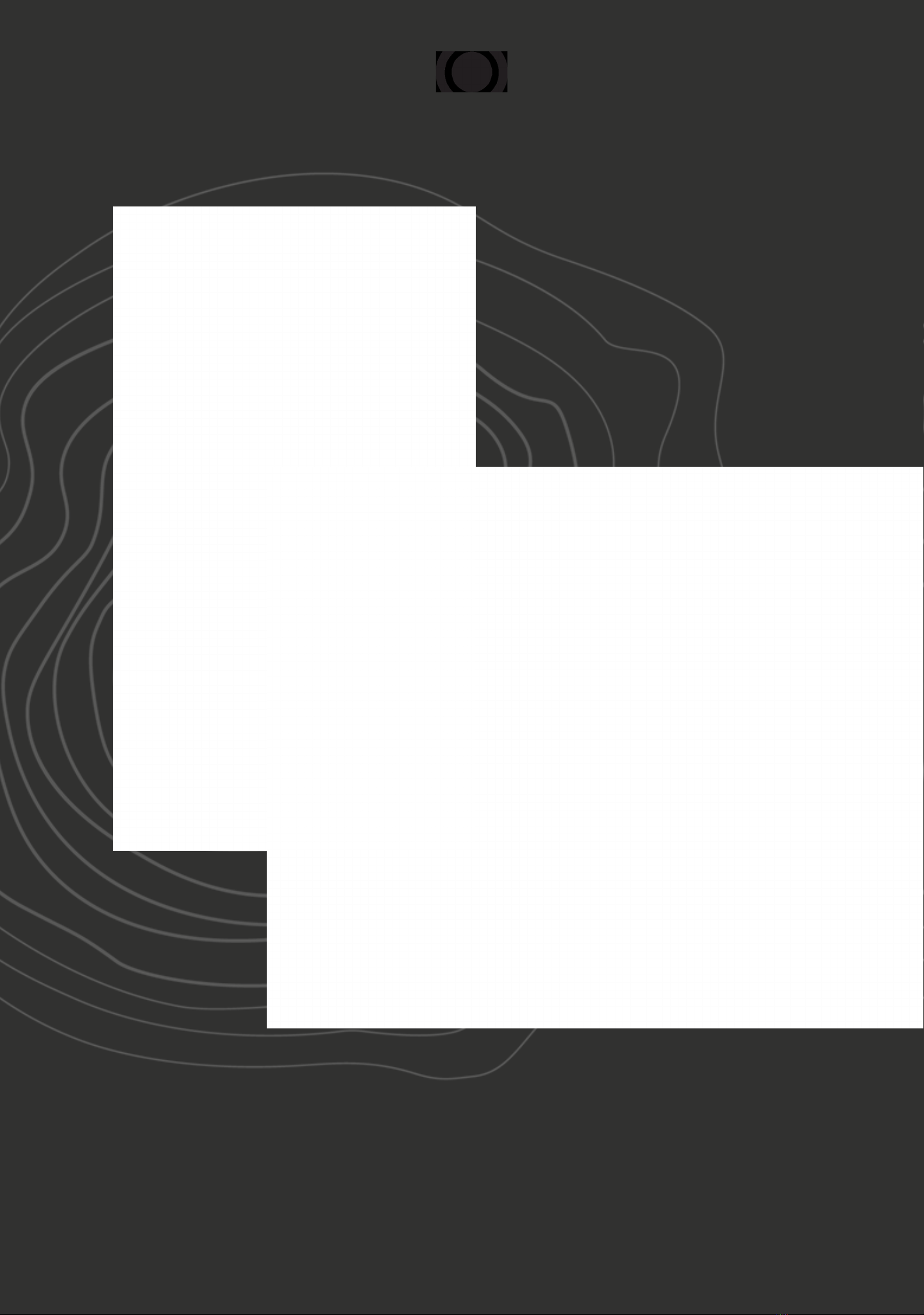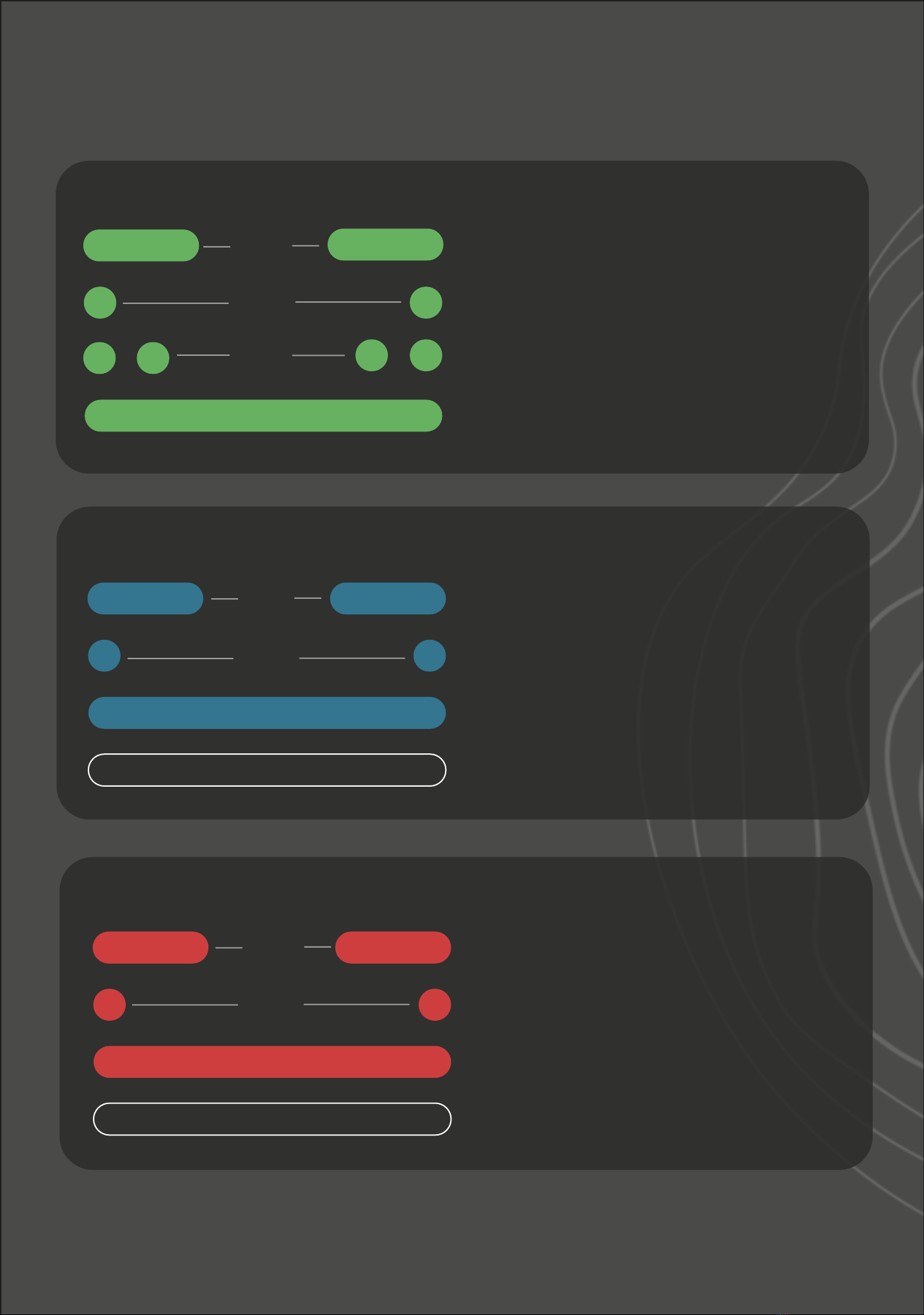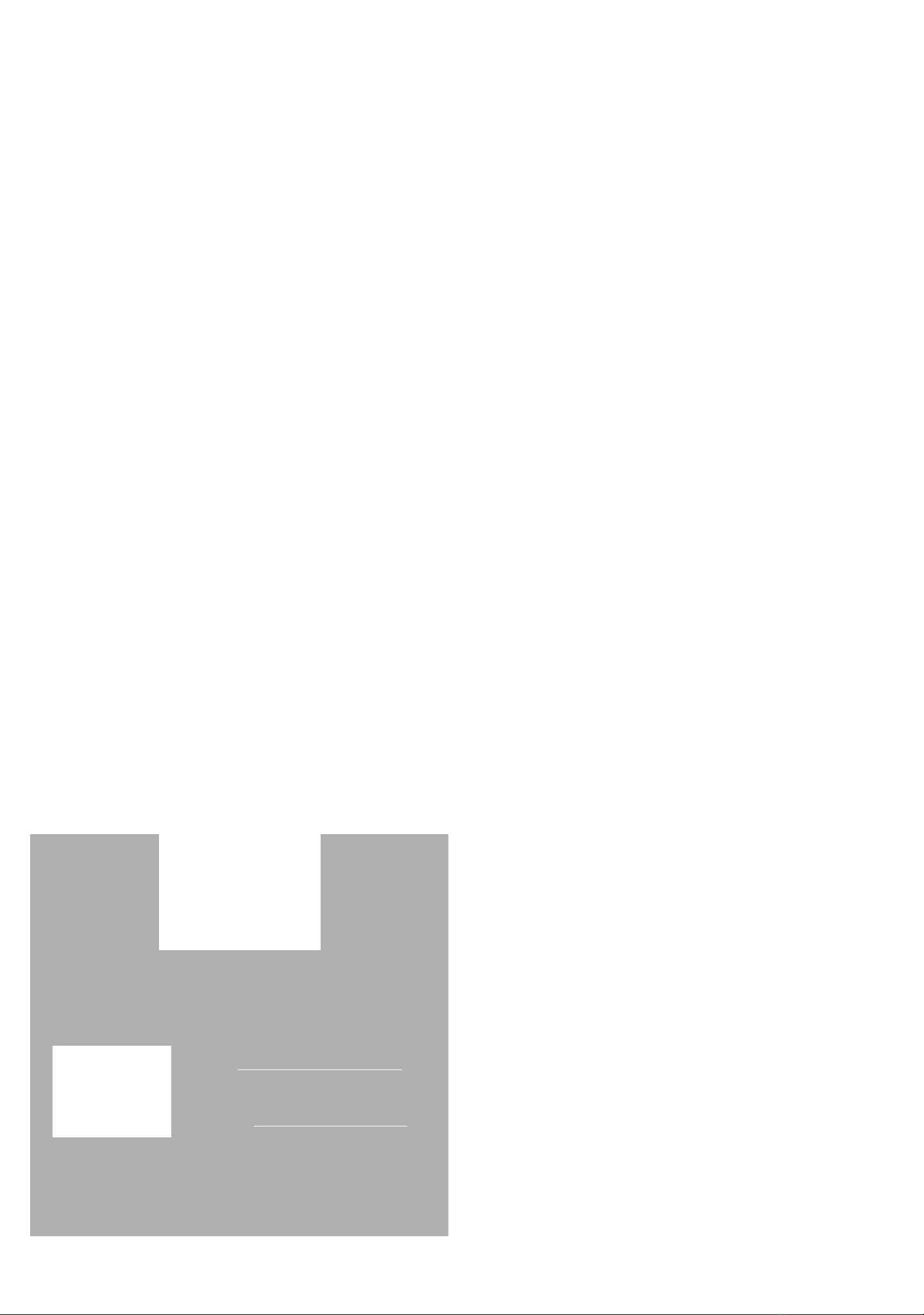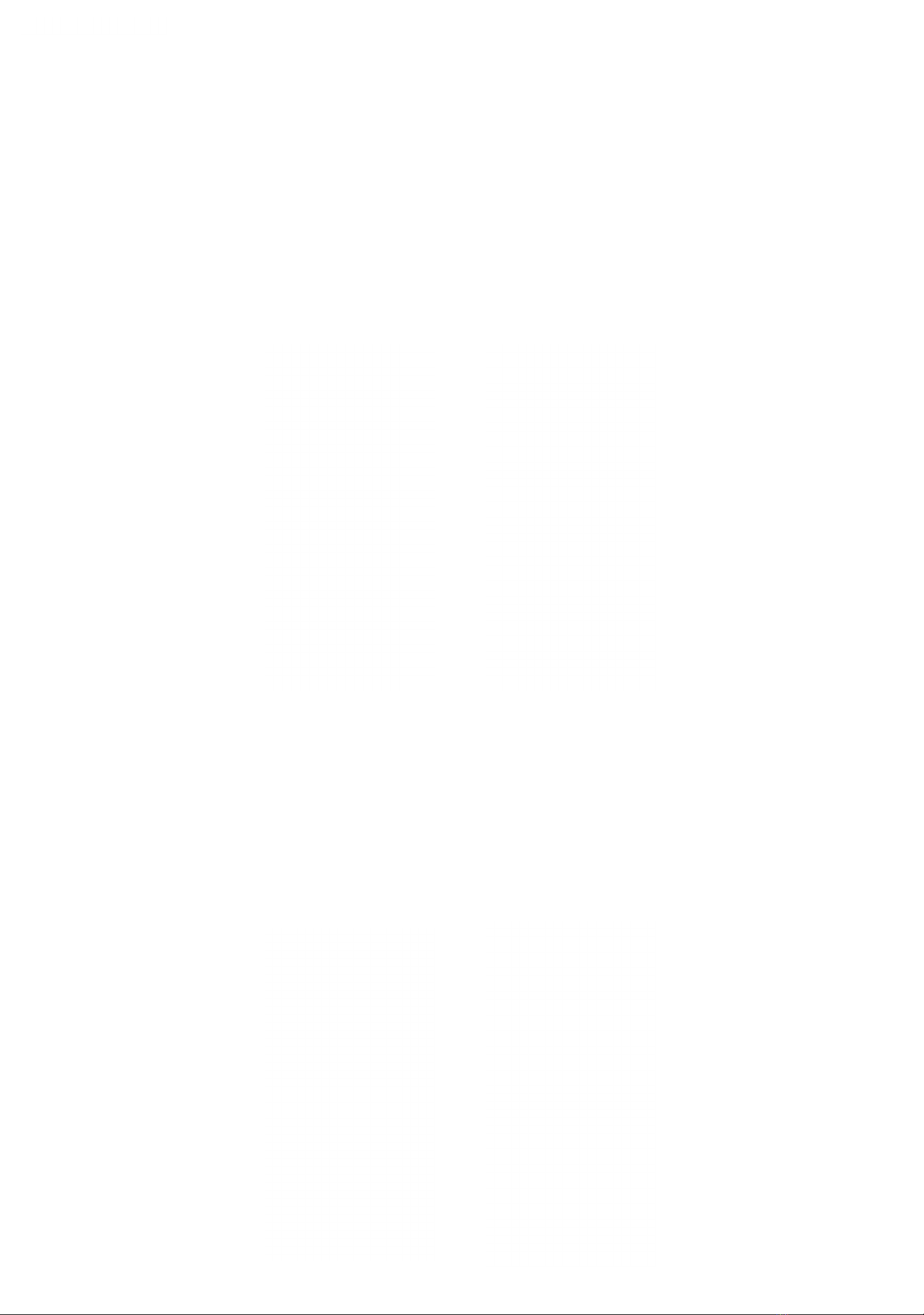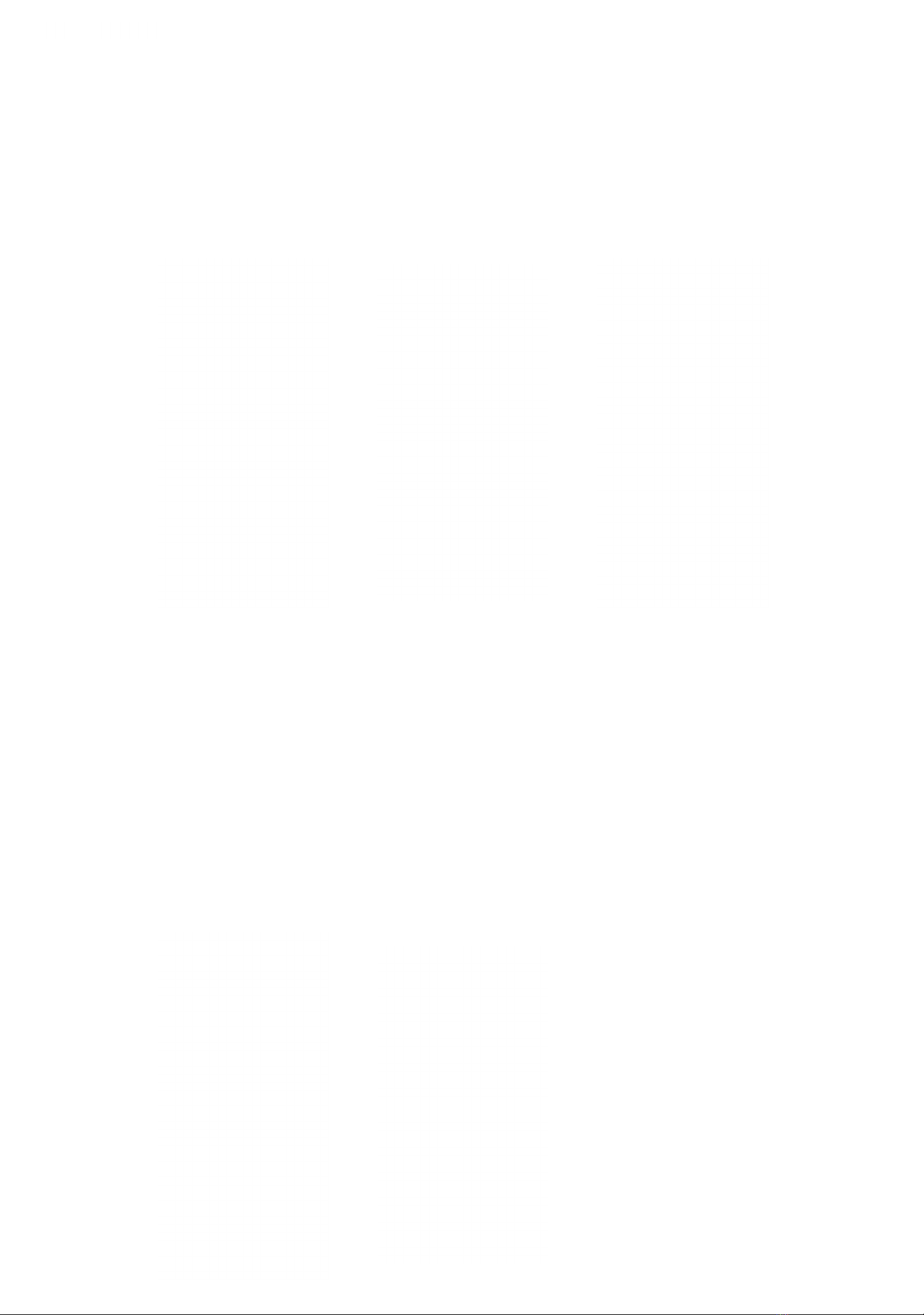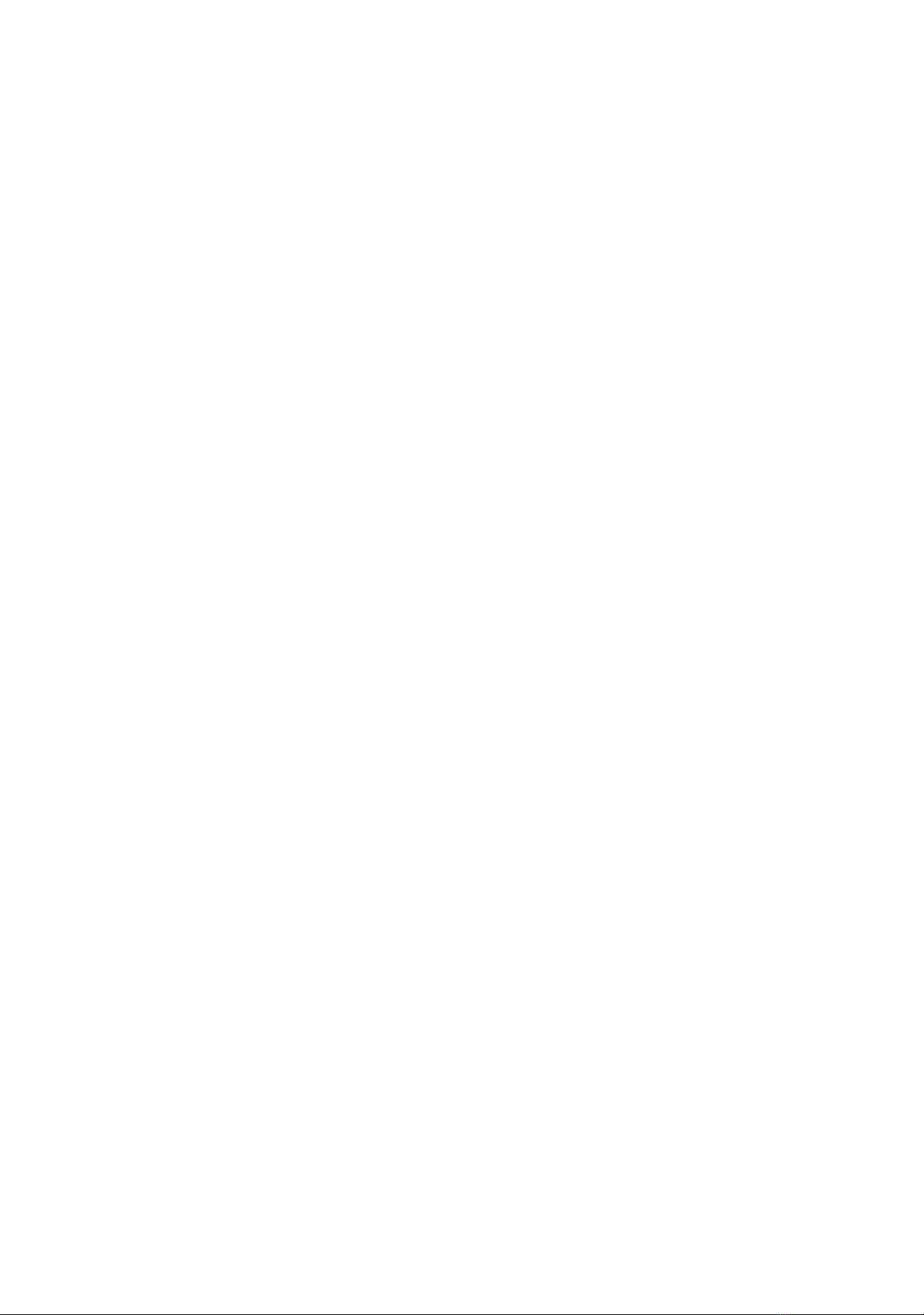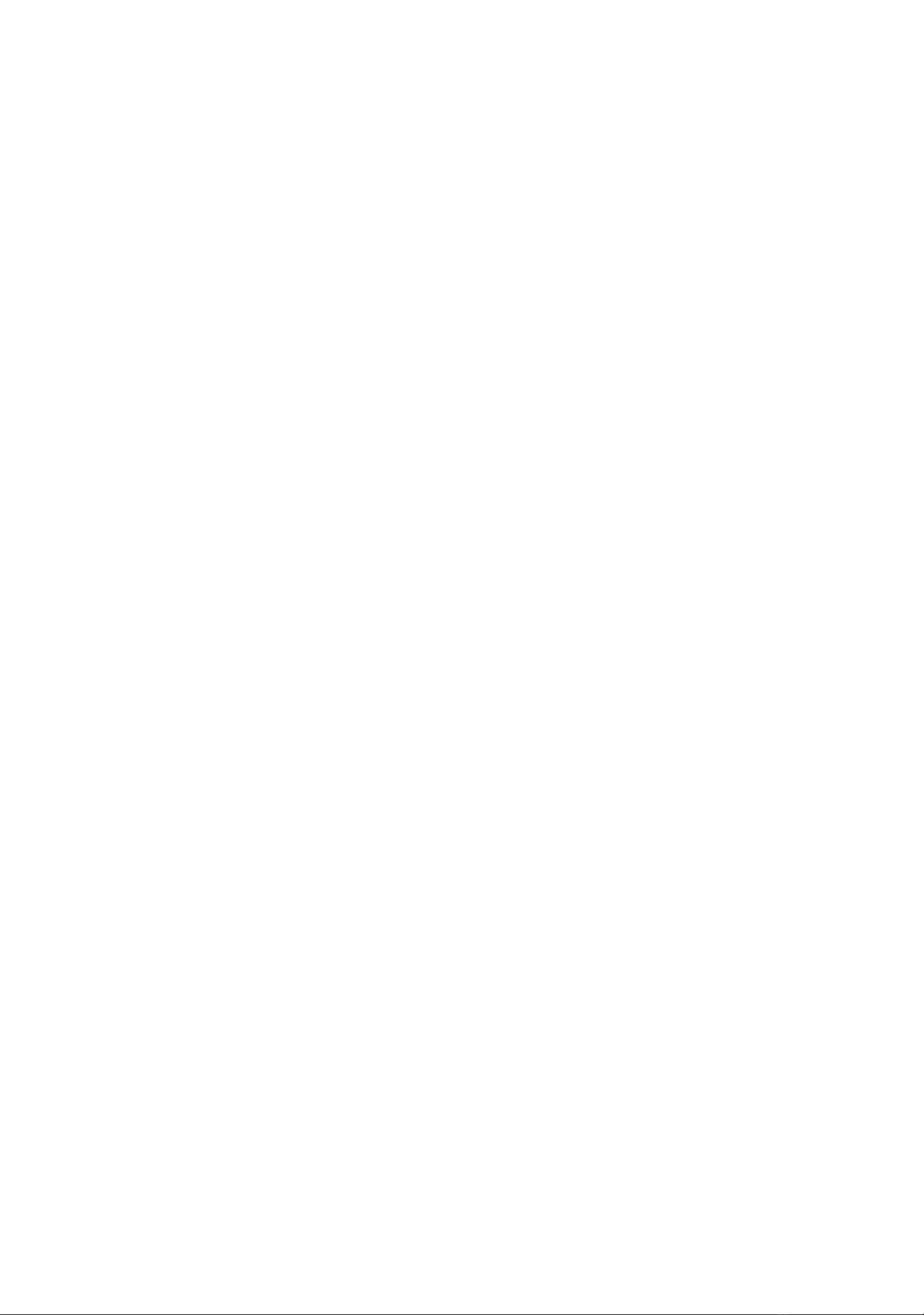Product management
Download MiniFinder Hunter
Introducing MiniFinder Hunter, the latest online community created exclusively for hunters across
the globe. With our innovative app, you can now easily monitor you dog’s location and seamlessly
communicate with your hunting team during your hunting session!
Thanks to MiniFinder Hunter, you can effortlessly track your hunting dog and team members in
real-time. The app comes loaded with features such as hunting grounds, tag placement, hunting
teams and invitations to hunts. Navigate the forest effortlessly with your team by using the ve
different map types and compass built into the app.
Following your hunting session, you can quickly access the post-hunt history. Gain insight into
where your dog has been by the re-play function and re-live the best moments from the hunt.
Our app has answers to many of your hunt questions, and it’s free!
Get started today by downloading the MiniFinder Hunter app from either the Apple App Store or
Google Play. Simply search for ”MiniFinder Hunter” and join our community of hunters worldwide.
Before using your Rex for the rst time, it’s recommended to charge the unit for 3 hours. While cha-
ring, the red LED will blick slowly every 3 seconds. Once the battery is fully charged, the red LED will
stay solid.
To turn on the unit, press the On/Off button until it vibrated and the LED starts blinking.
To turn off the unit, hold the On/Off button for 10 seconds until the LED shuts off.
If you read this user manual on your mobile
phone, please click on the link below to download.
Apple: https://apple.co/jfyds
Android: https://play.co/jfyds