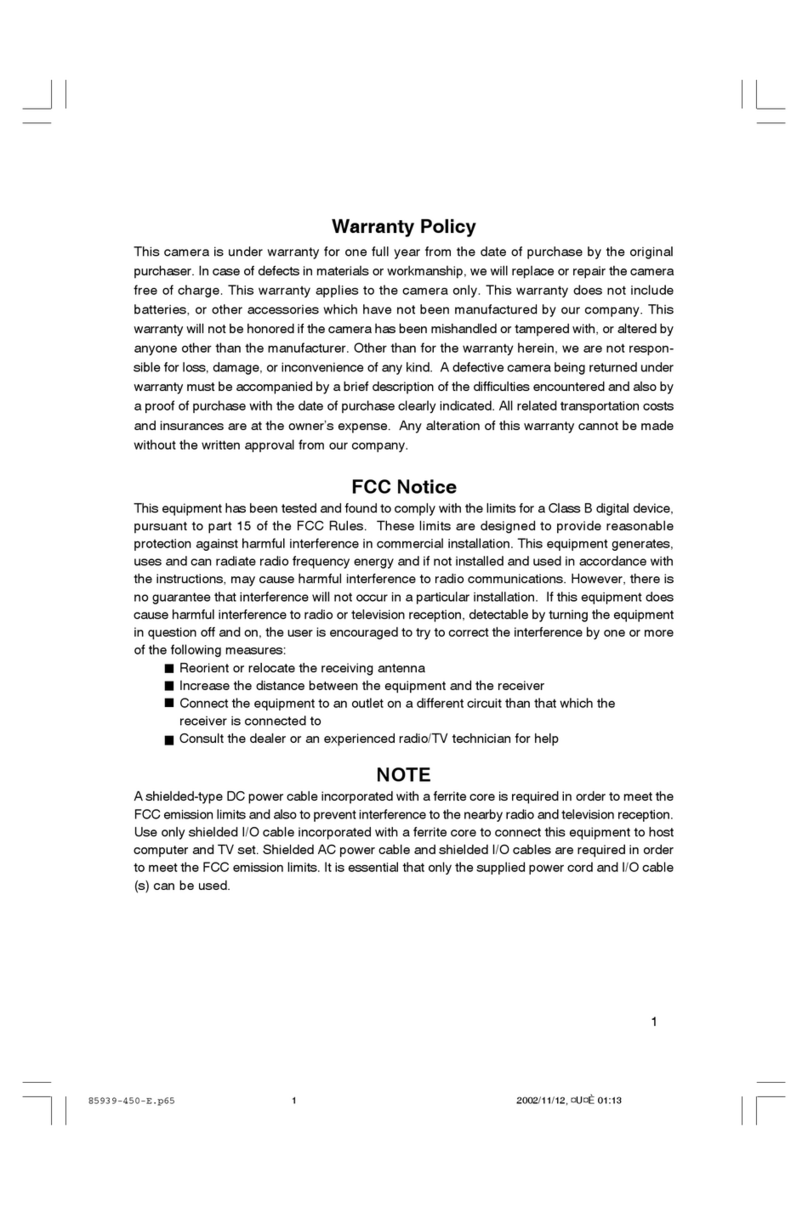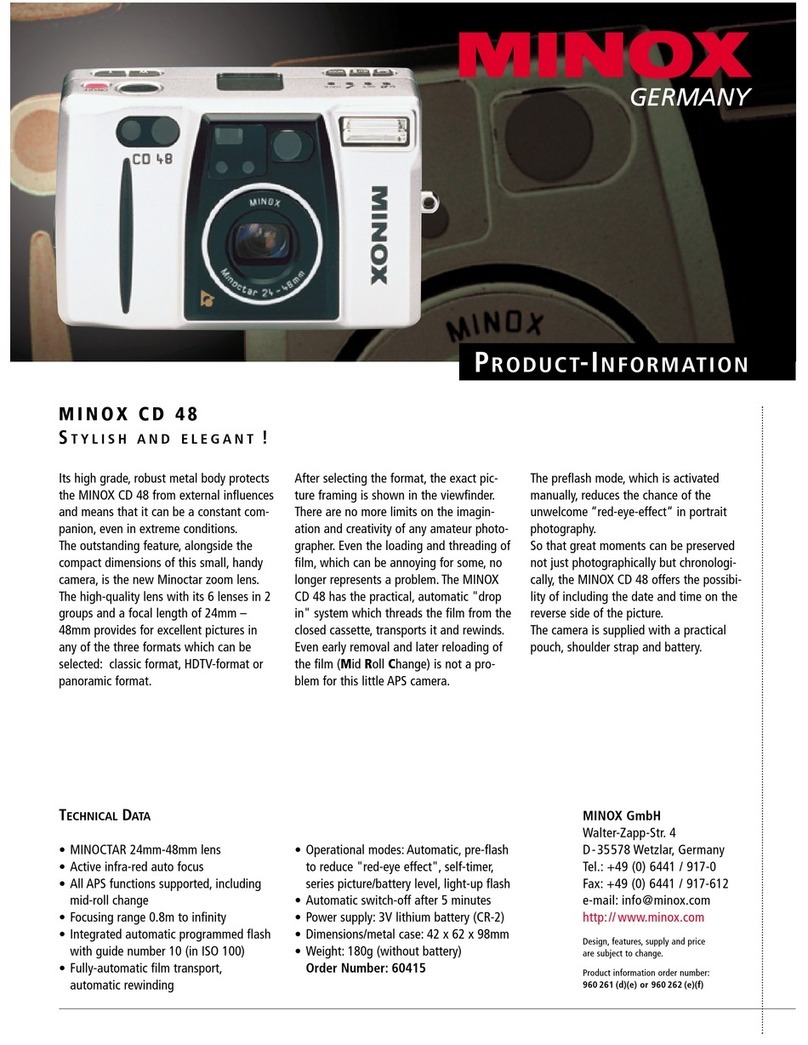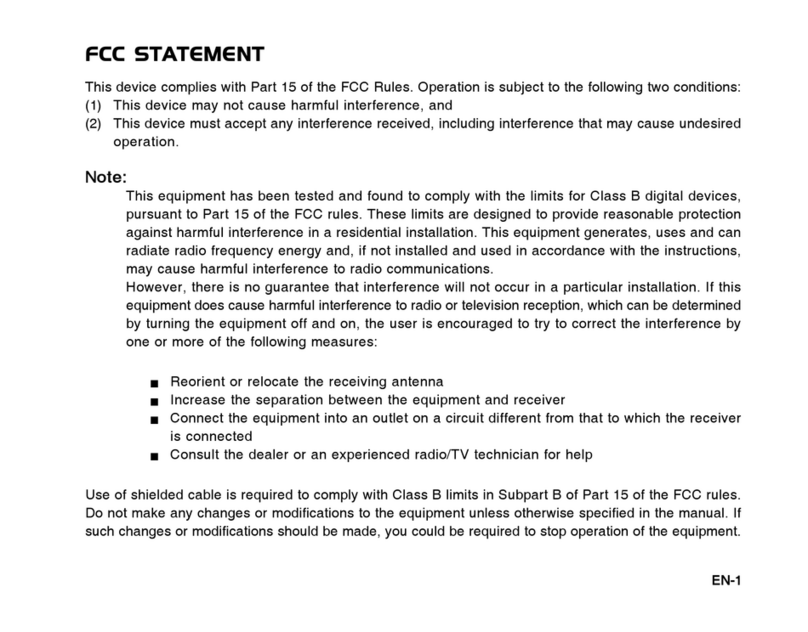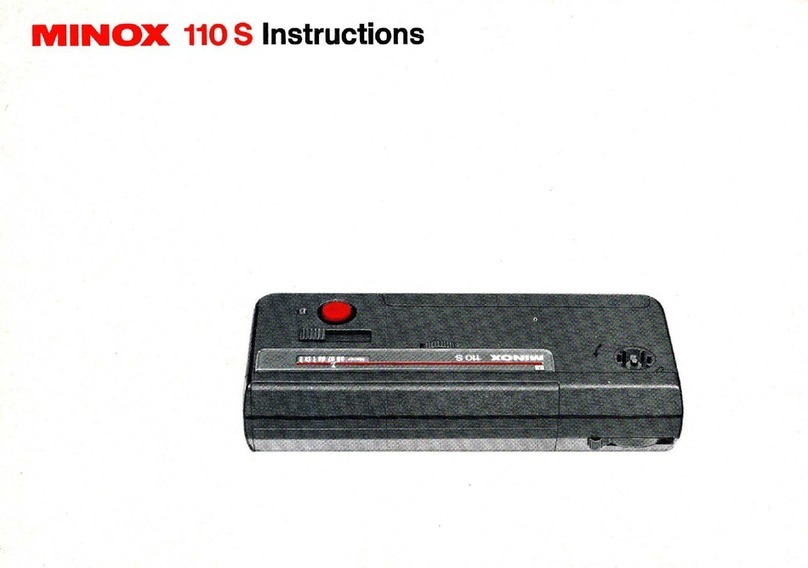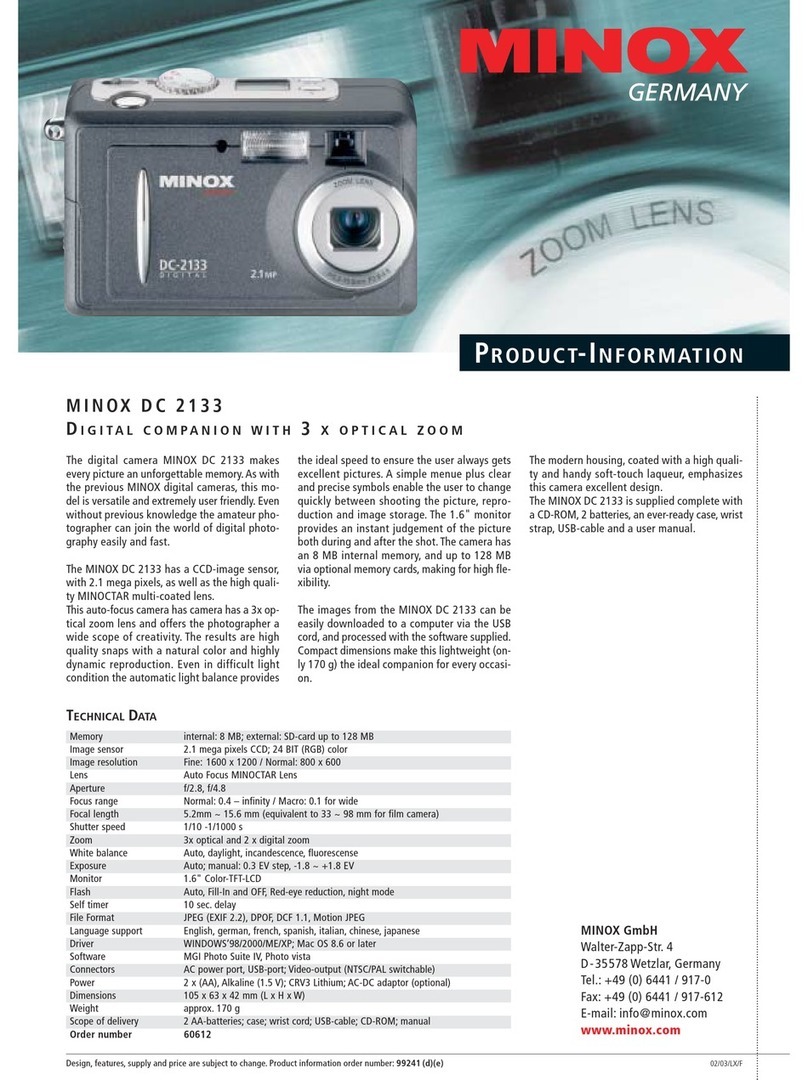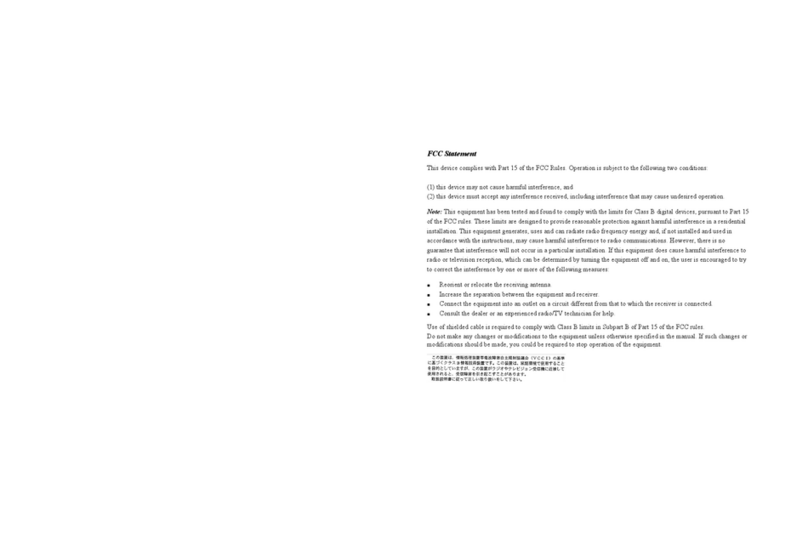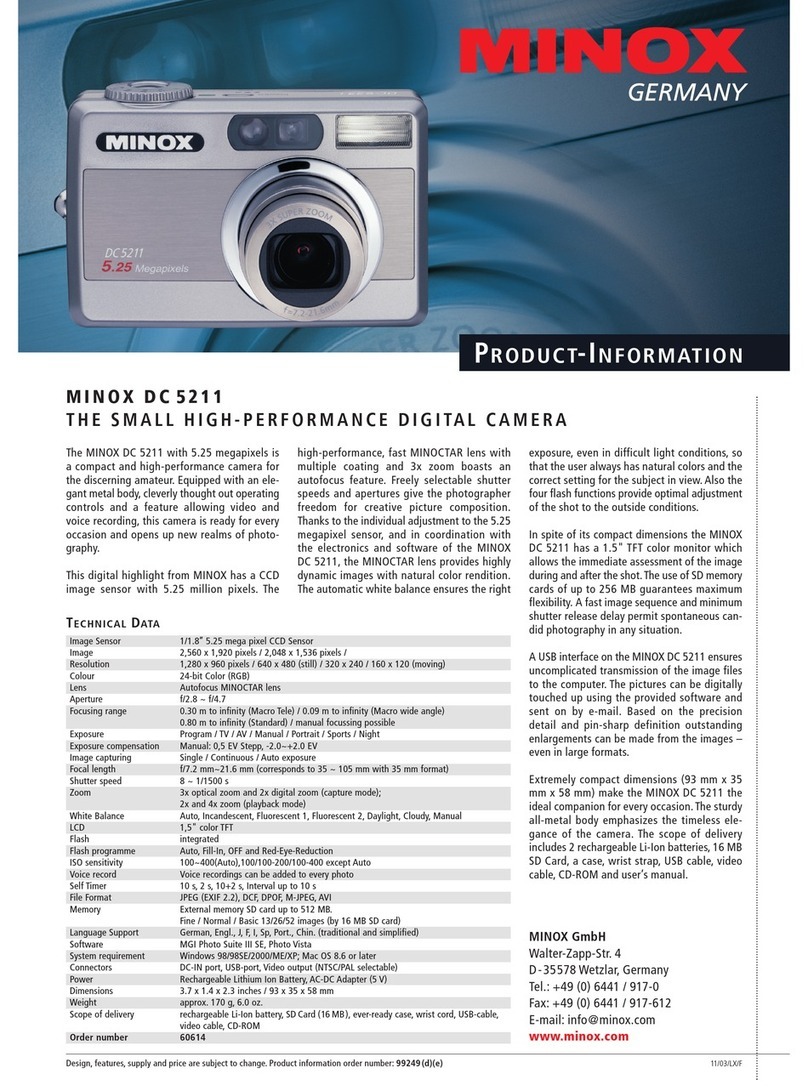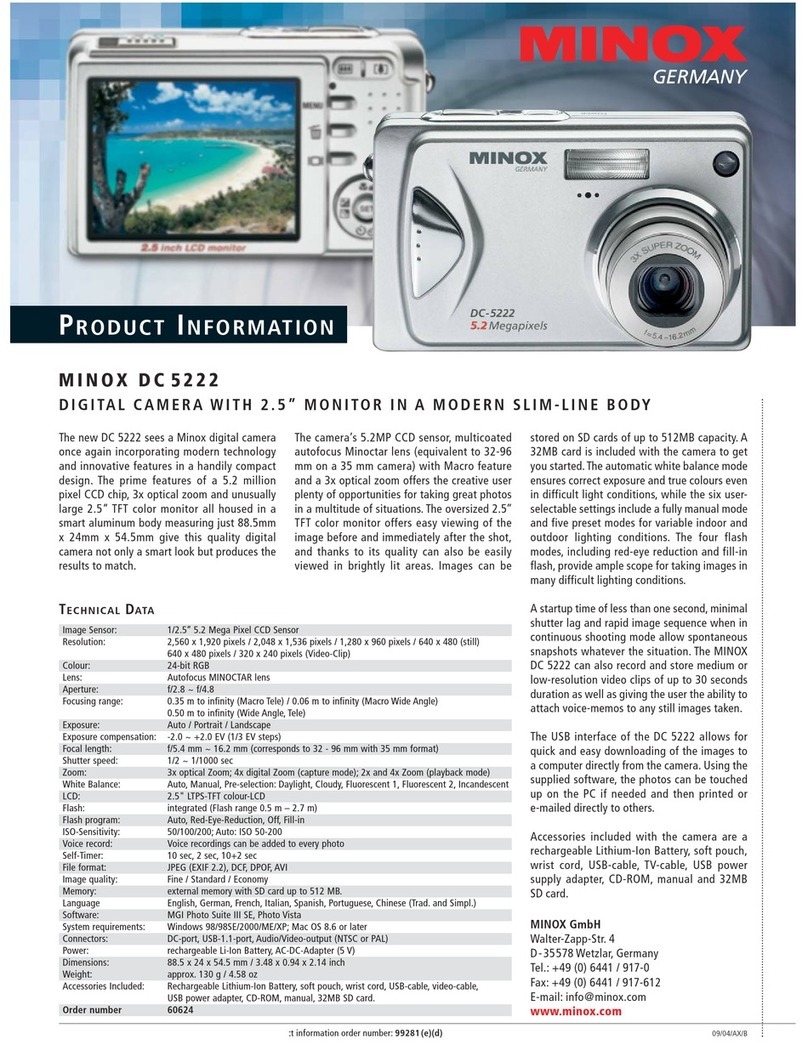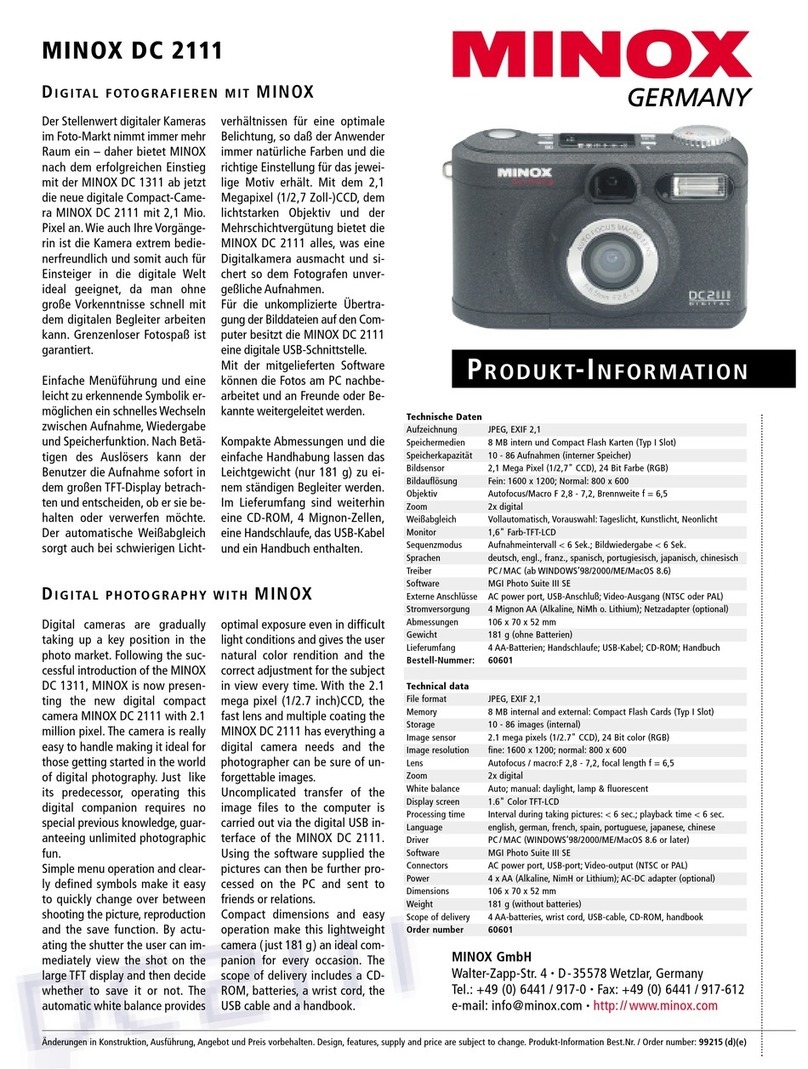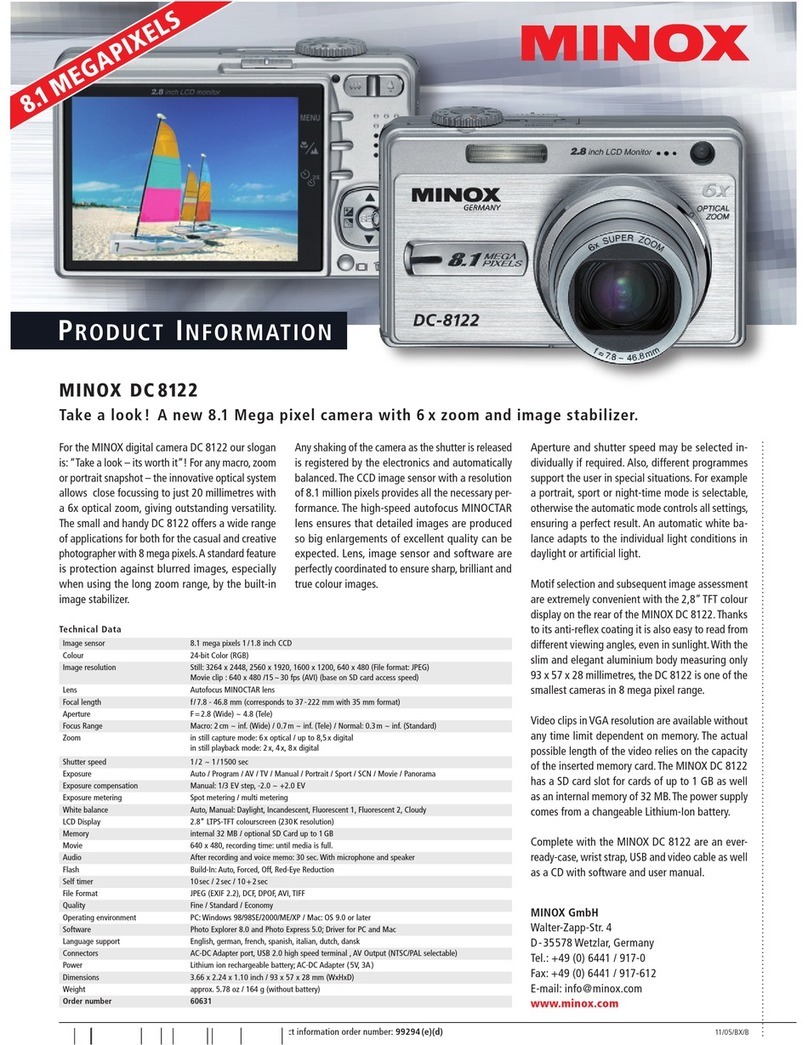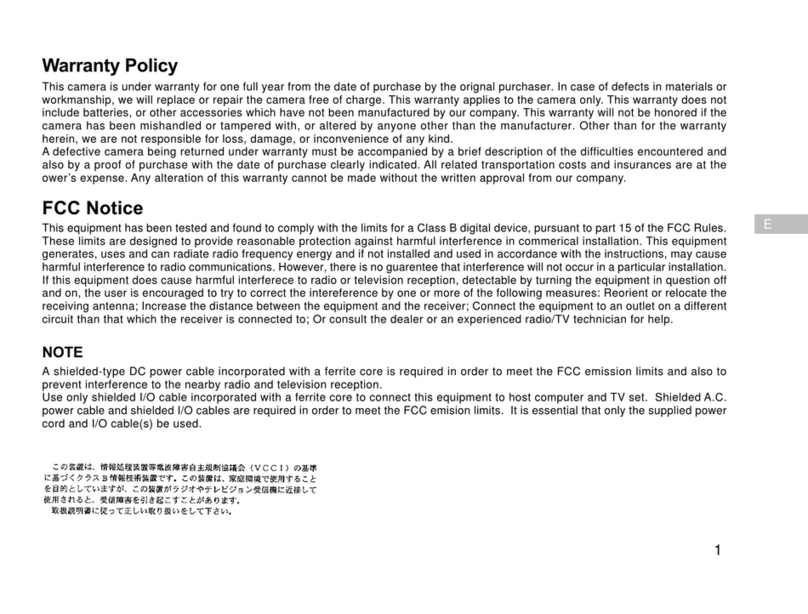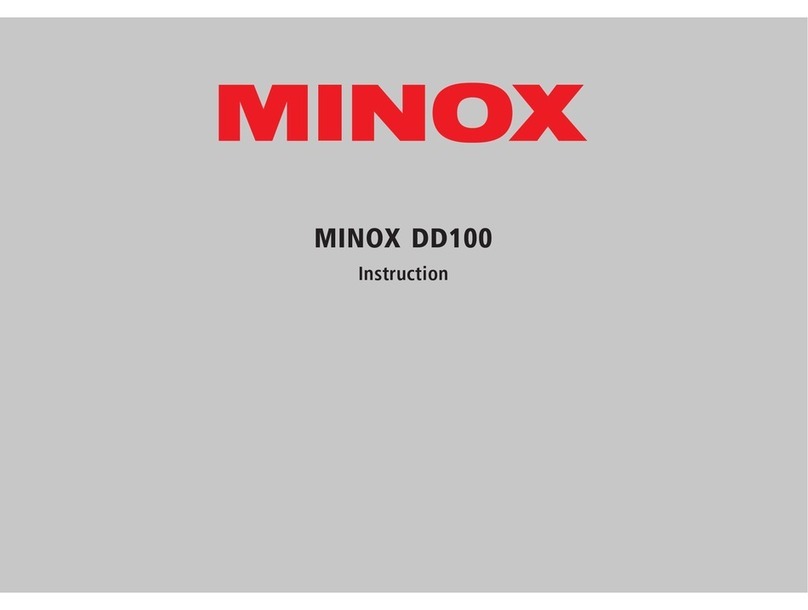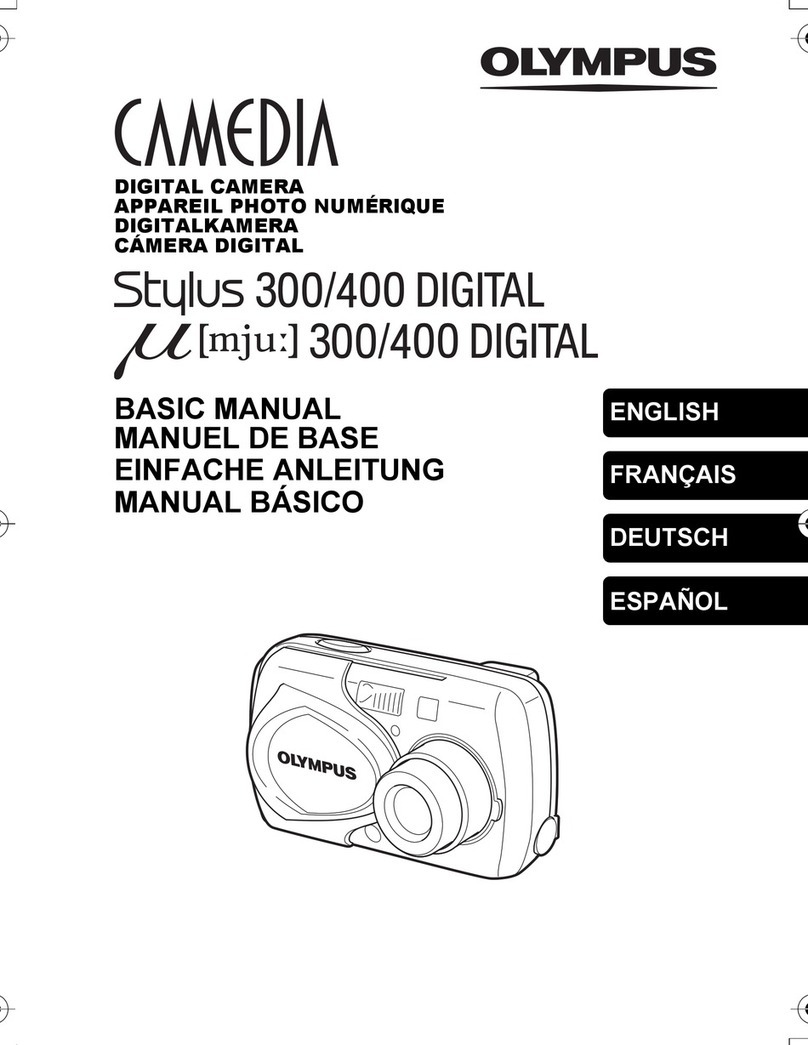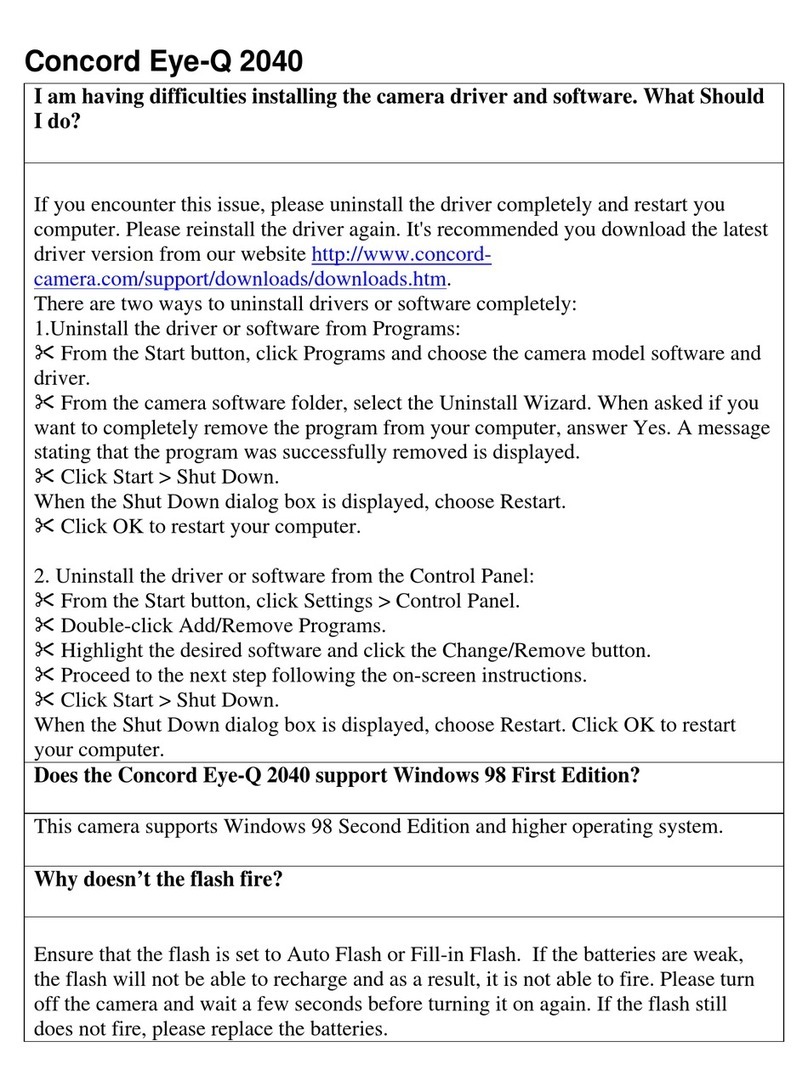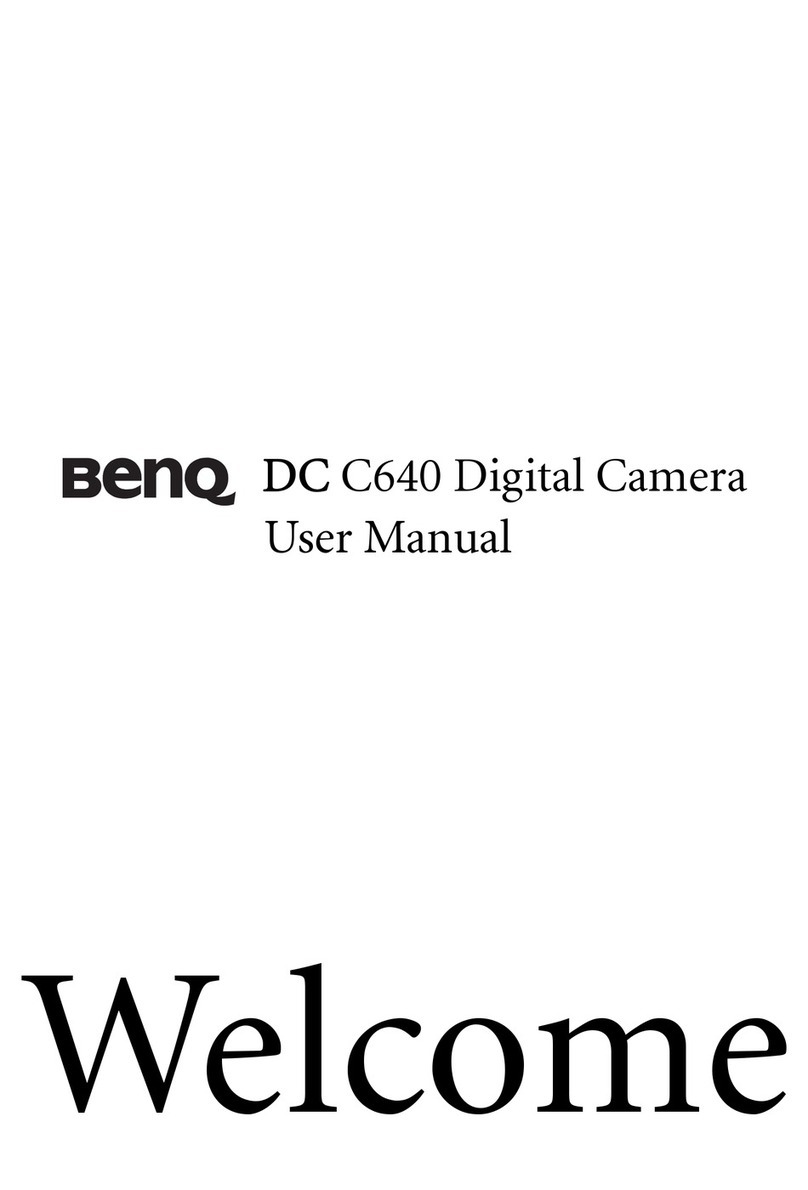Minox DD200 User manual

33
MINOXDD200
Instruction manual

34
MINOX DD200
•English

2
Content
Introduction Page 3
Get to know your camera Page 4
- Operating controls
- Symbols on the Display
General notes Page 5
- Notes on copyright
-Trademark information
The right power supply Page 6
- Inserting the batteries
- Important information on batteries
How to use SD cards Page 7
Selecting the camera settings Page 8
- Camera settings
- Functions and their respective explanations
Taking pictures Page 9
-Taking pictures without digital zoom
-Taking pictures with digital zoom
- Shooting with flash
- Shooting pictures with self-timer
- Selecting the image compression
-Adjusting the white balance
-Setting the exposure correction
- Movie function
Playing back and deleting images Page 14
- Playback of images using the camera
- Playback of images with digital zoom
- Overview of 4 images
- Overview of 9 images
- Playback of images as a slide show
- Playback of images without image information
- Deleting images
Web Cam Page 18
Installing the software Page 18
-Contents of CD-Rom for the DD200
- Computer system requirements
- Image processing/image viewing programs
- Connecting the DD200 to your PC
- DD200 Driver
-WebCam Driver
Image processing on your PC Page 21
- Downloading still pictures
- Image transfer using an image processing/
image viewing programm
- Loading video clips
Image processing on MacOS Page 22
- Downloading still pictures

3
Introduction
Dear MINOX Customer,
congratulations on the purchase of your new digital
camera MINOX DD200. Like all other MINOX products
this digital camera also boasts the traditional values
fostered by the house of MINOX. Combining functiona-
lity in the smallest possible dimensions with maximum
quality.
Simple and fast operation make the MINOX DD200 ideal
for digital photography.It also guarantees unlimited pho-
tographic fun with its distinguished striking looks. The
MINOX DD200 is ready to become your permanent com-
panion and capture wonderful memories in a very mo-
dern way.
Enjoy your new camera.
Uninstalling software Page 22
- Uninstalling camera driver
- UninstallingWebCam driver
Camera maintenance Page 23
- Places to avoid
- Safe keeping of the camera
- Cleaning your DD200
-Travelling by air
- Notes on possible electrical interference
Warning notes Page 25
Trouble shooting Page 27
Technical data Page 28
Customer service Page 30
Conditions of warranty Page 31

ON/OFF
/T
/WOK
MODE
1 2 5 6 87
9
3 4
10111213
ab
c
d
ab
c
d
MINOX DD200
200
200
200
200

4
Get to know your camera
Operating controls
1) Shutter release
2) Viewfinder
3) Lens
4) LED red (charging indicator)
5) Flash
6) Monitor (TFT)
7) LED green (operating indicator)
8) Power (On/Off)
9) a) Mode button
b)/T button (up)
c) /W button (down)
d) OK/Menu button
10) SD card compartment
11) USB-Port
12) Tripod thread
13) Battery compartment
=Camera is in Shooting mode (photos)
=Risk of camera shake
=Flash is switched on
=Flash is switched off
=Self-timer is activated
=White balance set to "Day light”
=White balance set to "Cloudy”
=White balance set to "Lamp”
Symbols on the Display
Shooting mode Video mode Playback mode

5
=White balance set to "Tungsten”
=White balance set to "Night”
=High quality / without compression
=Normal quality / low compression
=Low quality / high compression
4M
=Interpolated
000 =Image counter (indicates how many pictures still to be taken)
=Camera is inVideo mode (video clips)
=Camera is in Playback mode (photo, video clips)
=Stop (ready to record / playback)
=Record video clips (red)
=Playback video clips (yellow)
=Battery very low
General notes
Notes on copyright
Images taken with your digital camera are not to be used in
any way which may infringe upon copyright laws, apart from
the use of a purely private nature.
Please observe that several restrictions concerning the pho-
tographic recording of stage performances, entertainment
events and exhibitions even apply to private use.As user you
are also requested to observe that the transfer of memory
cards which contain images or data subject to copyright la-
ws is only permitted within the framework of the respective
restrictions of said laws.
Trademark information
The brand MINOX is a registered trademark of MINOX
GmbH,Wetzlar.MS-DOS andWindows are registered trade-
marks of Microsoft Corporation in the U.S.A.and other coun-
tries.Windows is an abbreviated term which refers to the
Microsoft Windows Operation System. Other company or
product names are trademarks or registered trademarks of the
respective corporate enterprise.

6
The right power supply
The DD200 requires 2 batteries of the sizeAAA/LR03.The ca-
pacity of theAAA batteries is sufficient for approx.50 shots
with flash and approx.250 shots without flash.Intensive use
of theTFT monitor for viewing the image may significantly re-
duce this capacity. We therefore recommend the use of
rechargeable batteries.We recommend the use of recharge-
able batteries. In this respect please make sure only to use
NiMH type batteries.Other batteries could damage your ca-
mera and make warrantee claims null and void.NiMH bat-
teries and appropriate charging devices are available from
specialist stockists.
Please read the important notes and battery information
given below prior to inserting batteries in the camera.
Inserting the batteries
1.Open the battery compartment of your DD200 by sliding the
cover in the direction indicated by the arrows.
2.Take 2 new batteries of sizeAAA/LR03 and insert these in
the battery compartment. Pay attention to the correct
polarity (+/-) indicated on the side of the battery.
3.Slide the cover back over the battery compartment.
Important information on batteries
•All images remain stored in your digital camera,also after
removing the batteries from the camera.
•Upon actuation of the "Auto-off function" in the Setup
mode the camera automatically switches back to Stand-
by mode.All images taken are then saved in the integrated
memory.
•Only replace batteries in switched off condition.
•Remove the batteries prior to storing the camera or if you
do not intend using it for a prolonged period of time.
•When using rechargeable batteries, only use NiMH type
batteries.Rechargeable batteries are not charged via the
USB port in the camera!

7
How to use SD cards (Secure Digital Card)
To store your pictures you can use SD cards (up to 128 MB) as
an external memory means,in addition to the internal memory
(16 MB).SD cards are available from specialist stockists with
varying storage capacity.
To insert a SD card in your camera follow the instructions
given below:
1.Open the SD compartment
2.Hold the card at the edge and push it gently up to the stop
in the SD card compartment.Always pay attention to the
direction indications on the SD card compartment.
3.Close the SD card compartment.
Caution:
Always observe that the SD card can be inserted in one di-
rection only.Any incorrect insertion using force may damage
the camera.
The SD card now has to be formatted by the camera,Please
observe the following instructions for this purpose.
1.Switch on the DD200 using the Power On/Off button
2.Actuate the Mode button twice to access the setup
mode.
3.You can move around in the menu selection using the /T
button (up) and /W button (down). Select the function
"Format" and confirm with the OK/Menu button.
4.Use the /T button (up) and the /W button (down) to
select the function "Yes/Ja" and confirm with the OK/
Menu button,to format the SD card.
Note:
The playback mode may block if you do not format the card.

8
Selecting the camera settings
Camera settings
Switch on the DD200 using the Power On/Off button.Operate
the "Mode button" twice to access the setup mode.
Setup
Web-Cam
Format
Auto off
Buzzer
Frequency
Settings
Language
You can move around the menu selection using the /T but-
ton (up) and the /W-button (down).Select the desired Se-
tup function with the OK/Menu button.There now follows a
description of all functions.
Functions and their respective explanations
WebCam Change into theWebcam mode for
video conferences
Format Delete all images in the internal
memory or SD card:
-Yes
- No
Auto off Upon actuation of the "Auto-off-
function”in the Setup mode the
camera automatically switches back
to „Stand-by mode“.
Optional modes available:
- 30 sec.
- 60 sec.
- 120 sec.
- Off
Buzzer Beep signal selection:
- On
- Off
Frequency Please set the camera to the mains vol-
tage used for artificial light in your
country.The wrong frequency setting
may lead to poor imaging quality or
flickering video recording.

9
- Off
- 50 Hz (default setting)
- 60 Hz (only for USA,Canada and
parts of Japan)
Setting Save your changed settings or return
to default setting with "Default".
- Save Settings
- Default
- Exit
Language Choice of languages:
- English
- French
- Portuguese
- Italian
- German
- Spanish
- Chinese (T)
- Chinese (S)
- Japanese
Important:
Don’t forget to confirm any changed settings
under „Setting“.
Taking pictures
Taking pictures without digital zoom
Please follow the instructions given below to take pictures
without digital zoom:
1.Press the Power On/Off button to switch on the DD200.
You are now in shooting mode.
2.Frame your subject matter in the viewfinder.
3.Hold the camera still and press the shutter release to take
the picture.
4.A beep signal confirms the correct recording of the image.
5.When you let go of the shutter release you will see that
the image counter indicates one image less.
Note:
The image counter counts down. After each image the
camera calculates the remaining capacity of the memory
for further images and indicates the respective number of
pictures that are left.The remaining memory space always
depends on the resolution and size of the previous shot.

10
Taking pictures with digital zoom
The DD200 has a digital zoom with which you can get up to
4 times magnification of the subject matter you have in view.
Please follow the instructions given below to take pictures
using the digital zoom:
1.Press the Power On/Off button to switch on the DD200.
You are now in shooting mode.
2.Frame your subject matter in the viewfinder.
3.You can zoom the subject matter in using the /T button
(up) and zoom it out again with the /W button (down).
4.Hold the camera still and press the shutter release to take
the picture.
5.A beep signal confirms the correct recording of the image.
6.When you let go of the shutter release you will see that
the image counter indicates one image less.
Main menue
Camera
Flash
Quality
Self-timer
WB
EV
Exit
Shooting with flash
YourDD200 has anintegrated flashunit.Contraryto conven-
tionalcameras (with film),digitalcameras are muchmore sen-
sitiveto light.You therefore onlyhave touse the flashon digital
cameraswhen the ambientlight isvery low.It isfor this reason,
and also to save the batteries, that the flash function of the
DD200is preset to"Off”.In the "Auto”settingthe flash swit-
cheson automatically when required.In difficult light situati-
onsor if you wish to obtain specialeffects,you canswitch on
the flash manually choosing "On.”Please follow the instruc-
tions given below to select the desired flash function.
1. Switch on the DD200 by pressing the Power On/Off
button.You are now in shooting mode.
2. Press the OK/Menu button to access the main menu.
3. Using the /T button (up) and the /W button
(down)" you can move around in the menu selection.
Select the function "Flash" and confirm with the OK/
Menu button.
4. Select the desired flash function with the /T button (up)
and /W button (down)
-Auto
- On
- Off
5.Confirm the desired flash function by pressing the OK/
Menu button.A beep signal confirms the change.

11
Note
If the batteries are weak the flash function is not available.To
keep battery consumption to a minimum the DD200 always
resets the flash function to the "Off”setting when switching
off. Should you wish to change the flash function perma-
nently to "Auto”, please select "Auto” as specified above
and then confirm this alteration in the camera settings under
"Setting”.Setting the camera to "Auto”may,however,reduce
the capacity of the batteries by up to 20 percent.
Shooting pictures with the self-timer
You can also use the DD200 with a 10 second self-timer and
put yourself in the picture.To operate the self-timer please
follow the following instructions:
1. Press the Power On/Off button to switch on the DD200.You
are now in shooting mode.
2. Press the OK/Menu button to access the main menu.
3. Using the /T button (up) and the /W button (down)
you can move around in the menu selection. Select the
function "Selftimer" and confirm with the OK/Menu
button.
4. Select the desired setting of the self-timer with the
/T button (up) and /W button (down)
- On
- Off
5. Confirm the desired setting of the self-timer by pressing the
"OK/Menu button".A beep signal confirms the change.
6. Frame your subject matter in the viewfinder. Place the
DD200 on a flat and firm surface.
7.Press the shutter release once.You will hear short beeping
signals which mean you now have ten seconds time to
put yourself in the picture before the camera takes the
shot. After each shot using the self-timer the camera
automatically returns to the basic mode.
Selecting the image compression
Every picture taken is stored as a file in the memory of the
DD200. In order to be able to store as many images as
possible the DD200 automatically compresses each of
these image files.The degree of automatic compression
(compression rate) has an impact on the image quality.Al-
ways observe that the final size of the compressed image
also depends on the contents of the subject matter.A whi-
te snow landscape,for example,is compressed much mo-
re than a colorful meadow of flowers rich in contrast.
Always observe the instructions given below for selecting
the right image compression:
1. Press the Power On/Off button to switch on the DD200.
You are now in shooting mode.
2. Press the OK/Menu button to access the main menue.

12
3.Using the /T button (up) and /W button (down) you
can move around in the menu selection.Select the Setup
function"Quality" and confirm with theOK/Menu button.
4.Select the desired quality
*** high = without compression
** normal = low compression
*low = high compression
4M interpolated
If you are using the internal memory the following
imaging capacities are available:
*** without compression,
17 photos with a resolution of 2048 x 1536 pixels
** low compression,
27 Photos with a resolution of 2048 x 1536 pixels
*high compression,
36 Photos with a resolution of 2048 x 1536 pixels
4M interpolated,
17 Photos with a resolution of 2304 x 1728 pixels
5.Confirm the desired quality/compression by pressing the
OK/Menu button.A beep signal confirms the change.
6.If you wish to change the quality/compression rate per-
manently, confirm your change in the setup mode under
"Setting".
Adjusting the white balance
Your camera automatically sets the white balance to suit
the ambient light of the subject matter in your picture. In
difficult light conditions or to achieve special effects you
can also set the white balance manually. For this purpose
always observe the following instructions:
1. Switch the DD200 on by pressing the Power On/Off button.
You are now in shooting mode.
2. Press the OK/Menu button to access the main menu.
3. Using the /T button (up) and the /W button (down)
you can move around in the menu selection. Select the
function "WB" and confirm with the "OK/Menu button".
4. Select the desired white balance
-Auto
- Day light
- Cloudy
- Lamp
-Tungsten
- Night
5. Confirm the desired white balance by pressing the "OK/
Menu button".A beep signal verifies the change.
6. If you wish to change the white balance permanently
you must confirm your change in the setup mode under
"Setting".

13
Movie function
The DD200 can record a video clip of up to 60 seconds in
length.Observe the instructions given below to use the mo-
vie function.
1. Switch on the DD200 by pressing the Power On/Off button.
2. Operate the Mode button once to access video mode.The
white icon "" (Stop) appears on the monitor (TFT).
3. Frame your subject in the viewfinder.
4. Press the shutter release to start the recording.As soon
as recording starts you will see the red icon "" (Record).
5. Using the /T button (up) and the /W button (down)
you can zoom the image in and out.
6. Press the shutter release button again to end the recording.
Note:
The video mode has a resolution of 320 x 240 MP.
Note:
We recommend leaving the default setting of the white
balance on "Auto".
Setting the exposure correction (EV)
The exposure is automatically controlled by the camera. In
difficult light situations or to achieve special effects you can
correct the exposure manually. Observe the following in-
structions to set the exposure correction (EV).
1. Switch on the DD200 by pressing the Power On/Off button.
You are now in shooting mode.
2. Press the OK/Menu button to access the main menu.
3. Using the /T button (up) and the /W button (down)
you can move around the menu selection.Select the fun-
ction "EV" and confirm with the OK/Menu button.
4. Increase the EV value with the /T button (up) or reduce
the EV value with the /W button (down).
5. Confirm the desired EV correction by pressing the OK/
Menu button.A beep signal confirms the change.
6. Shouldyou wishto change the EV correction permanently
you must verify the change in the setup mode under
"Setting".
Note:
We recommend leaving the exposure correction on "0".

14
Playing back and deleting images
Playback of images using the camera
All recorded images and video clips can be viewed at any
time on the monitor (TFT). For this purpose please observe
the instructions given below:
1. Switch on the DD200 by pressing the Power On/Off button.
2. Actuate the Mode button 3 times to access the play-back
mode.
3. The stored images are displayed on the monitor (TFT).
Using the /T button (up) and the /W button (down)
you can view the previous image and subsequent image.
To play a video clip you must press the shutter release.
To stop the video clip press the shutter release once again.
Menu selection
Playback
Zoom
4Thumbnail
9Thumbnail
Slide Show
Delete one
Delete all
Display
Exit
Playback of images with digital zoom
With the zoom function you can zoom in on sections from
the recorded images.To do this please observe the instructions
given below.
1. Switch on the DD200 by pressing the Power On/Off button.
2. Actuatethe Mode button3 timesto access playbackmode.
3. The stored images are displayed on the monitor (TFT).
Using the /T button (up) and the /W button (down)
you can view the previous and subsequent image.
4. Press the OK/Menu button to access the menu selection.
5. Using the /T button (up) and the /W button (down)
you can move about the menu selection. Select the
function "Zoom”and confirm with the OK/Menu button.
6. Using the /T button (up) and the /W button (down)
you can zoom in and zoom out the images. Press the
OK/Menu button to confirm the degree of enlargement.
7. Using the /T button (up) and the /W button (down)
you can select the desired section of the image. Confirm
again with the OK/Menu button to end the zoom
function and return to the playback mode.

15
Overview of 4 images
Using the function "4 Thumbnail" you can simultaneously
view four pictures on the monitor (TFT).To do this please
observe the instructions given below.
1. Switch the DD200 on by pressing the Power On/Off button.
2. Actuate the "Mode button” three times to access play-
back mode. The stored images area displayed on the
monitor (TFT).
3. Press the OK/Menu button to access the menu selection.
4. Using the /T button (up) and the /W button (down)
you can move about in the menu selection. Select the
function "4 Thumbnail" and confirm with the OK/Menu
button.
5. Four stored images are respectively displayed on the
monitor (TFT) in an image overview.
6. Using the /T button (up) and the /W button (down)
you can select a picture from the image overview.
Press the "OK/Menu button" and the picture you have
selected is displayed in full size.
Overview of 9 images
Using the function "9 Thumbnail" you can simultaneously
view nine pictures on the monitor (TFT).To do this please
proceed as specified in the following instructions.
1. Switch the DD200 on by pressing the Power On/Off button.
2. Actuate the Mode button 3 times to access playback
mode.The stored images are displayed on the monitor
(TFT).
3. Press the OK Menu button to access the menu selection.
4. Using the /T button (up" and the /W button (down)
you can move around in the menu selection. Select
the function "9 Thumbnail" and confirm with the
"OK/Menu button".
5. On the monitor (TFT) nine stored images are respectively
displayed in an image overview.
6. Using the /T button (up) and the /W button (down)
you can select an image from the image overview.Press
the OK/Menu button and the selected image is displayed
in full size.

16
Playback of images as a slide show
Using the "Slide Show" function you can playback all recor-
ded images as a slide show in consecutive order on the
monitor (TFT).To do this please follow the instructions given
below.
1.Switch on your DD200 by pressing the Power On/Off
button.
2.Actuate the "Mode button” three times to access the
playback mode.The stored images are displayed on the
monitor (TFT).
3.Press the OK/Menu button to access the menu selection.
4.Using the /T button (up) and the /W button (down)
you can move around the menu selection. Select the
function "Slide Show" and confirm with the OK/Menu
button.
5.All stored images are displayed on the Monitor (TFT) from
the first to the last – consecutively.
6.Press the "OK/Menu button" to return to the menu se-
lection. Actuate the "OK/Menu button" once again to
return to the playback mode.
Playback of images without image information
The recorded images can also be viewed without image
information.To do so please observe the instructions given
below.
1. Press the Power On/Off button to switch on the DD200.
2. Actuate the Mode button 3 times to access playback
mode.The stored images are displayed on the monitor
(TFT).
3. Press the OK/Menu button to access the menu selection.
4. Using the /T button (up) and the /W button (down)
you can move around the menu selection. Select
the function "Display" and confirm with the OK/Menu
button.
5. Using the /T button (up) and the /W button (down)
select the desired image information setting
- On
- Off
6. Press the OK/Menu button to return to the menue se-
lection. Confirm with the OK/Menu button again to
return to playback mode.

17
Deleting images
With the DD200 you can either delete a selected image or
all stored images. Please follow the instructions given
below to remove images from the memory.
Deleting a selected image
1. Press the On/Off Power button to switch on the DD200.
2. Actuate the Mode button 3 times to access playback
mode.The stored images or the video clip are displayed on
the monitor (TFT).
3. Using the /T button (up) and the /W button (down)
you can select the image you wish to delete.
4. Press the OK/Menu button to access the menu selection.
5. Use the /T button (up) and the /W button (down)
to select the function "Delete One" and confirm with the
OK/Menu button.
6. You will now be requested to confirm that the picture is to
be deleted.Use the /T button (up) and the /W button
(down) to select "Yes" to finally delete the image.
Deleting all images
1. Press the On/Off Power button to switch on the DD200.
2. Actuate the Mode button 3 times to access playback mo-
de.The stored images or video clip are displayed on the
monitor (TFT).
3.Press the OK/Menu button to access the menu selection.
4. Use the /T button (up) and the /W button (down) to
select the function "Delete All" and confirm with the
OK/Menu button.
5. You will now be requested to confirm that the pictures
are to be deleted.Use the /T button (up) and the /W
button (down) to finally delete all images.

18
WebCam
You can also use your DD200 as aWebCam for video confe-
rences.To do this please follow the instructions given below:
1. Press the Power On/Off button to switch on the DD200.
2. ActuatetheModebutton 2 timestoaccessthe setup mode.
3. Usingthe/Tbutton (up) andthe/Wbutton (down) you
can move around the menu selection. Select the function
"Web Cam" and confirm with the OK/Menu button.
4. Connectthe camera to your computerusing the USB cable.
5. Start a program that supports the WebCam mode (e.g.
Windows Net Meeting).
6. Follow the instructions provided by your software.
Note:
The video conference mode is only possible underWindows
and is not supported by MacOS.Before using the DD200 as
WebCam for the first time you must first install theWebCam
driver from the CD-ROM provided with the camera.To do
this,please follow the instructions given in Chapter "Instal-
ling the Software”.
Installing the Software
Contents of CD-ROM for the DD200
•DD200 Camera driver for
-Windows 98SE
- Mac OS 8.6 - 9.x
•WebCam driver forWindows 98SE/ME/2000/XP
•User manual as PDF
•Acrobat Reader
Computer system requirements
Prior to installing the software please check the computer
requirements given below to ensure that your computer is
compatible with the software provided.
Operating system Windows 98SE/ME/2000/XP
Mac OS 8.6 - 9.x
CPU Pentium Processor from
166 MHz or higher.
Apple Macintosh from
PowerMac G3, iMac, iBook.
RAM 32 MB RAM or higher
Available hard disk space 200 MB
USB interface USB port
CD installation CD-ROM drive
Monitor 16-Bit ColorVGA Display
Other manuals for DD200
1
Table of contents
Other Minox Digital Camera manuals