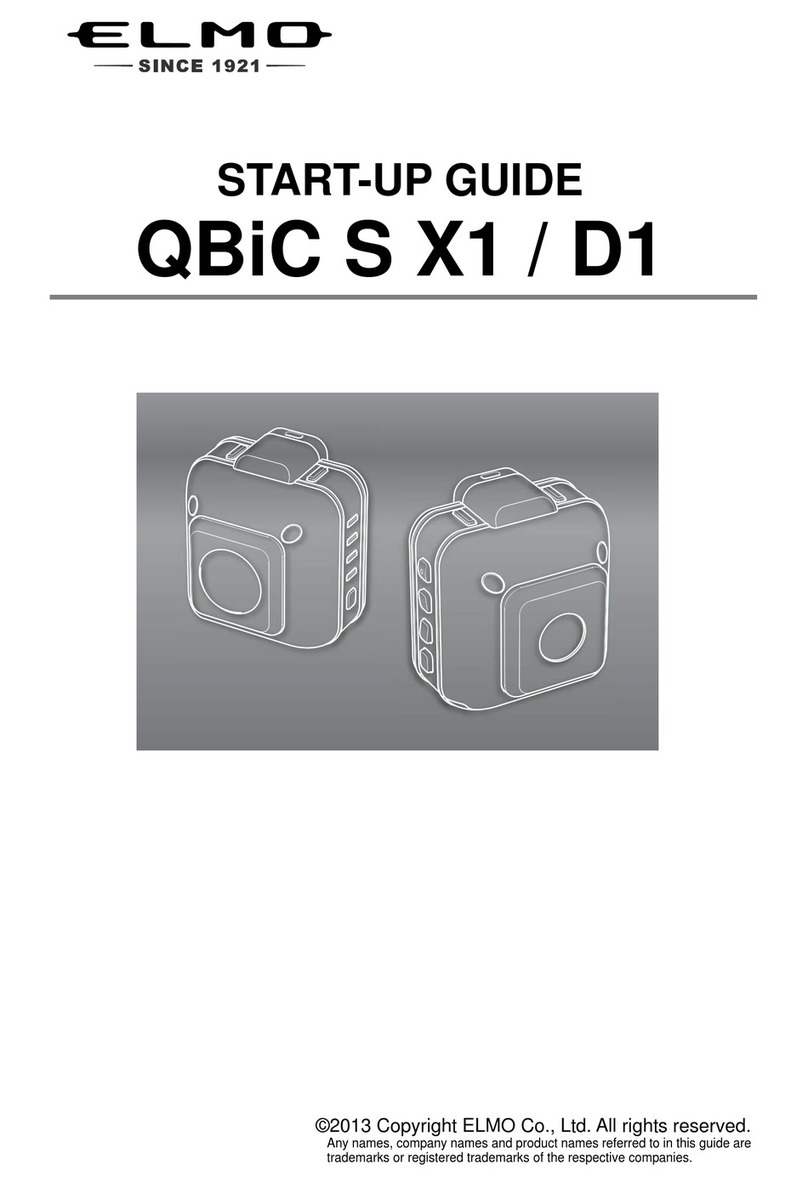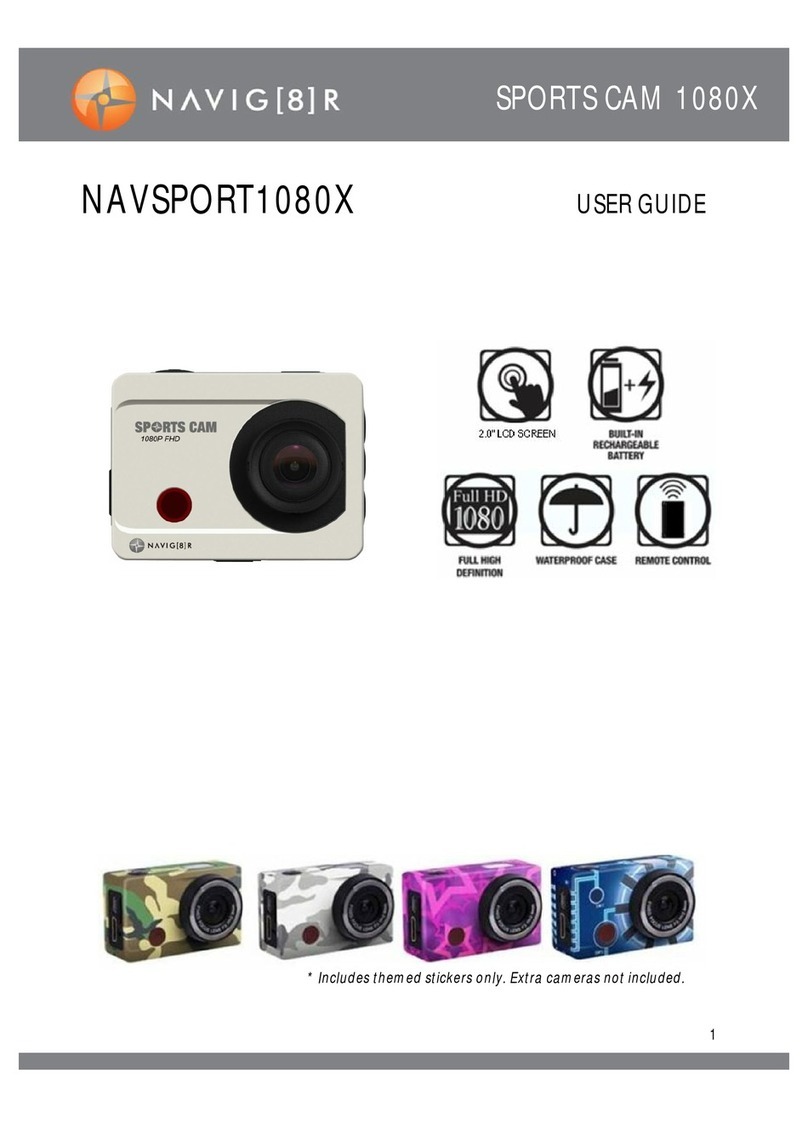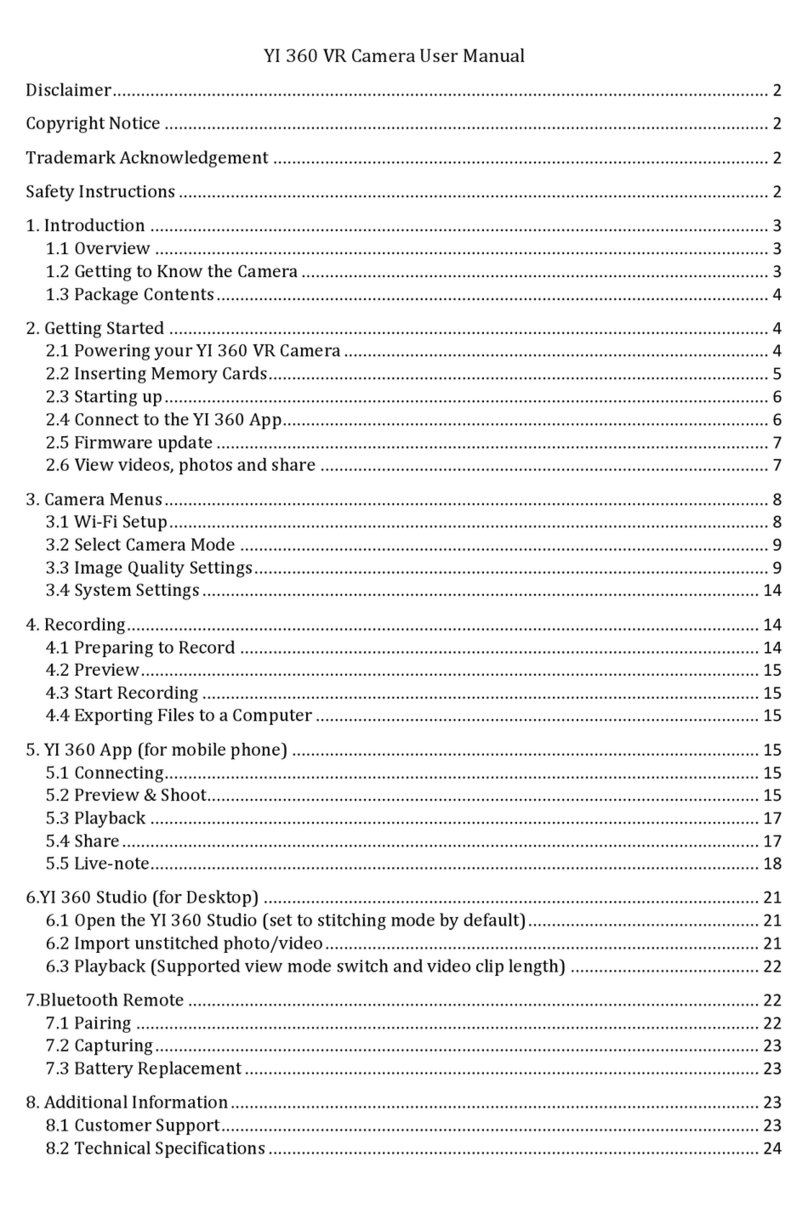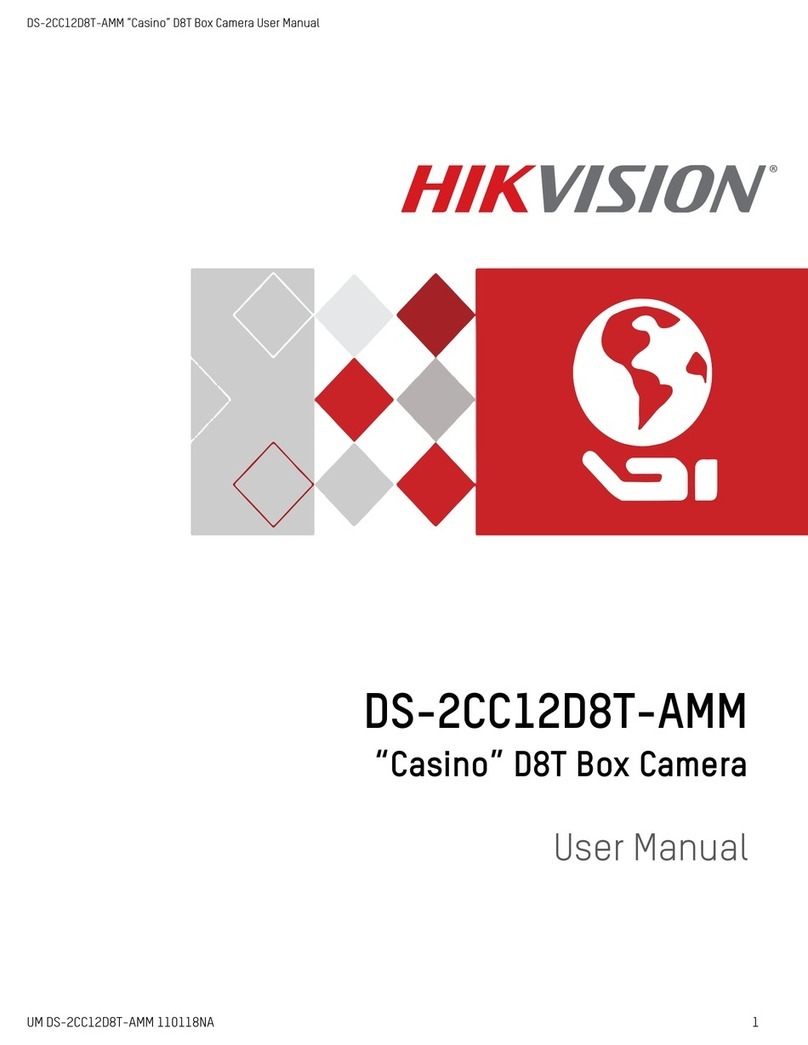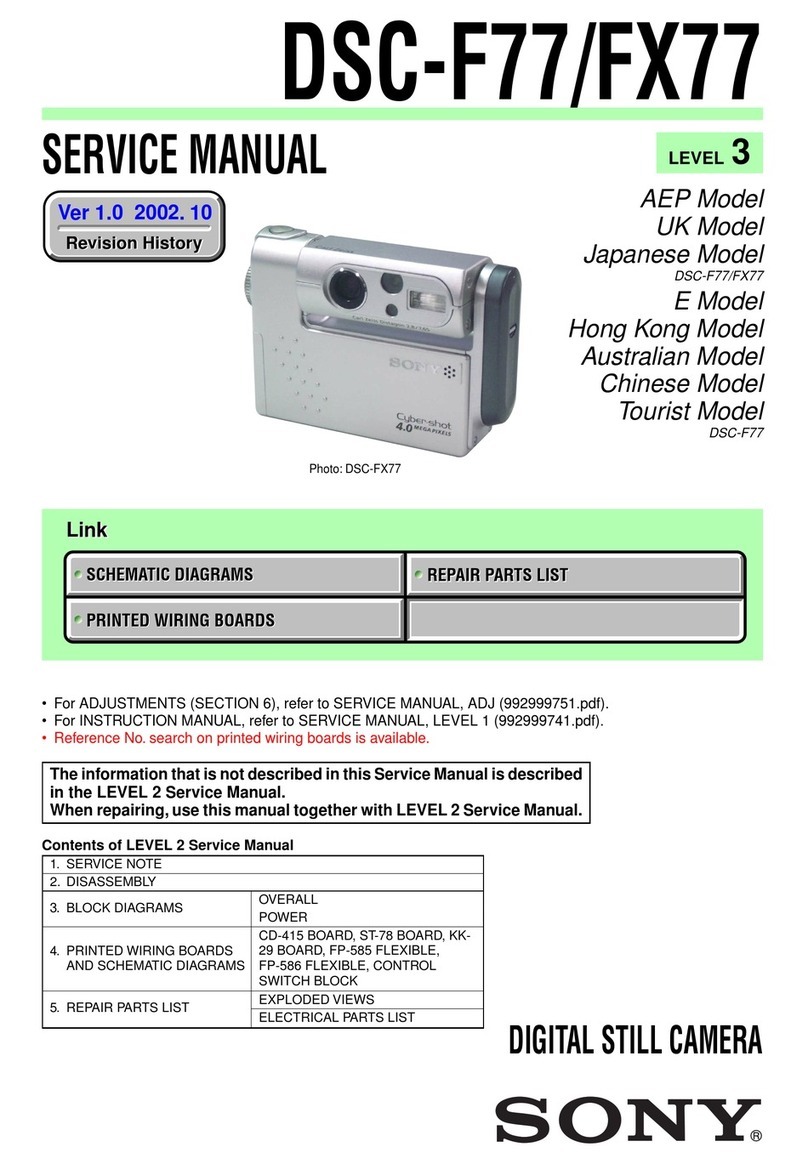stereo labs ZED User manual

Getting Started

Contents
Getting Started with the ZED 2
Introduction....................................................... 2
What’sInTheBox? .................................................. 2
SystemRequirements................................................. 3
ZEDCameraSetup................................................... 4
Important Installation Prerequisites . . . . . . . . . . . . . . . . . . . . . . . . . . . . . . . . . . . . . 4
InstallingtheZEDSDK–Windows ...................................... 4
InstallingtheZEDSDK–Linux ........................................ 5
GettingtoknowyourZEDCamera ......................................... 6
CameraCalibrationSettings.......................................... 6
Updating the firmware ............................................. 7
TestingtheZEDusingtheZEDExplorer ...................................... 8
VideoModes ................................................... 8
RecordingVideo................................................. 8
SavingStillImages................................................ 9
OtherTools ....................................................... 10
ZEDDepthViewer................................................ 10
ZEDSVOEditor ................................................. 12
Troubleshooting 13
GeneralMessages................................................ 13
CommonErrorMessages............................................ 13
Legal Terms 14
PRODUCT WARRANTY AND SOFTWARE LICENCE . . . . . . . . . . . . . . . . . . . . . . . . . . . 14
Doc Rev 1.3 - November 7, 2015 1

Getting Started with the ZED
Introduction
Welcome to the ZED Camera Getting Started Guide.
Please read the following instructions carefully to make sure you get the best experience out of the ZED Camera.
This first part describes how to set up and use your ZED Camera for the first time. That includes:
• Installing the required runtime packages prior to installation.
• Installing the ZED drivers and software.
• Configuring your ZED Camera and loading calibration files.
• Testing the ZED Camera with the ZED Viewer
For further information about the ZED SDK and code structure please refer to the following section “Getting
Started with the ZED SDK” page 8.
What’s In The Box ?
Make sure your ZED package is complete when you open the box for the first time.
1. ZED Stereo Camera
2. USB Drive for Drivers and SDK
3. Mini Tripod Stand
The ZED Camera has an integrated 2.0m / 6.5 feet USB3.0 cable. On the provided ZED USB Drive you will find
the setup files for the ZED Camera and ZED SDK software. If you have lost the USB drive, you can find all the
necessary files in our developer zone at stereolabs.com. Feel free to check our website often since we release
updates on a regular basis.
Doc Rev 1.3 - November 7, 2015 2

System Requirements
This section describes the minimum system requirements to use the ZED SDK, we recommend to use a high
performance hardware to ensure reliable computation time.
Operating Systems The ZED SDK 0.9.x currently supports Windows 7, 8 and 8.1 (64 bits) as well as Linux Ubuntu
14.04 and Linux4Tegra (Jetson OS).
Minimum System Requirements
In order to run the ZED SDK you need to have at least the following configuration:
• Dual-core 2,3GHz or faster processor
• 4 GB RAM or more
• NVIDIA GPU with Compute Capabilities > 2.0
• CUDA 6.5
• USB 3.0 port
• Windows 7, Windows 8, Windows 8.1 (64 bits), Ubuntu 14.04, L4T21.3/4
In order to take full advantage of the ZED SDK you need a modern and powerful NVIDIA GPU. We currently
support CUDA 6.5 and all the compute capabilities from 2.0 to 5.2. We will provide a newer version of the SDK as
soon as possible when the next version of CUDA is released.
Recommended configuration:
• Dual-core 2,5GHz processor or faster
• 4 GB of RAM
• NVidia GTX 560
• CUDA 6.5
• USB 3.0 port
• Windows 7, Windows 8, Windows 8.1 (64 bits), Ubuntu 14.04, L4T21.3/4
Additionally, if you plan to record high resolution footage –i.e 3840x1080 30fps – we recommend having a fast
SSD with transfer speeds easily reaching 250 MB/s. If you are recording on your OS disk, we strongly recommend
at least 256GB capacity. The videos are recorded with no compression to ensure the best quality in playback. An
available USB 3.0 port is mandatory.
If you don’t have an NVIDIA GPU – i.e: Intel HD Graphics or AMD chip - you can still use the tools such as the
ZED Explorer to view and record side by side 3D video but you will not be able to visualize depth or use any of the
samples. If you are looking for a portable workstation, the Nvidia GT 640M inside a PC Laptop provides minimal
graphics power to run the samples.
Doc Rev 1.3 - November 7, 2015 3

ZED Camera Setup
Prior to launching the ZED SDK Setup wizard provided in the ZED USB drive, please make sure the following
installation prerequisites are installed.
Important Installation Prerequisites
Before you start developing applications with the ZED, make sure the following assets are installed.
• Latest USB 3.0 drivers.
• Latest NVIDIA Display Driver.
• NVIDIA CUDA 6.5 Toolkit.
• Visual Studio 2012 and 2013 Redistributable Packages
An up-to-date Nvidia GPU is required to use the samples and develop applications for the ZED.
Installing the ZED SDK – Windows
1. Plug your ZED into an USB 3.0 port and make sure the computer has an internet access.
2. Launch the installer ZED_SDK_WinSetup_vX.Y.exe which you will find in the ZED USB Drive and follow the
instructions.
3. Finish the setup procedure, unplug your ZED and restart your computer.
4.
If you have experienced an issue because your ZED wasn’t detected or internet access wasn’t found, please
refer to the Camera Calibration Settings section below.
Internet access is required since the installer will fetch your camera calibration file from our online database.
•
If you don’t have an internet access only during setup, your firewall blocks access or you experience an issue
during setup, please refer to the Camera Calibration Settings section below.
•
If you don’t have an internet access at all on your computer you can still use the ZED SDK but depth
measurement won’t be accurate.
!
Make sure you unplug your ZED
BEFORE
restarting your computer. On some computers, we have noticed that
USB 3.0 devices could prevent from rebooting.
Doc Rev 1.3 - November 7, 2015 4

Installing the ZED SDK – Linux
Before you start developing applications with the ZED, download and install
CUDA 6.5 toolkit
. Compile and install
OpenCV 2.4.9 : This version can be downloaded here. Tutorial available here.
1. Plug your ZED into an USB 3.0 port and make sure the computer has an internet access.
2. In a terminal, launch the installer and follow the instructions :
• ex : user ubuntu1404:/path/to/sdk$./ZEDSDK-Linux-x86_64-vX.X.run_
Internet access is required since the installer will fetch your camera calibration file from our online database.
•
If you don’t have an internet access at all on your computer you can still use the ZED SDK but depth
measurement won’t be accurate.
•
The
SDK
will be installed in /usr/local/zed/, the installer shouldn’t be launched at root to avoid access right
issues on the installation folder (the “chown” or “chmod” command can resolve the problem if encountered)
Doc Rev 1.3 - November 7, 2015 5

Getting to know your ZED Camera
The ZED Stereo Camera is a lightweight depth sensor based on passive stereovision. It outputs a high resolution
side-by-side video on USB 3.0 that contains two synchronized left and right video streams. Using the ZED SDK,
the graphics processing unit (GPU) from a host machine computes the depth map from the side-by-side video in
real-time (assuming you have a powerful GPU).
The ZED SDK provides three types of data:
• A side by side synchronized 3D RGB video stream (left stream+right stream)
• A depth map computed on the GPU from the video stream (and the disparity map)
• A confidence map which represents a score depicting the confidence of the measure.
The Status LED shows the stream state of the ZED. When the ZED camera streams images, the LED turns solid
blue.
Camera Calibration Settings
The ZED camera is factory calibrated, meaning you will not have to calibrate the camera each time you power it on.
Each ZED camera has its own calibration data enclosed in a calibration file. This file is fetched automatically from
our online database during the ZED SDK Setup. If you have experienced an issue during setup or you didn’t have
internet access during setup, please follow the following steps to manually fetch your specific calibration file from
our online database.
1. Ensure your computer is connected to the internet.
2. Plug your ZED into a USB 3.0 port
3.
Launch the
‘ZED Settings App’
and click on
‘Factory Reset’
, then
‘Save Configuration’
. The Settings App will
thus fetch your camera calibration file from our online database and load it into the software.
The ZED Settings App lets you control the calibration data for the ZED camera, you can view and tune various
calibration settings for each resolution.
Doc Rev 1.3 - November 7, 2015 6

Updating the firmware
You can update the ZED Camera firmware in the ZED Explorer tool – with your ZED Camera plugged in - by clicking
on the Update button and selecting the latest firmware (it can be downloaded on our website, as a .bin file).
!DO NOT
unplug the ZED Camera while the firmware is being uploaded. Doing that can permanently damage your
ZED Camera
Doc Rev 1.3 - November 7, 2015 7

Testing the ZED using the ZED Explorer
The ZED Explorer is an application for ZED video preview and recording. The application also lets you change video
resolution, aspect ratio and camera control parameters. It also allows you to capture full resolution snapshots and
video with the ZED.
Double click on the 3D image to toggle Full Sceen mode.
Video Modes
You can switch between four different video modes:
Video Mode Output Resolution (SBS) Framerate Field of View
2.2K 4416x1242 15fps Wide
1080p 3840x1080 30fps Wide
720p 2560x720 60fps Extra Wide
VGA 1280x480 100fps
Please note that the field of view is linked to the video mode.
Recording Video
The ZED Explorer records feeds in a Stereolabs SVO format that is compatible with the ZED SDK functions. With
SVO files, you can record stereo feeds from the ZED and compute later the depth map for these feeds using the
SDK. You can convert SVO files to Side by Side or 2D+Depth AVI files using the
SVO Decoder
Sample provided in
the SDK.
For further information on how to convert SVO files refer to the dedicated ZED SVO Decoder Sample section.
Doc Rev 1.3 - November 7, 2015 8

Saving Still Images
You can save a Side by Side raw PNG image by clicking on the Save Image button.
Doc Rev 1.3 - November 7, 2015 9

Other Tools
ZED Depth Viewer
The ZED Depth Viewer tool allows you to visualize Depth and Point Cloud computed from the ZED Camera or
from an SVO File.
Doc Rev 1.3 - November 7, 2015 10

ZED Camera Resolution
You can choose the Resolution between 2K /1080p /720p and VGA.
SVO Control Panel
This panel allows you to:
•Load an SVO File. You can also directly Drag & Drop the file
•Play/Pause the video
• Select a frame with the slider or with the +/- buttons
• Select the video speed
•Close the file
Settings
This is the Settings panel:
Several Depth properties are customizable such as Sensing Mode and Quality.
You can also save RGB Images, Depth and Point Cloud in different file formats.
NB: The 3D Point Cloud visualization is not available with FULL Sensing Mode.
Saving options
Images Depth Point Cloud
Left PNG PCD
Right PGM PLY
Anaglyph PFM XYZ
Difference VTK
Side by Side
Overlay
Doc Rev 1.3 - November 7, 2015 11

RGB Frame
By default, this frame displays the
Anaglyph
view. You can also switch between
Left
View /
Right
View /
Gray
Scale Difference View/ Side by Side View and Overlay View.
Depth Frame
By default, this frame displays the
Depth map
(with real world depth information). You can also visualize the
Disparity Map
(without real world depth information) or the
Confidence Map
(for confidence of disparity estima-
tion).
3D Point Cloud Visualizer
In this frame you can visualize and move around the 3D Point Cloud.
Keyboard Controls
Key Description
R Reset the view
T Top view
P Increase point size
M Decrease point size
ZED SVO Editor
The ZED SVO Editor tool allows you to cut a part of an SVO file and also merge multiple SVO files into a single one.
Running the program
This program must be run in a command prompt.
Cut an SVO file:
./ZED\ SVOEditor -cut SVOToCut.svo -s 100 -e 200 Output.svo
Merge multiple SVO files:
./ZED\ SVOEditor -merge SVO1.svo SVO2.svo ... Output.svo
Available Options
Option Description Arguments
--help Display help message
-inf Print SVO file information path to an SVO file
-cut Cut an SVO file between -s and -e frames path to an SVO file
-s Starting frame. If not specified, first frame
will be taken
int
-e
Ending frame. If not specified, last frame will
be taken
int
-merge Merge up to 32 SVO files together paths
to SVO files. Last argument is the
path
of
the output SVO file
Doc Rev 1.3 - November 7, 2015 12

Troubleshooting
General Messages
Why is the ZED Explorer display window black or the video frame rate low?
This problem occurs when the ZED is connected on a USB 2.0 port. Please connect the ZED to a USB 3.0 port and
make sure that USB 3.0 drivers are installed.
The depth values displayed in the samples seem erroneous.
Follow the MANUAL CALIBRATION FILE DOWNLOAD procedure.
When I record and play an SVO Video File, the video is skipping frames.
This is due to the speed of your recording/playback media. If you record at high resolution, make sure you are using
an SSD drive.
Common Error Messages
“MSVCP100.DLL”, “MSVCP110.DLL” or “MFC110U.DLL missing”
In order to fix the issue you may install the latest Microsoft Visual C++ 2012 and 2013 Redistributable Packages.
You can download these packages from Microsoft website or find them on the ZED USB drive.
“CUDART32_65.DLL missing”
You need to have an NVIDIA graphics card and NVIDIA CUDA installed to run the samples included in the SDK. To
fix this issue, download and install CUDA 6.5 from NVIDIA website or from the ZED USB drive.
“GPU Device Not Found”
Your NVIDIA Display Driver is probably out of date, please update your graphics card display driver with the latest
version available on NVIDIA website.
“ZED Found / ZED Not Available”
This problem can occur if your computer does not supply enough power through USB to the ZED. Try another USB
3.0 port available.
“Autocalibration Failed”
Make sure the ZED has a clear field of view when you start the sample. It’s also recommended to avoid pointing at
objects less than 1 m away from the camera, or towards the ground.
Doc Rev 1.3 - November 7, 2015 13

Legal Terms
PRODUCT WARRANTY AND SOFTWARE LICENCE
PRODUCT WARRANTY
BY USING YOUR ZED CAMERA YOU AGREE TO THIS WARRANTY. BEFORE SETTING IT UP, PLEASE READ THIS
WARRANTY CAREFULLY. IF YOU DO NOT ACCEPT THIS WARRANTY, DO NOT USE YOUR ZED CAMERA. RETURN IT
UNUSED TO STEREOLABS FOR A REFUND. Contact STEREOLABS at contact stereolabs.com
1. Definitions
“ZED Camera” means a new ZED Camera purchased from STEREOLABS.
“Warranty Period” means 1 year from the date You purchased Your ZED Camera.
“You” means the original end-user.
“Normal Use Conditions” means ordinary consumer use under normal home conditions according to the User Guide for
the ZED Camera.
2. Warranty
2.1.
During the Warranty Period, STEREOLABS warrants, only to You, that the ZED Camera will not malfunction under
Normal Use Conditions.
2.2.
This is the only warranty STEREOLABS gives for Your ZED Camera and STEREOLABS gives no other guarantee, warranty,
or condition. No one else may give any guarantee, warranty, or condition on STEREOLABS’s behalf.
3. How to Get Warranty Service
3.1. Before starting the warranty process, please use the trouble-shooting tips at http://www.stereolabs.com.
3.2. If the troubleshooting tips don’t resolve Your problem, then follow the online process at http://www.stereolabs.com.
4. STEREOLABS’s Responsibility
4.1. After You return Your ZED Camera, STEREOLABS will inspect it.
4.2.
If STEREOLABS determines that the ZED Camera malfunctioned during the Warranty Period under Normal Use Condi-
tions, STEREOLABS will (at its option) repair or replace it, or refund the purchase price to You. Repair may use new or
refurbished parts. Replacement may be with a new or refurbished unit.
4.3.
After repair or replacement, Your ZED Camera will be covered by this warranty for the longer of the remainder of Your
original Warranty Period, or 95 days after STEREOLABS ships it to You.
4.4.
STEREOLABS’S RESPONSIBILITY TO REPAIR OR REPLACE YOUR ZED CAMERA, OR TO REFUND THE PURCHASE
PRICE, IS YOUR EXCLUSIVE REMEDY.
4.5.
If Your ZED Camera malfunctions after the Warranty Period expires, there is no warranty of any kind. After the Warranty
Period expires, STEREOLABS may charge You a fee for its efforts to diagnose and service any problems with Your ZED
Camera.
5. Warranty Exclusions
5.1.
damaged by use with products not sold or licensed by STEREOLABS (including, for example, games and accessories not
manufactured or licensed by STEREOLABS, and “pirated” games, etc.);
5.2. used for commercial purposes (including, for example, rental, pay-per-play, etc.);
5.3.
opened, modified, or tampered with (including, for example, any attempt to defeat any ZED Camera technical limitation,
security, or anti-piracy mechanism, etc.), or its serial number is altered or removed;
5.4.
damaged by any external cause (including, for example, by being dropped, used with inadequate ventilation, etc., or
failure to follow instructions in the instruction manual for the ZED Camera); or
5.5. repaired by anyone other than STEREOLABS.
6. EXCLUSION OF CERTAIN DAMAGES
STEREOLABS IS NOT RESPONSIBLE FOR ANY INDIRECT, INCIDENTAL, SPECIAL, OR CONSEQUENTIAL DAM-
AGES; ANY LOSS OF DATA, PRIVACY, CONFIDENTIALITY, OR PROFITS; OR ANY INABILITY TO USE YOUR ZED
CAMERA. THESE EXCLUSIONS APPLY EVEN IF STEREOLABS HAS BEEN ADVISED OF THE POSSIBILITY OF THESE
DAMAGES, AND EVEN IF ANY REMEDY FAILS OF ITS ESSENTIAL PURPOSE
7. Additional Terms
If You attempt to defeat or circumvent any ZED Camera technical limitation, security, or anti-piracy system, You may
cause Your ZED Camera to stop working permanently. You will also void Your warranty, and make Your ZED Camera
ineligible for authorized repair, even for a fee. French law governs the interpretation of this warranty and any claim that
STEREOLABS has breached it, regardless of conflict of law principles.
Doc Rev 1.3 - November 7, 2015 14

SOFTWARE LICENSE
BY USING YOUR ZED CAMERA YOU AGREE TO THIS SOFTWARE LICENSE. BEFORE SETTING IT UP, PLEASE
READ THIS SOFTWARE LICENSE CAREFULLY. IF YOU DO NOT ACCEPT THIS SOFTWARE LICENSE, DO NOT USE
YOUR ZED CAMERA. RETURN IT TO UNUSED TO STEREOLABS FOR A REFUND. Contact STEREOLABS at con-
tact stereolabs.com
1. Definitions
“Authorized Accessory” means a STEREOLABS branded ZED, and a STEREOLABS licensed, third party branded, ZED
hardware accessory whose packaging bears the official “Licensed for ZED” logo. The ZED Camera is an Authorized
Accessory solely for purpose of this Software license.
“Software” means the Software Development Kit, pre-installed in the ZED USB flash drive included in the ZED packaging,
and including any updates STEREOLABS may make available from time to time.
“Unauthorized Accessories” means all hardware accessories other than an Authorized Accessory.
“Unauthorized Software” means any software not distributed by STEREOLABS.
“You” means the user of a ZED Camera.
2. License
a.
The Software is licensed to You, not sold. You are licensed to use the Software only as pre-installed in Your ZED USB
flash drive, and updated by STEREOLABS from time to time. You may not copy or reverse engineer the Software.
b. As conditions to this Software license, You agree that:
i.
You will use Your Software with ZED Camera only and not with any other device (including). You will not use Unauthorized
Accessories. They may not work or may stop working permanently after a Software update.
ii.
You will not use or install any Unauthorized Software. If You do, Your ZED Camera may stop working permanently at
that time or after a later Software update.
iii.
You will not attempt to defeat or circumvent any Software technical limitation, security, or anti-piracy system. If You do,
Your ZED Camera may stop working permanently at that time or after a later Software update.
iv.
STEREOLABS may use technical measures, including Software updates, to limit use of the Software to the ZED Camera,
to prevent use of Unauthorized Accessories, and to protect the technical limitations, security and anti-piracy systems in
the ZED Camera.
v.
STEREOLABS may update the Software from time to time without further notice to You, for example, to update any
technical limitation, security, or anti-piracy system.
3. Warranty
The Software is covered by the Limited Warranty for Your ZED Camera, and STEREOLABS gives no other guarantee,
warranty, or condition for the Software. No one else may give any guarantee, warranty, or condition on STEREOLABS’s
behalf.
4. EXCLUSION OF CERTAIN DAMAGES
STEREOLABS IS NOT RESPONSIBLE FOR ANY INDIRECT, INCIDENTAL, SPECIAL, OR CONSEQUENTIAL DAM-
AGES; ANY LOSS OF DATA, PRIVACY, CONFIDENTIALITY, OR PROFITS; OR ANY INABILITY TO USE THE SOFT-
WARE. THESE EXCLUSIONS APPLY EVEN IF STEREOLABS HAS BEEN ADVISED OF THE POSSIBILITY OF THESE
DAMAGES, AND EVEN IF ANY REMEDY FAILS OF ITS ESSENTIAL PURPOSE.
5. Choice of Law
French law governs the interpretation of this Software license and any claim that STEREOLABS has breached it, regard-
less of conflict of law principles.
Doc Rev 1.3 - November 7, 2015 15
Other manuals for ZED
1
Table of contents