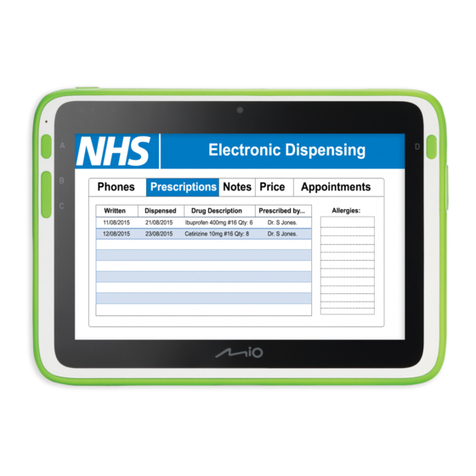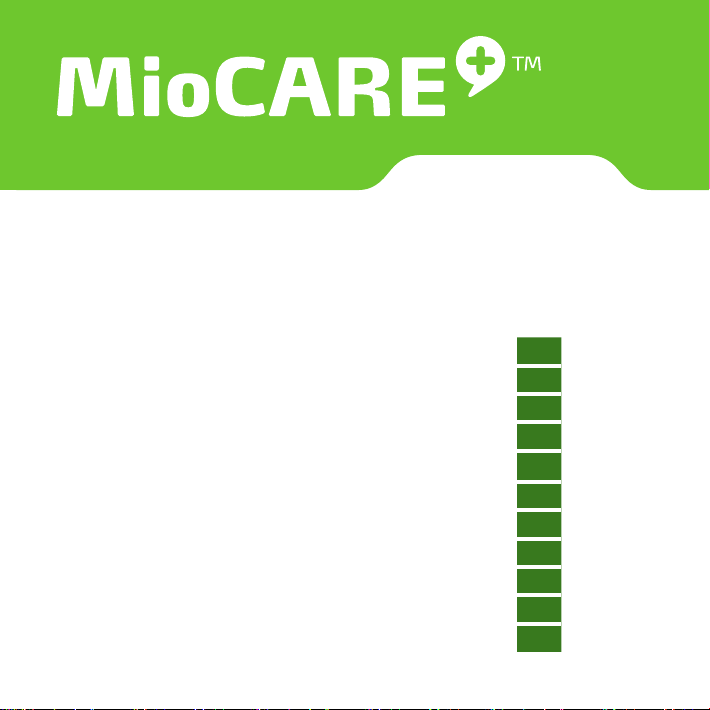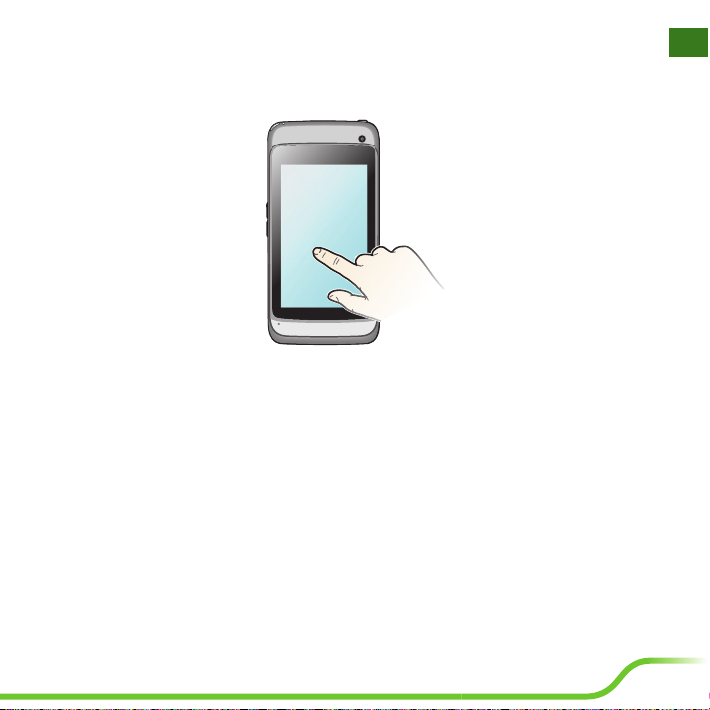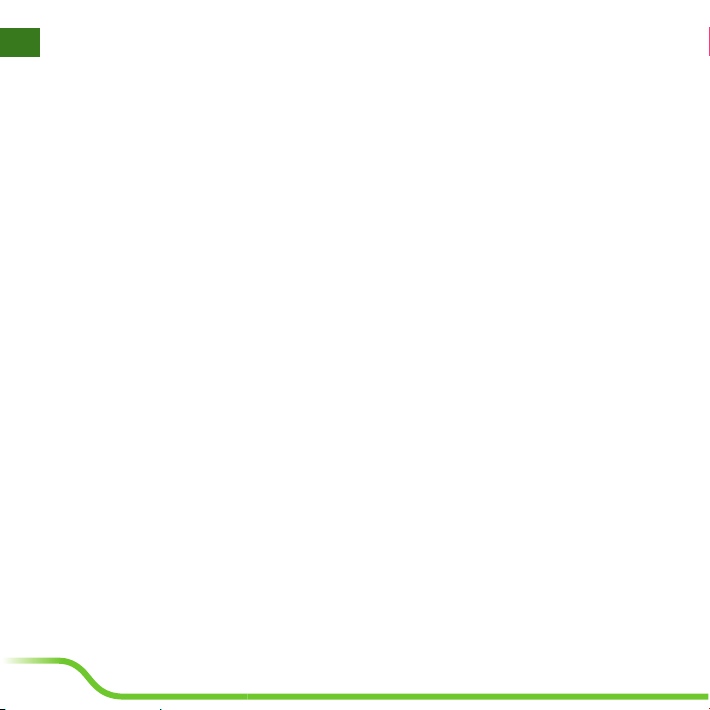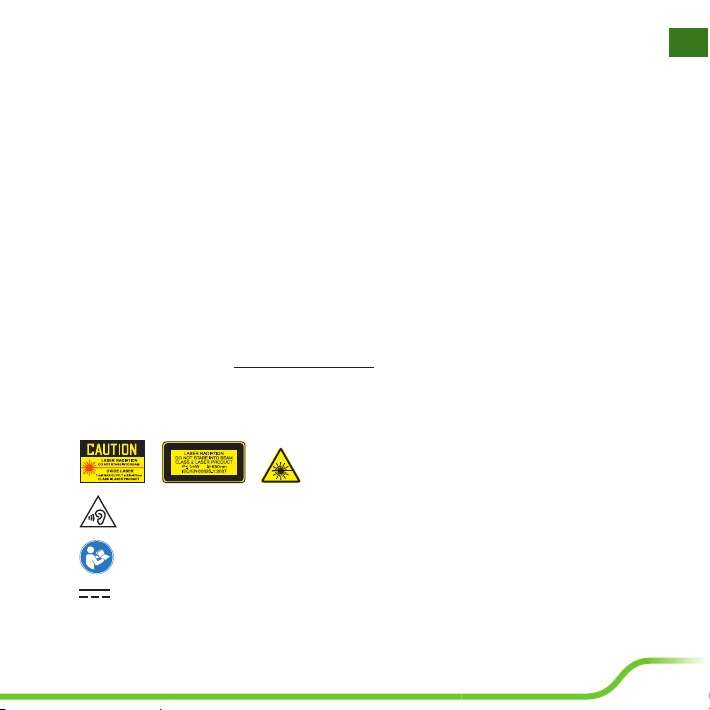8
en
Safety precautions
The product covered is an accessory intended for use with Medical Equipment to process data.
This device is considered as Medical Device Data System (MDDS), which is designed to serve as a
supplementary apparatus for real time or unreal time monitoring on the patient’s bio-signals which
are generated by other compatible medical monitoring equipment through Wi-Fi, Bluetooth, 3G or
USB flash drive. It is hardware product that transfer, store, convert formats, and display medical device
data.This device does not modify the data or modify the display of the data, and it does not by itself
control the functions or parameters of any other medical device. MDDS are not intended to be used
for active patient monitoring.
Caution:
•The equipment provides 1 MOOP (means of operator protection) during the use of car charger
that could be touched by the operator but shall not be touched by the patient.
•The device has I/O ports for signal communication. The LED flash light is for assisting the exposure
when using camera.
About the charger
•Type of protection against electric shock: Class I equipment.
•Only use the specified power supply: SINPRO MPU16A-102
Input: Universal 100-240 VAC / 47-63 Hz; output: +5 VDC / 2.6A
About charging
•Use only the charger supplied with your device. Use of another type of charger will result in
malfunction and/or danger.
•WARNING! To avoid the risk of electric shock, this device must only be connected to supply mains
with protective earth.
•Do not use the charger in a high moisture environment. Never touch the charger when your hands
or feet are wet.
•Allow adequate ventilation around the charger when using it to operate the device or charge the
battery. Do not cover the charger with paper or other objects that will reduce cooling. Do not use
the charger while it is inside a carrying case.
•Connect the charger to a proper power source.The voltage requirements are found on the product
case and/or packaging.
•Do not use the charger if the cord becomes damaged.