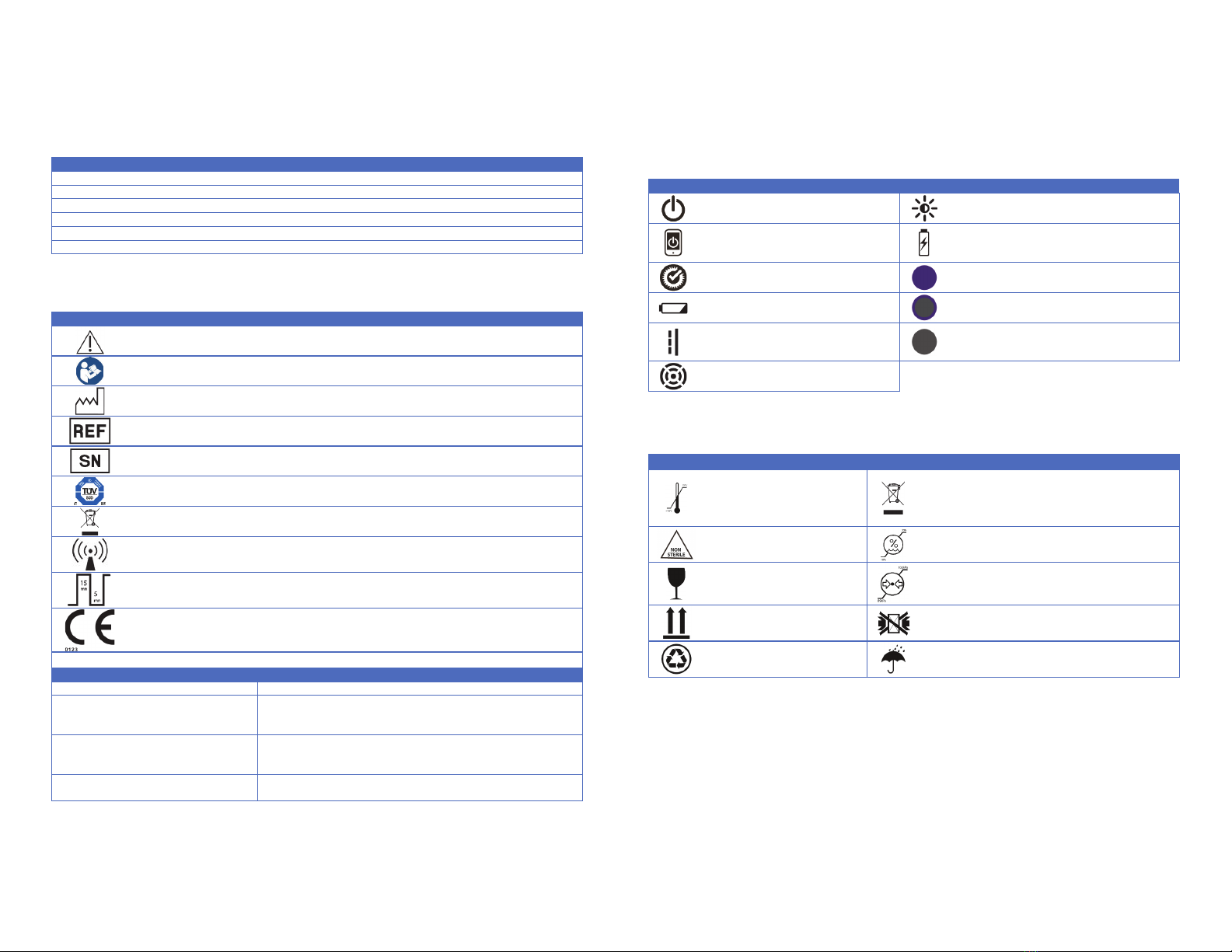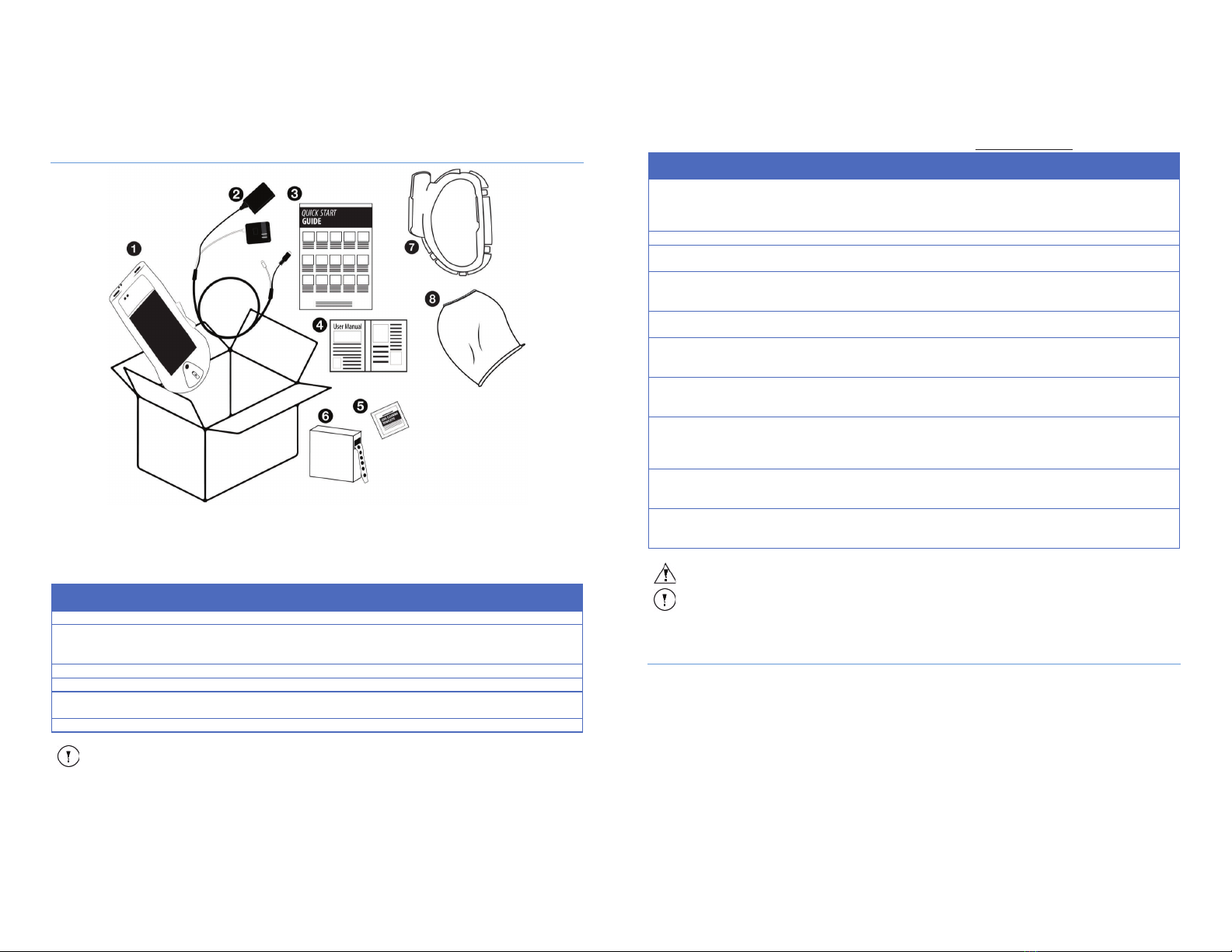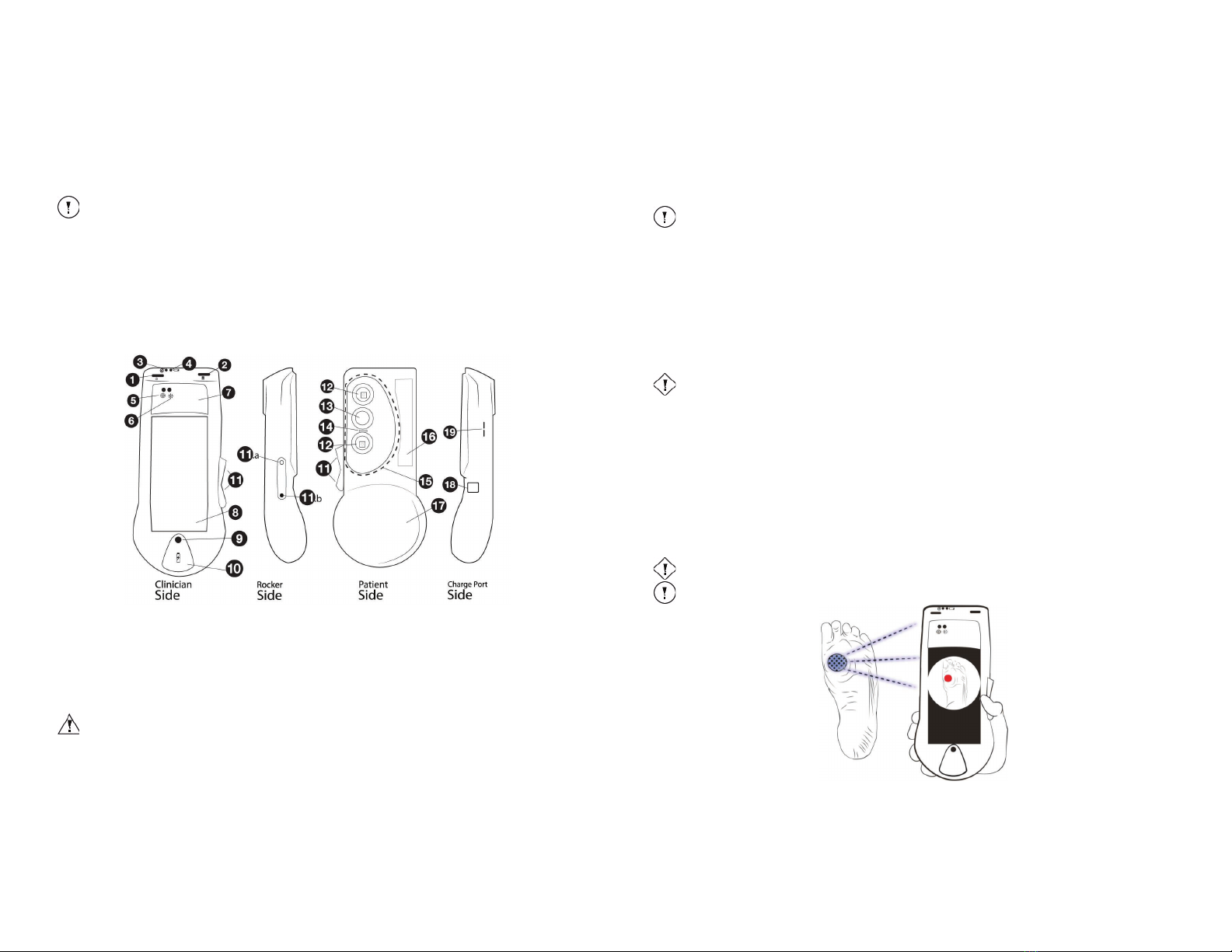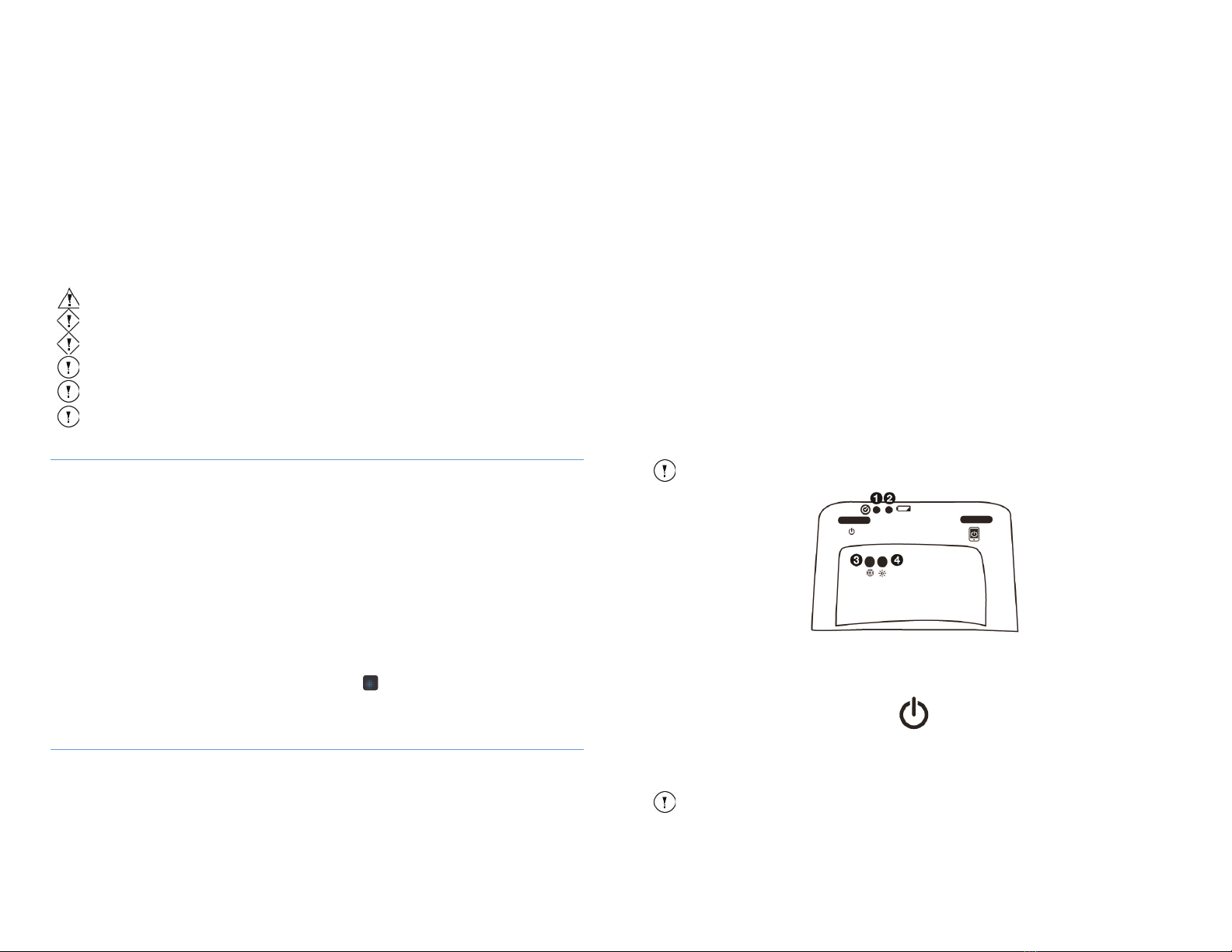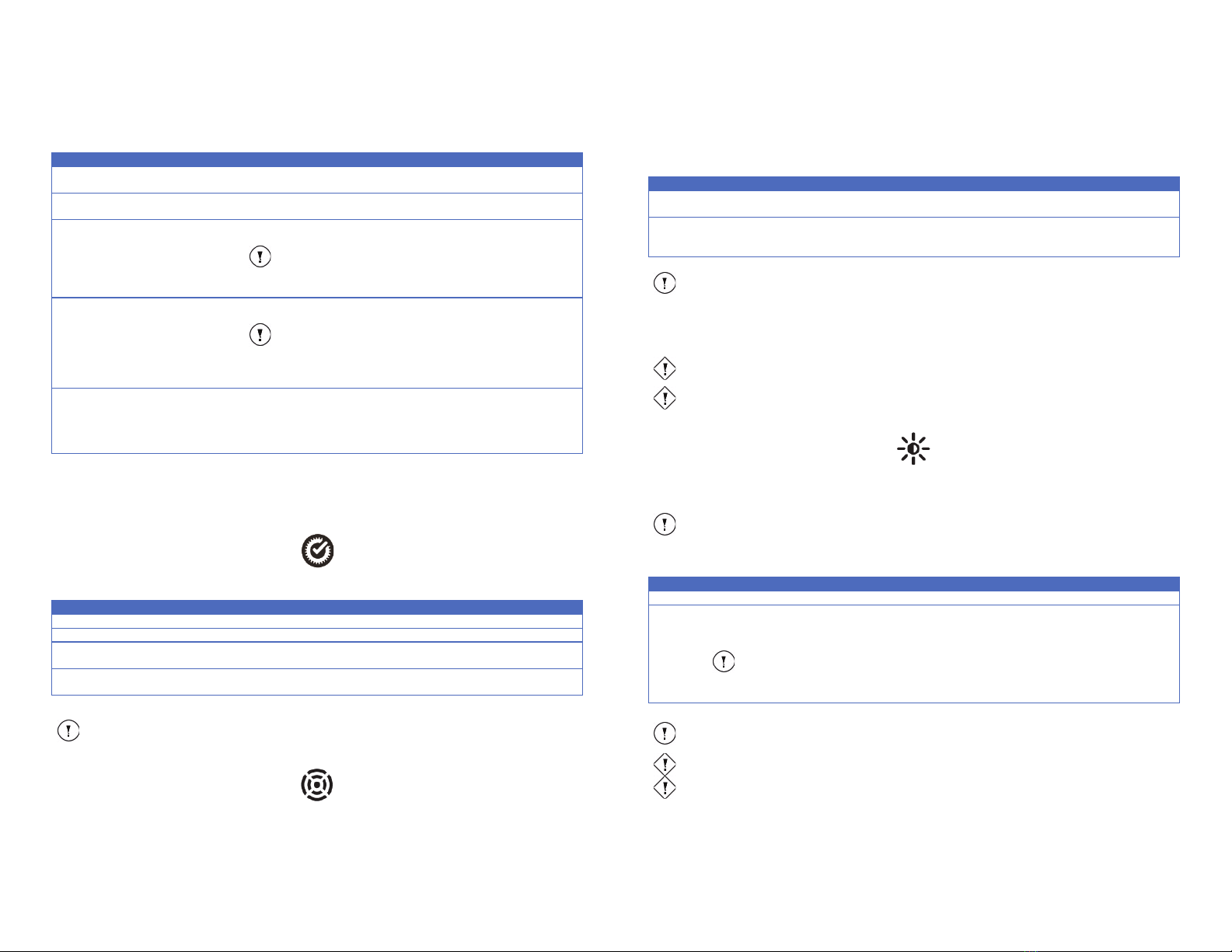MolecuLight i:XTM User Manual Revision 1.1 Page 3 of 43
Contents
1INTRODUCTION ........................................................................................................................................................................ 5
2WARNINGS, CAUTIONS, AND NOTES ........................................................................................................................................ 5
2.1 WARNINGS,CAUTIONS,AND NOTES ..........................................................................................................................................................5
2.1.1 General Warning Messages...........................................................................................................................................................5
2.1.2 General Caution Messages ............................................................................................................................................................6
2.1.3 Acronym Table ..............................................................................................................................................................................7
2.2 SYMBOLS ..............................................................................................................................................................................................7
2.2.1 Symbols Used on the MolecuLight i:X Imaging Device Label ........................................................................................................ 7
2.2.2 Symbols Used on MolecuLight i:X .................................................................................................................................................8
2.2.3 Symbols Used on MolecuLight i:X Packaging ................................................................................................................................8
2.2.4 Symbols Used for MolecuLight DarkDrape Label ..........................................................................................................................9
2.2.5 Symbols Used for MolecuLight DarkDrape Package Label ............................................................................................................9
2.3 CERTIFICATIONS .....................................................................................................................................................................................9
2.3.1 Classifications ..............................................................................................................................................................................10
2.4 ELECTROMAGNETIC COMPATIBILITY .........................................................................................................................................................10
2.5 INFORMATION ON LASER RADIATION OUTPUT............................................................................................................................................10
3CONTENTS .............................................................................................................................................................................. 11
3.1 MOLECULIGHT I:XSYSTEM CONTENTS .....................................................................................................................................................11
3.2 MOLECULIGHT I:XACCESSORIES AND CONSUMABLES..................................................................................................................................11
4MOLECULIGHT I:X IMAGING DEVICE OVERVIEW..................................................................................................................... 12
4.1 MOLECULIGHT I:X IMAGING DEVICE DESCRIPTION AND USE .........................................................................................................................12
4.2 HOW MOLECULIGHT I:XCREATES IMAGES IN FL-MODE ..............................................................................................................................14
4.3 MOLECULIGHT DARKDRAPE AND MOLECULIGHT ADAPTER DEVICE DESCRIPTION AND USE.................................................................................15
5INTENDED USE AND INDICATION FOR USE ............................................................................................................................. 15
5.1 OFF LABEL USE ....................................................................................................................................................................................15
6DEVICE BASICS........................................................................................................................................................................ 15
6.1 POWER BUTTON ..................................................................................................................................................................................16
6.1.1 Status Indicator LEDs...................................................................................................................................................................17
6.1.1.1 System Status LED..........................................................................................................................................................................17
6.1.1.2 Range Finder LED ...........................................................................................................................................................................17
6.1.1.3 Ambient Light Status LED ...............................................................................................................................................................18
6.1.1.4 Battery Status LED..........................................................................................................................................................................19
6.1.2 Rocker Switch ..............................................................................................................................................................................19
7QUICK START GUIDE ............................................................................................................................................................... 19
8ENVIRONMENTAL CONDITIONS THAT AFFECT USE ................................................................................................................. 20
8.1 LIGHTING............................................................................................................................................................................................20
8.2 OPERATING TEMPERATURE ....................................................................................................................................................................20
8.3 STORAGE ............................................................................................................................................................................................20
9OPERATING INSTRUCTIONS.................................................................................................................................................... 20
9.1 PROPER IMAGING TECHNIQUE ................................................................................................................................................................20
9.2 HANDLING MOLECULIGHT I:X.................................................................................................................................................................21
9.3 IMAGING WITH MOLECULIGHT I:X(IXCAMERA APP) ..................................................................................................................................22
9.3.1 Capture an Image ........................................................................................................................................................................22
9.3.1.1 Capture an ST-image ........................................................................................................... ...........................................................22
9.3.1.2 Capture an FL-image ......................................................................................................................................................................23
9.3.1.3 Capture a video ..............................................................................................................................................................................23
9.3.1.4 Capture an ST-video .......................................................................................................................................................................23
9.3.1.5 Capture an FL-video .......................................................................................................................................................................24
9.4 REVIEW IMAGES AND/OR VIDEOS USING THE IMAGE LIBRARY .......................................................................................................................25
MolecuLight i:XTM User Manual Revision 1.1 Page 4 of 43
9.5 USING THE ALBUM FEATURE (OPTIONAL) .................................................................................................................................................25
9.5.1 Creating a New Album.................................................................................................................................................................26
9.5.2 Accessing and Using Previously Created Albums ........................................................................................................................27
9.5.3 Capture Image and Video Capture Screens.................................................................................................................................28
9.5.3.1 Capture Screens when the Active Album is the Camera Roll .........................................................................................................28
9.5.3.2 Capture Screens when the Active Album is Created ......................................................................................................................28
9.5.4 Deleting Albums ..........................................................................................................................................................................28
9.6 ZOOMING IN AND OUT AND PANNING ......................................................................................................................................................29
9.6.1 Zooming in and out .....................................................................................................................................................................29
9.6.2 Panning........................................................................................................................................................................................29
9.7 DELETING IMAGES AND VIDEOS ...............................................................................................................................................................29
9.8 CHARGING MOLECULIGHT I:X.................................................................................................................................................................29
9.8.1 Charge the MolecuLight i:X Imaging Device................................................................................................................................30
9.8.2 Charge the MolecuLight i:X Display Screen.................................................................................................................................30
9.9 UPLOADING IMAGES AND VIDEOS TO COMPUTER .......................................................................................................................................30
9.10 DISPLAY SCREEN FUNCTIONALITY.............................................................................................................................................................31
9.10.1 Basic Display Screen Functionality for MolecuLight i:X Use....................................................................................................31
9.10.1.1 Home Button..................................................................................................................................................................................31
9.10.2 Connect to a Wi-Fi Network....................................................................................................................................................32
9.10.3 Connect to the Internet ..........................................................................................................................................................32
9.10.4 Create a Passcode ...................................................................................................................................................................32
10 MEASURING WOUND AREA ................................................................................................................................................... 33
10.1 SETTINGS MENU ..................................................................................................................................................................................33
10.1.1 Wound Border Thickness ........................................................................................................................................................33
10.1.2 Display of Length & Width Dimensions...................................................................................................................................33
10.1.2.1 Length & Width ................................................................................................................ ..............................................................34
10.1.2.2 Vertical & Horizontal......................................................................................................................................................................34
10.2 AUTO MODE .......................................................................................................................................................................................34
10.3 MANUAL MODE...................................................................................................................................................................................35
10.3 SAVING A WOUND MEASUREMENT .........................................................................................................................................................35
11 INTERPRETATION OF FLUORESCENCE IMAGES ....................................................................................................................... 35
11.1 COLOR BLINDNESS................................................................................................................................................................................36
12 CLEANING AND DISINFECTING MOLECULIGHT I:X................................................................................................................... 37
12.1 PRE-CLEAN THE MOLECULIGHT I:X ..........................................................................................................................................................37
12.2 DISINFECT THE MOLECULIGHT I:X............................................................................................................................................................37
12.3 CLEAN THE MOLECULIGHT I:X.................................................................................................................................................................37
12.4 PRE-CLEAN THE MOLECULIGHT ADAPTER .................................................................................................................................................38
12.5 DISINFECT THE MOLECULIGHT ADAPTER ...................................................................................................................................................38
13 MAINTENANCE OF MOLECULIGHT I:X ..................................................................................................................................... 38
14 DISPOSAL OF MOLECULIGHT I:X ............................................................................................................................................. 38
15 TROUBLESHOOTING AND SUPPORT ....................................................................................................................................... 38
15.1 FREQUENTLY ASKED QUESTIONS .............................................................................................................................................................38
15.2 IXCAMERA APP TROUBLESHOOTING ........................................................................................................................................................41
16 WARRANTY ............................................................................................................................................................................ 42
APPENDIX A: SPECIFICATIONS ............................................................................................................................................................ 43
APPENDIX B: MOLECULIGHT I:X IMAGING DEVICE OVERVIEW
APPENDIX C: MOLECULIGHT I:X IMAGING DEVICE QUICK START GUIDE
APPENDIX D: MOLECULIGHT DARKDRAPE AND ADAPTER INSTRUCTIONS FOR USE
APPENDIX E: MOLECULIGHT I:X WOUND MEASUREMENT QUICK START GUIDE