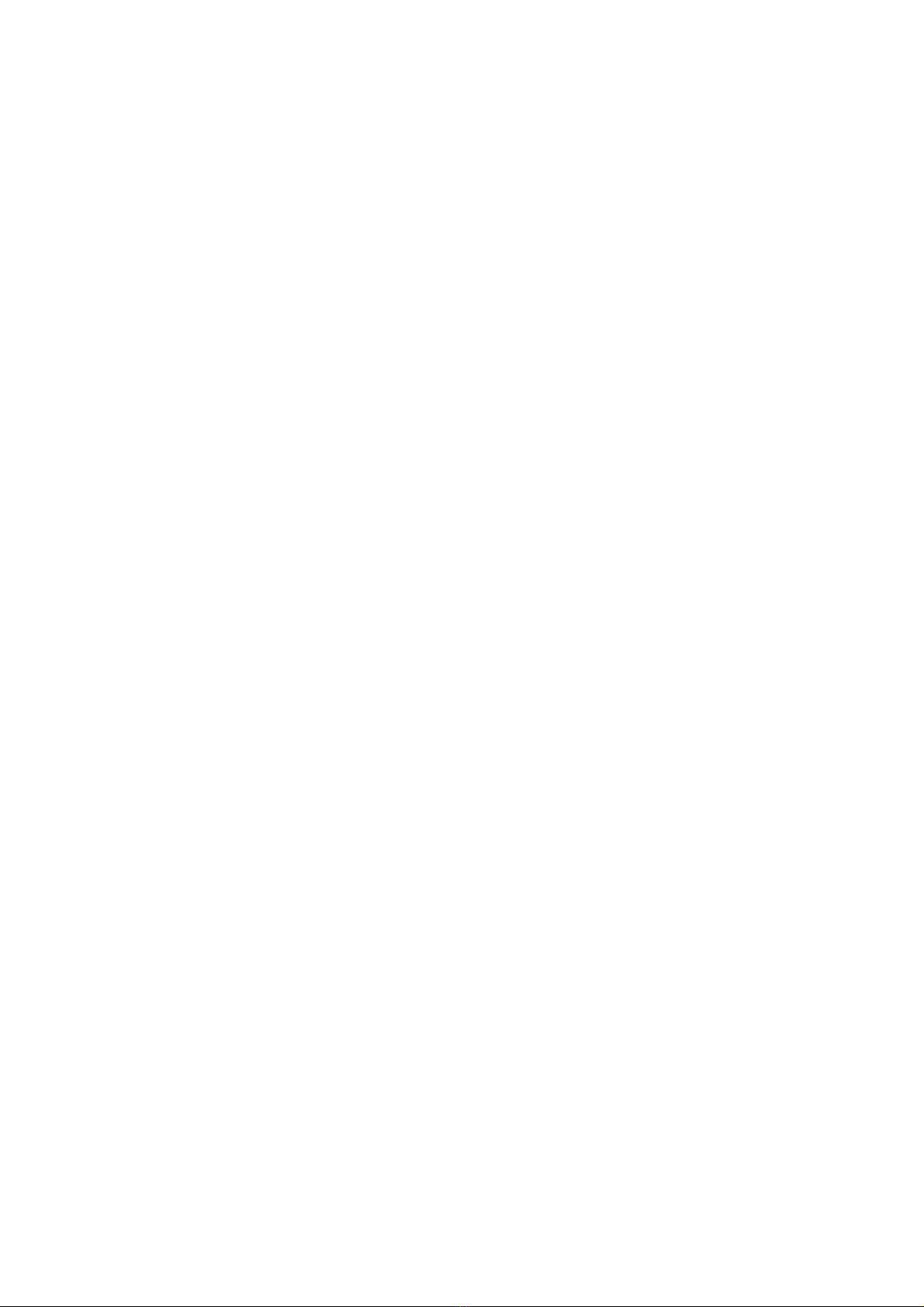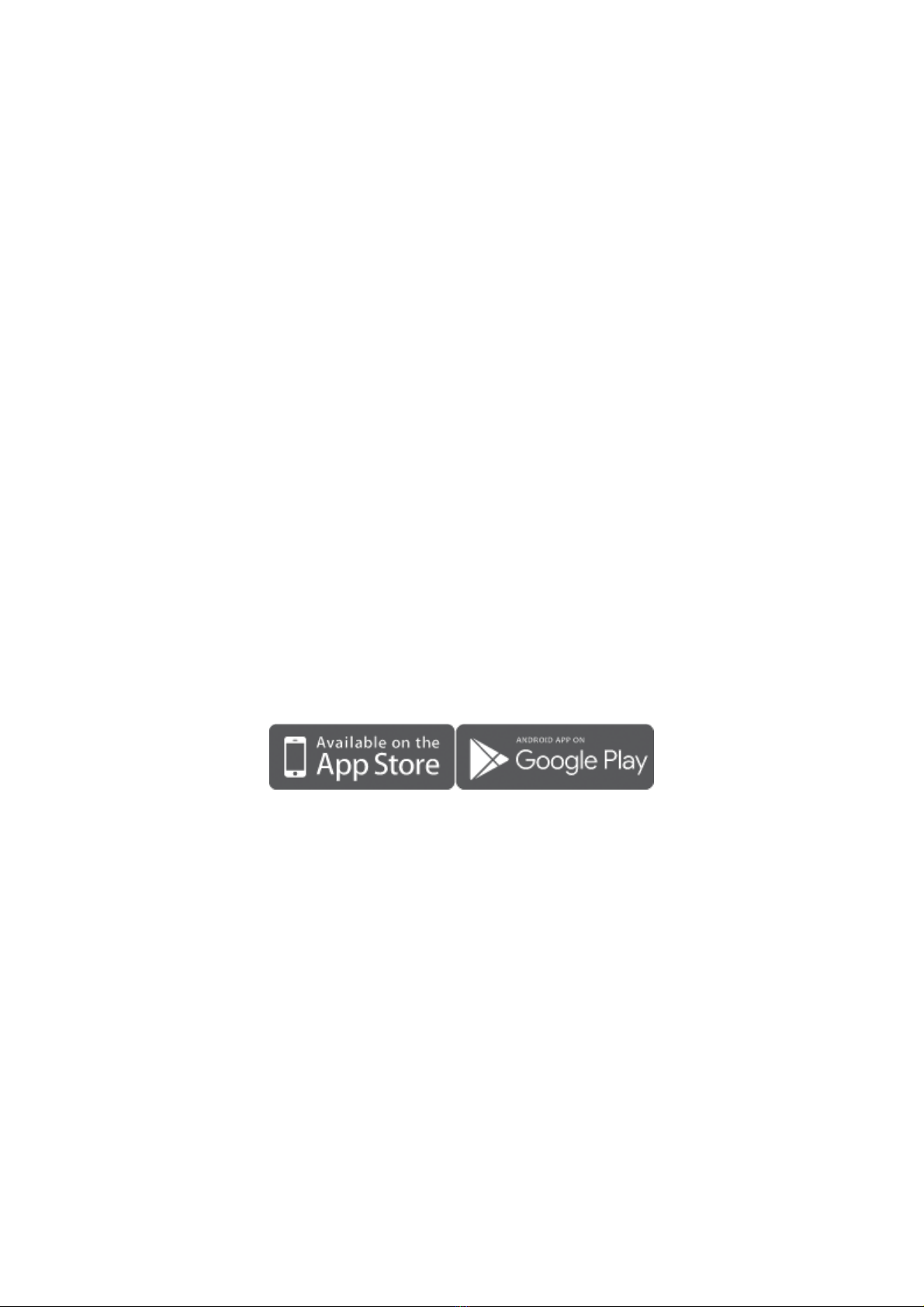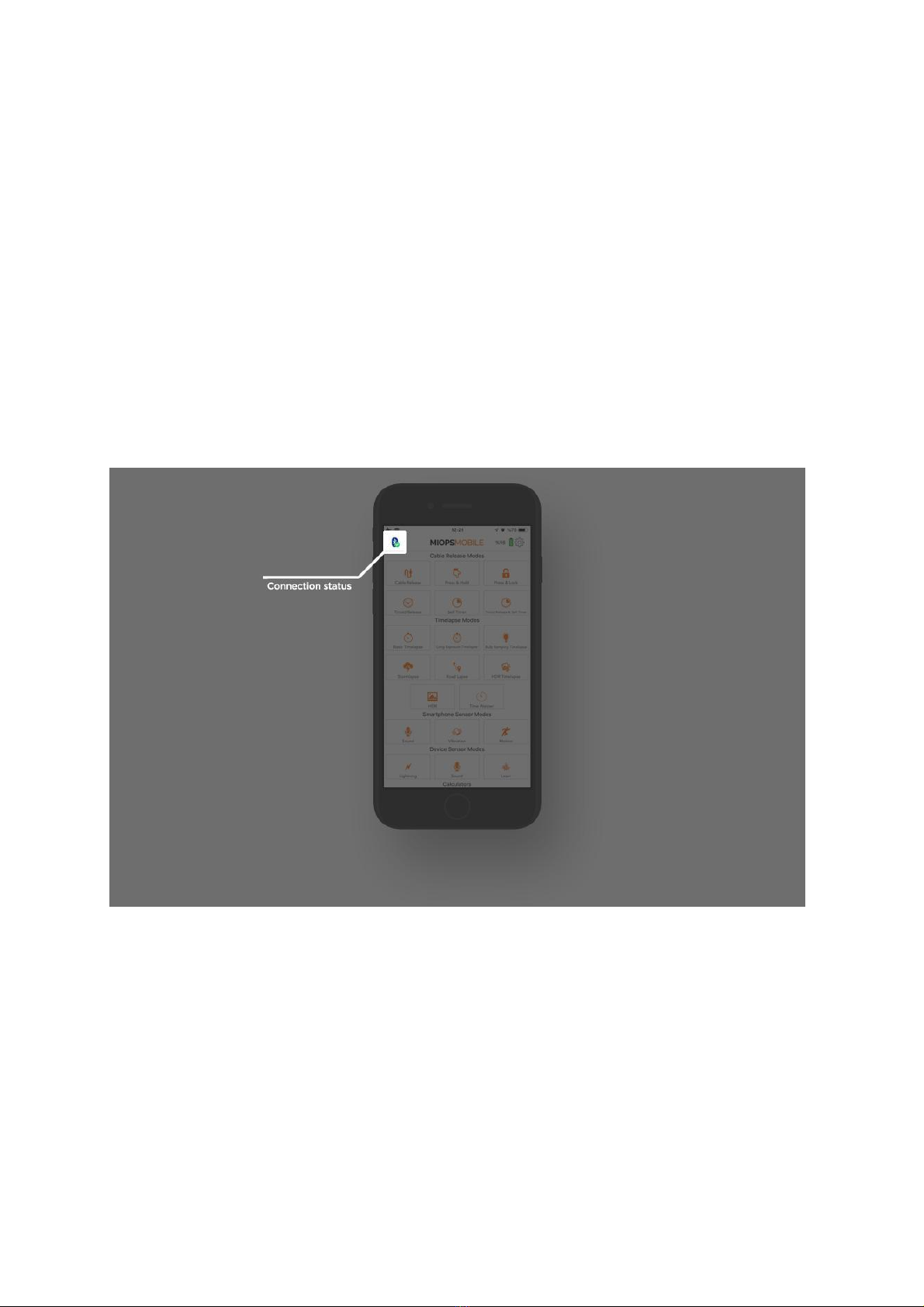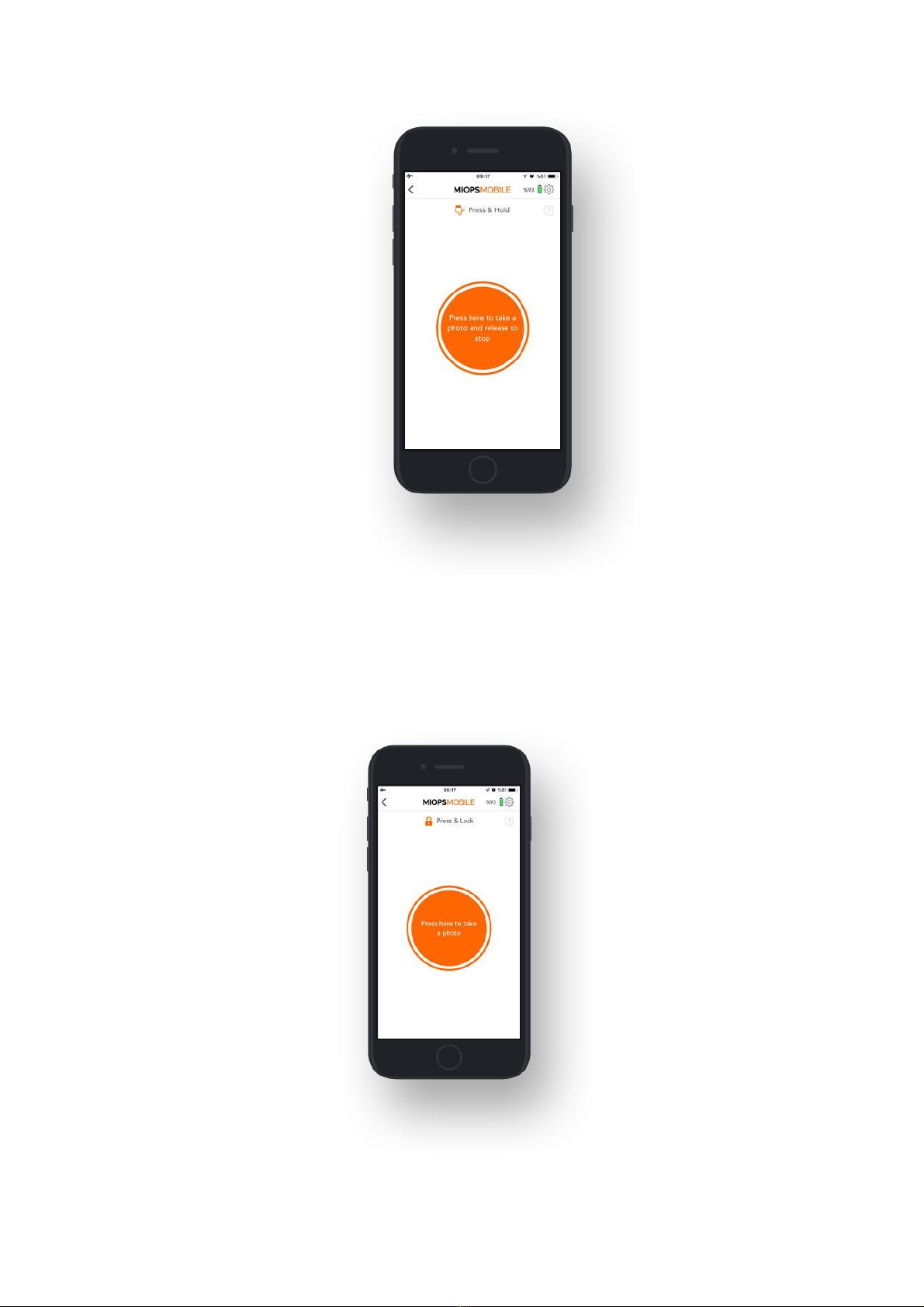8. Using the Mobile Application
The mobile app has a main menu to switch between different modes which are
listed from top to the bottom. You can select the mode you want to use by
touching the icon. The menu will scroll down to show additional modes that do not
fit into the screen. The main menu will disappear once you select any mode and
the app will enter into the configuration page of that particular mode. You can
switch between different modes anytime. In order to do that, you just need to
click the arrow icon on the top left-hand side of the screen. When you switch back
and forth between different modes, the settings will not change.
When you connect your MIOPS Smart+ through the MIOPS MOBILE app, you will
notice a Bluetooth icon with a green tick on the top left-hand side of the screen.
This shows that you connected your device successfully. If you click the same icon,
you will notice a warning asking if you really want to disconnect from Smart+. You
can click "Yes" if you want to disconnect and search for other devices.
9. FEATURES
9.1. CABLE RELEASE MODES:
In this section, you will find information about different cable release modes.
9.1.a. Cable Release:
The Cable Release mode is the basic mode to trigger your camera or flash. It does
not have any parameter. The moment you touch the orange button, MIOPS Smart+
will trigger your camera for the duration of the pulse length. If your camera is in
bulb mode, the shutter will stay open as long as the duration of the pulse.
Otherwise, the exposure of the camera settings will be valid.
Also, you can focus your camera by pressing the small button. It will keep your
camera focusing as long as you press the button.