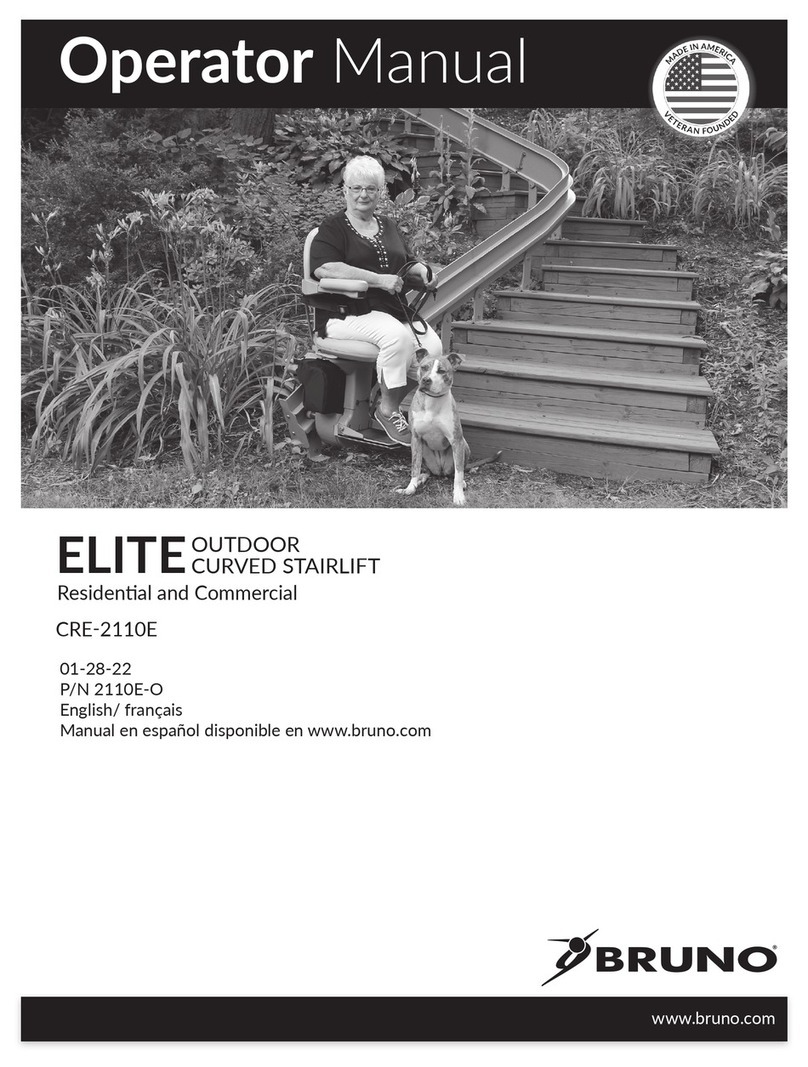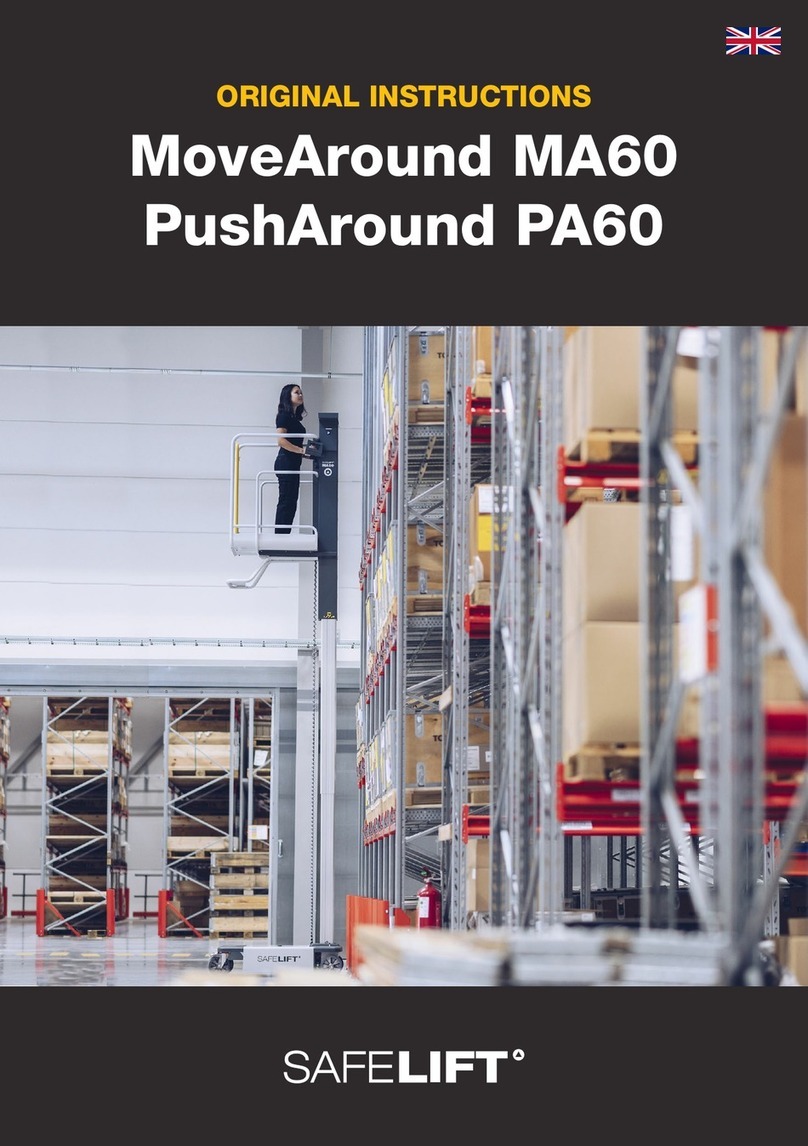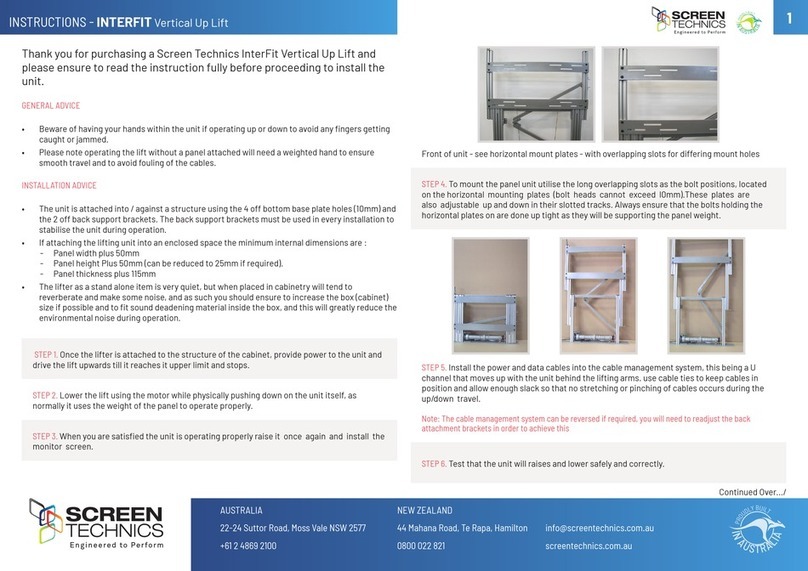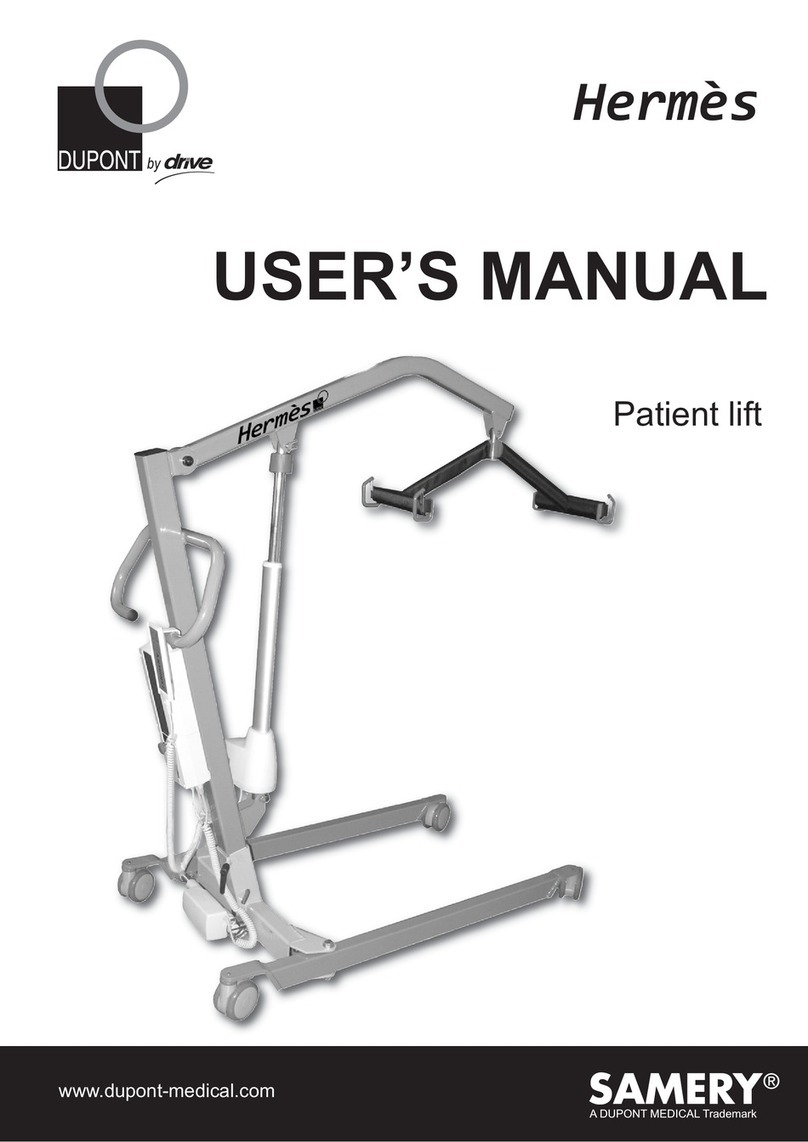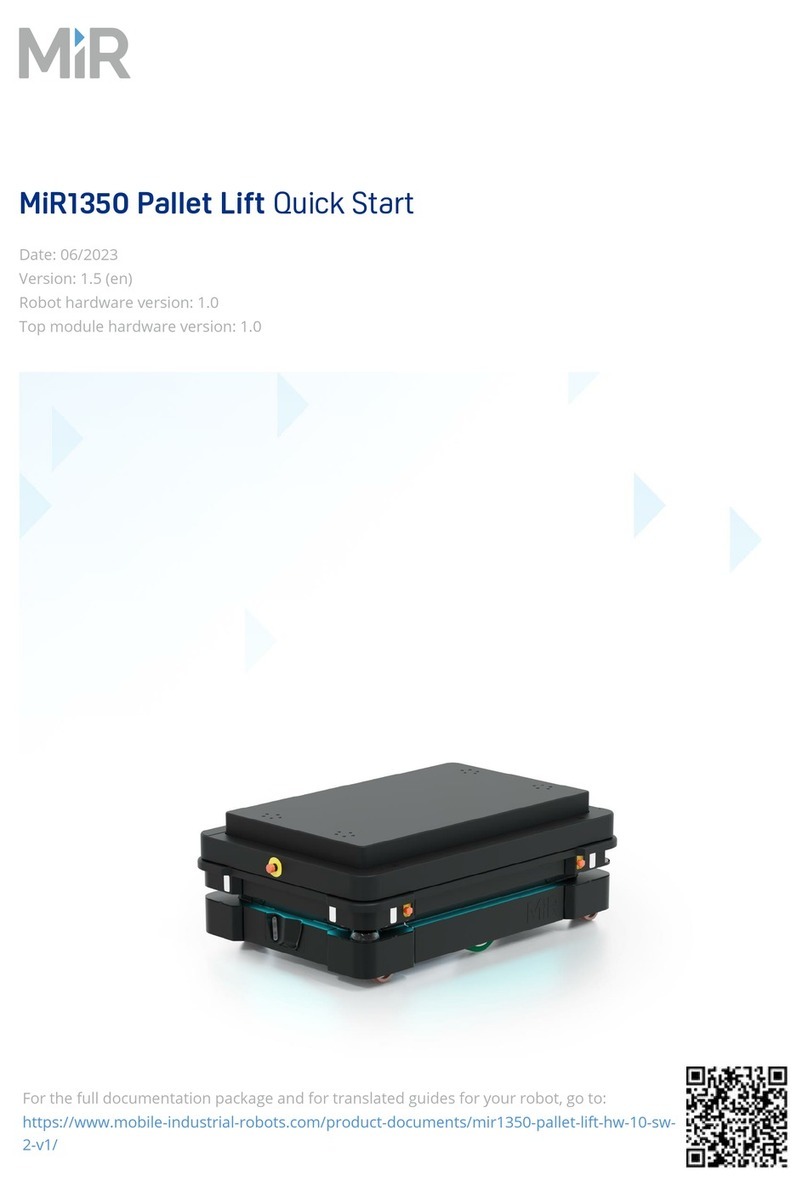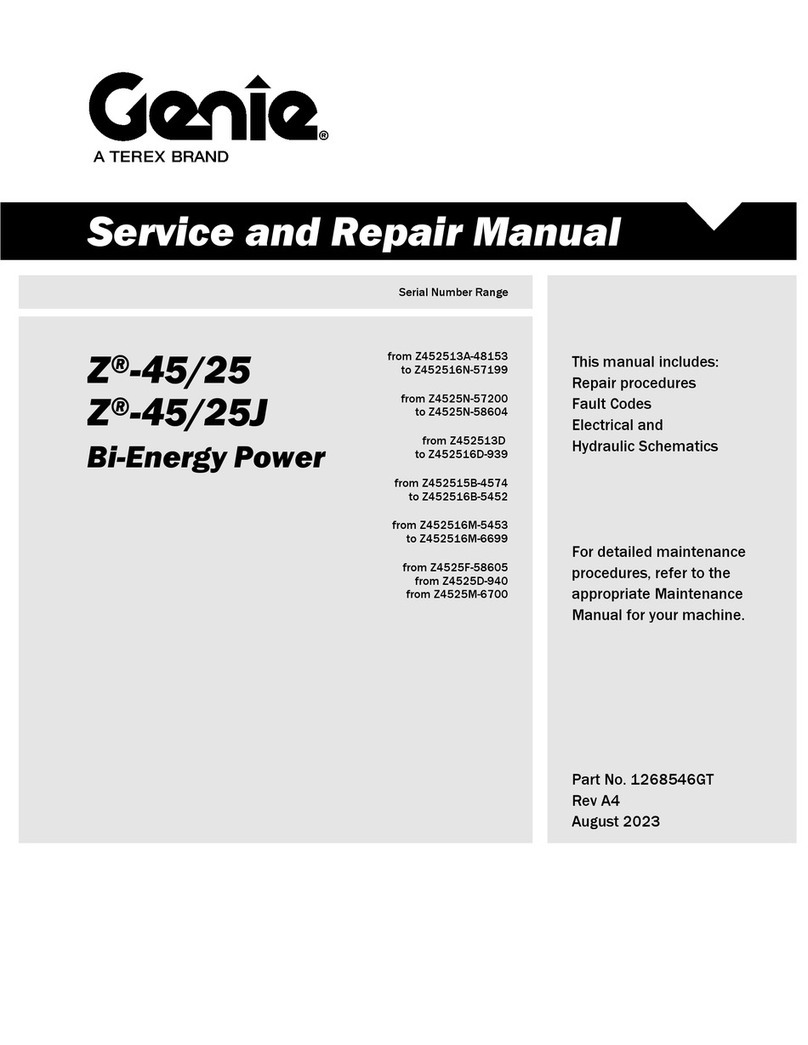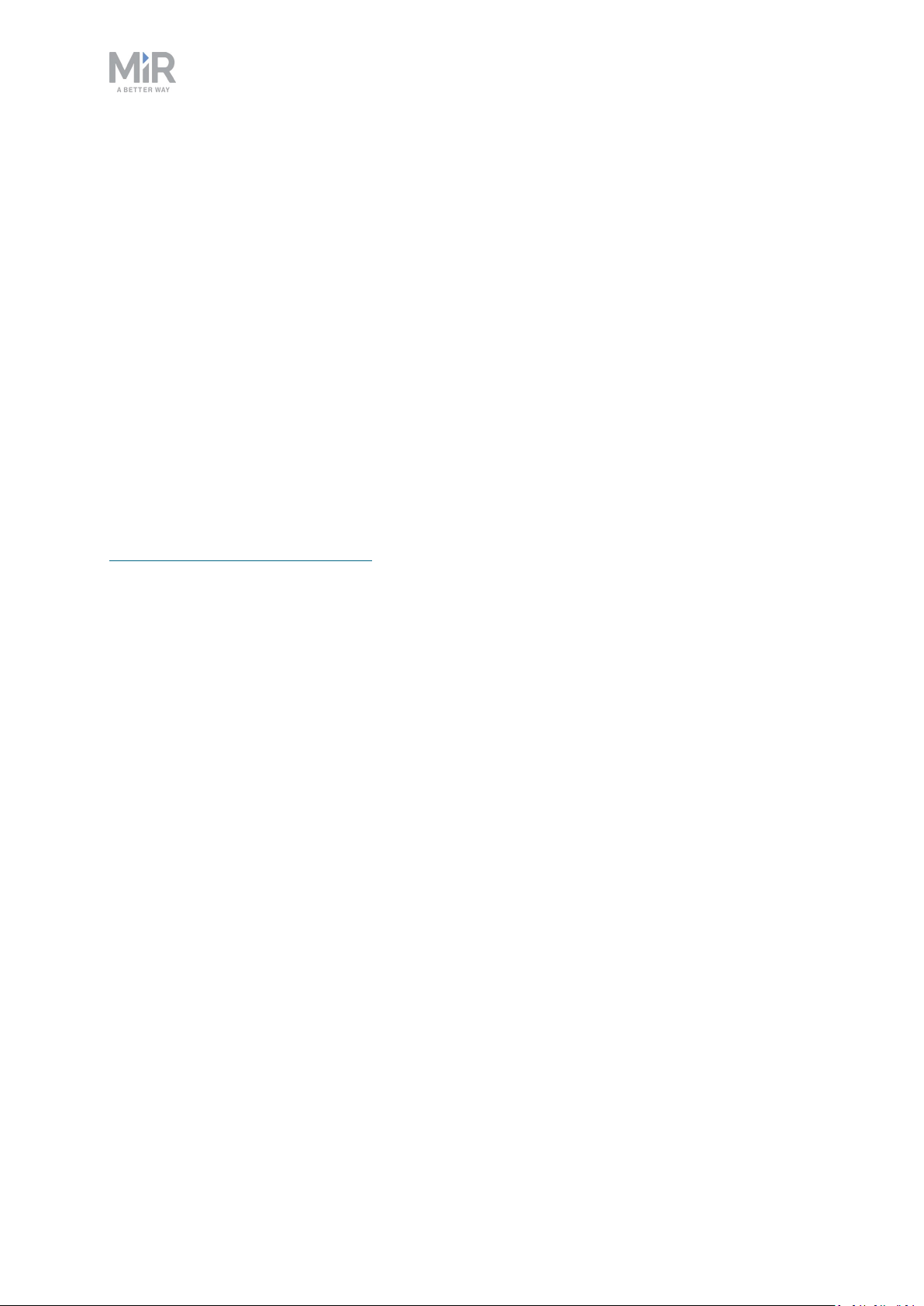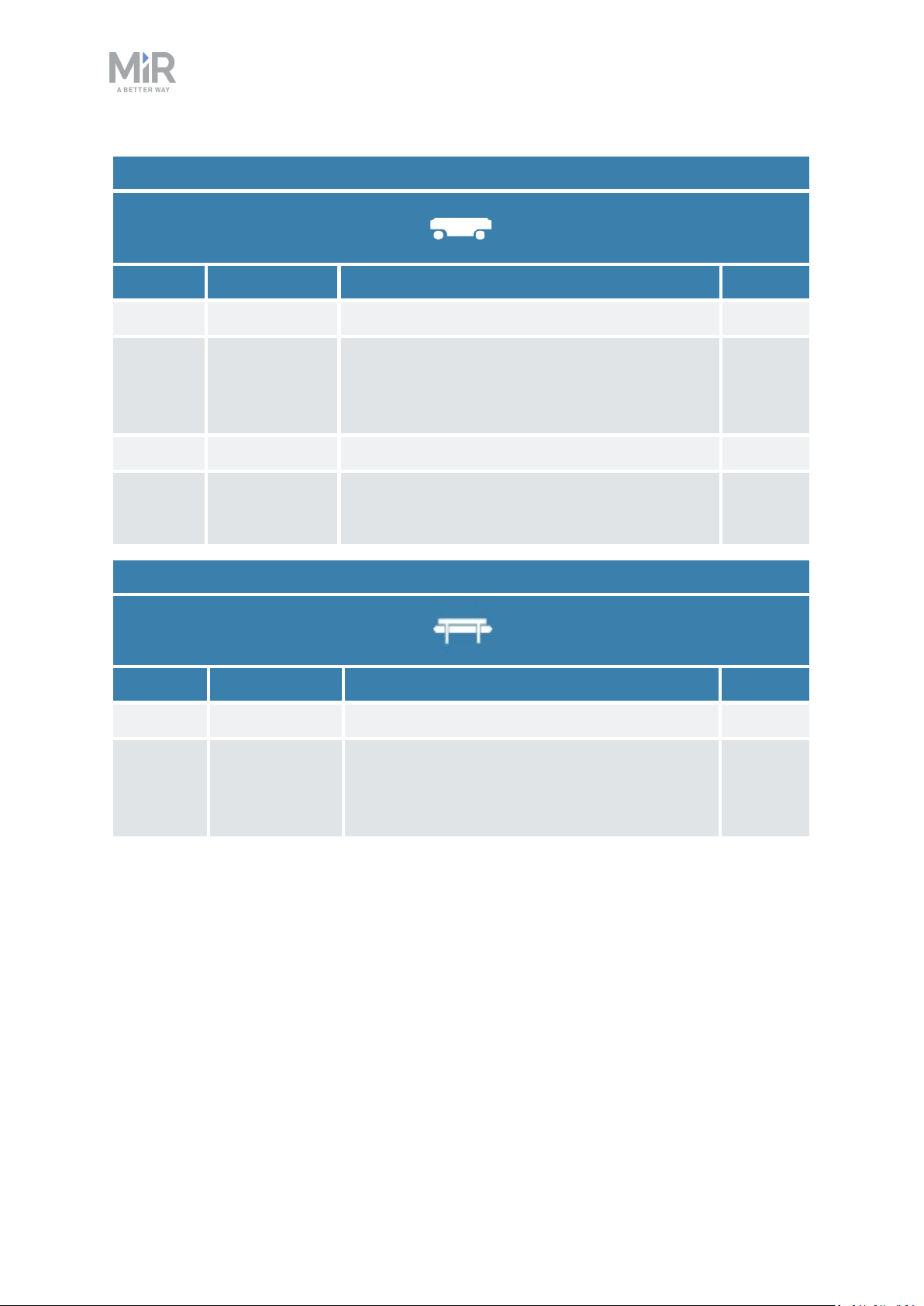1. About this document
MiR1000 Shelf Lift User Guide (en) 12/2020 - v.2.1 ©Copyright 2019-2020: Mobile Industrial Robots A/S. 8
1. About this document
This user guide explains how to set up and start operating your MiR1000 Shelf Lift robot and
provides examples of simple missions you can expand to your purposes. This guide also
contains information regarding the external and internal components of MiR1000 Shelf Lift
along with instructions for proper maintenance of the robot. You will also find information
regarding safety and specifications needed to commission a safe MiR1000 Shelf Lift robot
application.
NOTICE
Save this manual. It contains important safety and operating instructions.
1.1 Where to find more information
At the MiR website, you can find the following resources under the Manuals tab on each
product page:
•Quick starts describe how you start operating MiR robots quickly. It comes in print in the
box with the robots. Quick starts are available in multiple languages.
•User guides provide all the information you need to operate and maintain MiR robots and
how to set up and use top modules and accessories, such as charging stations, hooks, shelf
lifts, and pallet lifts. User guides are available in multiple languages.
•Commissioning guides describe how to commission your robot safely and prepare it to
operate in the workplace.
•Operating guides describe how to set up and use MiR accessories or supported functions
that are mainly hardware-based, such as charging stations and shelf functions.
•Getting started guides describe how to set up MiR accessories that are mainly software-
based, such as MiR Fleet.
•Reference guides contain descriptions of all the elements of the robot interface and MiR
Fleet interface. Reference guides are available in multiple languages.
•Best practice guides specify how much space MiR robots need to execute common
maneuvers.
•REST API references for MiR robots, MiR hooks, and MiR Fleet. HTTP requests can be
used to control robots, hooks, and MiR Fleet.
•MiR network and WiFi guide specifies the performance requirements of your network
and how you must configure it for MiR robots and MiR Fleet to operate successfully.