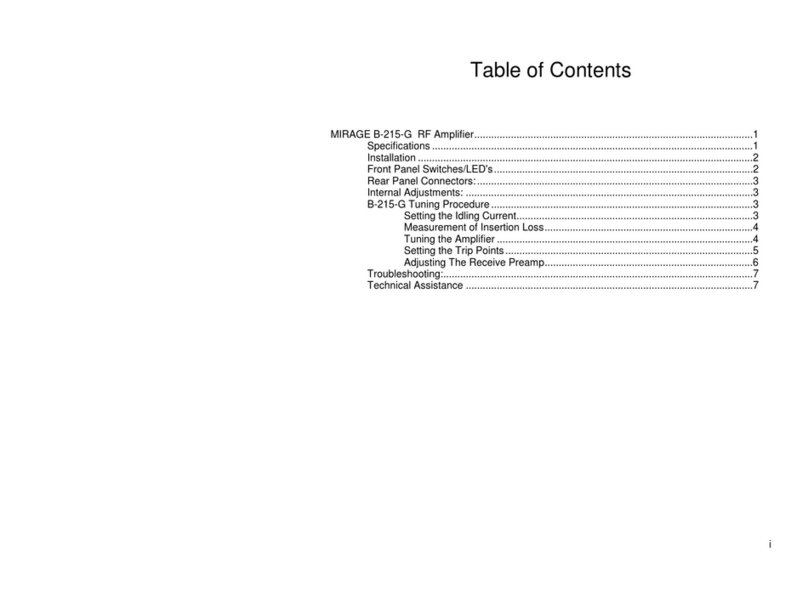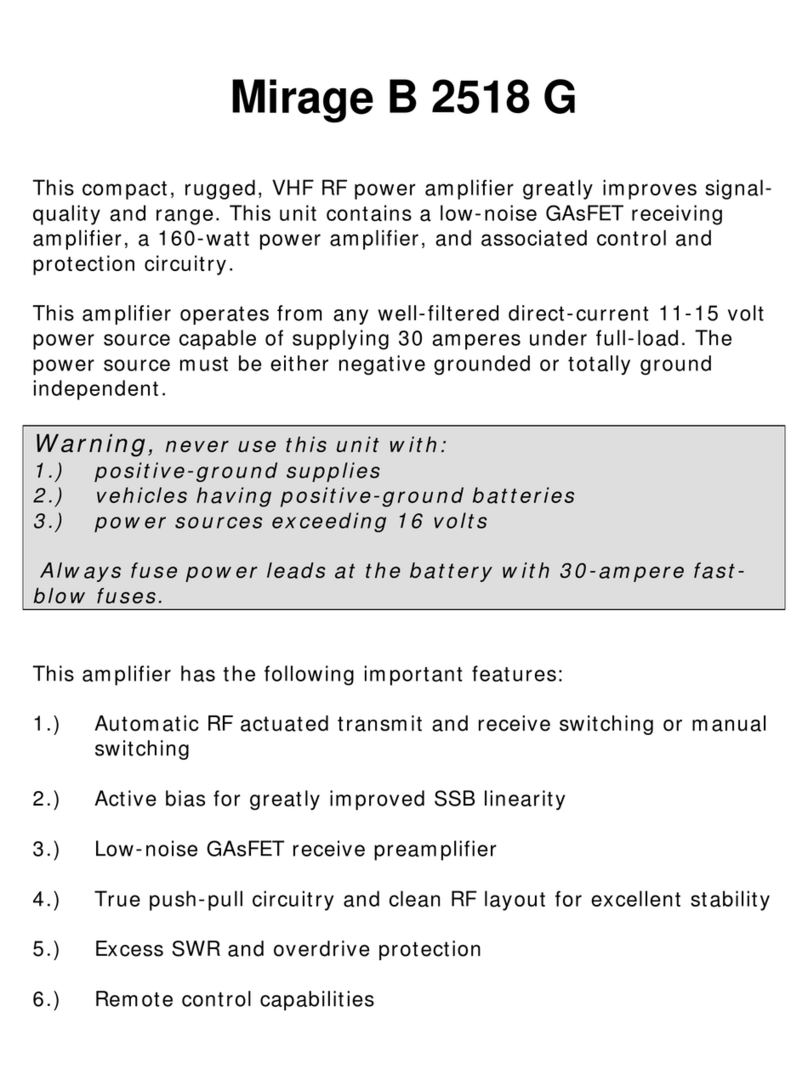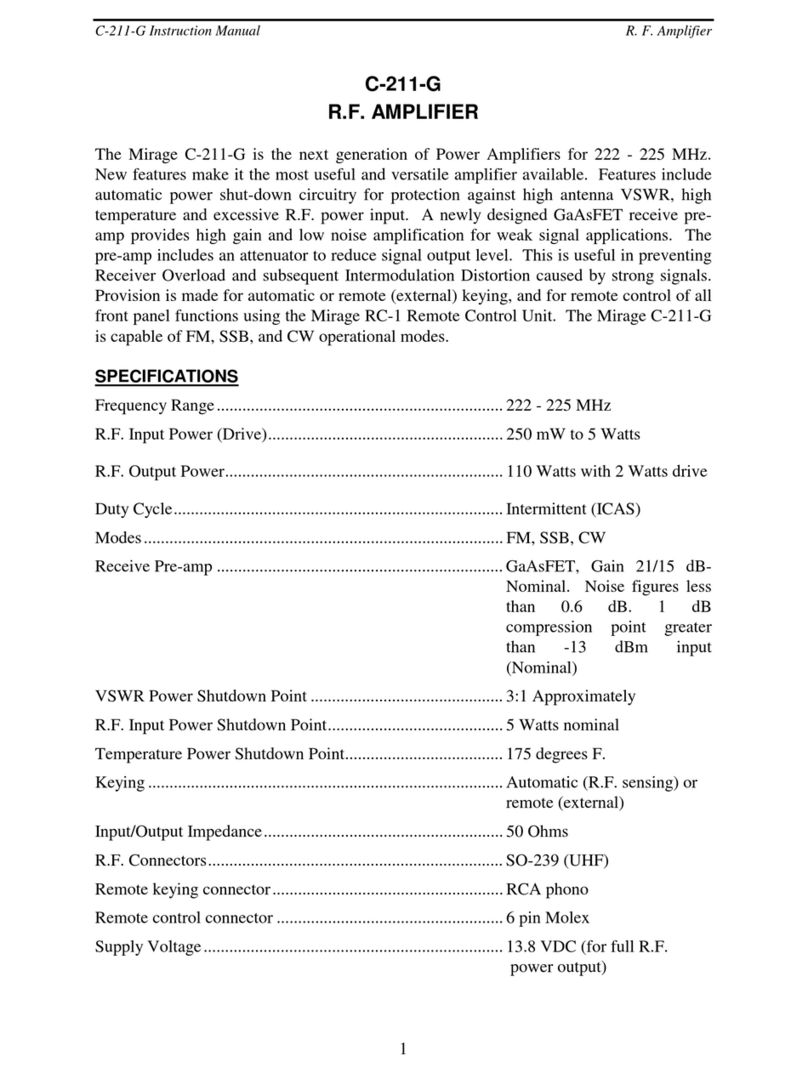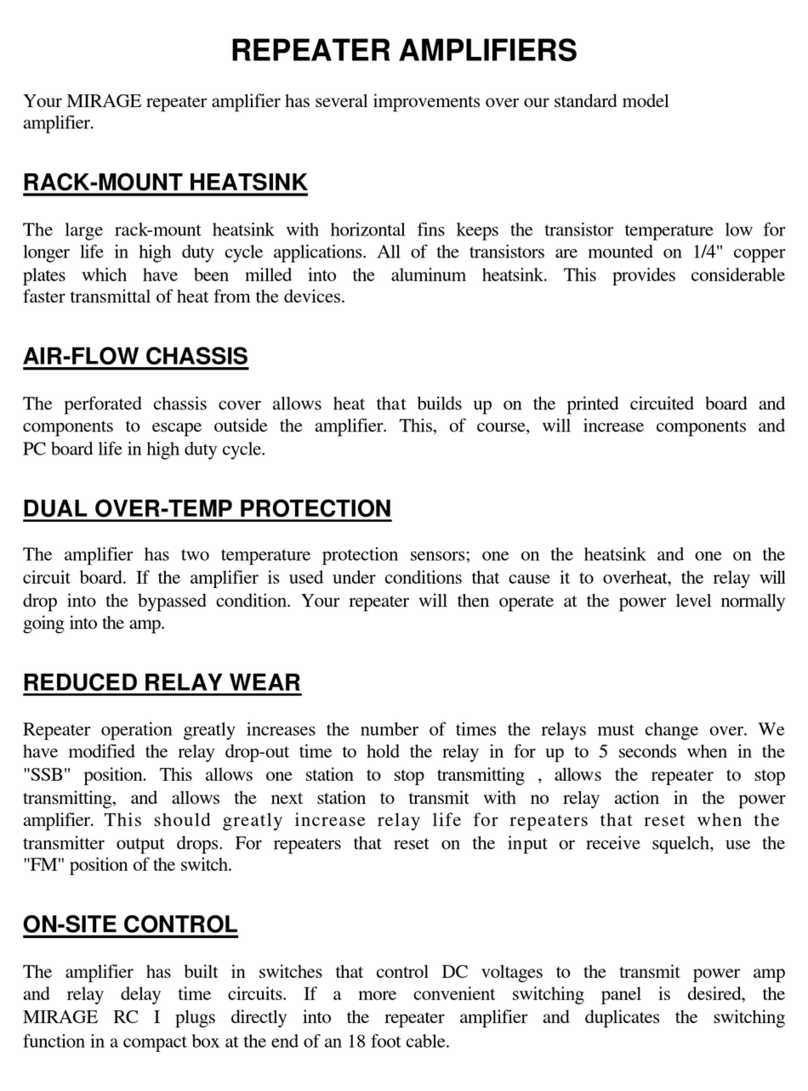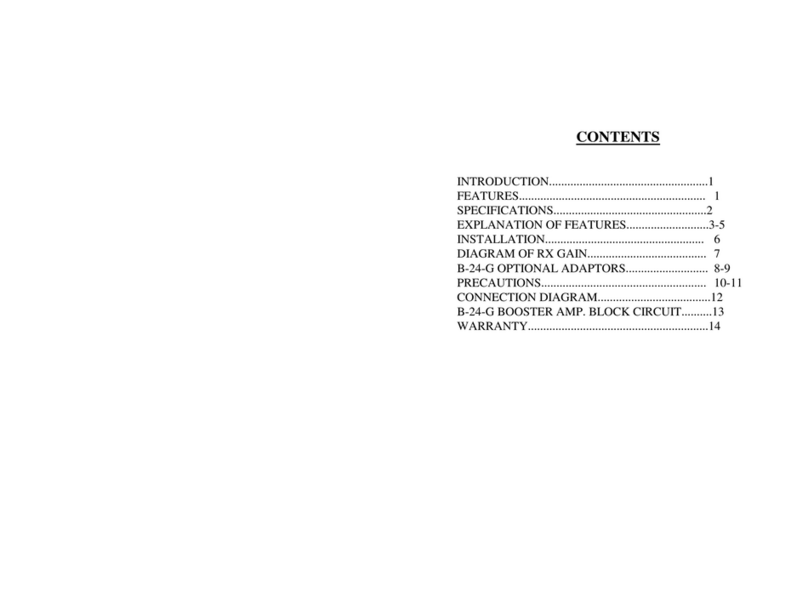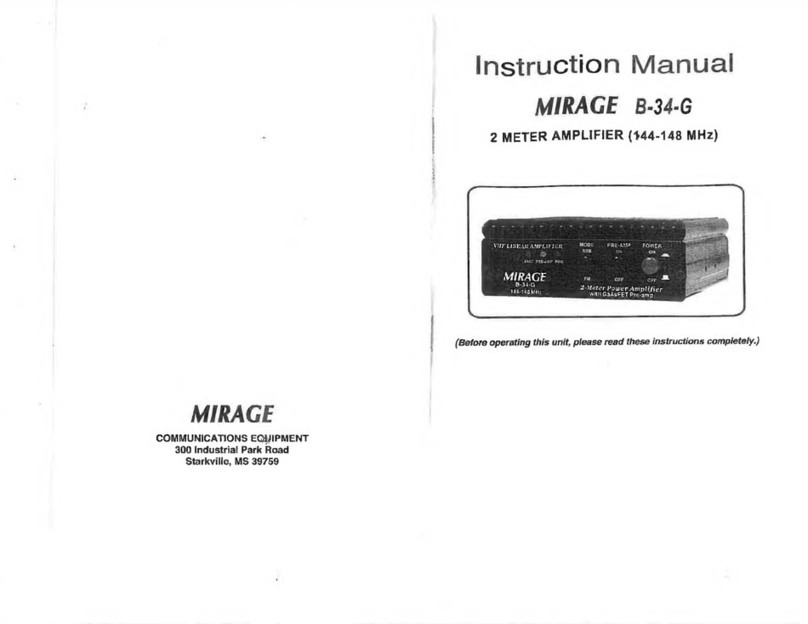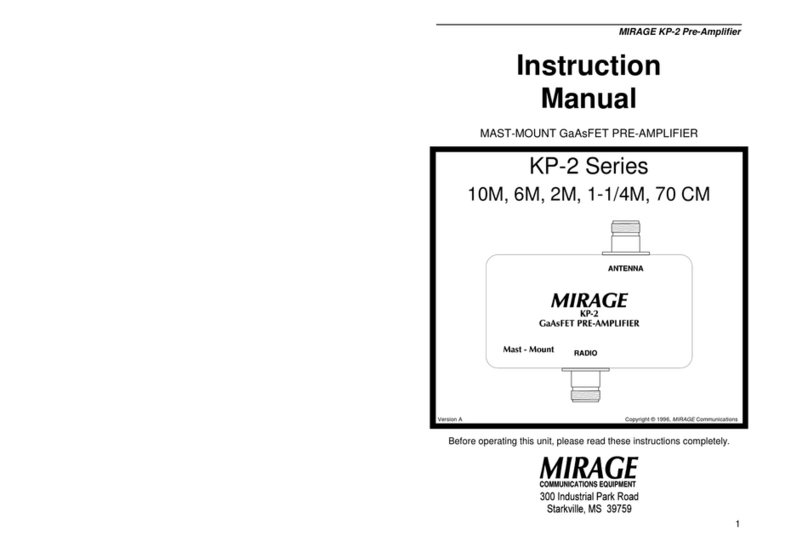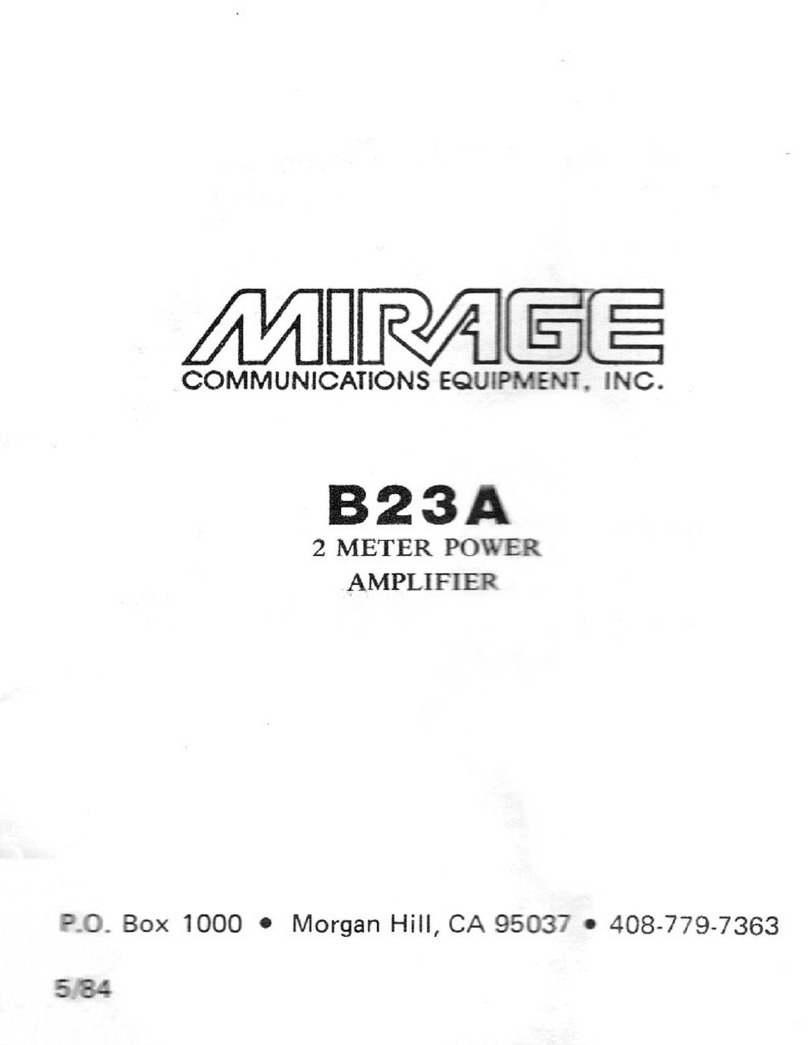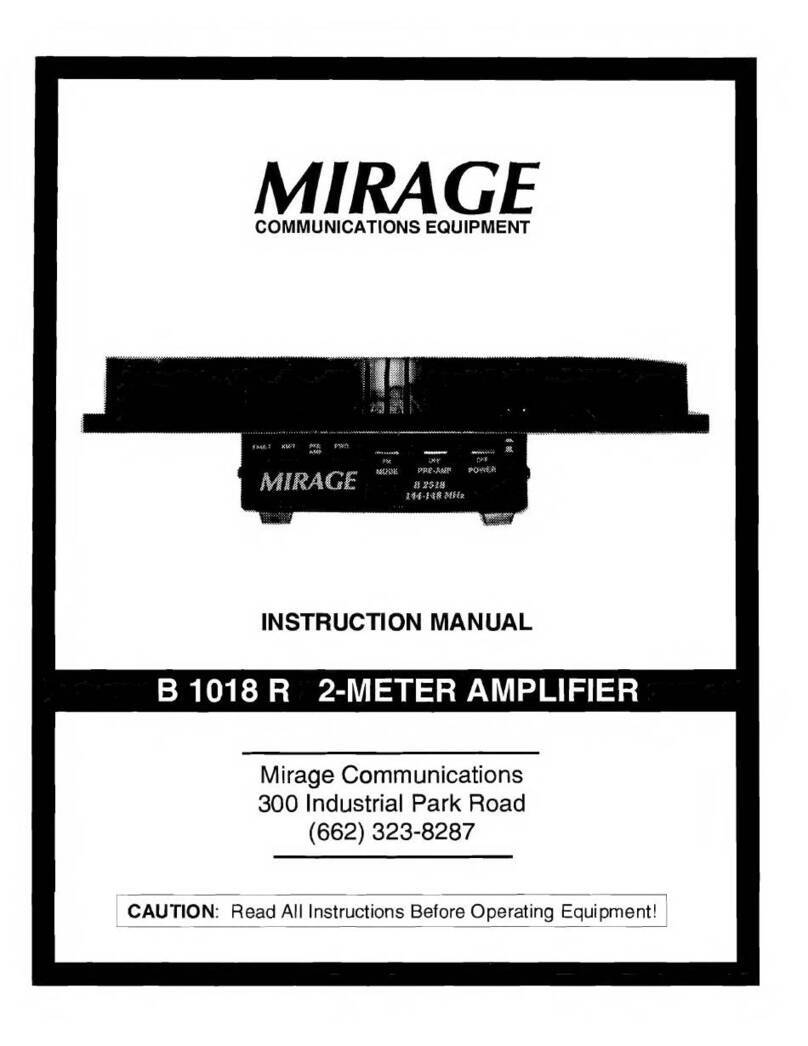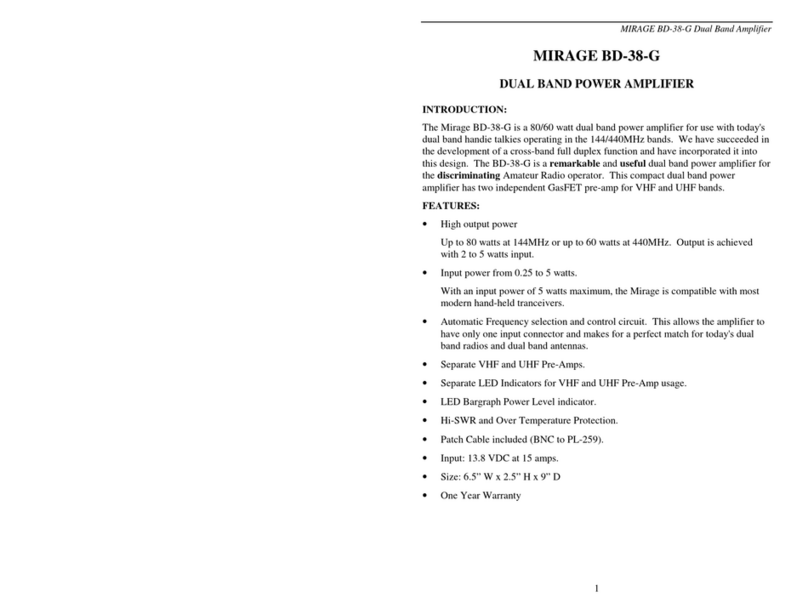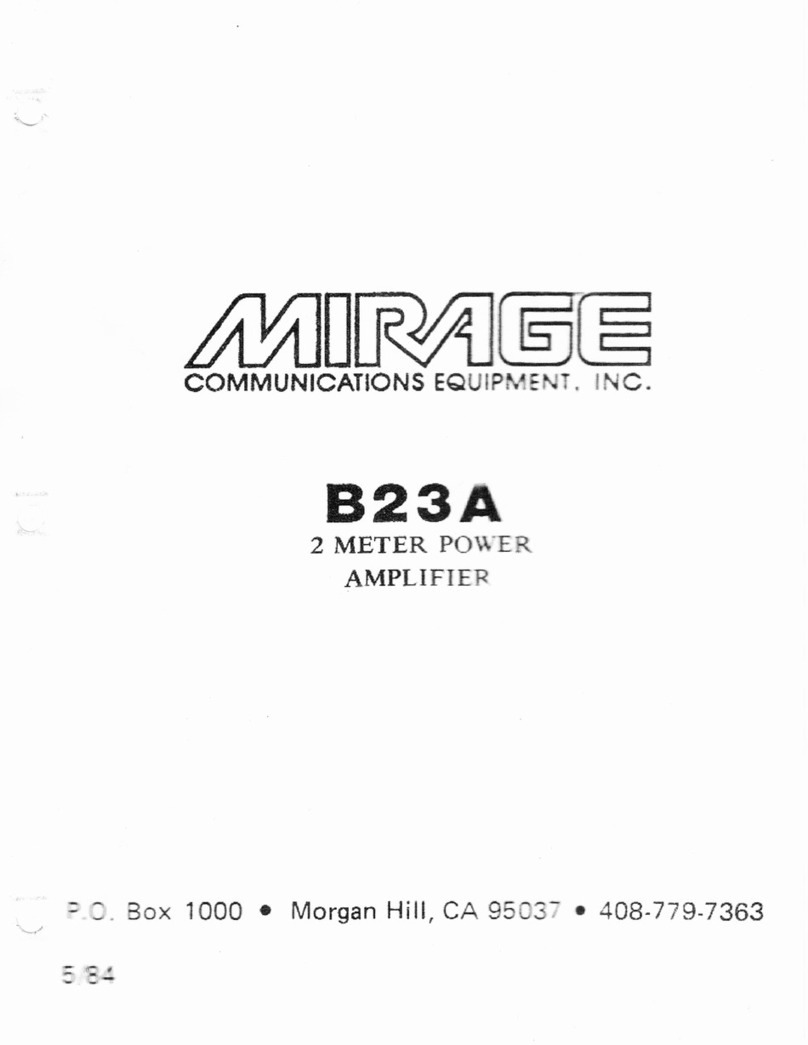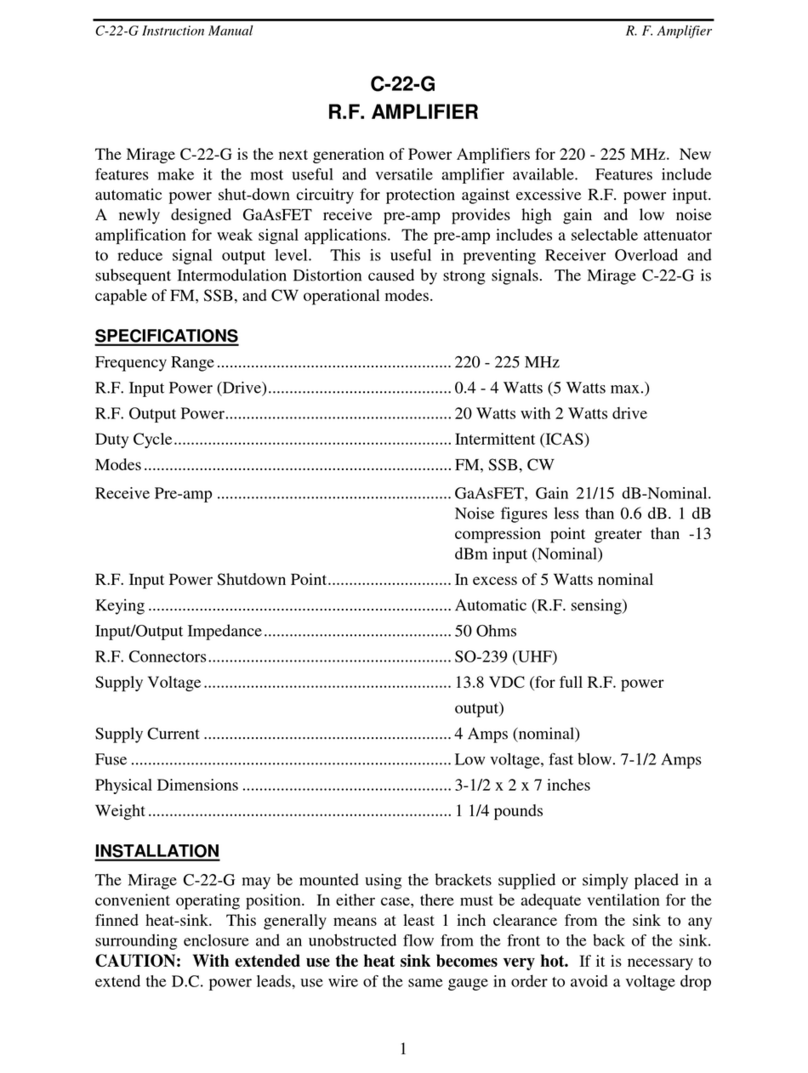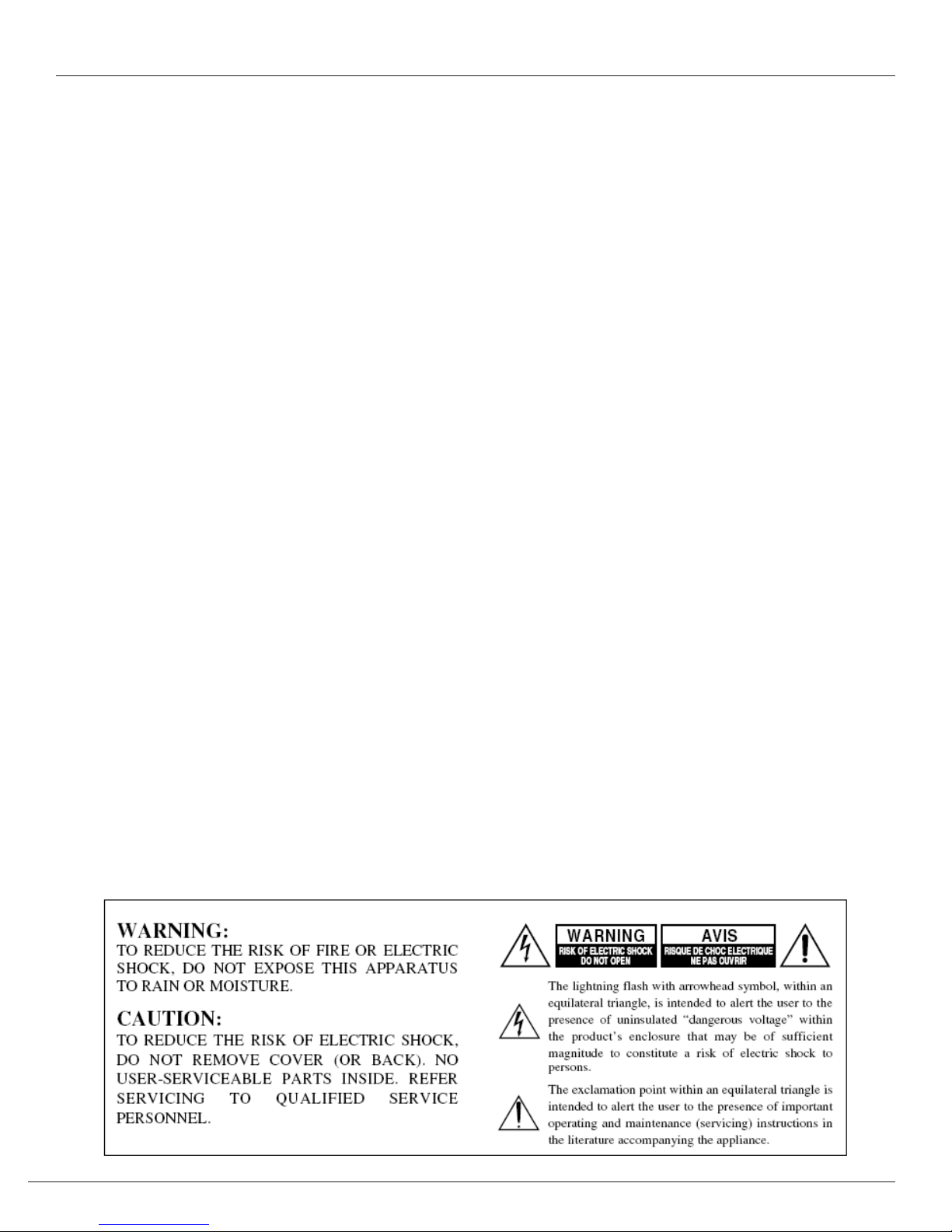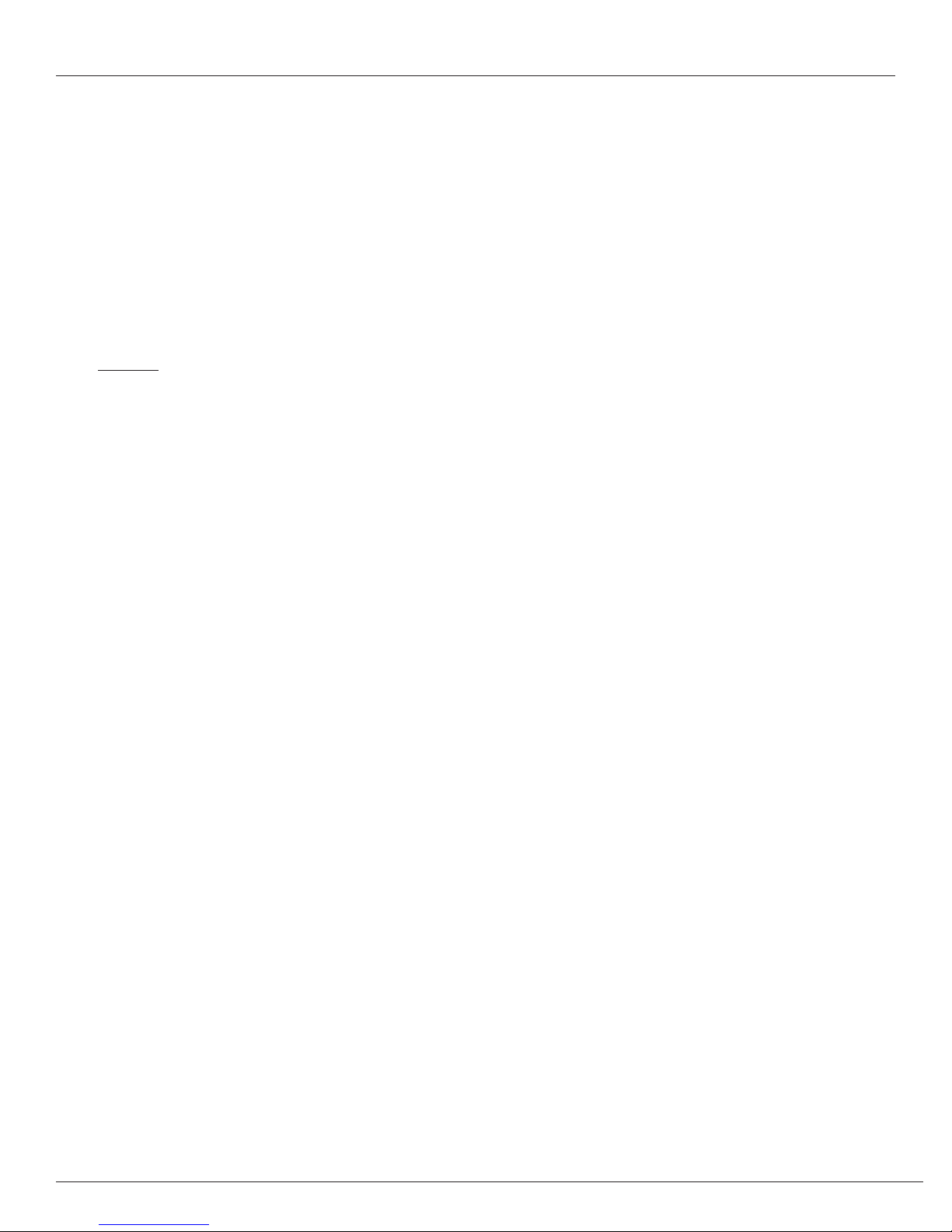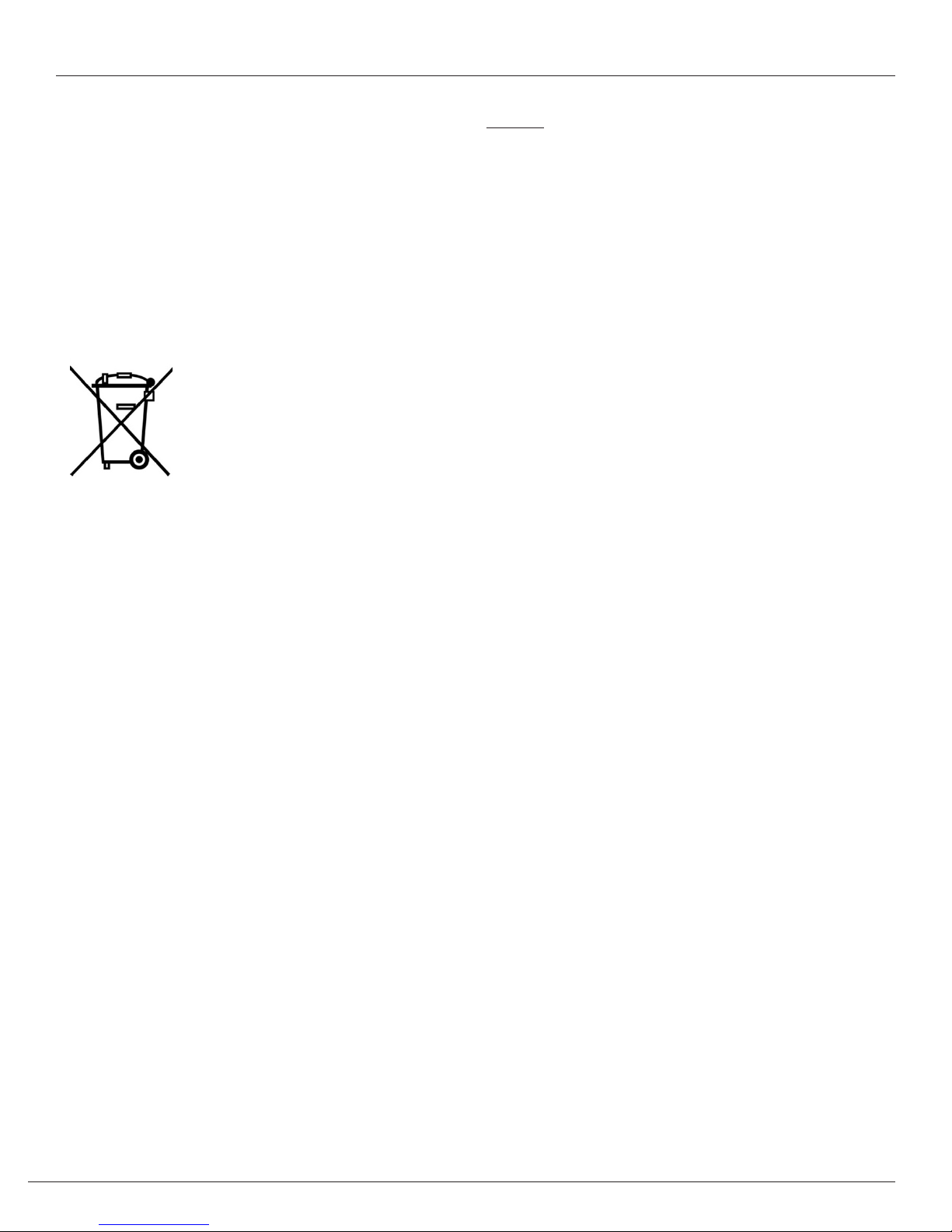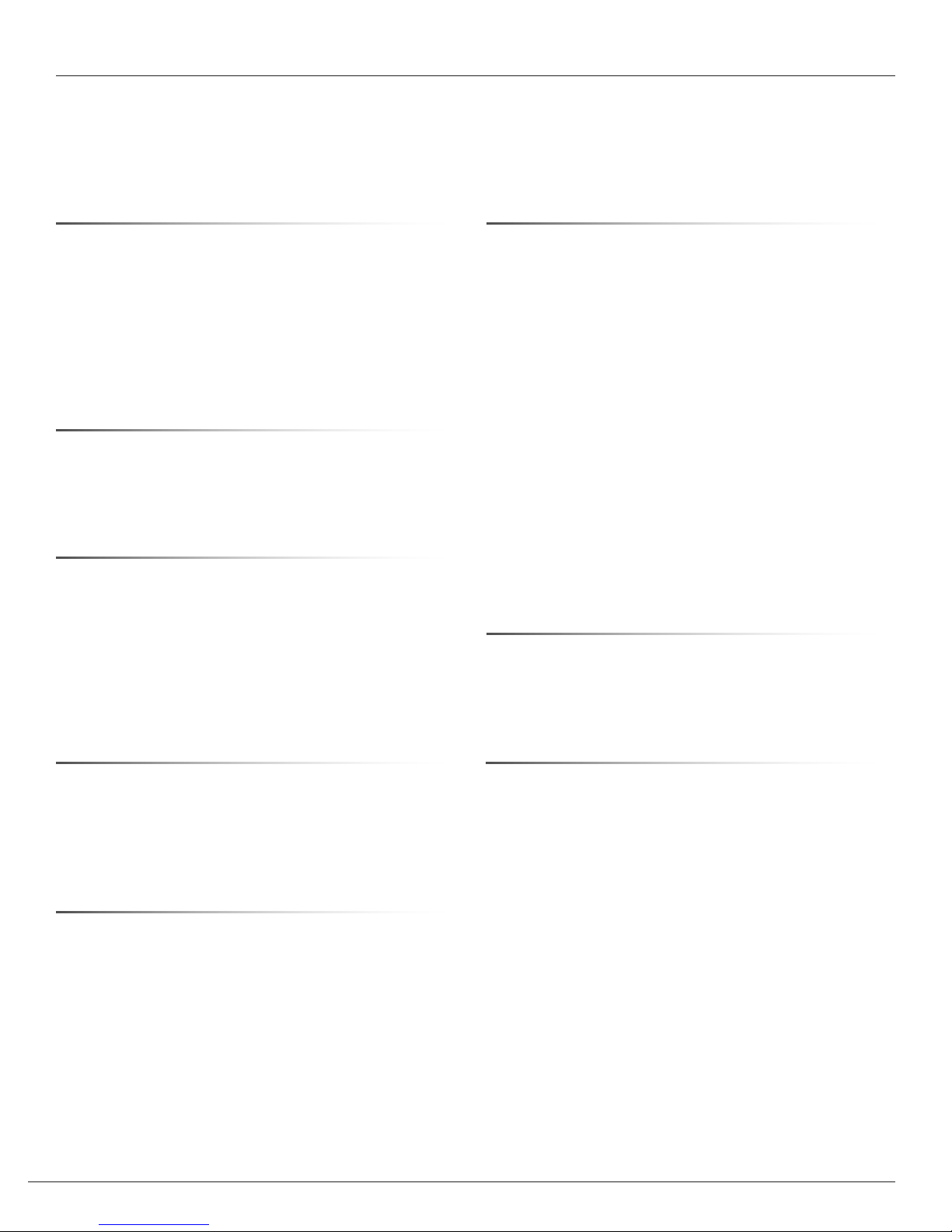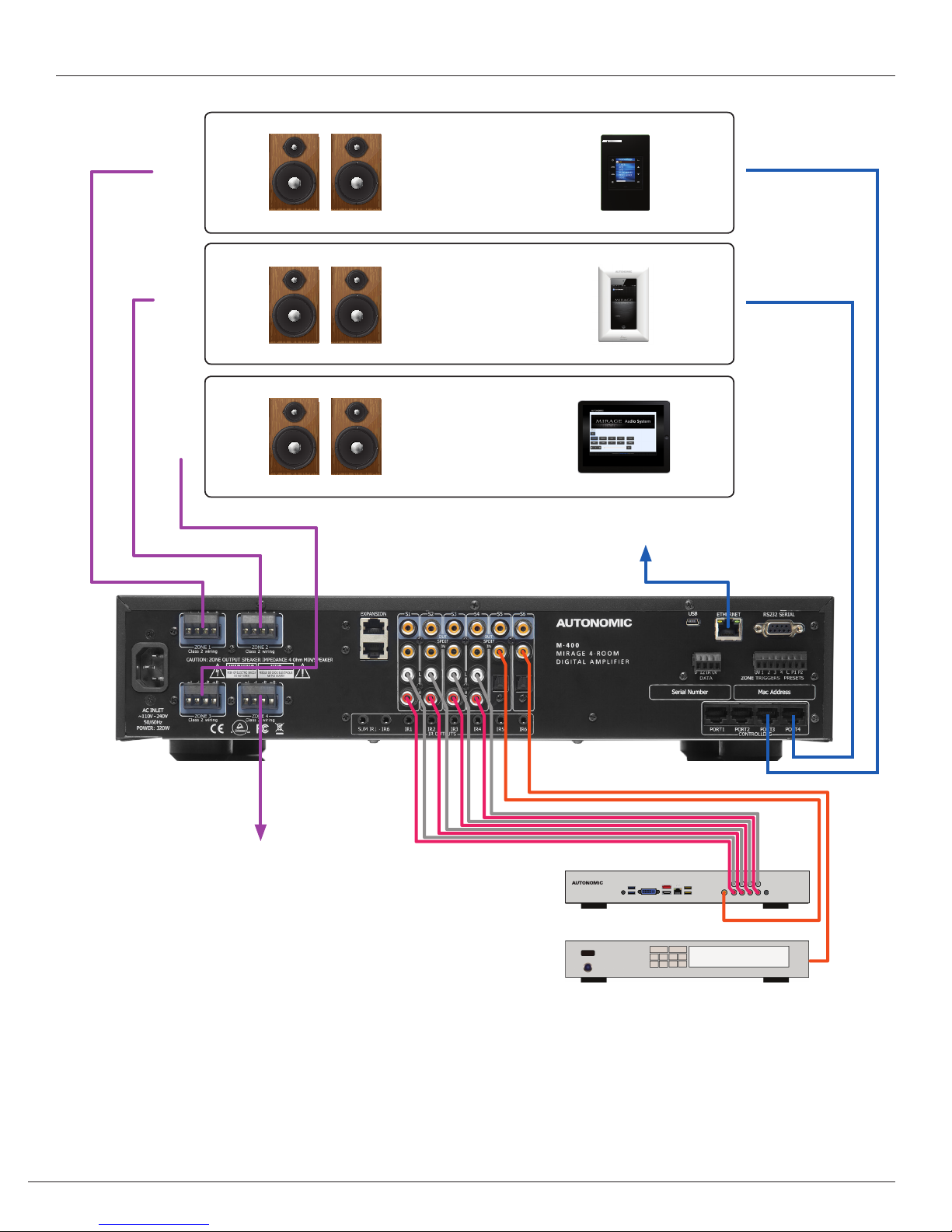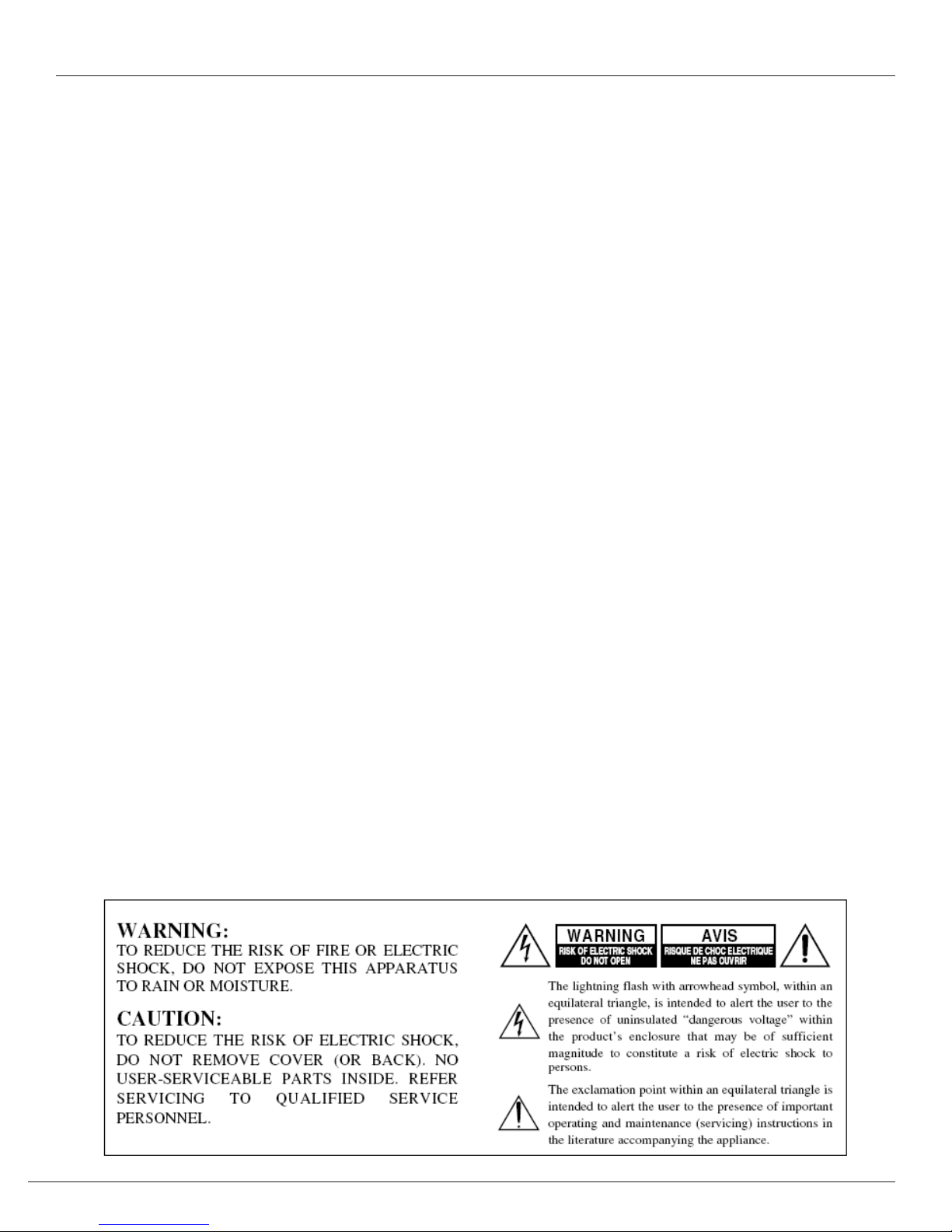
2MirageAudioSystem.com
IMPORTANT SAFETY INSTRUCTIONS
1. Read these instructions.
2. Keep these instructions.
3. Heed all warnings.
4. Follow all instructions.
5. Do not use this device near water.
6. Clean only with a dry cloth.
7. Do not block any ventilation openings, Install in accordance
with the manufacturer’s instructions.
8. Ensure that the ventilation is not impeded by covering the
ventilation openings with items such as newspapers, table
cloths, curtains, etc.
9. Do not install near any heat source such as radiators, heat
registers, stoves or other devices (including amplifiers) that
produce heat.
10.Use the device only in moderate climates (not in tropical
climates).
11.Do not defeat the safety purpose of the polarized or grounding
type plug. A polarized plug has two blades with one wider than
the other. A grounding type plug has two blades and a third
grounding prong. The wide blade or third prong are provided
for your safety. If the provided plug does not fit into your
outlet, consult an electrician for replacement of the
obsolete outlet.
12.Protect the power cord from being walked on or pinched
particularly at plugs, convenience receptacles and the point
where they exit from the device.
13.Only use the attachments / accessories specified by the
manufacturer.
14.If you install the device in a built-in installation, such as a
bookcase or rack, ensure that there is adequate ventilation.
Leave 20cm (8”) of free space at the top and sides and 10cm
(4”) at the rear. The rear edge of the shelf or board above the
device should be set 10cm (4”) away from the rear panel or
wall, creating a flue-like gap for warm air to escape. Good
airflow is necessary to help ensure proper operation. Not only
should you provide enough free space around the device,
but also ensure that air can flow freely and escape from the
device’s surroundings. Failure to do so may cause thermal
shutdown of the device, and reduced life expectancy.
15.Unplug this device during lightning storms or when unused for
long periods of time.
16.Never expose the device to moisture.
17.Refer all servicing to qualified service personnel. Servicing is
required when the device has been damaged in any way, such
as power-supply cord or plug is damaged, liquid has been
spilled or objects have fallen into the device. The device has
been exposed to rain or moisture, does not operate normally,
or has been dropped.
18.Damage requiring service. Unplug the device from the wall
outlet and refer servicing to qualified service personnel under
the following conditions:
a. When the power supply cord or plug is damaged.
b. If liquid has been spilled, or objects have fallen into
the device.
c. If the device has been exposed to rain or water.
d. If the device does not operate normally by following the
operating instructions. Adjust only those controls that
are covered by the operating instructions as an improper
adjustment of other controls may result in damage and will
often require extensive work by a qualified technician to
restore the device to its normal operation.
e. If the device has been dropped or damaged in
any way.
f. When the device exhibits a distinct change in performance
this indicates a need for a service.
19.Object and Liquid Entry.
Never push objects of any kind into the device through
openings as they may touch dangerous voltage points or
short-out parts that could result in a fire or electric shock. The
device should not be exposed to dripping or splashing and no
objects filled with liquids, such as vases, should be placed on
the device. Don’t put candles or other burning objects on top
of this device.