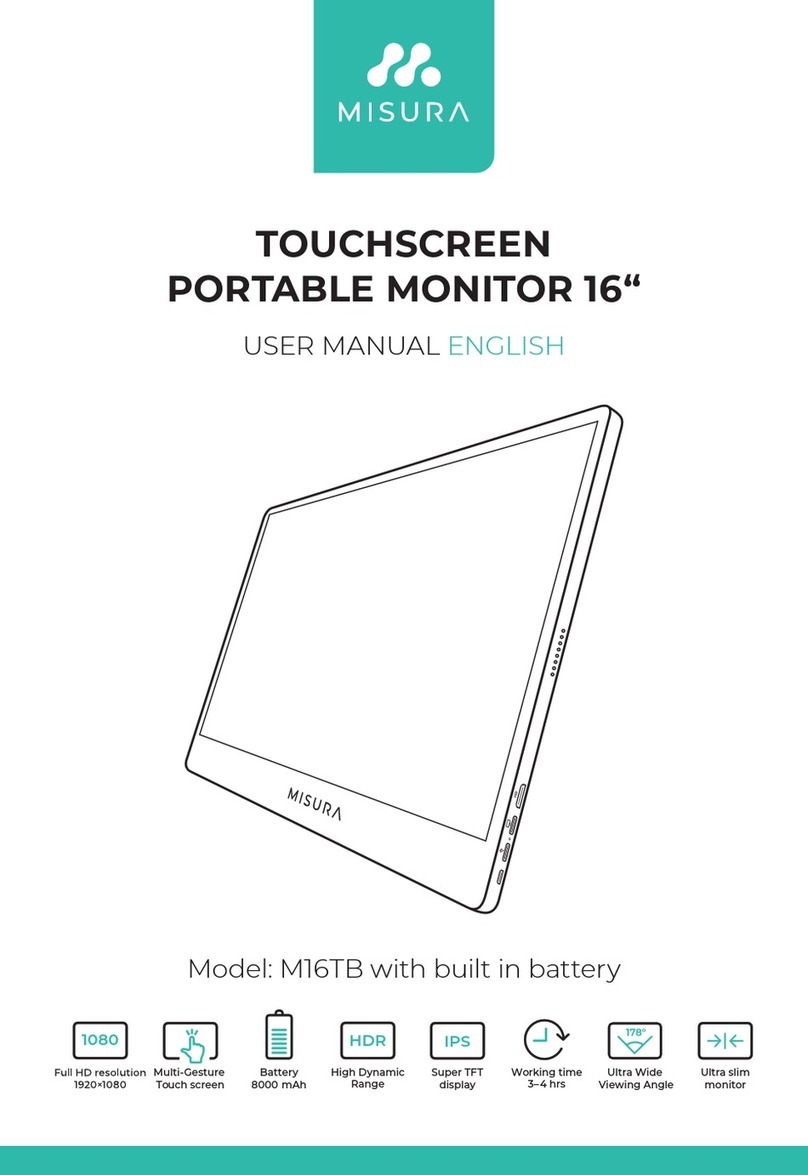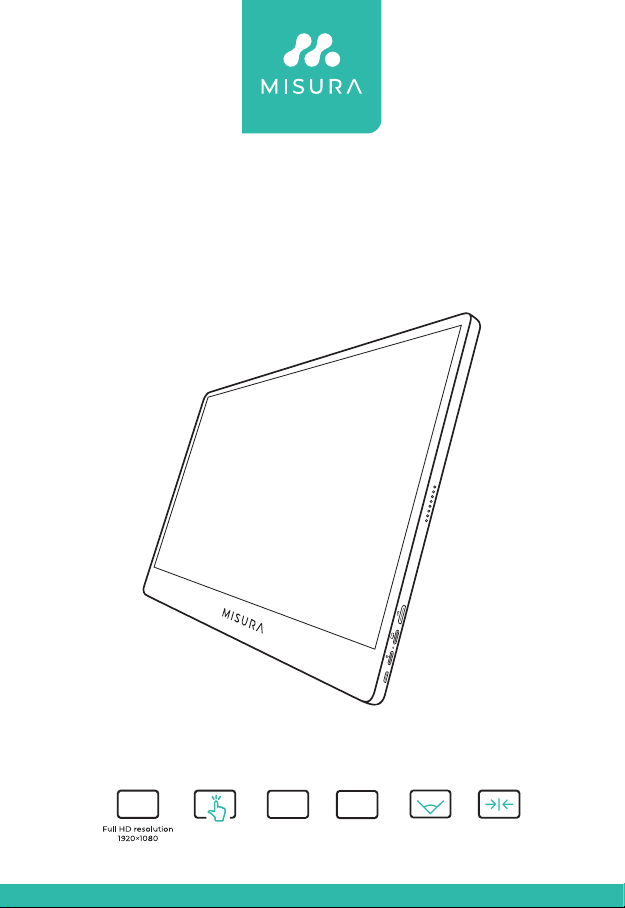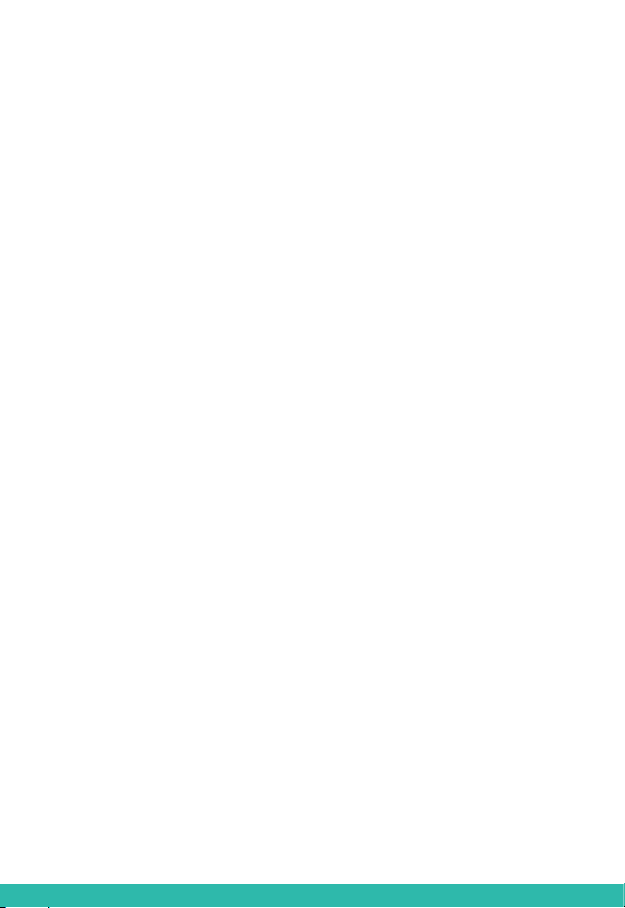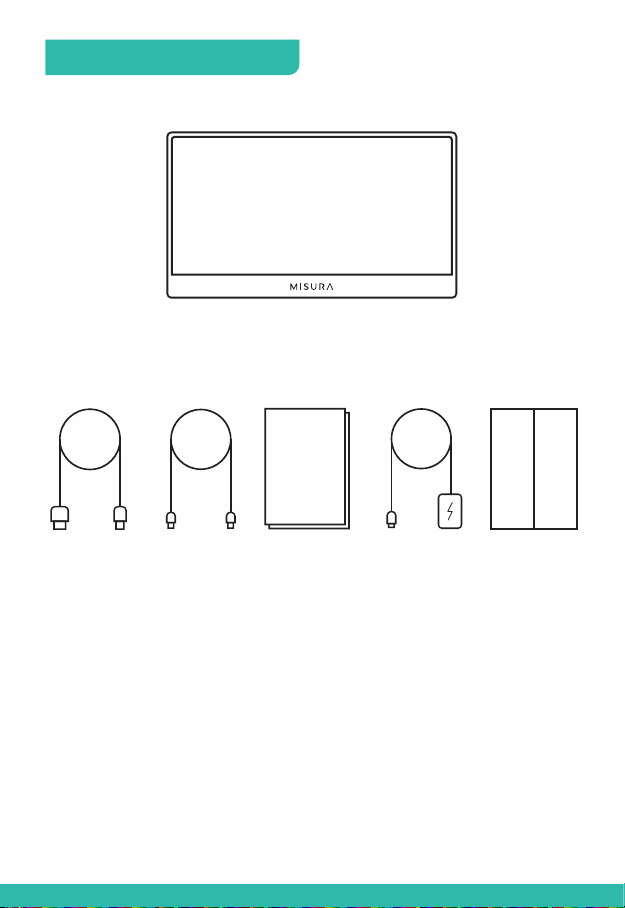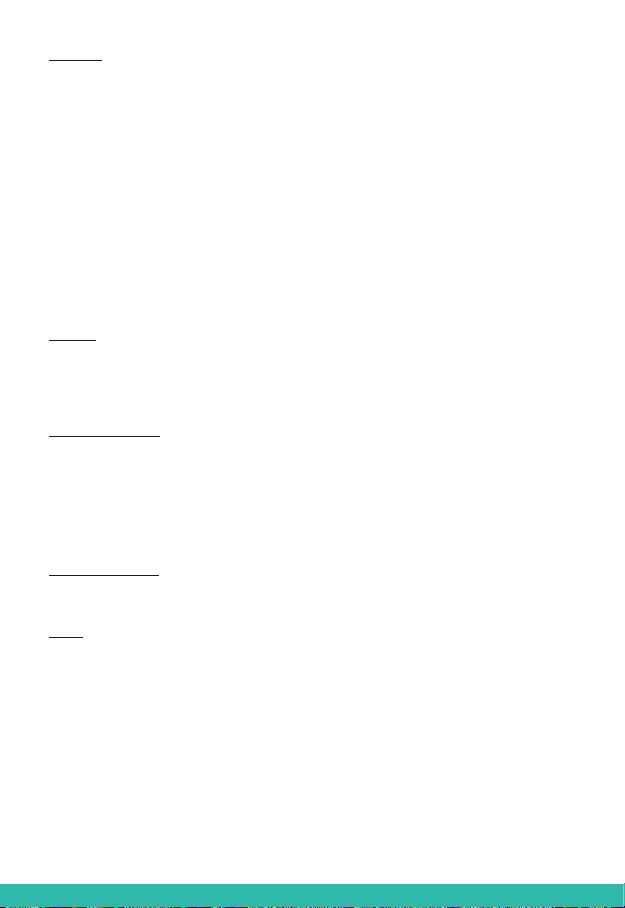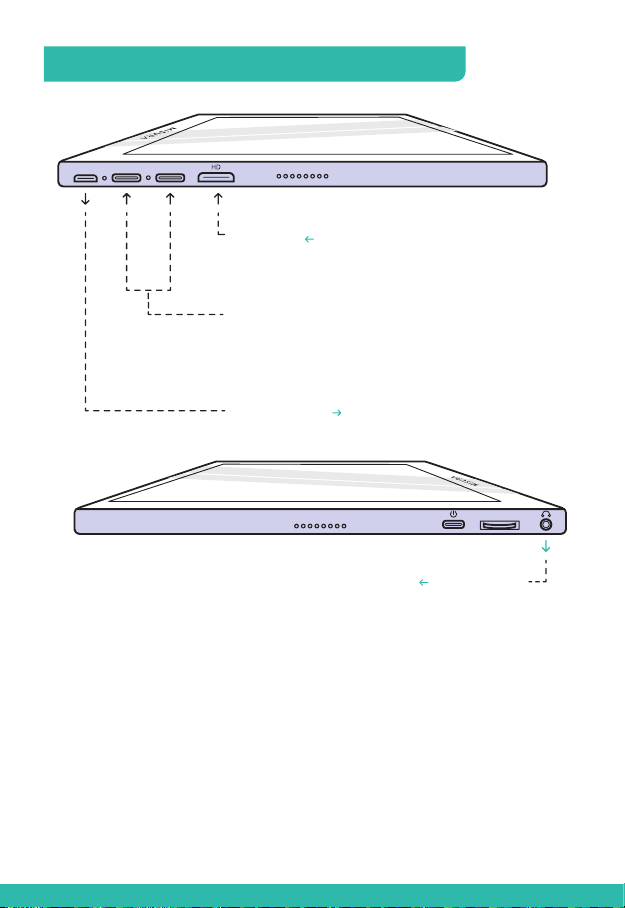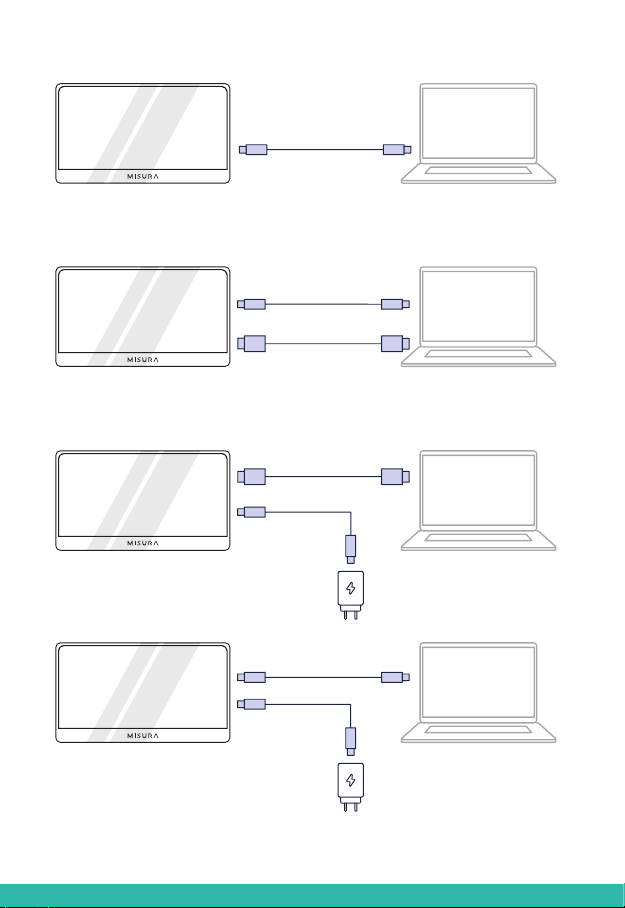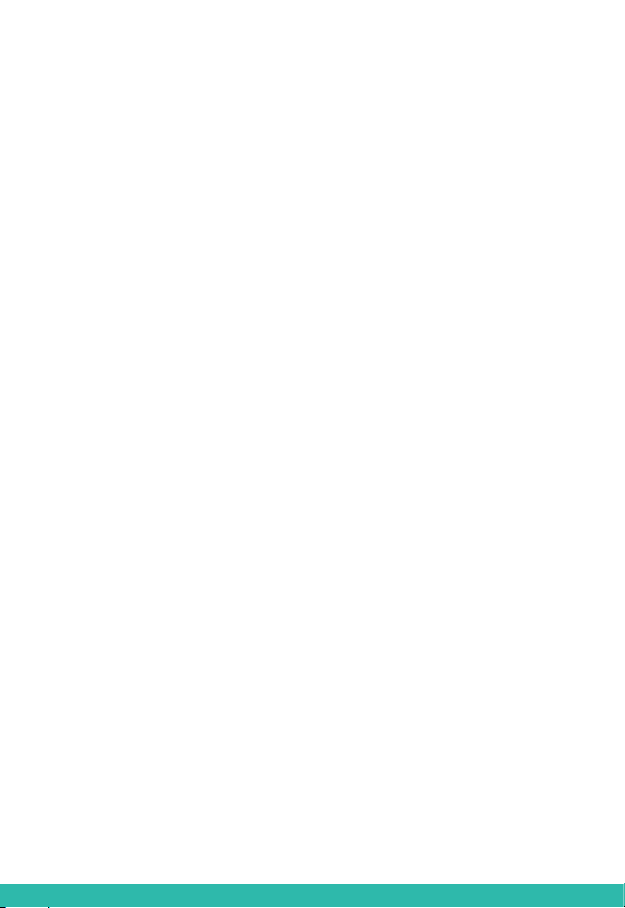
Copyright © 2020 MISURA Store s. r. o. All rights reserved.
No part of this manual, including the products and software described
in this manual, may be reproduced, transmitted, transcribed, stored
in adata storage system, or translated into any language in any form and
by any means, except for documentation stored by the Buyer for backup
purposes without the written permission of MISURA Store s. r. o. (“MISURA”).
The warranty for the product or service becomes void if: (1) the product
is repaired, modified or altered without the written permission of MISURA
or (2) the serial number of the product is illegible or missing.
The technical data and information in this manual are provided for
information only, are subject to change at any time without notice,
and should not be construed as acommitment by MISURA.
MISURA is not responsible for any errors or inaccuracies that may appear in
this manual, including the products and software described in this manual.
SAFETY INFORMATION
Read all supplied documentation carefully before preparing this
portable USB-C monitor for use.
To reduce the risk of fire or electric shock, do not expose this portable
USB-C monitor to rain or moisture.
Do not attempt to disassemble the cover of this portable USB-C
monitor.
Before using this portable USB-C monitor, make sure that all cables
are connected properly.
Avoid extremely dusty environments, changes in temperature and
humidity. Do not place the portable USB-C monitor in areas where
there is arisk of moisture/splashing.
Do not allow objects or liquids to enter the holes / cutouts on the cover
of the portable USB-C monitor.
In the event of technical problems with the portable USB-C monitor,
contact aqualified service technician or dealer.
Do not dispose of this product in afire.
Do not use this monitor near heating devices or in places subject
to high temperatures.
Keep this monitor away from sharp objects.