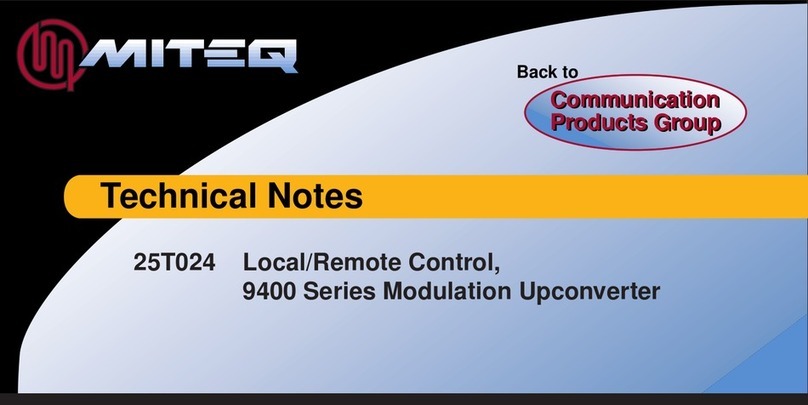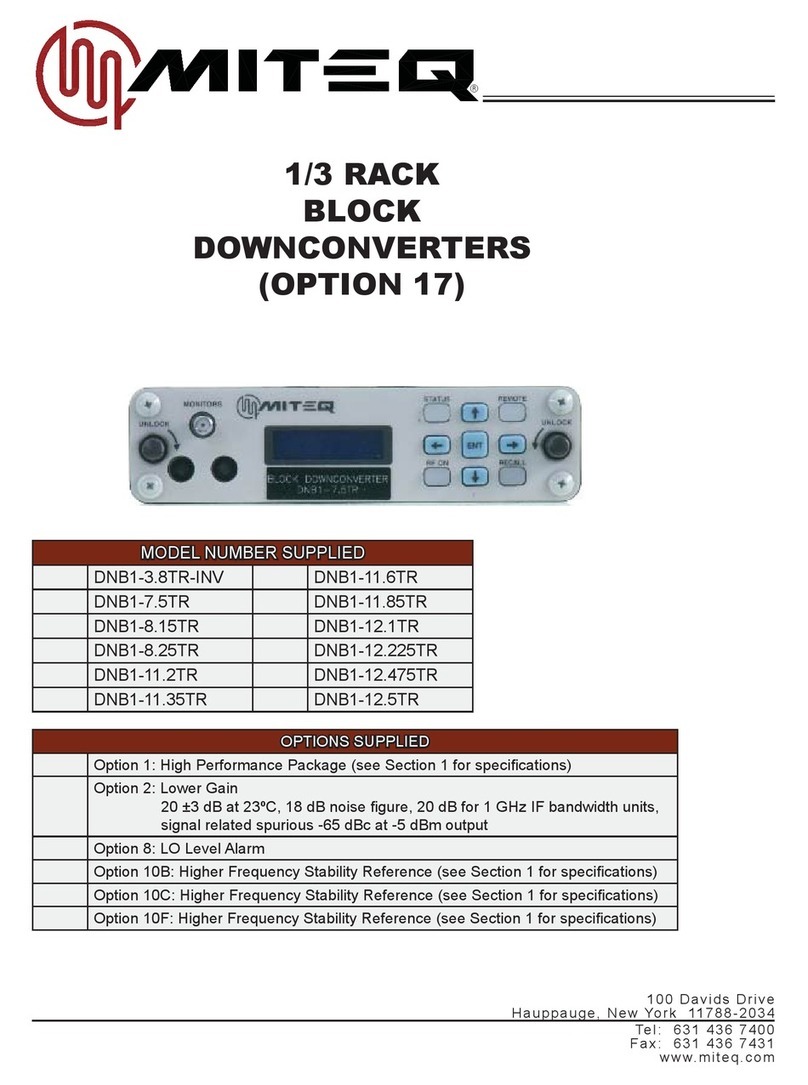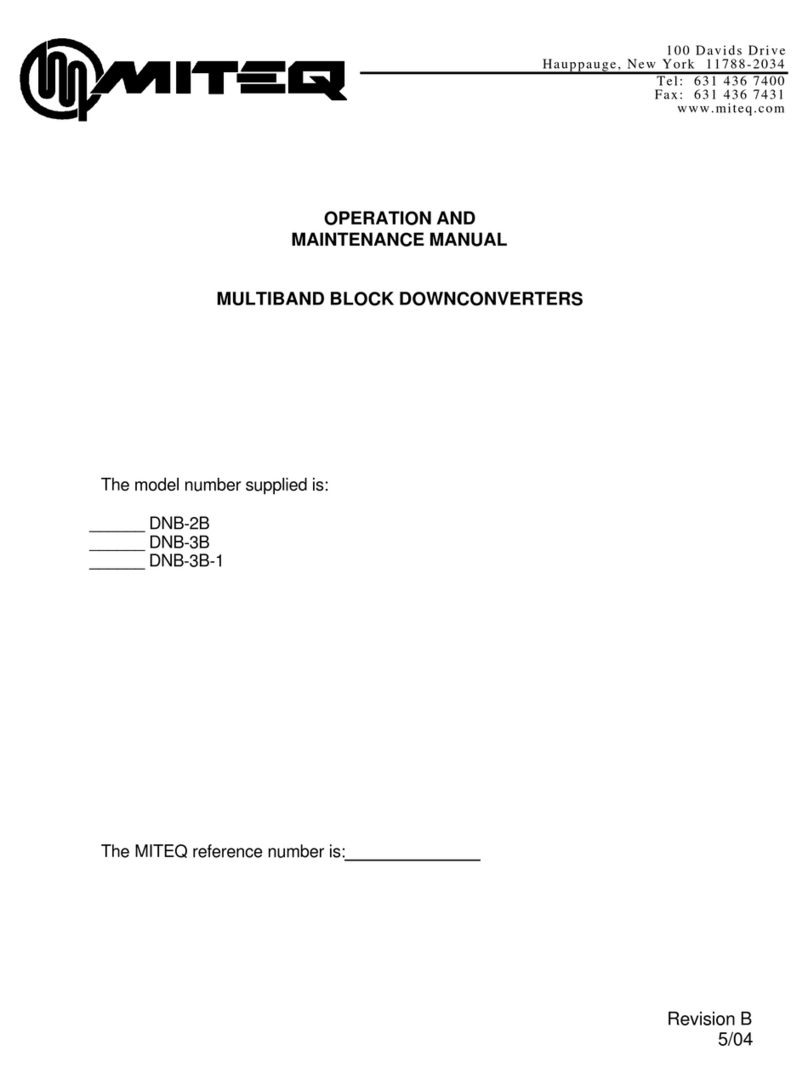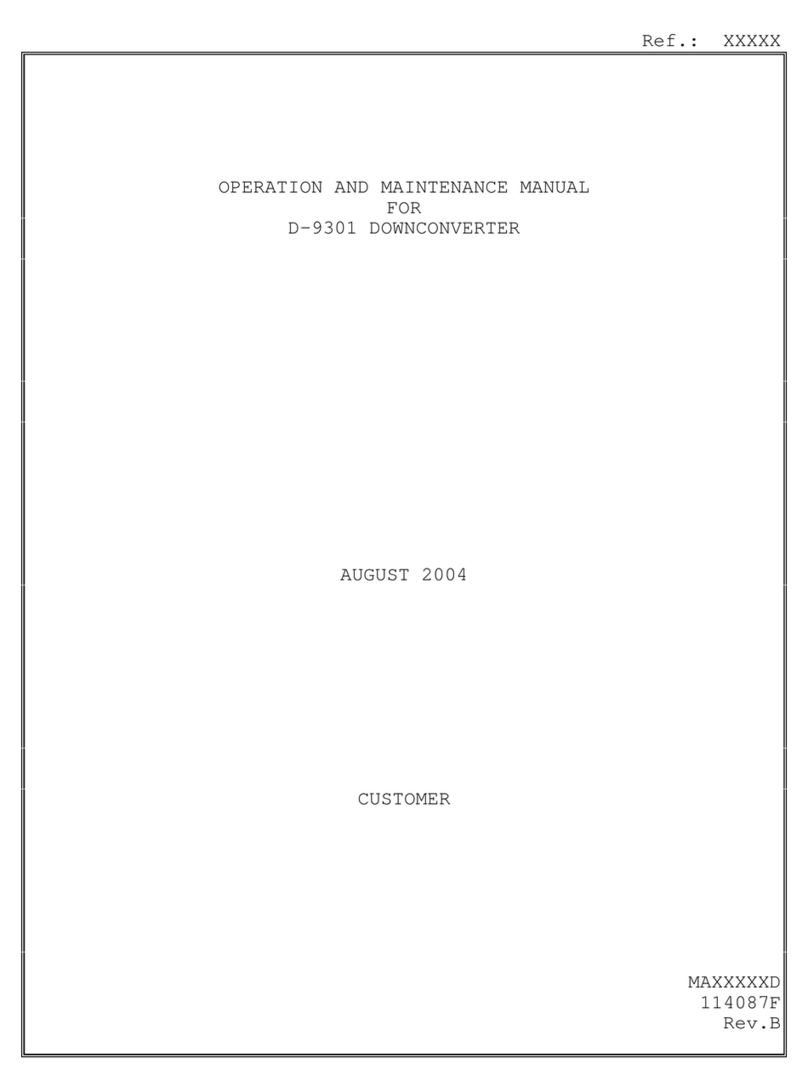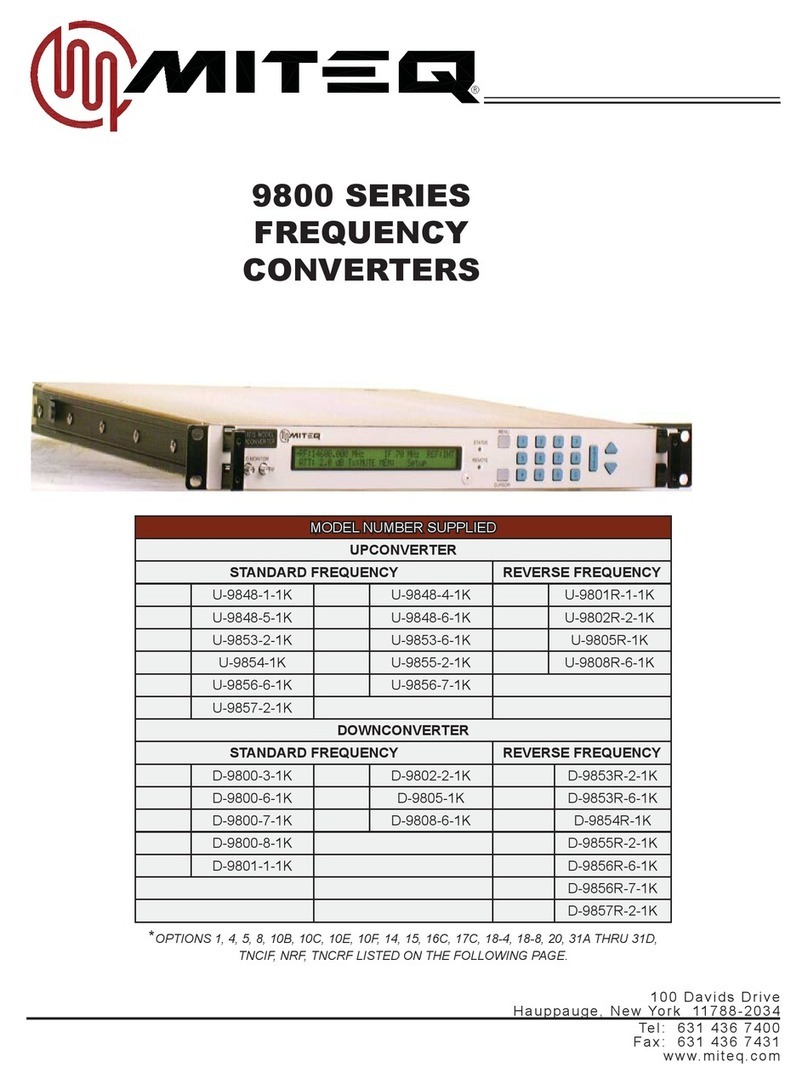ATT: Attenuation
To change the attenuation setting of the unit:
•Press the “CURSOR” key to select the attenuation field on the display.
•Use the numeric data entry keys to enter the desired attenuation or the up and down arrow
keys to increment or decrement the attenuation.
•If the numeric data entry keys were used, press “ENTER” to set the displayed attenuation.
Tx: Transmit or Mute Status
The operator can mute the output of any upconverter as long as the unit is not in an alarm state.
If the unit is in an alarm state, there is no operator override of the Mute. Downconverters do not
have the mute feature. To mute the output of an upconverter:
•Press the “CURSOR” key to select the “Tx” field.
•Use the arrow keys to toggle between On and MUTE until the desired setting is displayed.
•Press “ENTER” to apply the selection.
MEM: Memory Registers
The user can store and recall a combination of RF Frequency, Attenuation and Setup Title in
each of the 64 memory locations, 00 through 63. Memory contents can be stored or reviewed
without setting the unit to the parameters indicated in the memory locations.
To store the settings in memory of the unit:
•Press the “CURSOR” key to select the “MEM” field.
•Press either arrow key until “STR” appears in the “MEM” field.
•Press “ENTER” to select the store function and the cursor will advance to the memory
register field.
•Use the numeric data entry keys or the up and down arrow keys to select the memory
register (00 through 63) to be updated. The contents of the memory location will be
displayed along with the memory register number. Press “ENTER” to select the memory
register field and the cursor will advance to the RF Frequency field.
•Enter the RF Frequency to be stored in the memory location.
•Press the “ENTER” key and the cursor will advance to the IF frequency field. This will not
retune the unit. See note below.
•Use arrow keys to toggle between 70 MHz and 140 MHz.
•Press the “ENTER” key and the cursor will advance to the Attenuation field. This will not
retune the unit. See note below.
•Enter the Attenuation to be stored.
•Press the “ENTER” key and the cursor will advance to the Slope field. This will not retune
the unit. See note below.
•Enter the Slope to be stored.
•Use arrow keys to toggle between ‘+’ and ‘-‘.
•Press the “ENTER” key and the cursor will advance to the Setup Title field. This will not
retune the unit. See note below.
•Use the numeric data entry keys or the arrow keys to enter each character of the Setup
Title to be stored. Use the “CURSOR” key to advance to the next character of the title.
•Press “ENTER” to store the entire combination of settings and the cursor will advance to
the “MEM” field. See note below.
•Press “ENTER” again to set the unit to the displayed settings.
•If “ENTER” is not pressed after ten seconds, or “MENU” is pressed the “MEM” field will
become selected again and the display will be updated to reflect the actual settings.
Note: If “ENTER” is not pressed after 10 seconds the display will timeout and the actual setting
stored in the memory register will be displayed. If after 30 seconds “ENTER” has not been
pressed the store function will be terminated.