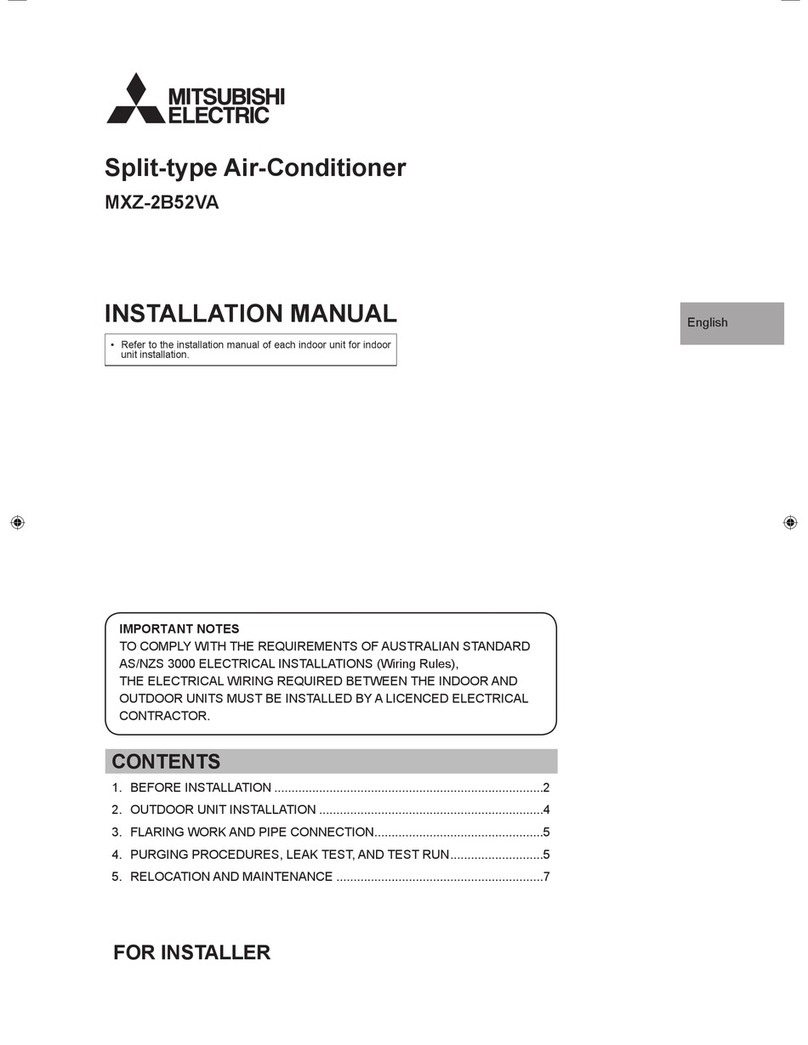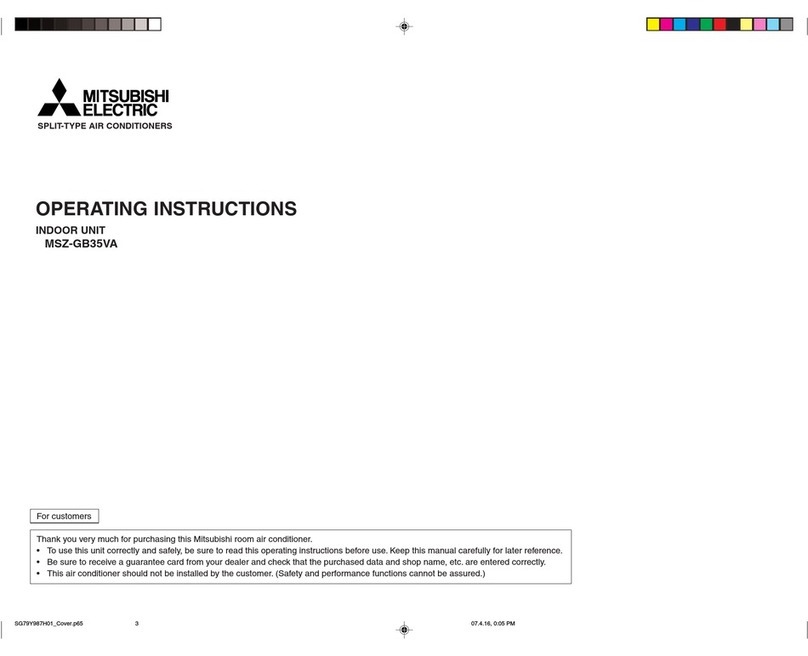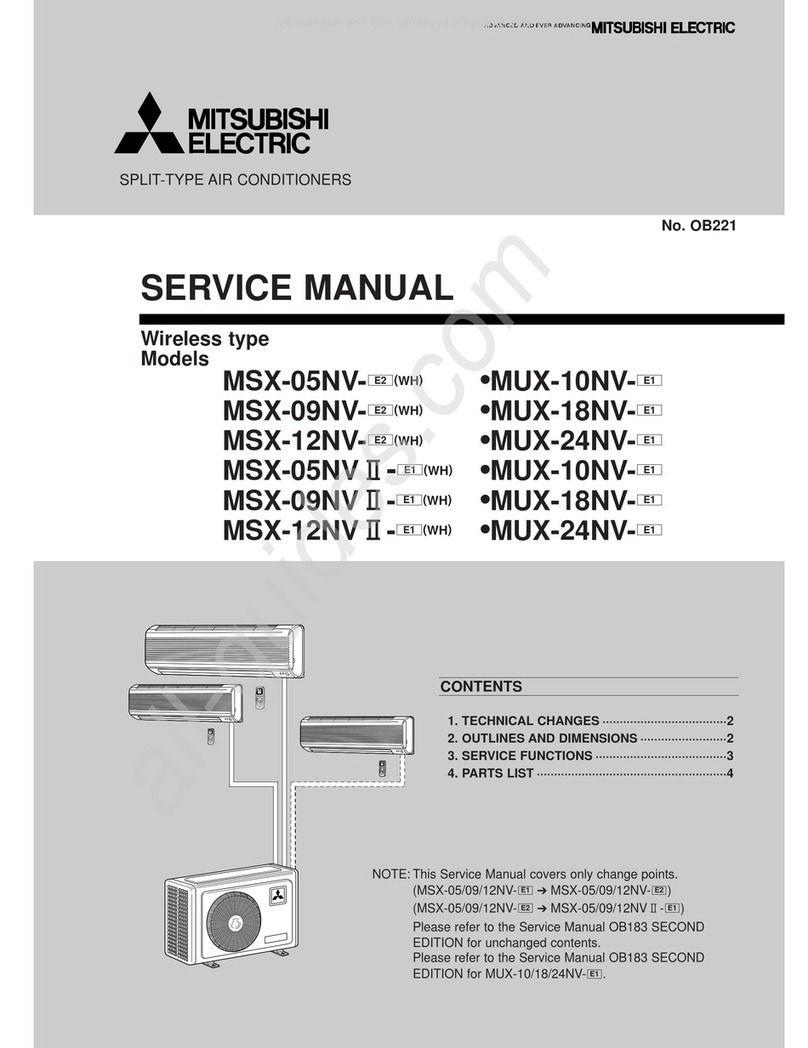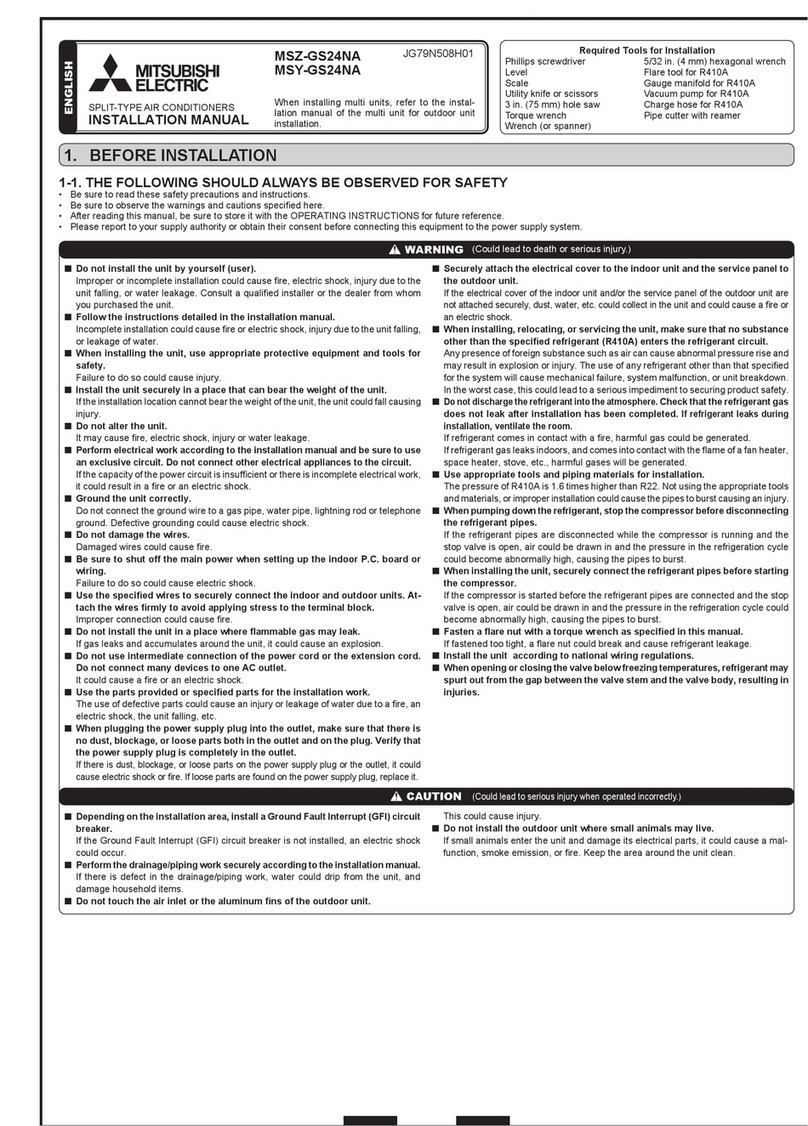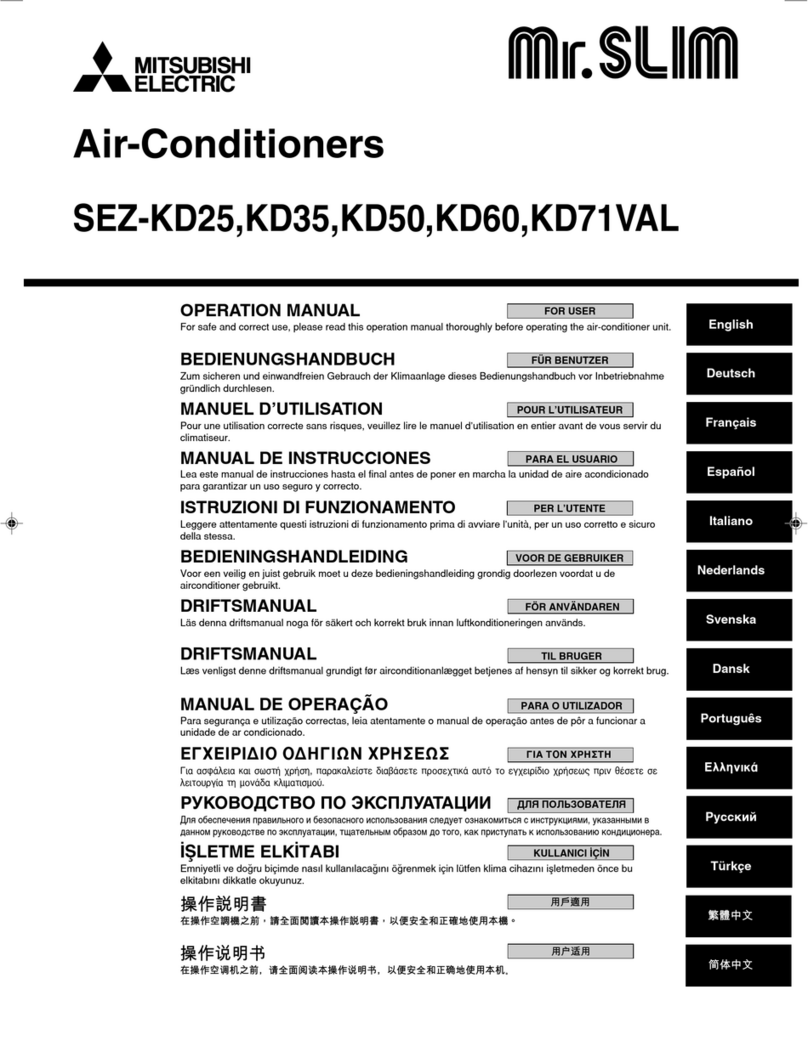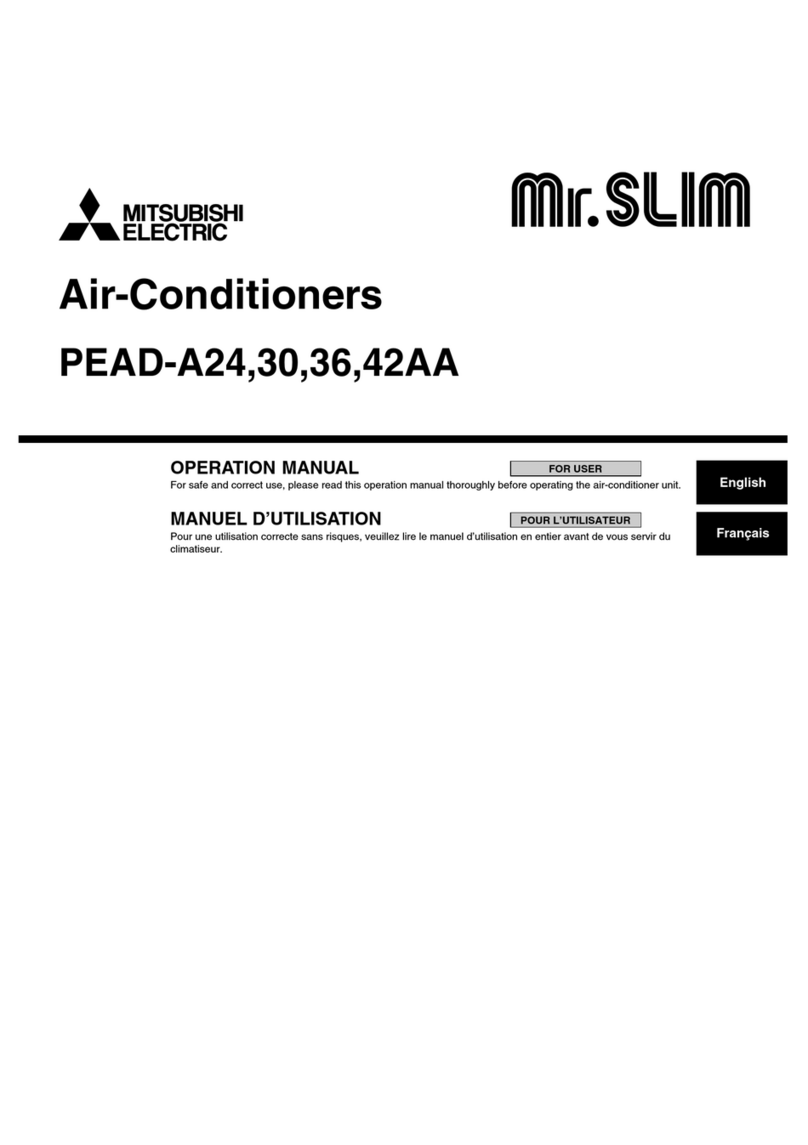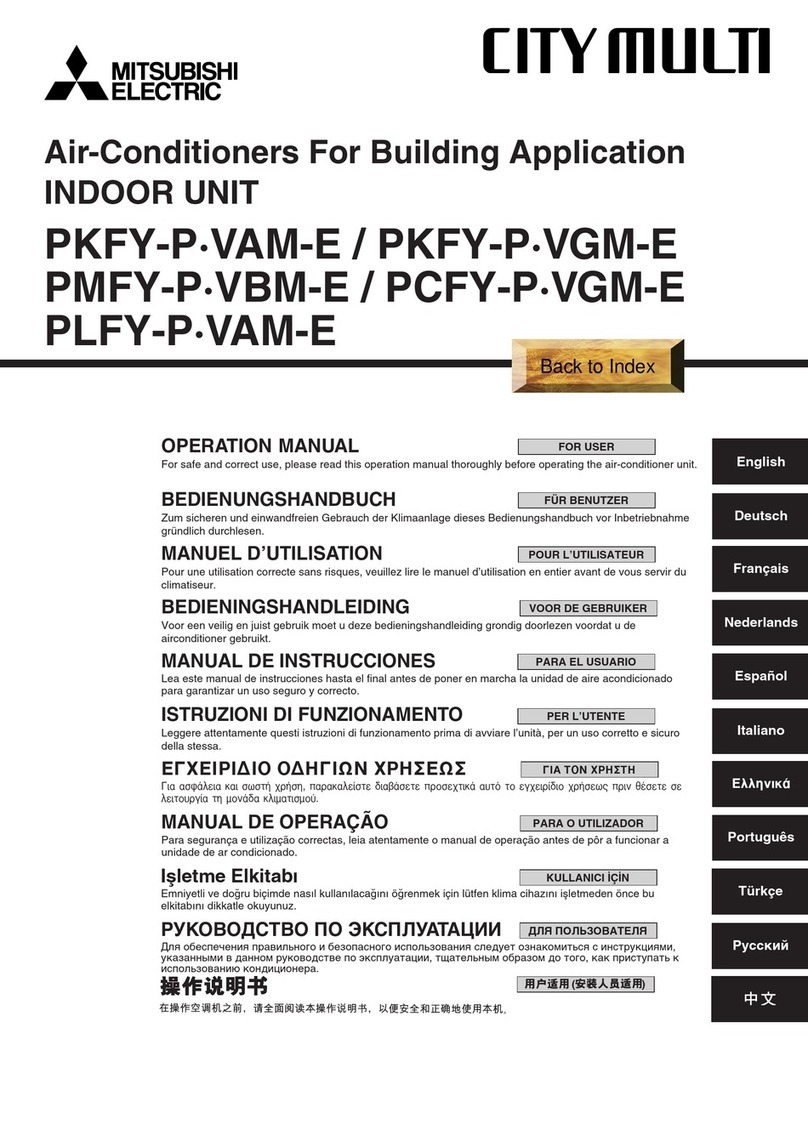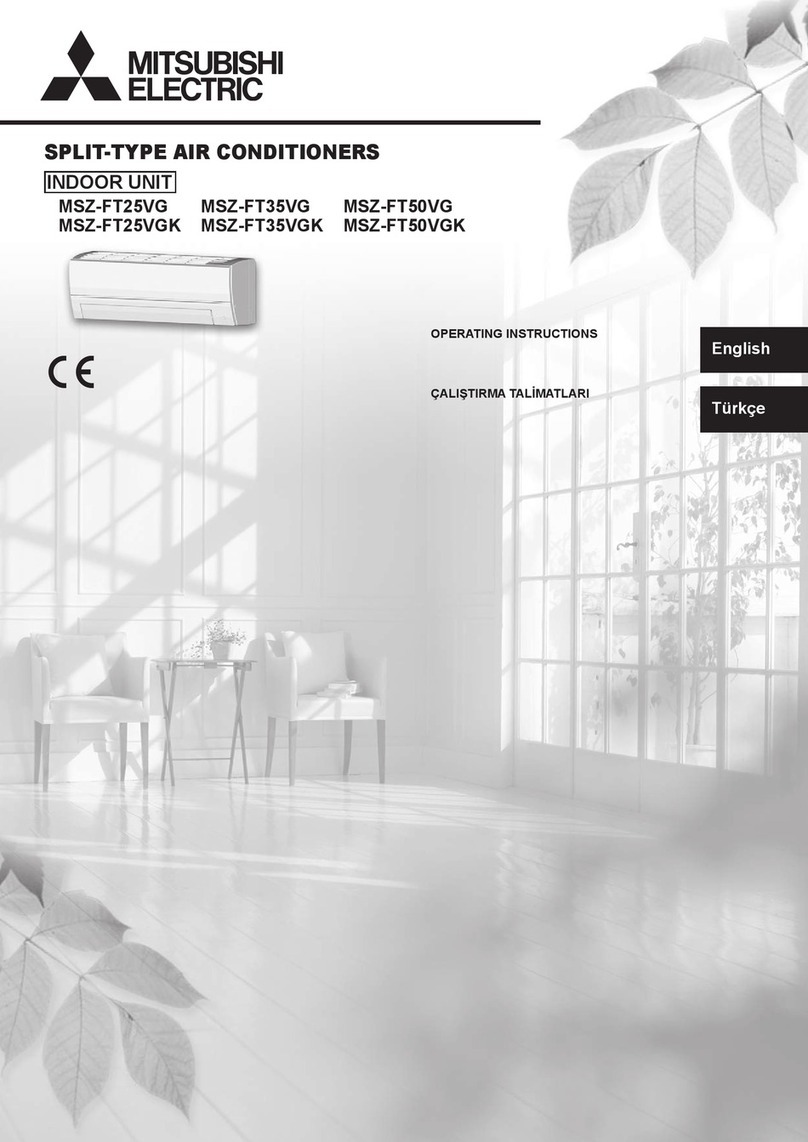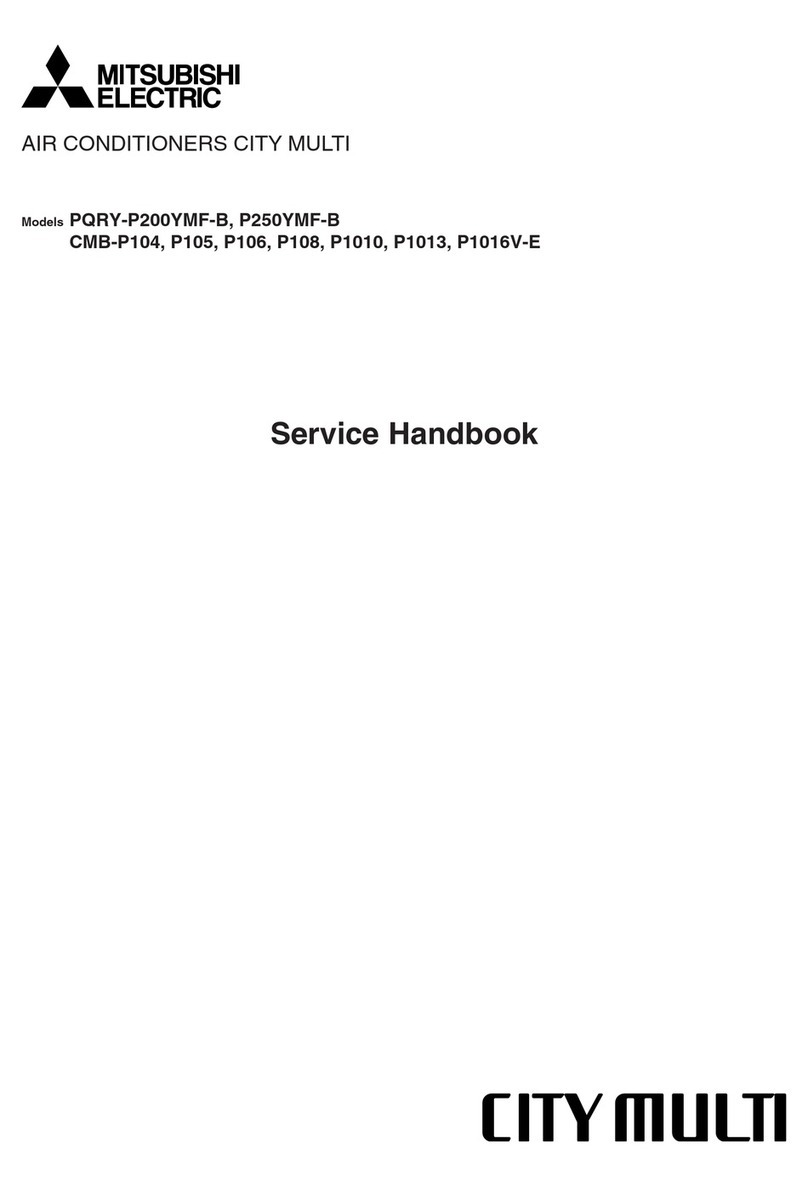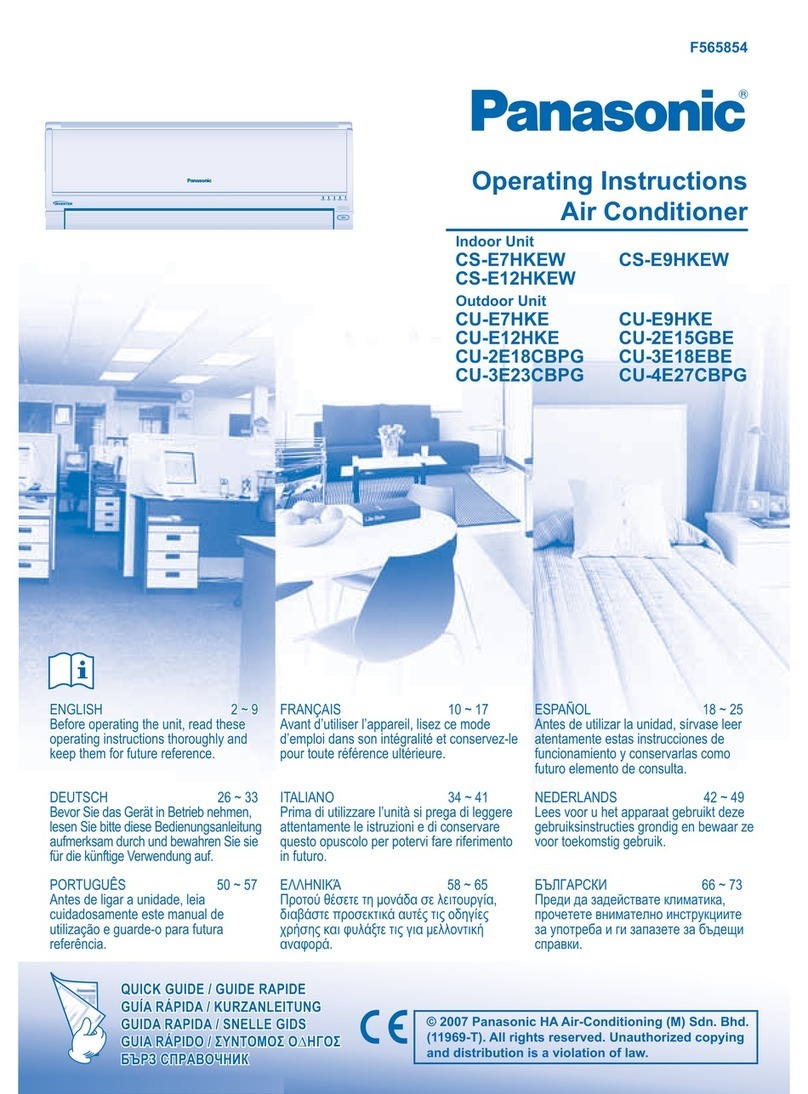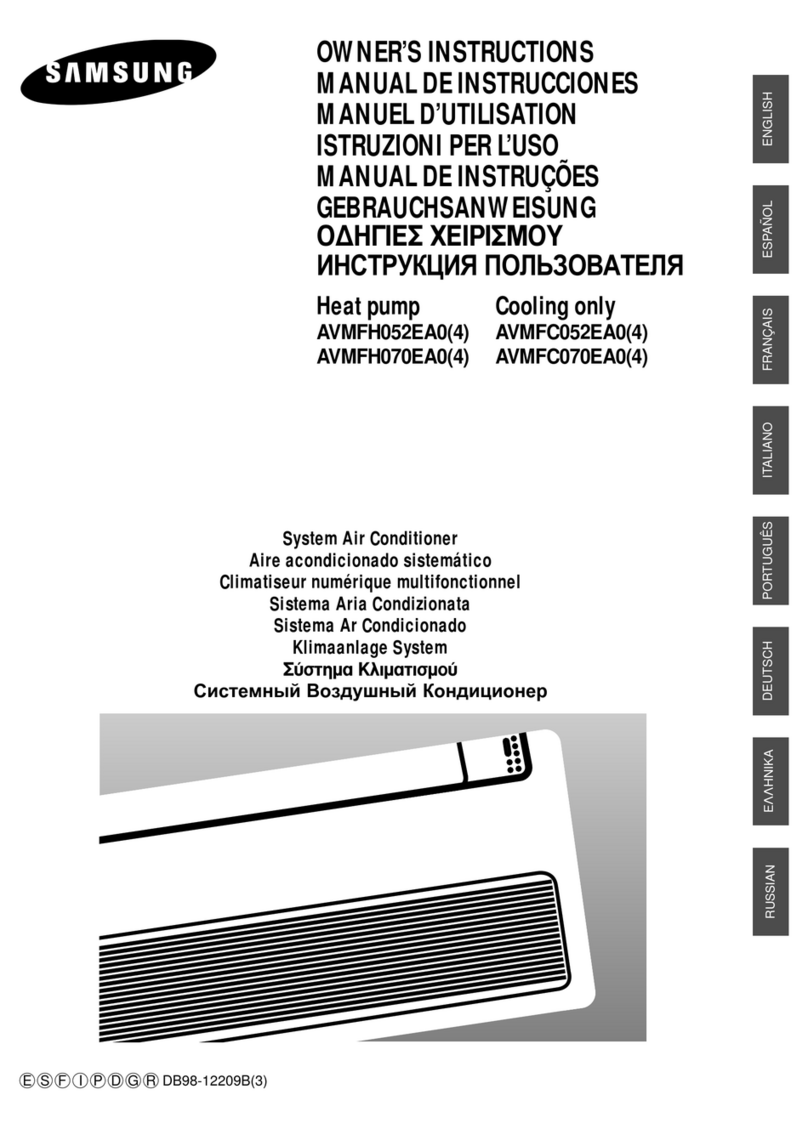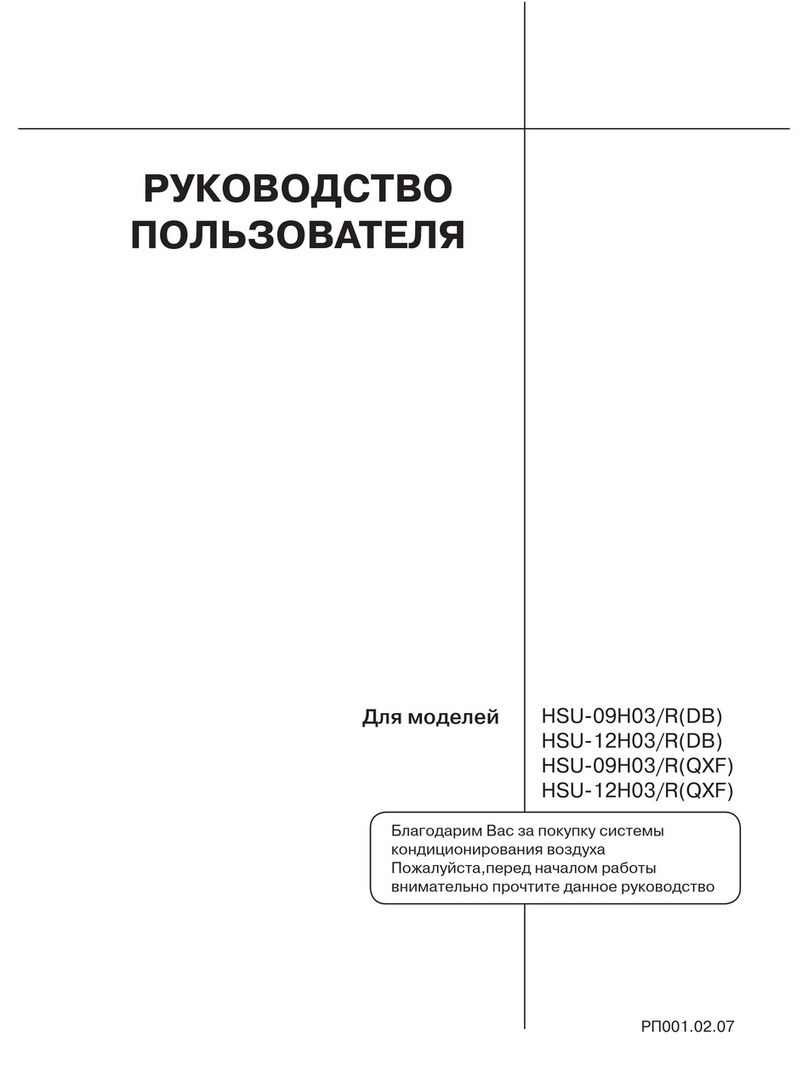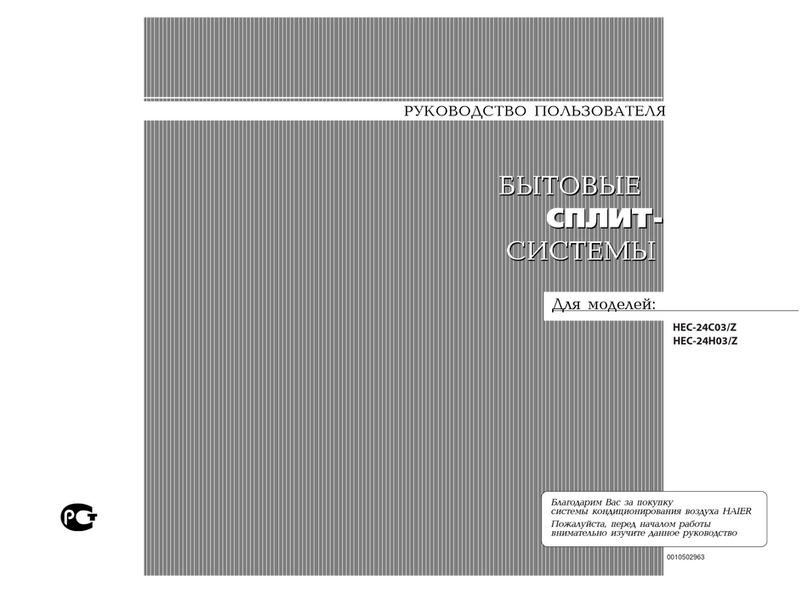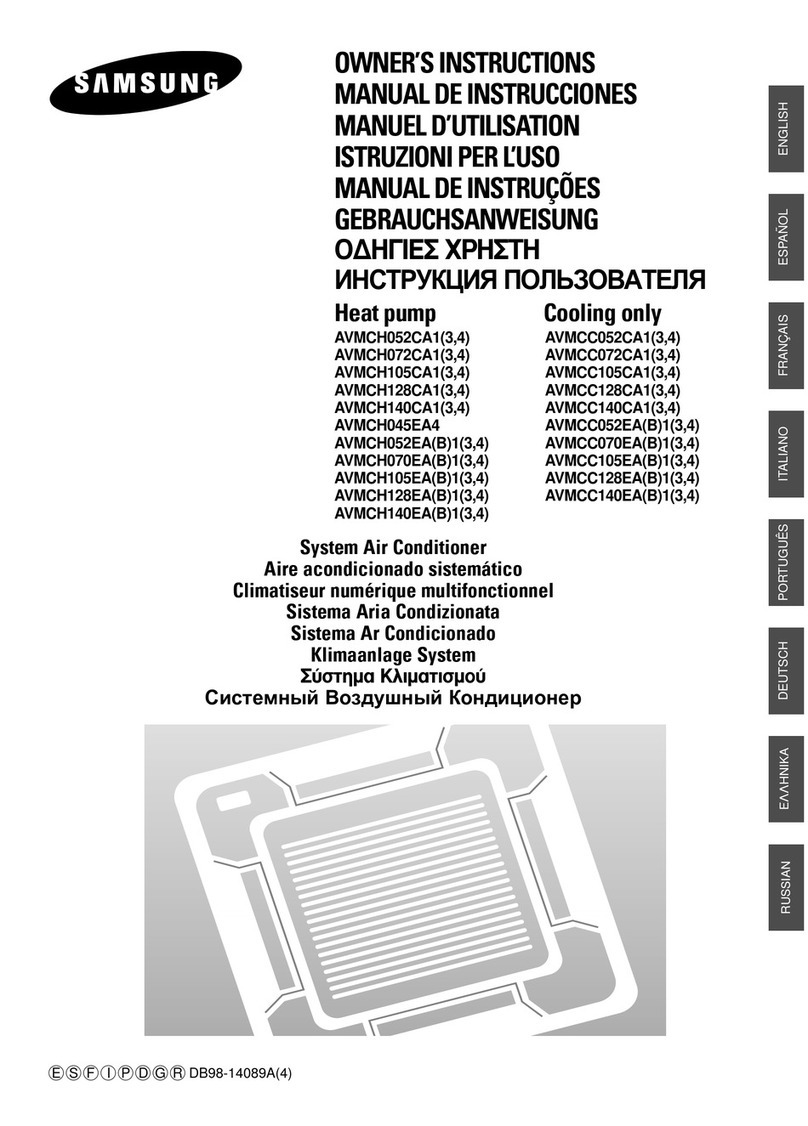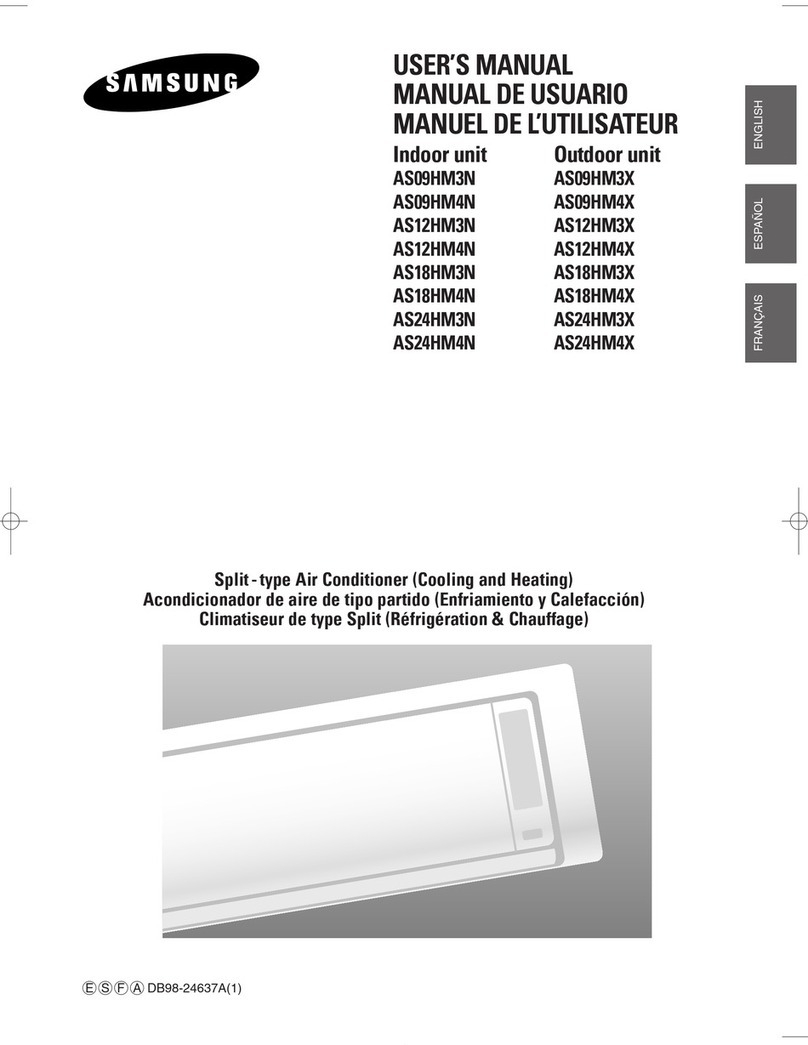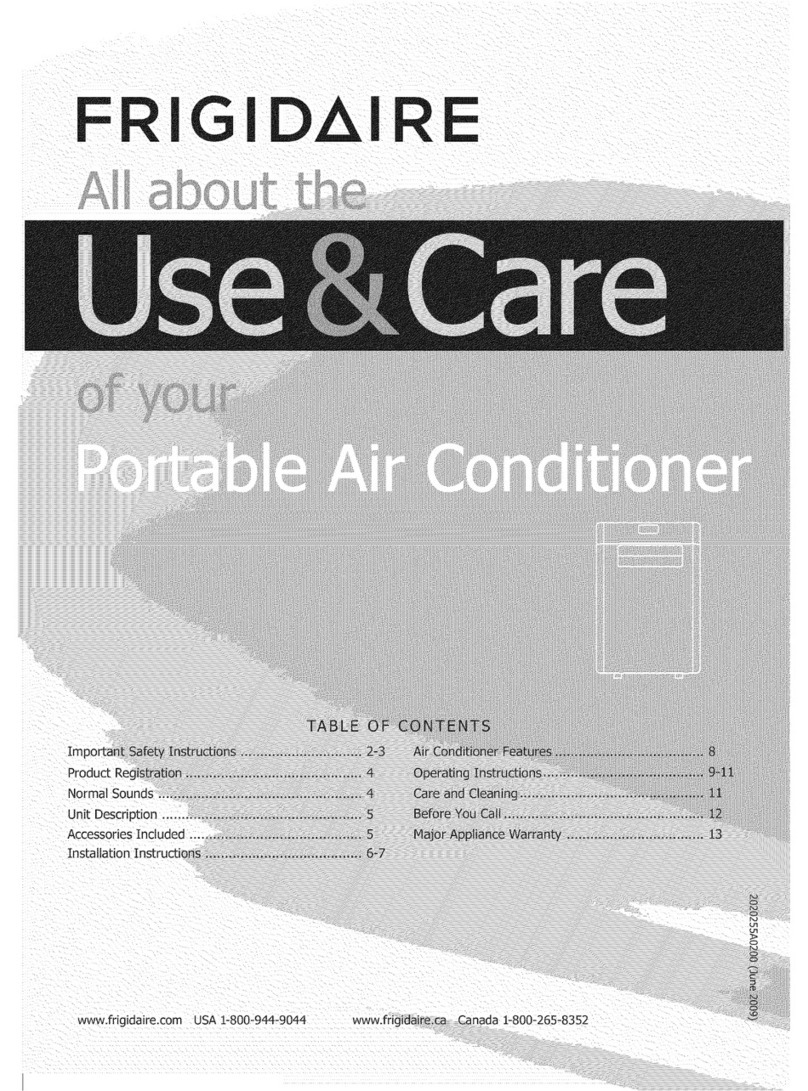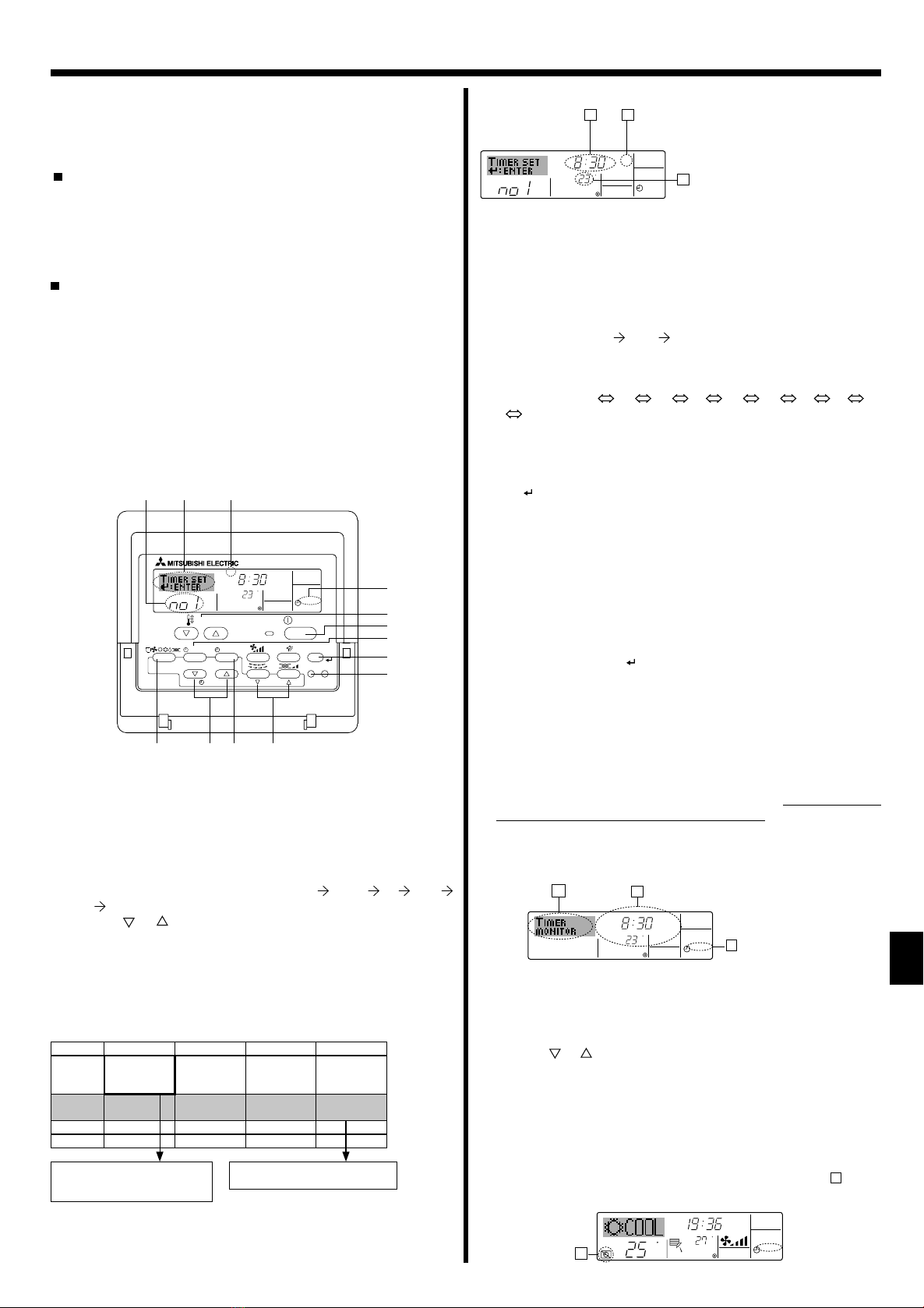7
10
C
TIMER
SUN
ON
OFF
WEEKLY
89
1
Timer Settings
1. Be sure that the weekly timer indicator is visible on the screen (at 1).
2. Press the Timer Menu button 2so that “Monitor” is indicated on the
screen (at 8).
3. Press the Timer On/Off (Set Day) button 9as necessary to select the
day you wish to view.
4. Press the or Operation button ( 7or 8) as necessary to change
the timer operation shown on the display (at 9).
* Each press will advance to the next timer operation, in order of time
setting.
5. To close the monitor and return to the standard control screen, press
the Mode (Return) button 2.
<To Turn Off the Weekly Timer>
Press the Timer On/Off button 9so that “Timer Off” appears at
10
.
6. Timer
6.1. For Wired Remote-controller
You can use Function Selection of remote controller to select which of
three types of timer to use: 1Weekly timer, 2Simple timer, or 3Auto
Off timer.
6.1.1. Weekly Timer
The weekly timer can be used to set up to eight operations for each
day of the week.
• Each operation may consist of any of the following: ON/OFF time
together with a temperature setting, or ON/OFF time only, or tem-
perature setting only.
• When the current time reaches a time set at this timer, the air condi-
tioner carries out the action set by the timer.
Time setting resolution for this timer is one minute.
Note:
*1. Weekly Timer/Simple Timer/Auto Off Timer cannot be used at the same
time.
*2. The weekly timer will not operate when any of the following conditions is
in effect.
The timer feature is off; the system is in an malfunction state; a test run
is in progress; the remote controller is undergoing self-check or remote
controller check; the user is in the process of setting a function; the user
is in the process of setting the timer; the user is in the process of setting
the current day of the week or time; the system is under central control.
(Specifically, the system will not carry out operations (unit on, unit off or
temperature setting) that are prohibited during these conditions.)
<How to Set the Weekly Timer>
1. Be sure that you are at a standard control screen, and that the weekly
timer indicator 1is shown in the display.
2. Press the Timer Menu button 2, so that the “Set Up” appears on the
screen (at 2). (Note that each press of the button toggles the display
between “Set Up” and “Monitor”.)
3. Press the Timer On/Off (Set Day) button 9to set the day. Each press
advances the display at 3to the next setting, in the following se-
quence: “Sun Mon Tues Wed Thurs Fri Sat” “Sun” ... “Fri”
“Sat” “Sun Mon Tues Wed Thurs Fri Sat”...
4. Press the or Operation button (7or 8) as necessary to select
the appropriate operation number (1 to 8) 4.
* Your inputs at Steps 3 and 4 will select one of the cells from the ma-
trix illustrated below.
(The remote-controller display at left shows how the display would
appear when setting Operation 1 for Sunday to the values indicated
below.)
Operation No.
Day Setting
C
SUN
ON
WEEKLY
PAR-21MAA
ON/OFF
FILTER
CHECK
OPERATION
CLEAR
TEST
TEMP.
MENU
BACK DAY
MONITOR/SET
CLOCK
ON/OFF
Note:
By setting the day to “Sun Mon Tues Wed Thurs Fri Sat”, you can set the
same operation to be carried out at the same time every day.
(Example: Operation 2 above, which is the same for all days of the week.)
Setup Matrix
Op No. Sunday Monday ... Saturday
No. 1
• 8:30
• ON
• 23 °C
No. 2 • 10:00
• OFF
• 10:00
• OFF
• 10:00
• OFF
• 10:00
• OFF
...
No. 8
<Operation 1 settings for Sunday>
Start the air conditioner at 8:30, with
the temperature set to 23 °C.
<Operation 2 settings for every day>
Turn off the air conditioner at 10:00.
5. Press the appropriate Set Time button 1as necessary to set the de-
sired time (at 5).
* As you hold the button down, the time first increments in minute in-
tervals, then in ten-minute intervals, and then in one-hour intervals.
6. Press the ON/OFF button 1to select the desired operation (ON or
OFF), at 6.
* Each press changes the next setting, in the following sequence: No
display (no setting) “ON” “OFF”
7. Press the appropriate Set Temperature button 3to set the desired
temperature (at 7).
* Each press changes the setting, in the following sequence: No dis-
play (no setting) 24 25 ... 29 30 12 ... 23
No display.
(Available range: The range for the setting is 12 °C to 30 °C. The
actual range over which the temperature can be controlled, how-
ever, will vary according to the type of the connected unit.)
8. After making the appropriate settings at Steps 5, 6 and 7, press the
Filter button 4to lock in the values.
To clear the currently set values for the selected operation, press and
quickly release the Check (Clear) button 0once.
* The displayed time setting will change to “—:—”, and the On/Off
and temperature settings will all disappear.
(To clear all weekly timer settings at once, hold down the Check
(Clear) button 0for two seconds or more. The display will begin
blinking, indicating that all settings have been cleared.)
Note:
Your new entries will be cancelled if you press the Mode (Return) button 2
before pressing the Filter button 4.
If you have set two or more different operations for exactly the same time,
only the operation with the highest Operation No. will be carried out.
9. Repeat Steps 3 to 8 as necessary to fill as many of the available cells
as you wish.
10.Press the mode (Return) button 2to return to the standard control
screen and complete the setting procedure.
11.To activate the timer, press the Timer On/Off button 9, so that the
“Timer Off” indication disappears from the screen. Be sure that the
“Timer Off” indication is no longer displayed.
* If there are no timer settings, the “Timer Off” indication will blink on
the screen.
<How to View the Weekly Timer Settings>
<Setting the Weekly Timer>
C
SUN
ON
WEEKLY
7
65 Shows the selected operation (ON or OFF)
* Does not appear if operation is not set.
Shows the temperature setting
* Does not appear if temperature
is not set.
Shows the time
setting
1
3
1
2
4
0
42 3
21978