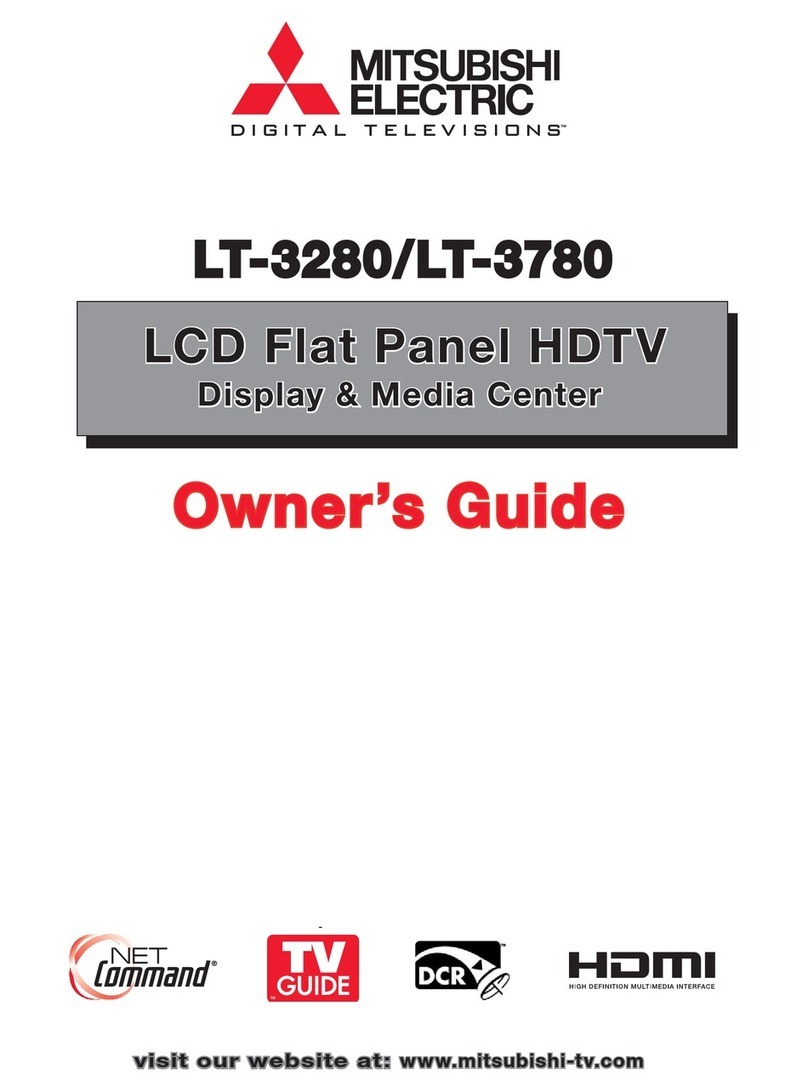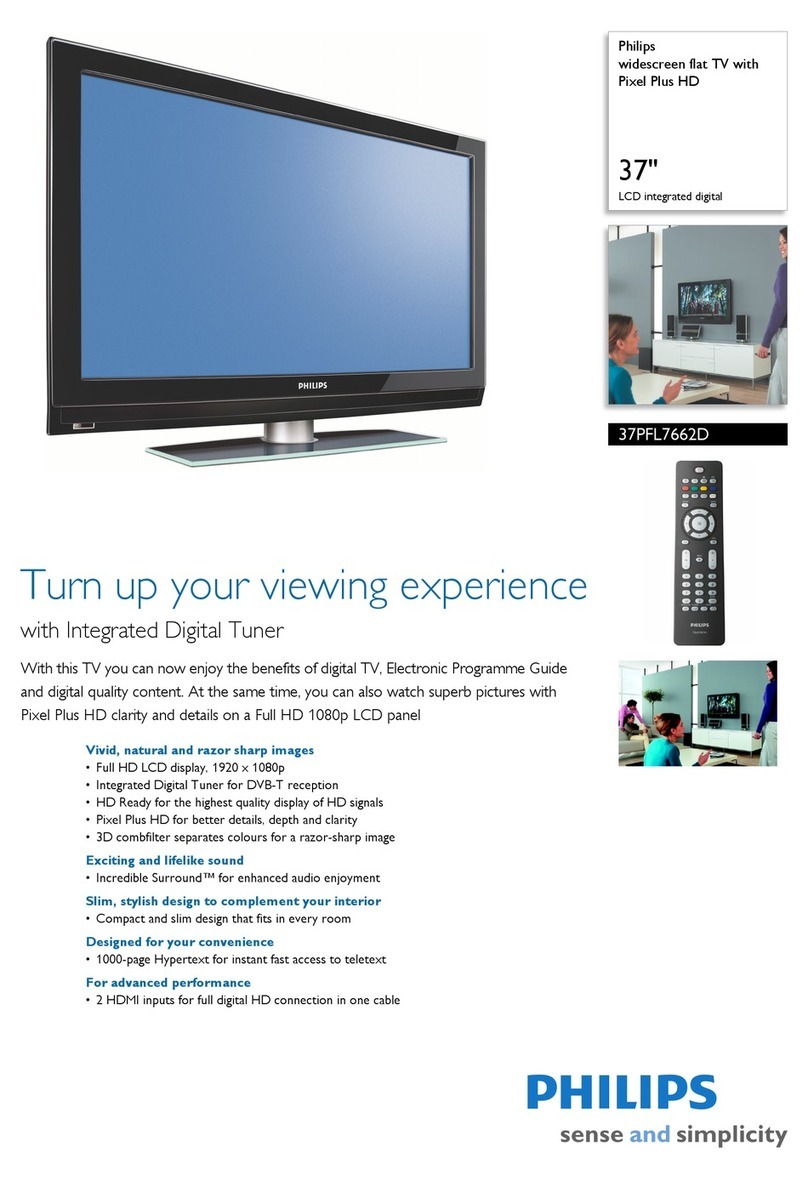6 Important Information About Your TV
Important Information About Your TV
WARNING: This product contains chemicals known to the State of California to cause cancer and/or birth defects or
other reproductive harm.
CAUTION: TO PREVENT ELECTRIC SHOCK, MATCH WIDE BLADE OF PLUG TO WIDE SLOT, FULLY INSERT.
TV WEIGHT: This TV is heavy! Exercise extreme care when lifting or moving it. Lift or move the TV with a minimum
of two adults. To prevent damage to the TV, avoid jarring or moving it while it is turned on. Always power off your TV
before moving it.
If Your TV Gets Damaged
Crystalline liquid may leak from the LCD panel and broken
glass may be scattered.
CAUTION: The crystalline liquid is toxic. Avoid
contact with your skin, eyes, or mouth.
• DO NOT touch the broken glass or crystalline liquid
with bare hands, as cuts, poisoning, and/or skin irrita-
tion may occur.
• DO NOT let glass fragments or crystalline liquid get
into your eyes or mouth.
• Should either contact your eyes or mouth, rinse
the contacted area thoroughly with water and
consult your doctor.
Disposal of Your TV
The LCD panel contains a small amount of crystalline
liquid and the fluorescent tube in the panel contains
mercury. Both are toxic and should not be touched.
• DO NOT dispose of the TV with general household
waste.
• Follow your local laws and regulations for legal and
safe disposal of your TV.
• For disposal or recycling information, please contact
your local authorities or the Electronic Industries
Alliance at www.eiae.org.
Stand Requirement
CAUTION: The attached TV stand needs to be used or
other authorized optional mounting hardware.
For wall-mounting, the authorized hardware is:
Wall Mount Kit # PSM-2031 manufactured by Chief
Manufacturing, Inc. See page 10 for more information.
Use with other than the authorized accessories may
result in making the TV unstable which can cause
damage to the product or possible injury.
Custom cabinet installation must allow for proper air
circulation around the television.
NOTE TO CATV SYSTEM INSTALLER: THIS REMINDER
IS PROVIDED TO CALL THE CATV SYSTEM INSTALLER’S
ATTENTION TO ARTICLE 820-40 OF THE NEC THAT
PROVIDES GUIDELINES FOR THE PROPER GROUND-
ING AND, IN PARTICULAR, SPECIFIES THAT THE CABLE
GROUND SHALL BE CONNECTED TO THE GROUNDING
SYSTEM OF THE BUILDING, AS CLOSE TO THE POINT
OF CABLE ENTRY AS PRACTICAL.
Operating Notes
Demo Mode
This TV has a demo mode for use in retail stores. To turn
off demo mode:
1. Press
MENU
.
2. When the Main menu appears with Setup highlighted,
press
ENTER.
3. When the Setup menu opens, press to highlight the
on-screen Demo Mode Off button.
4. Press
ENTER
.
TV Guide On Screen® Access Requirements
TV Guide On Screen listings are not provided by
Mitsubishi Digital Electronics America, Inc. Operation of
TV Guide On Screen requires over-the-air or cable access
to stations carrying TV Guide On Screen program listings.
If listings are not available in your area or become discon-
tinued by the local provider, TV Guide On Screen will not
operate. TV Guide On Screen does not provide program
listings for satellite TV systems.