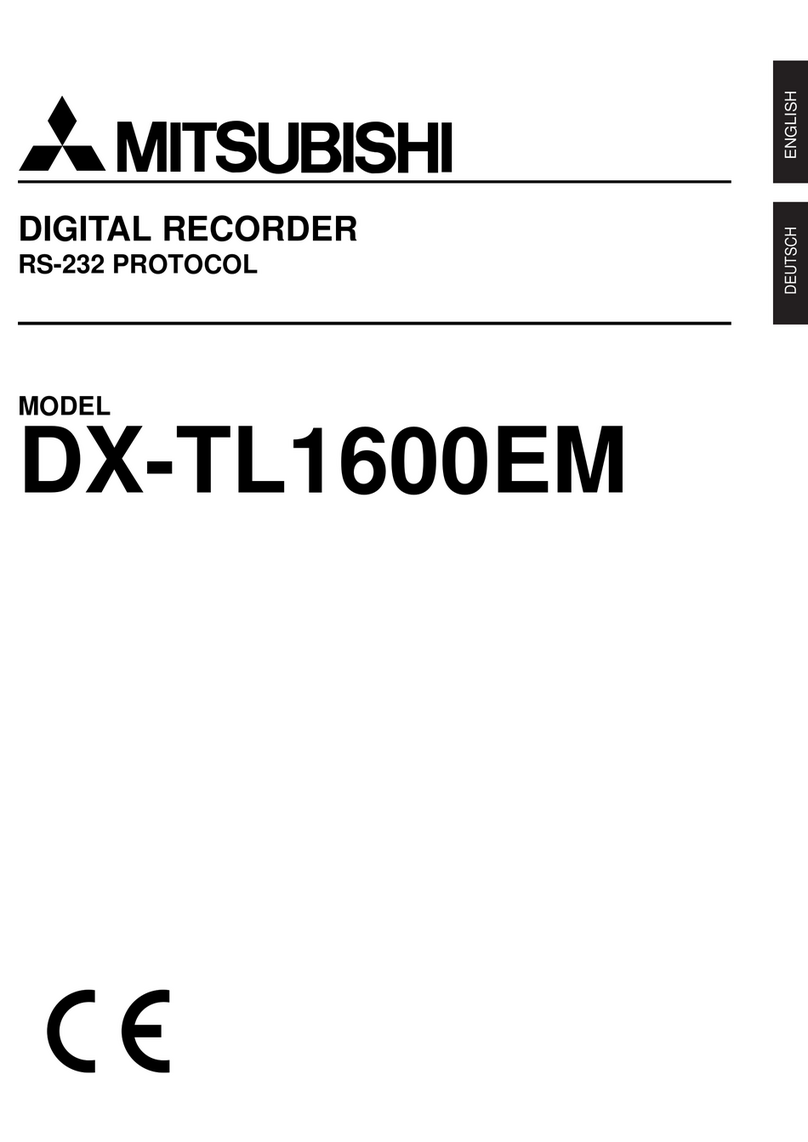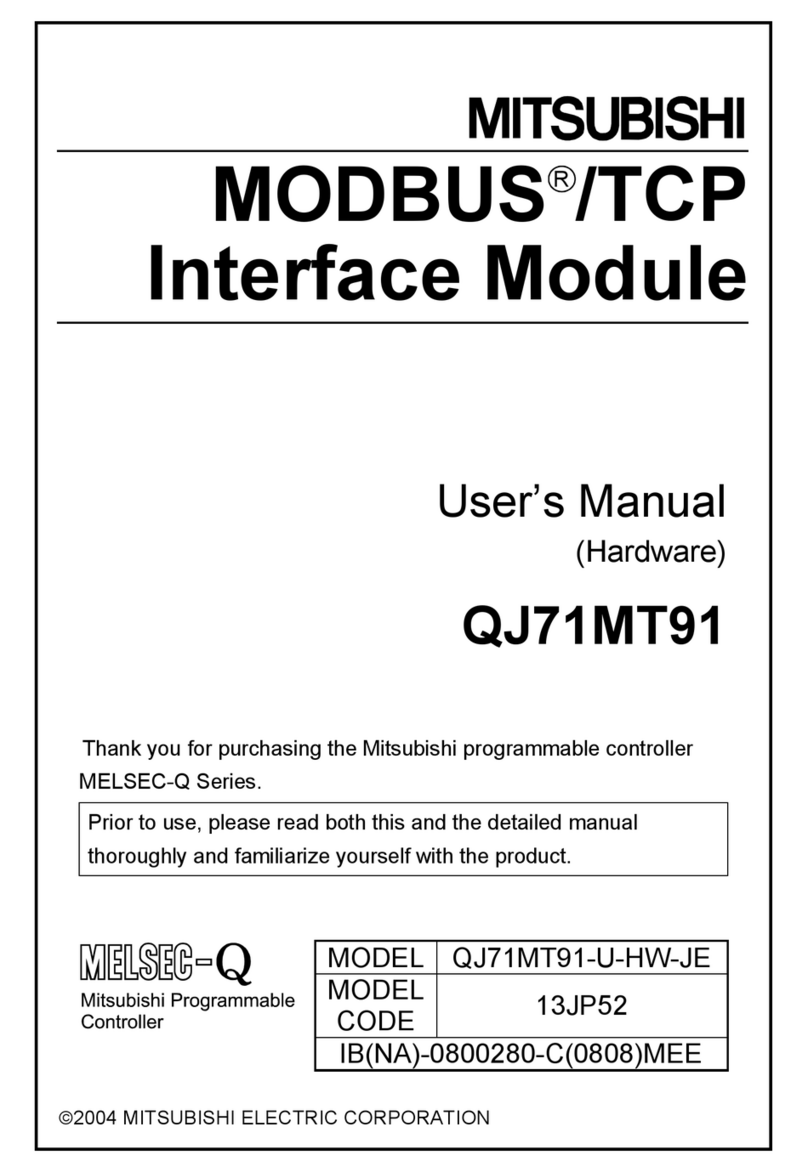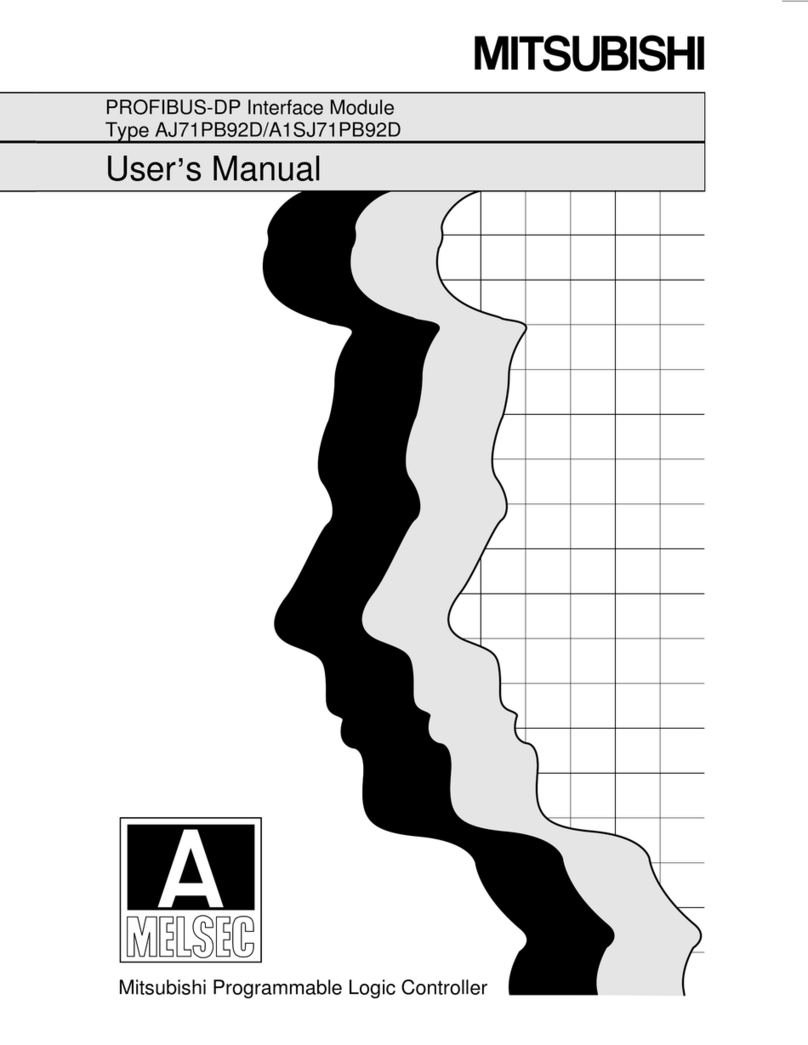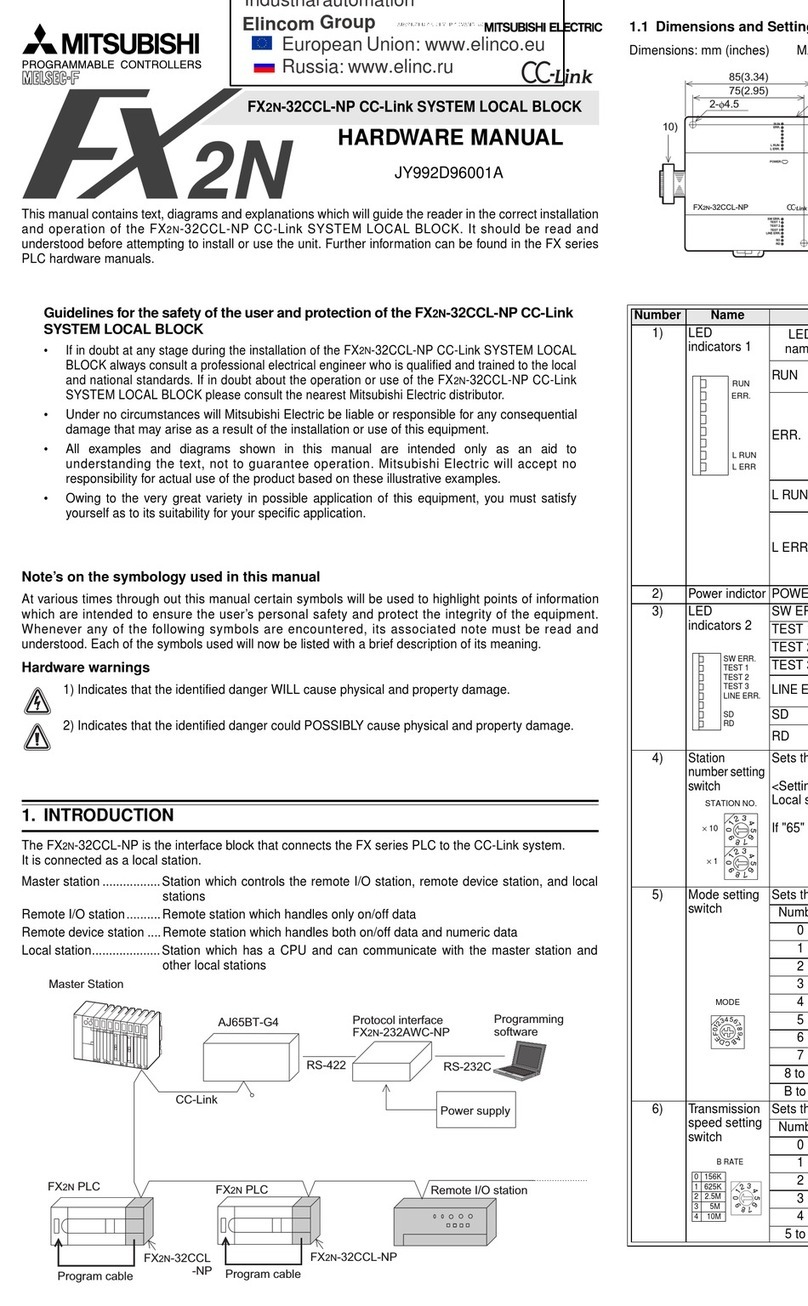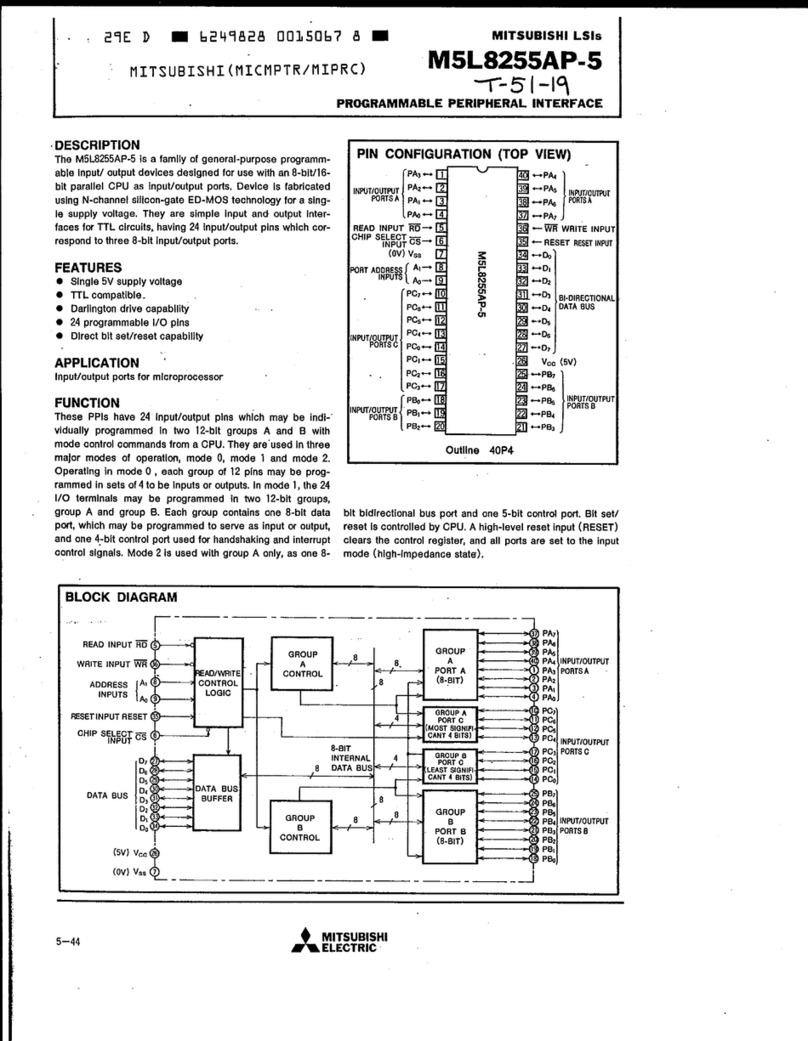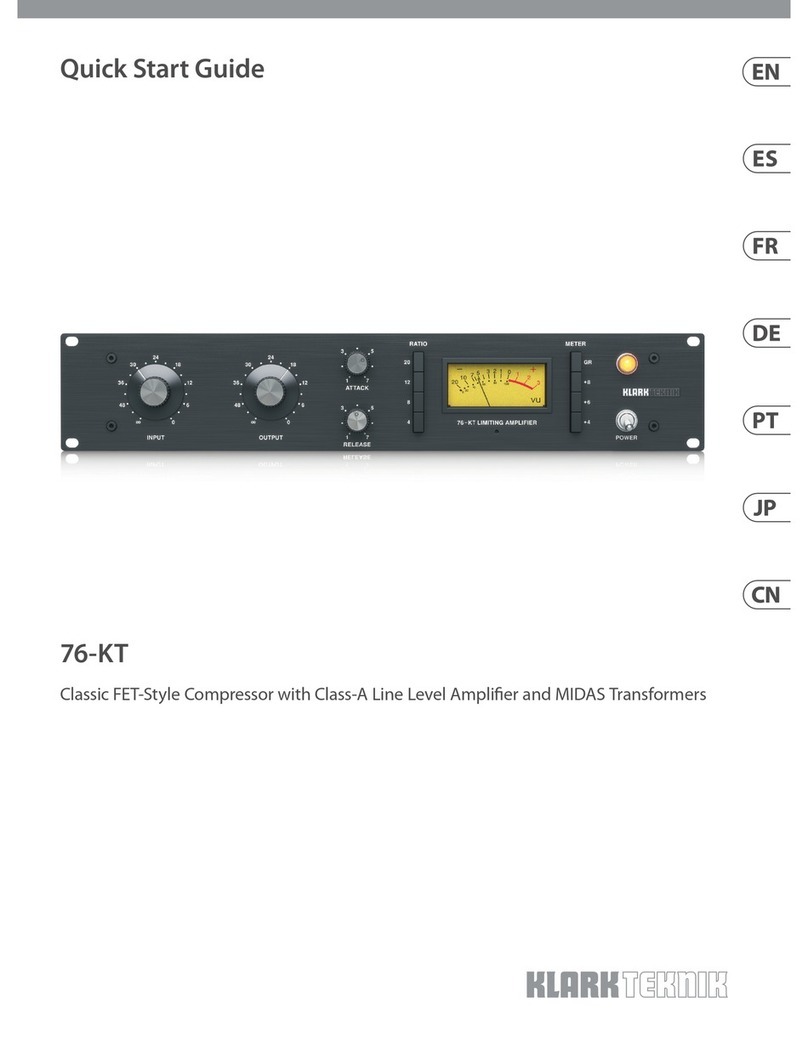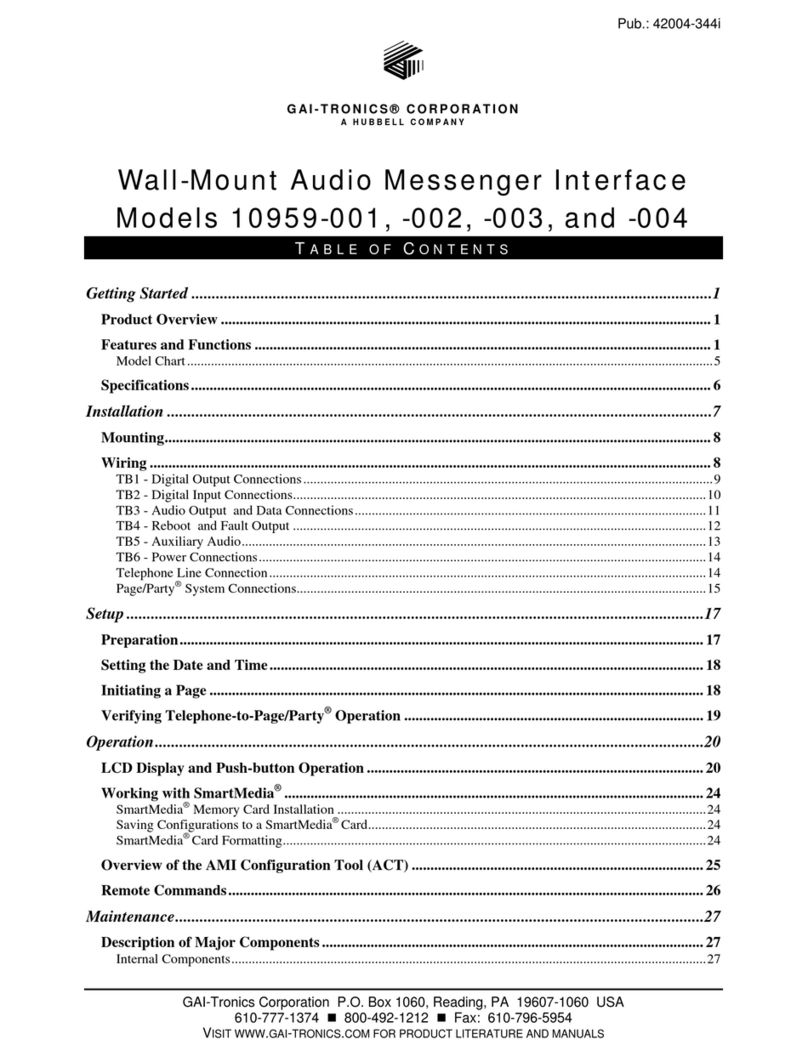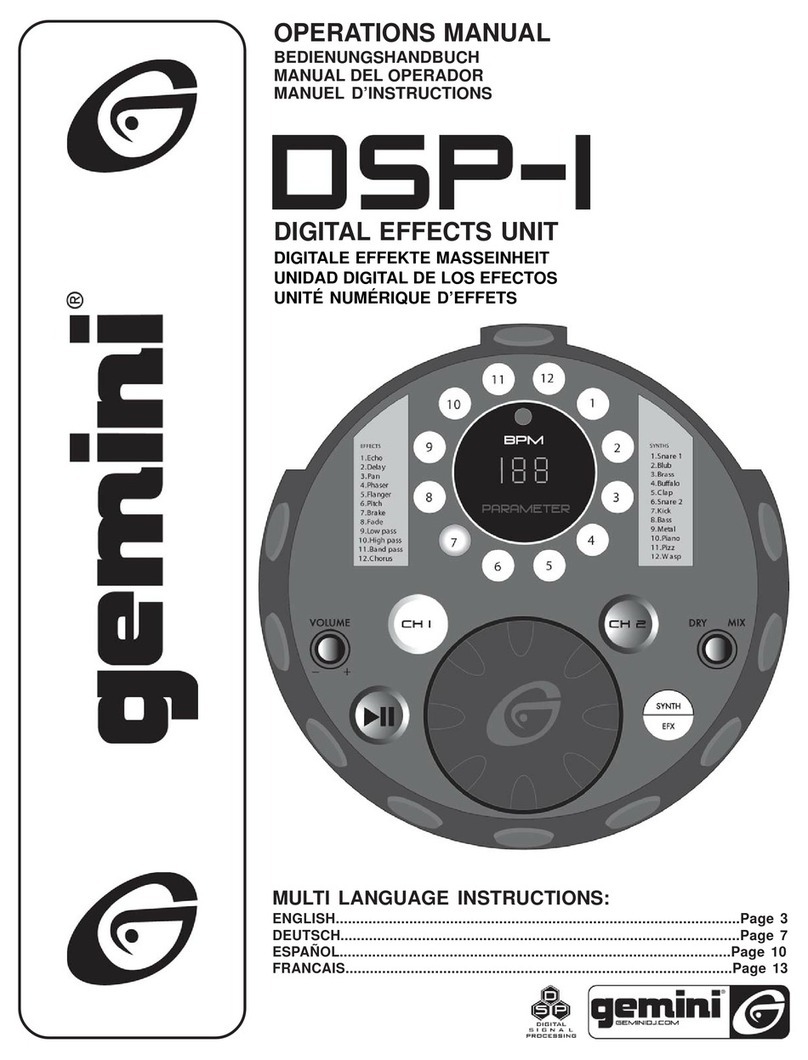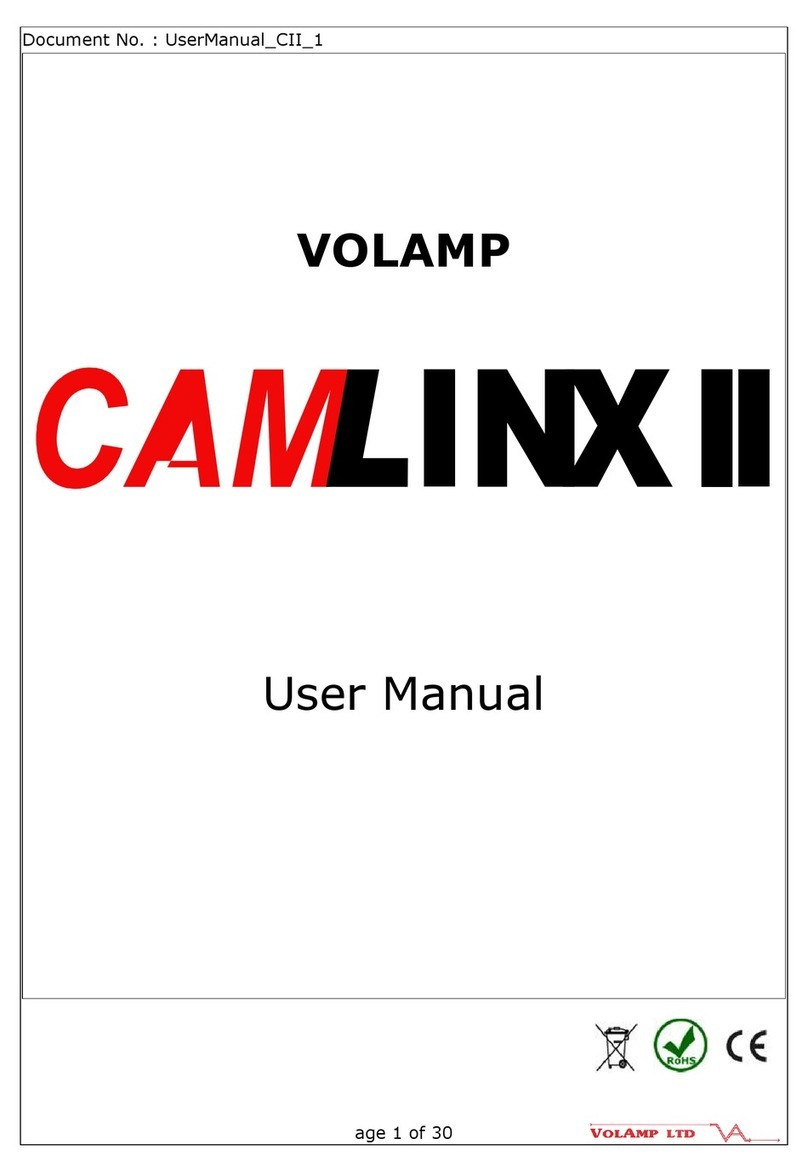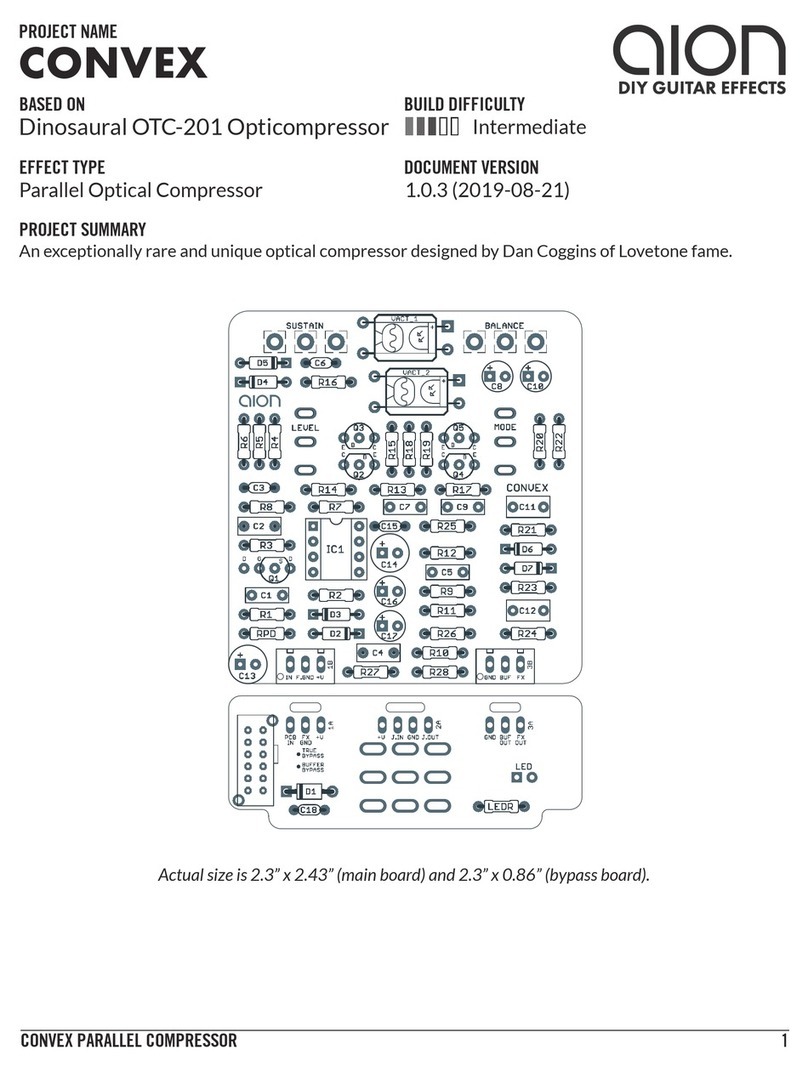Mitsubishi MAC-397IF-E User manual

English
MA & CONTACT TERMINAL Interface
Model MAC-397IF-E
[FOR INSTALLER]
INSTALLATION MANUAL

2
1. Safety Instructions
• Read all Safety Instructions before using this device.
• This manual contains important safety information. Be sure to comply with all instructions.
• After installing the Interface, provide this Installation Manual to the user.
Instruct users to store their room air conditioner Instruction Manual and Warranty in a safe location.
Warning
(Improper handling may have serious consequences, including injury or death.)
■Users should not install the Interface on their own.
Improper installation may result in fire, electric shock, or damage/water leaks if the Interface unit falls. Consult the dealer
from whom you purchased the unit or professional installer.
■The Interface should be securely installed in accordance with the enclosed Installation Instructions.
Improper installation may result in fire, electric shock, or damage/water leaks if the Interface unit falls.
■The unit should be mounted in a location that can support its weight.
If installed in an area that cannot support the unit, the Interface unit could fall and cause damage.
■Securely attach the electrical component cover to the Interface unit.
If the electrical component cover of the Interface unit is not securely attached, dust or water penetration could occur,
resulting in a fire or electric shock.
■Mitsubishi components or other designated components must be used for installation.
Improper installation may result in fire, electric shock, or damage/water leaks if the Interface unit falls.
■When performing electrical work, adhere to the technical standards regarding electrical equipment and the interior
wiring standards, follow the instructions provided in the Instruction Manual.
Improper installation could result in a fire or electric shock.
Contents
1. Safety Instructions .......................................................................................................................... 2
2. Before Installation ........................................................................................................................... 3
3. Connecting the MA & CONTACT Terminal Interface to the Indoor Unit .......................................... 4
4. Connecting the MA & CONTACT Terminal Interface with each system .......................................... 5
5. Dip Switch Details ........................................................................................................................... 9
6. Test Run (Check Operations) ....................................................................................................... 12
7. Mounting the MA & CONTACT Terminal Interface Unit ................................................................ 13
8. Specifications................................................................................................................................ 13
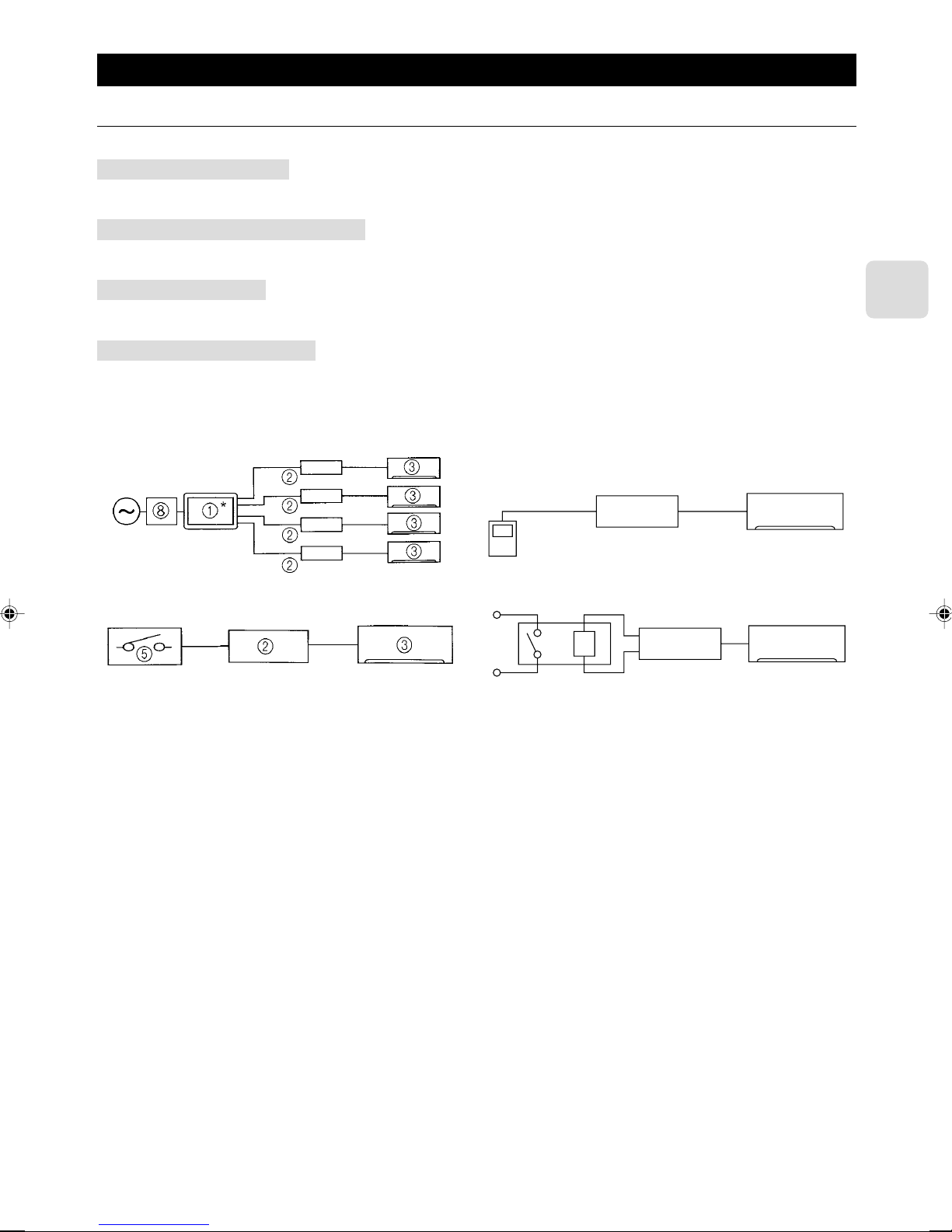
3
2. Before Installation
2.1. How to Use the MA & CONTACT Terminal Interface
■Sample System Configuration
■Functions
Centralized control (Fig. 2-1)
You can turn multiple air conditioners on and off from one location. (MAC-821SC-E (8-Room))
Use as wired remote controller (Fig. 2-2)
You can use the MA remote controller as a wired remote controller. (PAR-21MAA)
Remote control (Fig. 2-3)
You can turn on and off an air conditioner from a remote location by connecting the ON/OFF contact point.
Status indicator output (Fig. 2-4)
You can control the operation of the relay with either of the on/off or error/ok status output signals.
4
23
5
6
72 3
1Centralized controller
(MAC-821SC-E)
2MA & CONTACT
Terminal Interface
3Indoor Unit
Fig. 2-1 Fig. 2-2
Fig. 2-3 Fig. 2-4
4MA remote controller
5Contact point
6Relay
7Coil
8Breaker
* A separate AC power supply is required for centralized
controller.
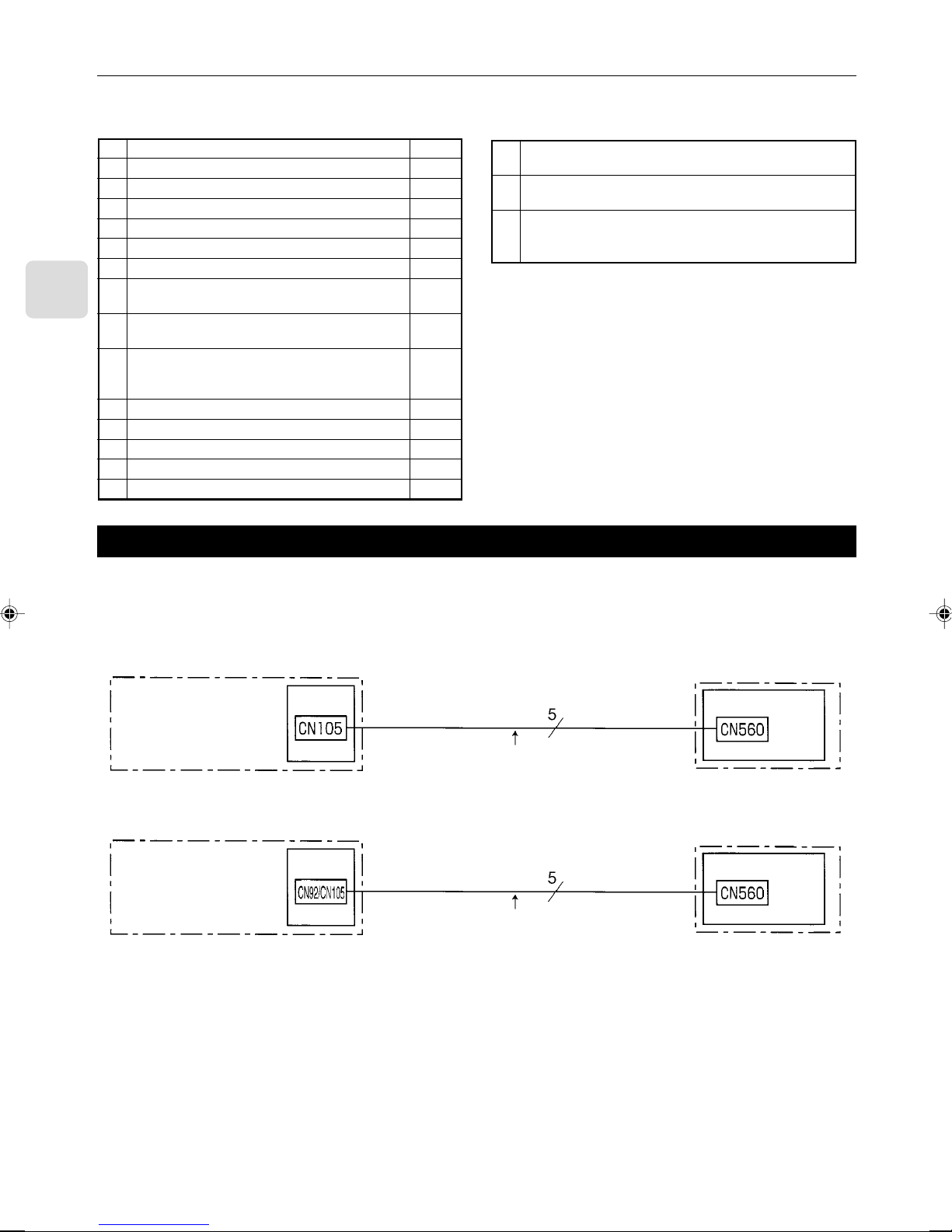
4
2.2. Parts
Before installing the unit, make sure that you have all the necessary parts.
■Accessory
1Interface unit 1
2Wall mounting brackets 1
3Screws for mounting 2 3.5 × 12 4
4Cushioning material (with adhesive) 1
5Mounting cord clamp (small) 2
6Mounting cord clamp (medium) 2
7Mounting cord clamp (large) 2
8Screws for mounting 5–7 3.5 × 12
* Use when attaching the clamps to the interface unit 2
9Screws for mounting 5–7 4 × 10
* Use when mounting the clamps on or near the M series 1
Screws for mounting 5–7 4 × 16
10* Use when mounting the clamps and electrical wire
mounting bracket
AFasteners (for joining the lead wires) 5
BWiring cord clamp 5
CScrews for mounting B 3.5 × 12 5
DScrews for mounting the interface case 3.5 × 12 2
ELead wires (6) 1
■Items to Prepare at the Installation Site
ASignal wire extension cable (if necessary)
Shield wiring CVVS/CPEVS
BSwitch, relay, coin timer, etc. (if necessary)
* Please use products with supplementary insulation.
Related products sold separately
C* Prepare the necessary number of parts sold separately as needed
for your system.
3. Connecting the MA & CONTACT Terminal Interface to Indoor Unit
•Connect the interface unit and the indoor control board using the connecting cable that came with the interface.
•Extending or shortening the connecting cable that comes out of the interface may cause it to malfunction. Also, keep the
connecting cable as far as possible away from the electrical wires and ground wire. Do not bundle them together.
M series
Connect the connecting cable that comes with the
interface unit to the connector CN105 on the indoor
control board.
Indoor unit
Indoor control board
Interface unit 1
* CPEVS; PE insulated PVC jacketed shielded communication cable
* CVVS; PVC insulated PVC jacketed shielded control cable
PE: Polyethylene PVC: Polyvinyl chloride
•When this interface unit is connected with Indoor Unit, timer operation cannot be set from a wireless remote controller.
•When this interface unit is connected with Indoor Unit, i-see sensor control cannot be used. Normal cooling or heating opera-
tion is performed. (MSZ-FA Series only)
Connect the connecting cable that comes with the
interface unit to the connector CN92/CN105 on the
indoor control board.
Indoor unit
Indoor control board
Interface unit 1
P/S series
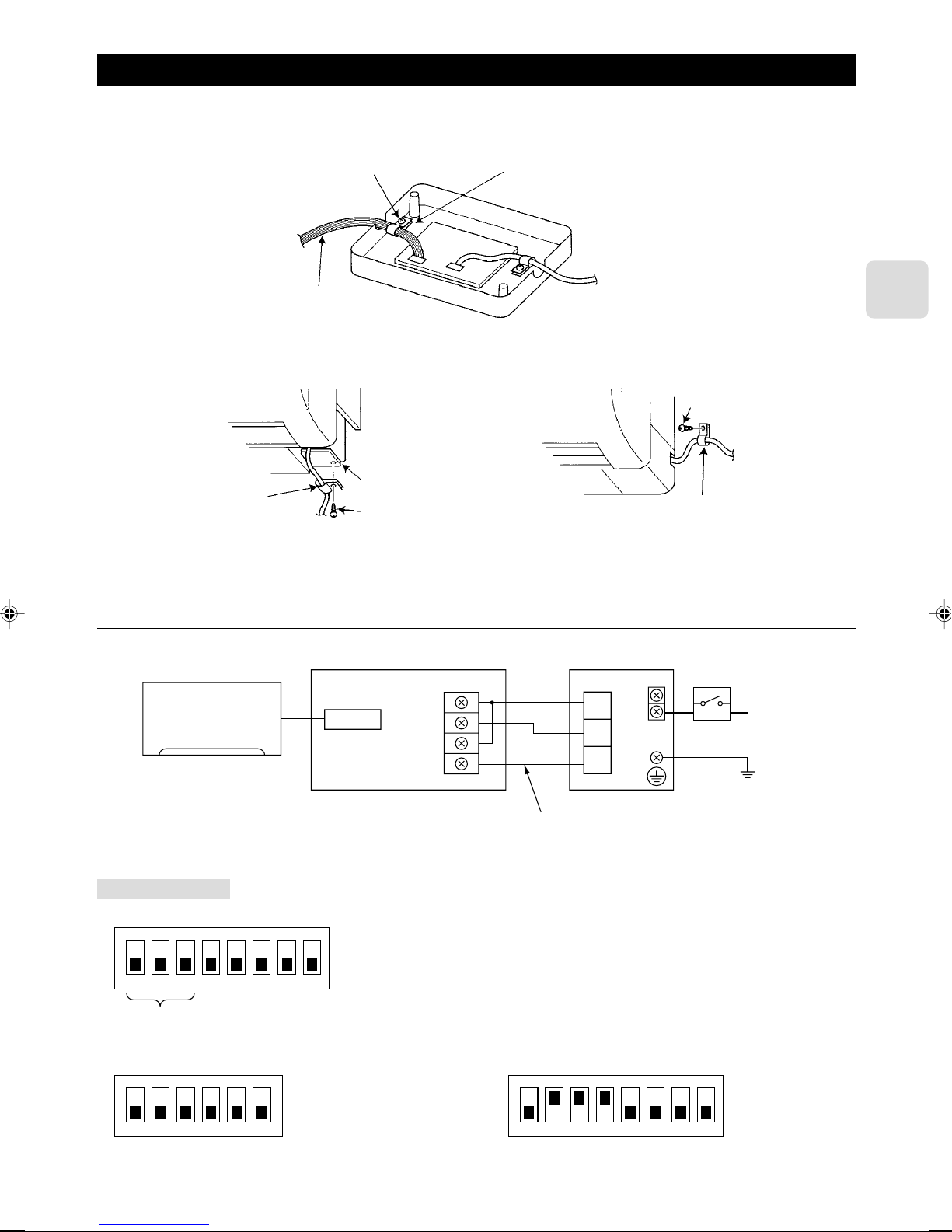
5
4. Connecting the MA & CONTACT Terminal Interface with each system
(For details on each system, see the relevant instruction manual.)
•Replace the interface unit 1 mounting cord clamp with a supplied mounting cord clamp 5–7 based on the thickness of the
connecting cable used for each system.
Interface unit 1 mounting cord clamp or mounting
cord clamps 5–7
Mounting screws 8 3.5 × 12
Connecting cable for each system
Mounting cord clamp 6
Mounting cord clamp 6
Electrical wire mounting
bracket
Mounting screws 0 4 × 16
Mounting screws 9 4 × 10
•The cables connected to the Indoor Unit should be mounted on or near the Indoor Unit.
If the connecting cable is not securely mounted, the connector may detach, break, or malfunction.
•Set the interface dip switch (SW500–502) settings before turning on the power.
•If the interface dip switch (SW500–502) settings are not set correctly, the system will not function properly.
4.1. Centralized Control (When Connecting to a Centralized on-off remote Controller)
Power supply
~/N 220-240 V
50/60 Hz
CN560
TB571
D
C
M
TC1
TC2
TM1
TM2
Indoor unit
Interface unit 1
* Centralized on-off
remote controller C
*Breaker B
Ground
Dip switch settings
■SW500
■SW501 and SW502 do not have to be set.
ON
12345678
* Refer to the installation manual of centralized on-off remote controller.
ON
123456
SW501 SW502
Setting required
Extend the cord using the extension
cord A at the installation site.
ON
12 3 4 5 6 7 8

6
4.2. Use as a Wired Remote Controller (Using the MA Remote Controller)
Note:
1. Be sure to set the “Auto Heating/Cooling Display Setting” of the MA remote controller OFF before use. When the
setting is turned ON, the remote controller display may differ from the actual operating status of the unit.
• For details on the “Auto Heating/Cooling Display Setting,” refer to the MA remote controller instruction manual.
2. A test run cannot be initiated using the test run switch on the MA remote controller.
3. The horizontal vanes on the unit cannot be operated using the louver switch.
4. The range of room temperature indication is between 10°C and 38°C.
CN560
TB580
2
1
2
A
B
Indoor unit
Remote control cord that came with
the MA remote controller A
Dip switch settings
■SW500 does not have to be set.
■SW501:
SW501- No. 1–4: Refrigerant address
•Set this switch when multiple indoor units (and interfaces) are connected to a MA remote controller.
•Always start the refrigerant address at “0”.
•Even when connecting multiple outdoor units, set a different refrigerant address for each indoor unit.
112
3333
44 44
5
ON
1234
ON
1234
ON
1234
ON
1234
1Outdoor unit
2Multi outdoor units
3Indoor unit
4Interface
5MA remote controller
Refrigerant
address
0
1
2
15
SW501- No. 5–6
M series
ON
56
Only turn this ON when the indoor units in the same group include models where the MA remote controller and
indoor unit are directly connected.
Set them to ON only when using the room temperature sensor installed in the MA remote controller.
* This can be switched when an accurate room temperature cannot be detected by the air conditioner unit.
MSZ-GA and MSZ-FA Series models can not use a room temperature sensor on their MA remote controllers.
(Some M series models will not allow the use of the MA remote controller room temperature sensor.)
No. 5 and 6 should normally be set to OFF.
Under the following conditions, however, they should be switched to ON.
Interface unit 1
↓
Refrigerant
address “0”
Refrigerant
address “1”
Refrigerant
address “2”
Refrigerant
address “3”
MA remote controller
(PAR-21MAA)
* PAR-20MAA cannot be used
with this interface.
P/S series
Set SW501-No. 5 to ON
Set SW501-No. 6 to OFF
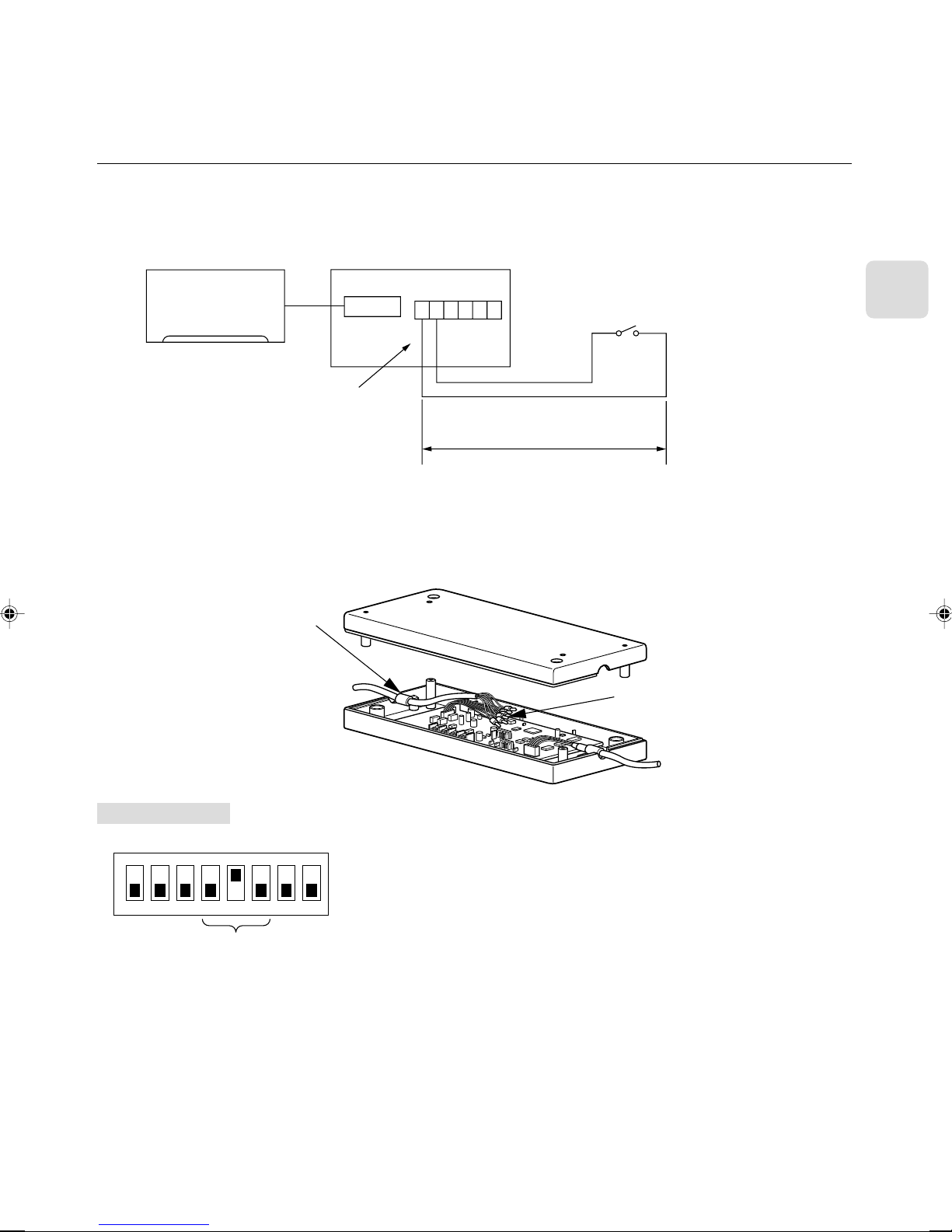
7
■SW502:
•Set this switch based on the functions of the Indoor Unit connected to the interface.
•See the Page 12 table and set the switch after checking the functions using the wireless remote control that came with the
Indoor Unit.
4.3. Remote Control (Turning Indoor Unit On and Off from the Contact Point)
•You can turn Indoor Unit on and off using an on/off switch like a light switch.
•Connect the supplied lead wires (6) E to the connector CN591 on the interface board.
• Wire the remote control components, including the switches, at the installation site.
•Please use extension cords with reinforced insulation.
CN560
CN591
123456
100 m max.
Indoor unit Interface unit 1
* Lead wires (6) E
Switch (contact point a)
(about 10 mA) B
•When the switch contact point is closed (ON), the air conditioner will turn on, and when the switch contact point is open (OFF),
the air conditioner will turn off.
* When connecting the connector and the lead wire, connect them using a closed end connector as shown below.
Extend the cord using the extension cord A
at the installation site.
Extension cord A
Closed end connector
Dip switch settings
■SW500
ON
12345678
Setting required
■SW501 and SW502 do not have to be set.
Brown
Red

8
CN560
CN591
123456
4.5. Status Signal Output Using the Relay
•You can set the external relay to ON/OFF based on whether the Indoor unit is set to either on/off or error/ok.
•Set up and wire the relay and extension cables at the installation site.
•Please use relays with reinforced insulation.
CN560 TB580
12AB
Indoor unit
Interface unit 1
Relay B
(coil rating of DC12 V 75 mA or less)
Dip switch settings
■SW500
■SW501 and SW502 do not have to be set.
ON
12345678
Setting required
100 m max.
Extend the cord using the exten-
sion cord A at the installation
site.
4.4. Restricting Indoor Unit Operations from the Contact Point
•You can use a coin timer or light switch to ensure that Indoor unit will not operate.
•Connect the supplied lead wires (6) E to the connector CN591 on the interface board.
•Wire the remote control components, including the coin timers or switches, at the installation site.
•Please use extension cords with reinforced insulation.
Indoor unit
Interface unit 1
Lead wires (6) E
Contact point a
(about 10 mA)
* When the contact point is open, the unit will turn off and will not be operable from the remote control.
When the contact point is closed, the unit will turn on and will be operable from the remote control.
Coin timer B
100 m max.
Extend the cord using
the extension cord A at
the installation site.
Brown
Red
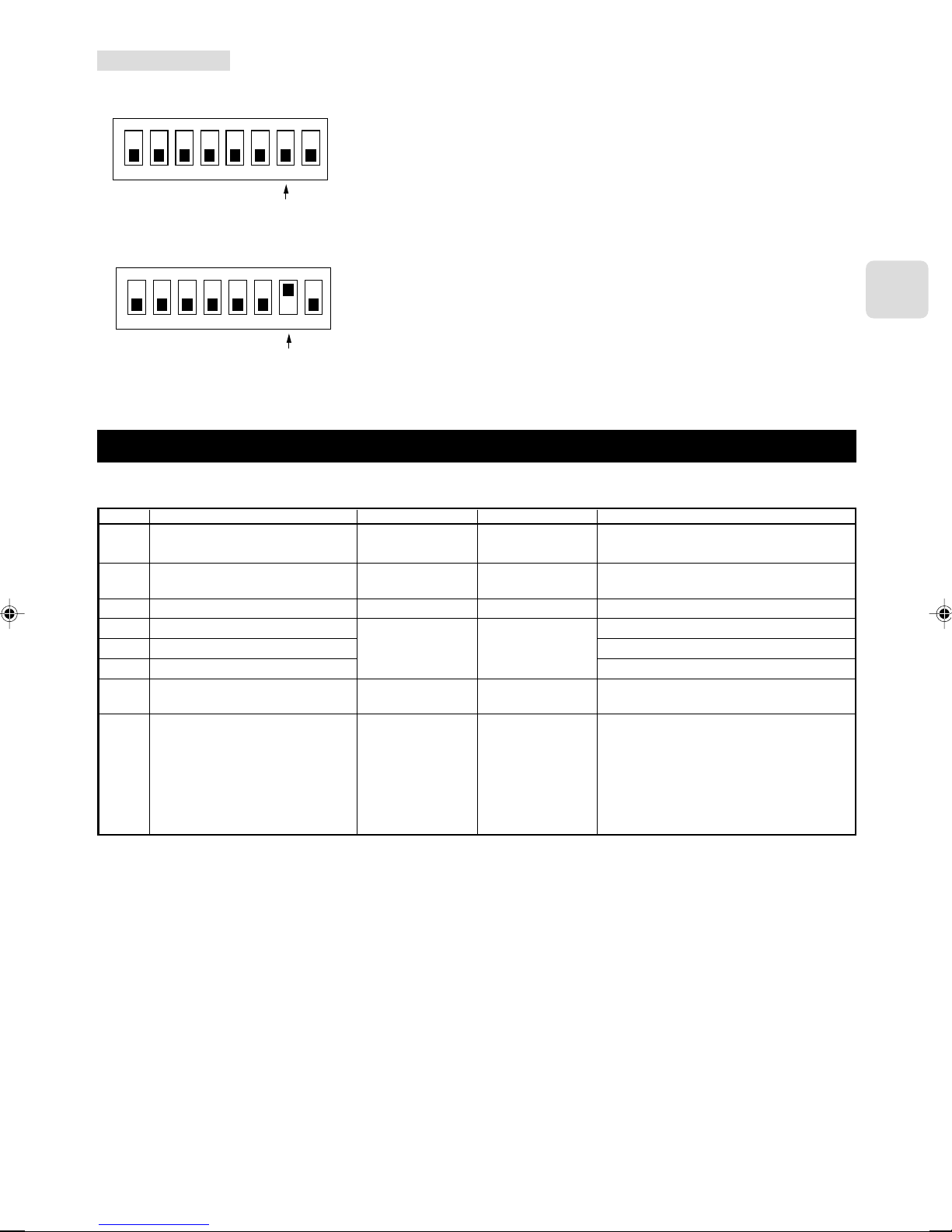
9
Dip switch settings
■SW500
1. When outputting the Indoor unit on/off
2. When outputting the Indoor unit error/ok
■SW501 and SW502 do not have to be set.
ON
12 3 4 5 6 7 8
The relay is ON when the unit is running, and OFF when it is not.
Setting required
ON
12345678
The relay is ON when an error has occurred, and OFF when the unit is functioning
properly.
Setting required
5. Dip Switch Details
■SW500 - Input/Output Mode Settings
SW No.
No. 1
No. 2
No. 3
No. 4
No. 5
No. 6
No. 7
No. 8
Functions
Not in use
HA terminal (CN504) input switch
HA terminal (CN504) output switch
Remote control (CN591) mode switch 1
Remote control (CN591) mode switch 2
Remote control (CN591) mode switch 3
Relay, extermination output mode switch
Turn on/off with power option
OFF
Set to OFF
Pulse input
Static mode
See the next page
ON/OFF output
Turn ON/OFF with
power: No
(unit remains OFF
when the source
power is turned ON)
ON
–
Continuous input
Dynamic mode
See the next page
ERROR/OK output
Turn ON/OFF with
power: Yes
(Returns the unit to
the status (ON/OFF)
it was in before the
power was turned
OFF)
Comments
Be sure to set these to OFF (When set to OFF, the
unit cannot communicate with the air conditioner).
There is a switch between TC1 and 2 input on the
TB571.
When there is a problem while the unit is running,
it will output a relay ON signal.
When the Auto Restart function on the air condi-
tioner itself is set to ON, be sure to set these to
OFF.
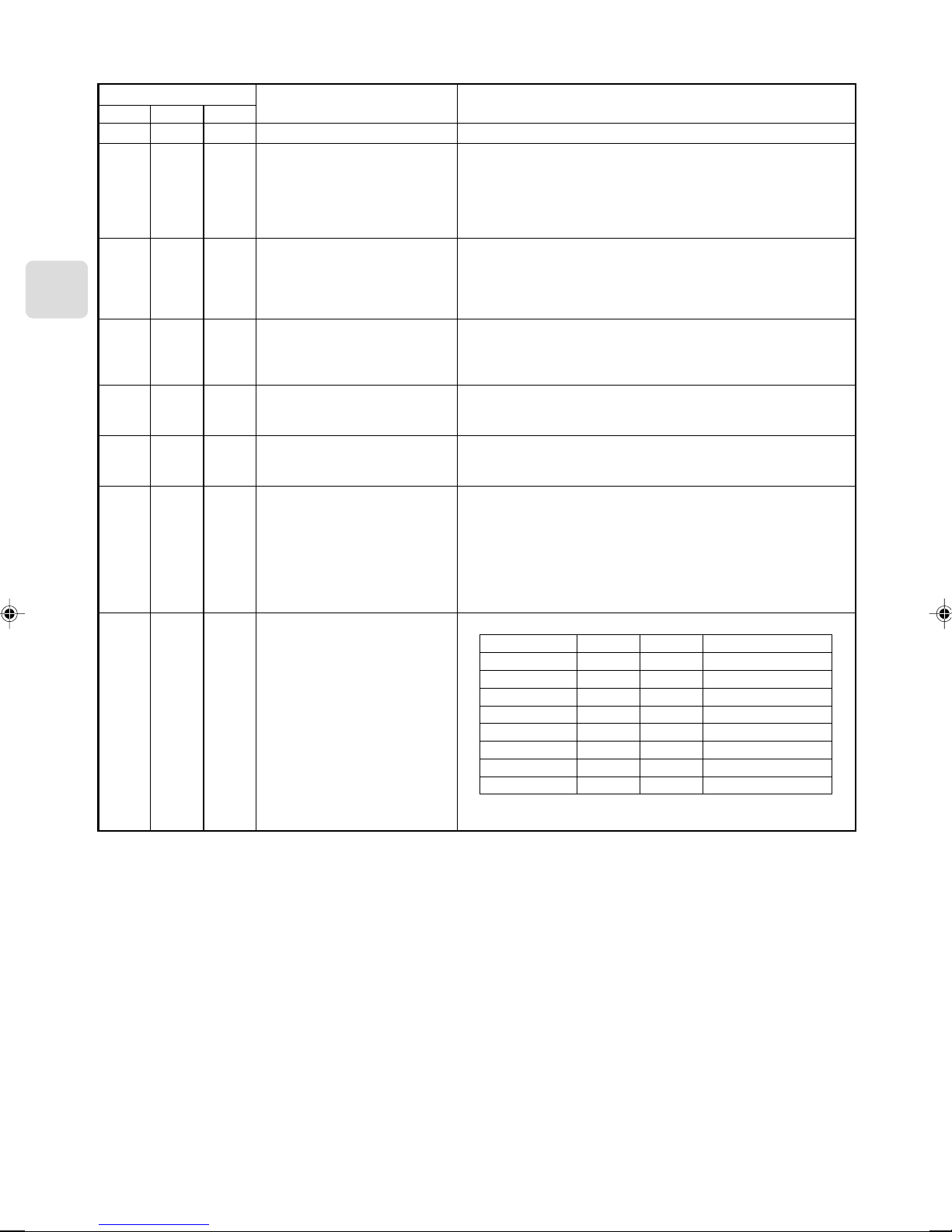
10
Remote control (CN591) mode switch
SW 500 Functions
Do not use the CN591 remote control
ON/OFF Prohibited/Allowed mode 1
ON/OFF Prohibited/Allowed mode 2
(level input)
ON/OFF Prohibited/Allowed mode 3
(pulse input)
Coin timer mode 1 (for a no-voltage
contact point a)
Coin timer mode 2 (for a no-voltage
contact point b)
Cooling-Heating/Temperature settings
mode 1 (3 temperature patterns)
Cooling-Heating/Temperature settings
mode 2 (8 temperature patterns)
Operating Details
–
Manual operations prohibited when CN591 No. 1 and No. 3 are closed, permitted
when open.
Only when No. 1 and No. 3 are closed and manual operations are prohibited.
On when CN591 No. 1 and No. 2 are closed, off when open.
(Cannot be operated from the remote control when manual operations are pro-
hibited. Only valid when operated from the CN591.)
On when CN591 No. 1 and No. 2 are closed, off when open.
Manual operations prohibited when No. 1 and No. 3 are closed, permitted when
open.
(Cannot be operated from the remote control when manual operations are pro-
hibited. Only valid when operated from the CN591.)
On when CN591 No. 1 and No. 2 are closed, off when No. 1 and No. 3 are closed.
Manual operations prohibited when No. 1 and No. 4 are closed, and permitted
when No. 1 and No. 5 are closed.
(Same as when they are open.)
Permitted and on when CN591 No. 1 and No. 2 are closed, manual operations
prohibited and off when open.
(When permitted, the unit can be operated from the remote control.)
Manual operations prohibited and off when CN591 No. 1 and No. 2 are closed,
permitted and on when open.
(When permitted, the unit can be operated from the remote control.)
On when CN591 No. 1 and No. 2 are closed, off when open.
When No. 1 and No. 3 are closed 20 °C
When No. 1 and No. 4 are closed 24 °C
When No. 1 and No. 5 are closed 28 °C
(When multiple switches No. 3, 4, and 5 are closed, the highest temperature will
be selected.)
Heat when No. 1 and No. 6 are closed, cool when open.
(Remote control operations are valid as always.)
On when CN591 No. 1 and No. 2 are closed, off when open.
No. 1 and No. 3 No. 4 No. 5 Temperature settings
Open Open Open 16 °C
Closed Open Open 18 °C
Open Closed Open 20 °C
Closed Closed Open 22 °C
Open Open Closed 24 °C
Closed Open Closed 26 °C
Open Closed Closed 28 °C
Closed Closed Closed 30 °C
Heat when No. 1 and No. 6 are closed, cool when open.
(Remote control operations are valid as always.)
No. 5
OFF
OFF
ON
ON
OFF
OFF
ON
ON
No. 6
OFF
ON
OFF
ON
OFF
ON
OFF
ON
No. 4
OFF
OFF
OFF
OFF
ON
ON
ON
ON

11
■SW501: Settings when connecting an MA remote controller
SW No.
No. 1
No. 2
No. 3
No. 4
Functions OFF ON Comments
Only specify these settings when connecting an
MA remote controller.
Functions
Room temperature detector
MA remote controllers are directly con-
nected to indoor units within the same
group.
ON
12 3 4 5 6
ON
12 3 4 5 6
ON
12 3 4 5 6
ON
12 3 4 5 6
ON
12 3 4 5 6
ON
12 3 4 5 6
ON
12 3 4 5 6
ON
12 3 4 5 6
ON
12 3 4 5 6
ON
12 3 4 5 6
ON
12 3 4 5 6
ON
12 3 4 5 6
ON
12 3 4 5 6
ON
12 3 4 5 6
ON
12 3 4 5 6
ON
12 3 4 5 6
Refrigerant address 0
Refrigerant address 1
Refrigerant address 2
Refrigerant address 3
Refrigerant address 4
Refrigerant address 5
Refrigerant address 6
Refrigerant address 7
Refrigerant address 8
Refrigerant address 9
Refrigerant address 10
Refrigerant address 11
Refrigerant address 12
Refrigerant address 13
Refrigerant address 14
Refrigerant address 15
OFF
Indoor unit
Not mixed
ON
Remote control
Mixed
Comments
This should normally be set to OFF.
SW No.
No. 5
No. 6

12
■SW502 : Air Conditioner Function Settings
(Set this switch based on the functions of the M series connected to this device.)
M series
SW No.
No. 1
No. 2
No. 3
No. 4
No. 5
No. 6
No. 7
No. 8
Functions
Availability of a heating mode
Not in use
Not in use
Not in use
Not in use
Not in use
Not in use
Availability of a fan (Cooling model only)
OFF
Combined cooler and
heater
–
–
–
–
–
–
Has a fan or mode
OFF
ON
Cooling unit only
–
–
–
–
–
–
No fan or mode ON
Comments
Permanently set to ON.
Permanently set to ON.
Permanently set to ON.
Permanently set to OFF.
Permanently set to OFF.
Permanently set to OFF.
6. Test Run (Check Operations)
■Interface status monitor
You can check the status of the interface by the LED lamp on the interface unit board.
LED lamp no.
LED521
LED522
LED523
Lamp off
DC 12 V is not being supplied from the
air conditioner.
Device is not communicating properly
with the air conditioner.
Device is not communicating properly
with the MA remote controller.
Lamp on
DC 12 V is being supplied from the air
conditioner.
–
–
Blinking
–
Blinking at approx. 1 second intervals: Device is
communicating normally with the air conditioner.
Blinking at approx. 8 second intervals: Device is com-
municating normally with the MA remote controller.
* Use the table above to check the device operations.
P/S series
SW No.
No.1
No.2
No.3
No.4
No.5
No.6
No.7
No.8
Functions
Cooling only type/Heat pump type
Auto mode
Fan speed
Vane
Swing
Not in use
Fan mode
OFF
Heat pump type
Not available
(setting No. 3
disabled)
Available
(unit)
4 speeds
Available
Available
–
Not available
Comments
Set the mode in accordance with the operation
manual for the indoor unit.
Heat pump type : Set to ON.
Cooling only type : Set to OFF.
Set to OFF.
When operating a 2-speed model with the 3-speed
setting (ON), the MA remote controller display will
indicate 3 fan speeds. The table below shows the
displays and the actual outputs at that time.
Display Meaning Indoor unit output
Low speed Low speed
Medium speed High speed
High speed High speed
The Vane function of either of indoor unit :
When the function is provided, it is Available (OFF).
When the function is not provided it is Not avail-
able (ON).
The Swing function of either of indoor unit :
When the function is provided, it is Available (OFF).
When the function is not provided, it is Not avail-
able (ON).
Permanently set to OFF.
Set to ON.
ON
Cooling only type
Available
(setting No. 3
enabled)
Available
(remote controller)
3 speeds (2-speed
model set ON)
Not available
Not available
–
Available
* Fan speed 2 step model : An actual fan speed is 2 step though the display of remote controller becomes 4 step or 3 step.

13
7. Mounting the MA & CONTACT Terminal Interface Unit
When mounting the interface to the back-side dent of MFZ-KA model, be sure to apply insulation material to prevent condensa-
tion from forming.
The Interface unit should be placed in a location where the connecting cable from the interface can reach an indoor unit.
The device will not function properly if the connecting cable is extended so the connecting cable should not be extended.
Mount the interface unit securely to a pillar or wall using 2 or more screws.
Mounting screws 3
■When Using Wall Mounting Brackets 2
1
Attach the wall mounting brackets 2 to the interface unit
1 using 2 mounting screws 3.
Mounting screws C
Interface unit 1Wall mounting
brackets 2
Mounting
screws 3
Cord clamp for
wiring B
■When Mounting Directly to a Wall
Mount the interface unit 1 case to the wall using the mounting
screws 3.
* When mounting the interface unit 1 using a cushioning
material 4, be sure to mount it in a location where it will not
fall.
Interface case
mounting screws D
Mounting
screws 3
Cushioning material 4
Interface unit 1
2
Mount the unit to a pillar or wall using 2 mounting screws 3.
When mounting the interface unit 1 inside a ceiling
or wall, install an access door to facilitate mainte-
nance.
When the interface unit 1 is mounted
above an indoor unit, it should be
positioned 40 mm or more away from the
unit to ensure that ceiling grills can be
removed.
40 mm or more
Attach the interface unit 1 connecting cable here.
Store extra connecting cable in the ductwork space
behind the indoor unit.
* If there is any slack in the connecting cable, use a
fastener A to keep it in place.
8. Specifications
Input voltage
Power consumption
Input current
12 V
2 W
0.15 A
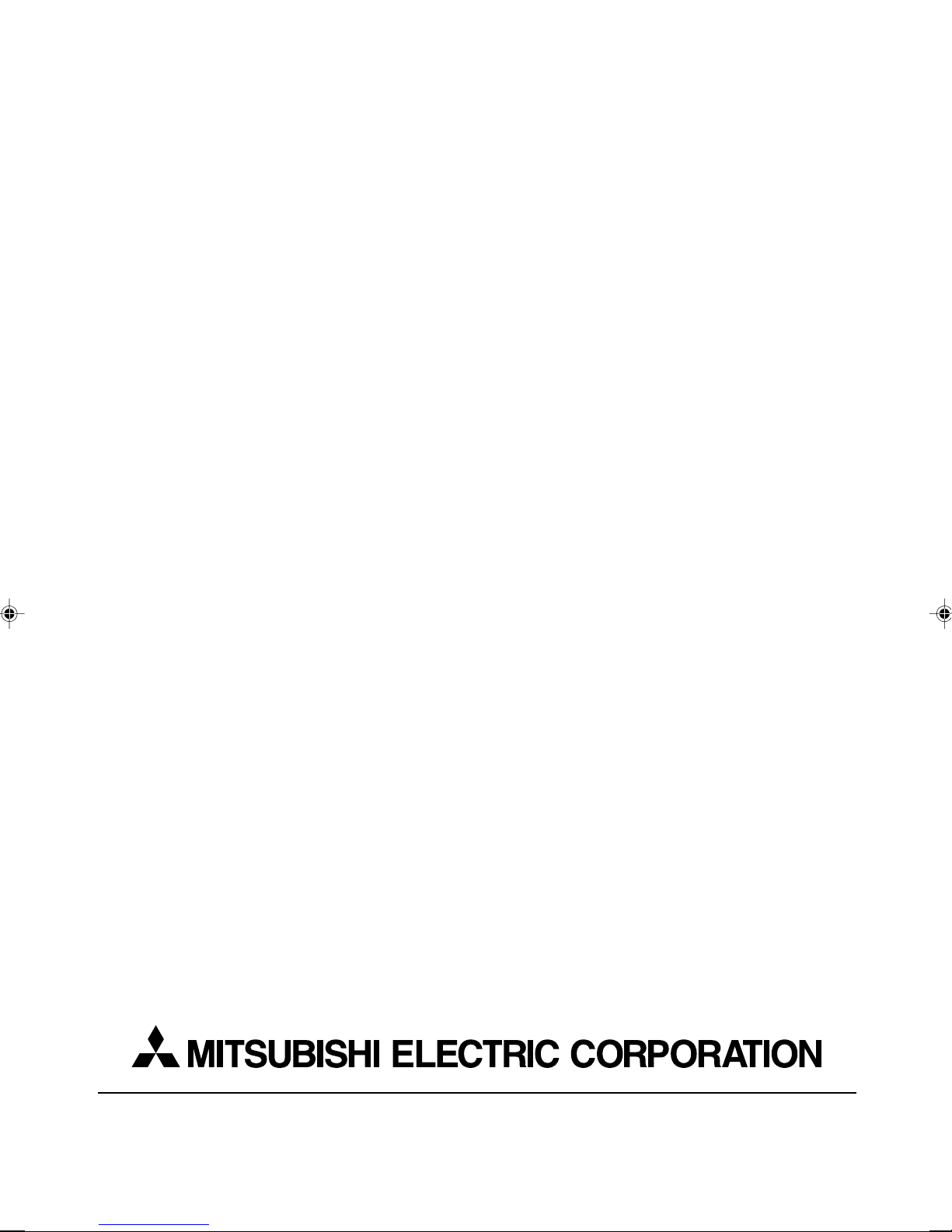
This product is designed and intended for use in the residential,
commercial and light-industrial environment.
The product at hand is based on
the following EU regulations:
• Low Voltage Directive 73/23/EEC
• Electromagnetic Compatibility Directive 89/
336/EEC
HEAD OFFICE: TOKYO BLDG., 2-7-3, MARUNOUCHI, CHIYODA-KU, TOKYO 100-8310, JAPAN
Printed in JapanSG79Y415H04
Table of contents
Other Mitsubishi Recording Equipment manuals

Mitsubishi
Mitsubishi MR-J2-10A Installation instructions
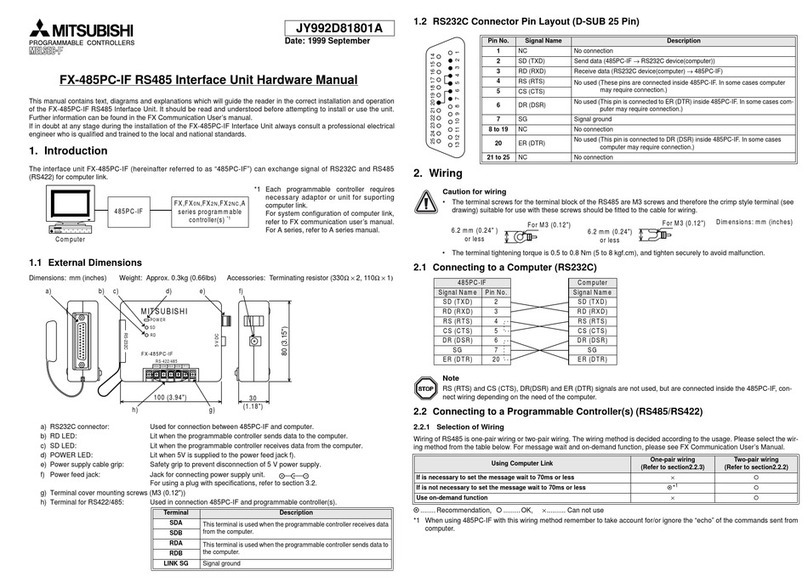
Mitsubishi
Mitsubishi FX-485PC-IF User manual
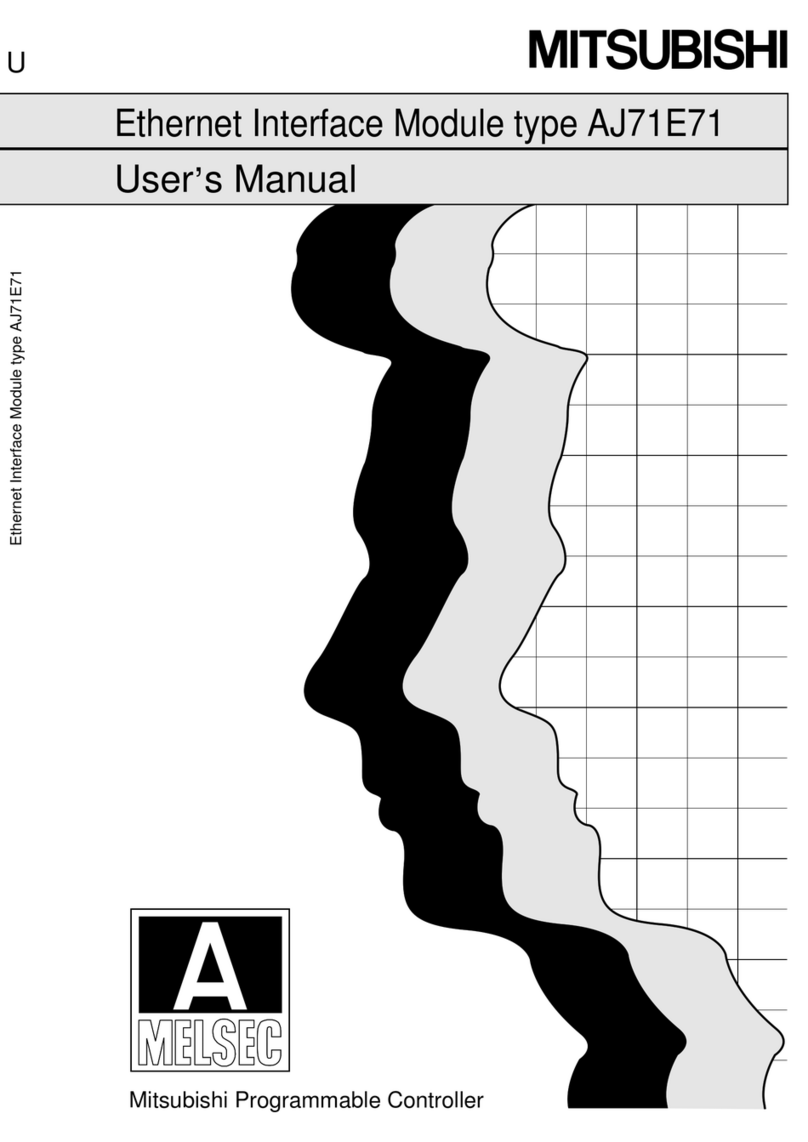
Mitsubishi
Mitsubishi AJ71E71 User manual
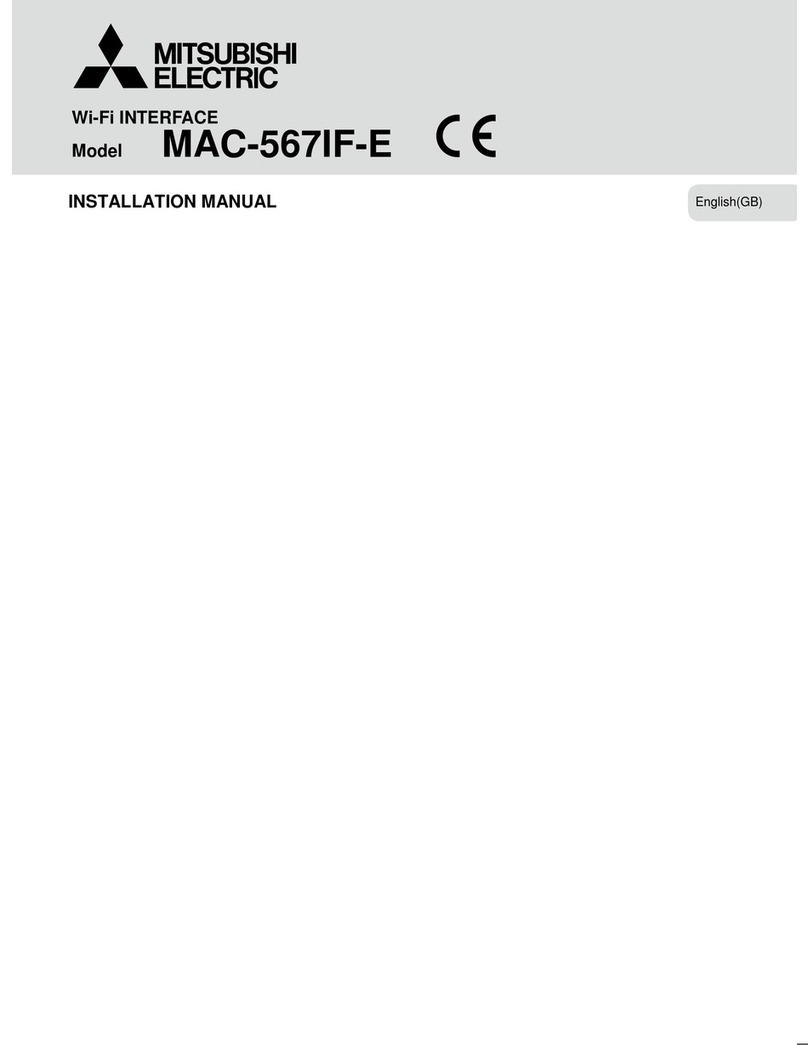
Mitsubishi
Mitsubishi MAC-567IF-E User manual
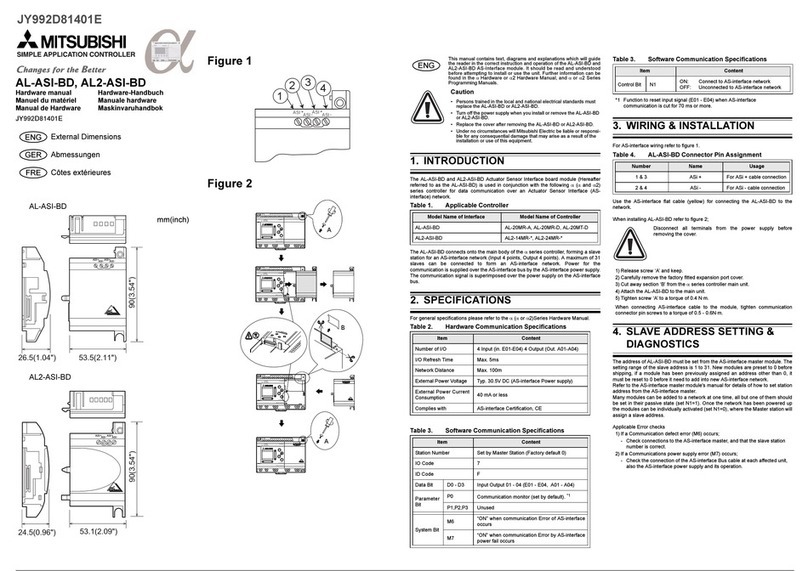
Mitsubishi
Mitsubishi AL-ASI-BD User manual

Mitsubishi
Mitsubishi AJ65BT-R2 User manual
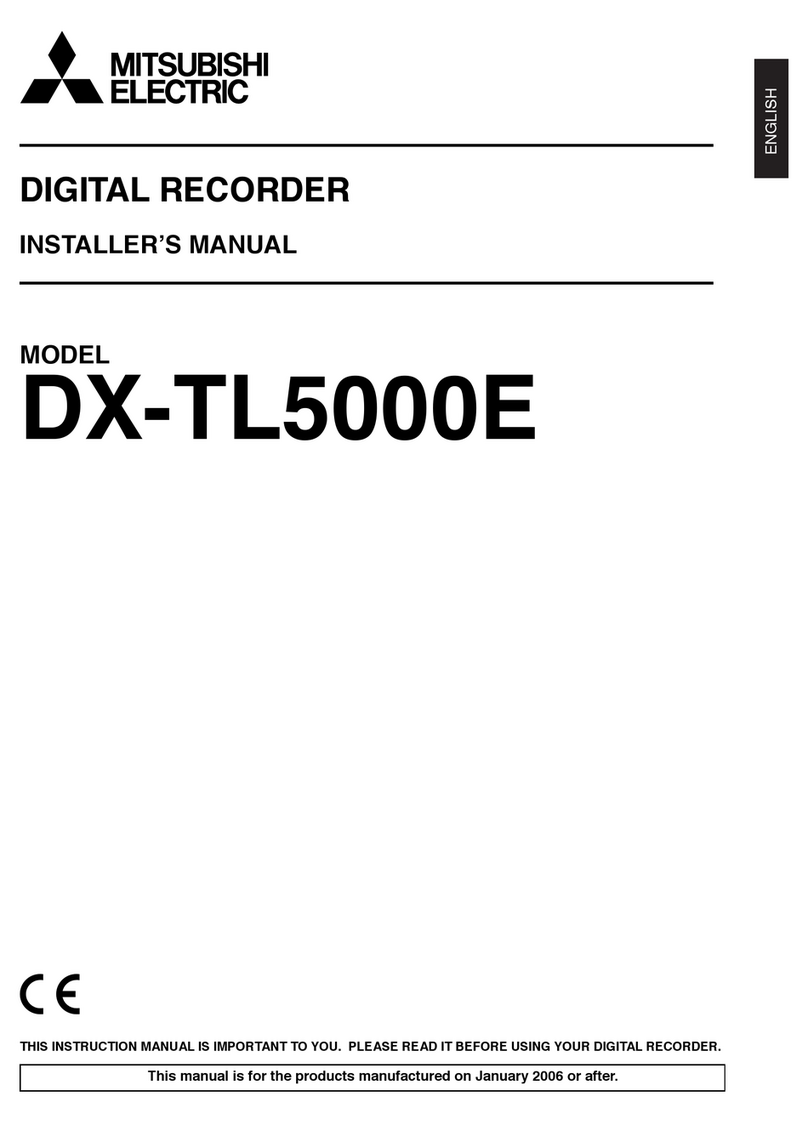
Mitsubishi
Mitsubishi DX-TL5000E series User guide
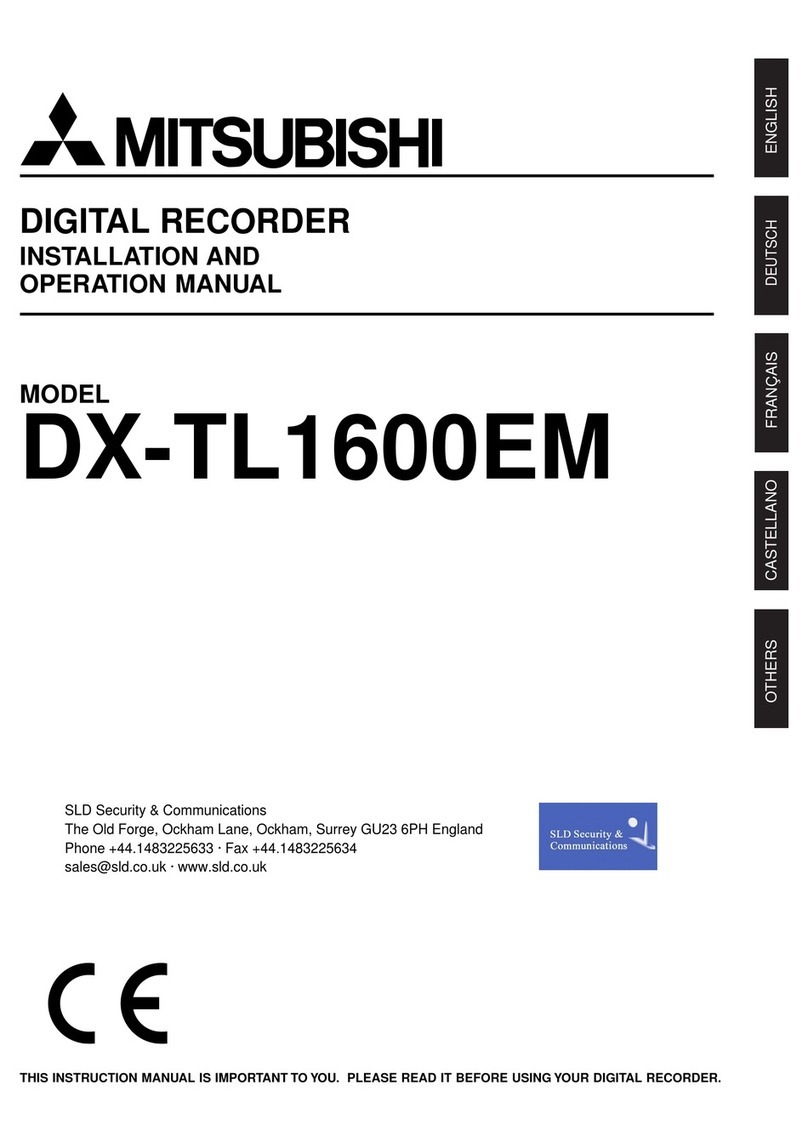
Mitsubishi
Mitsubishi DX-TL1600EM User manual
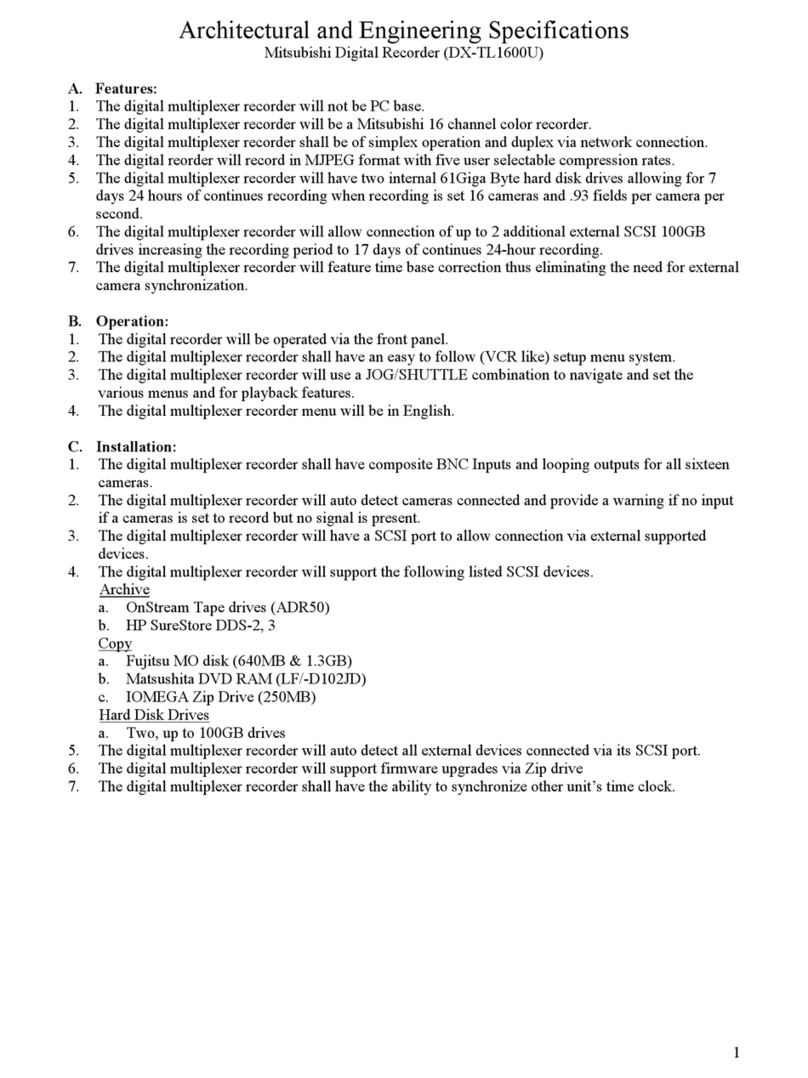
Mitsubishi
Mitsubishi DX-TL1600U User manual

Mitsubishi
Mitsubishi MELSEC QJ71E71-100 User manual