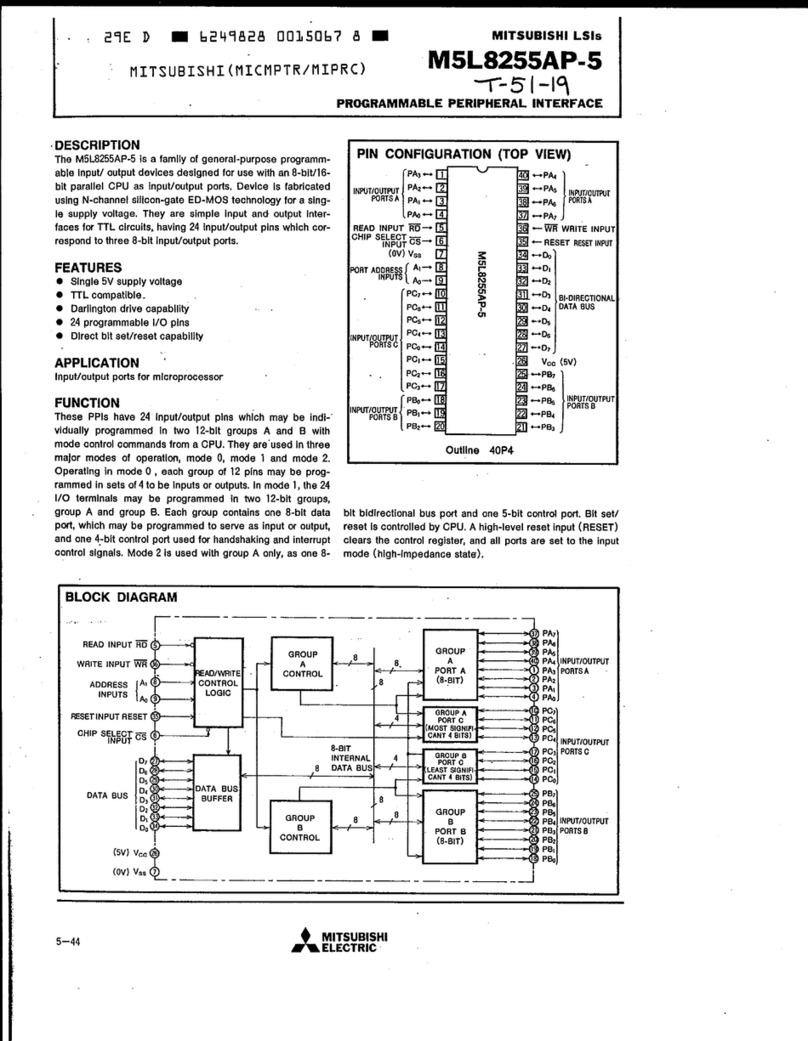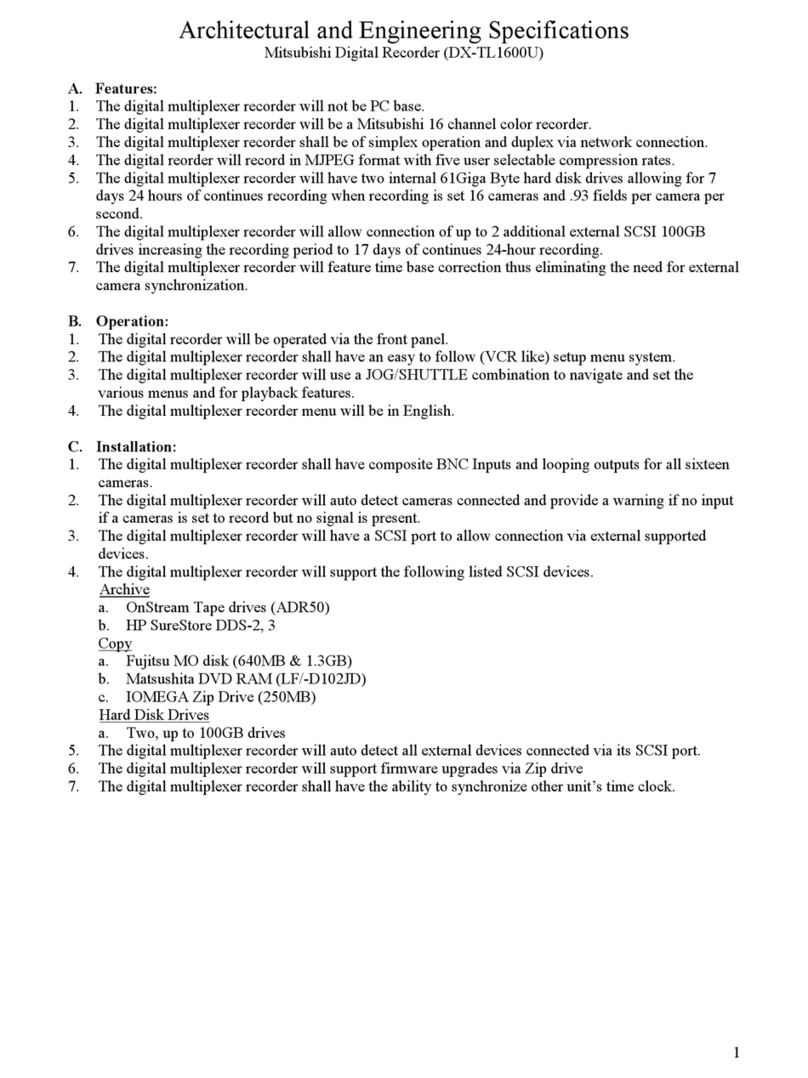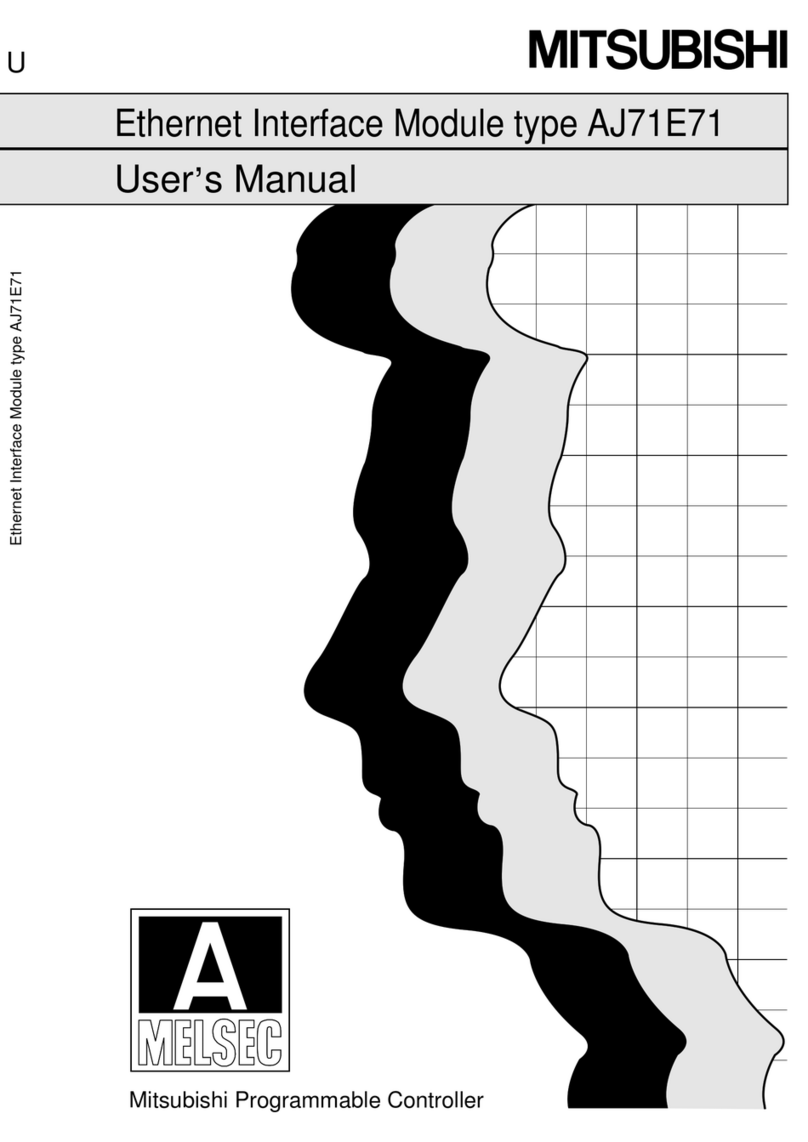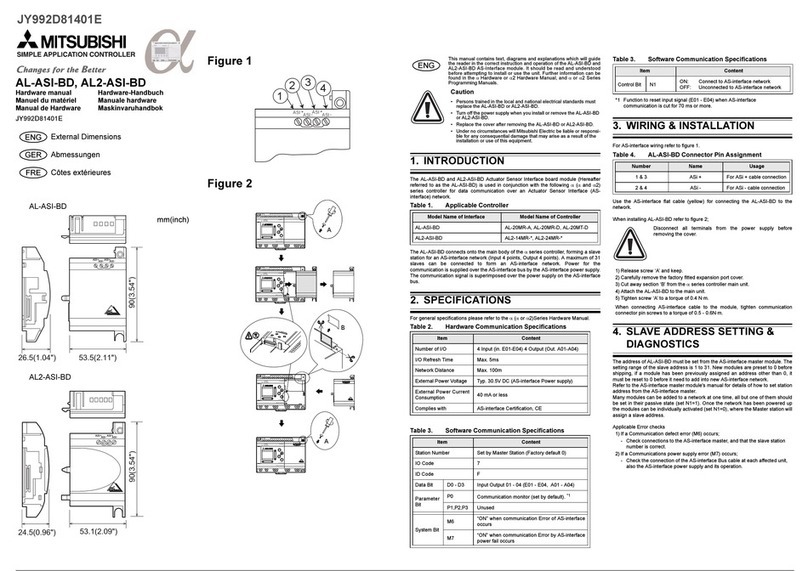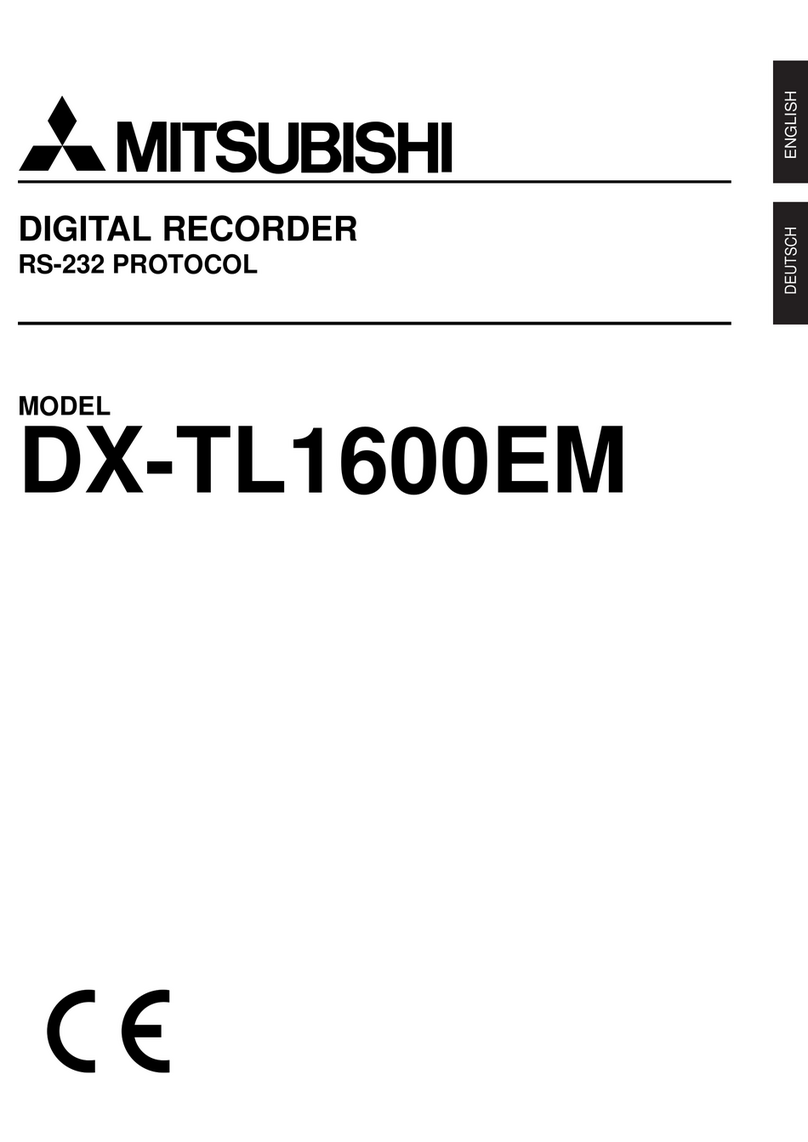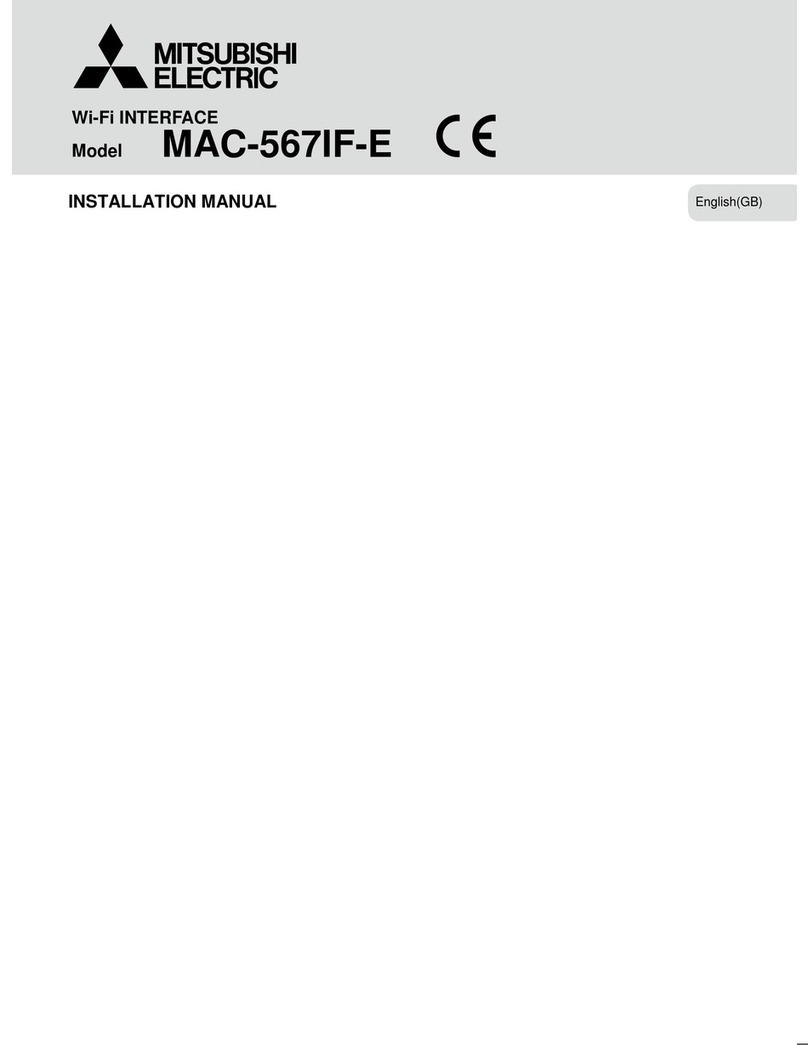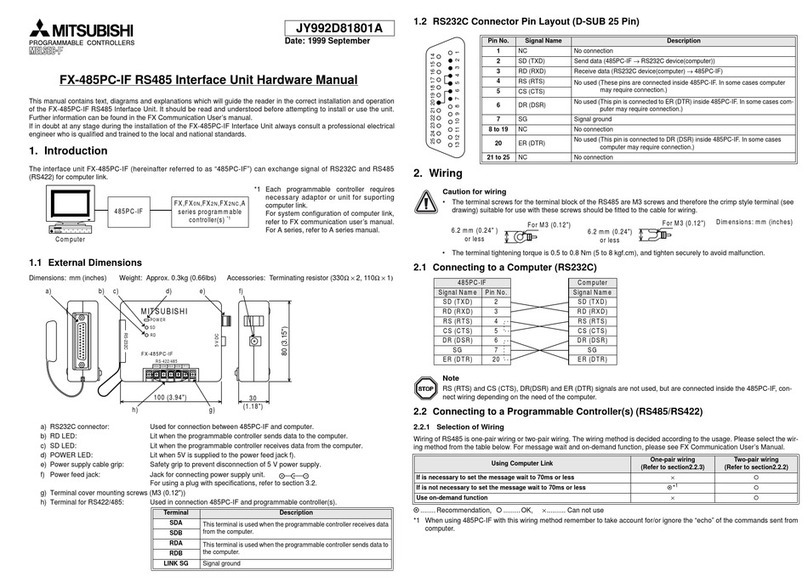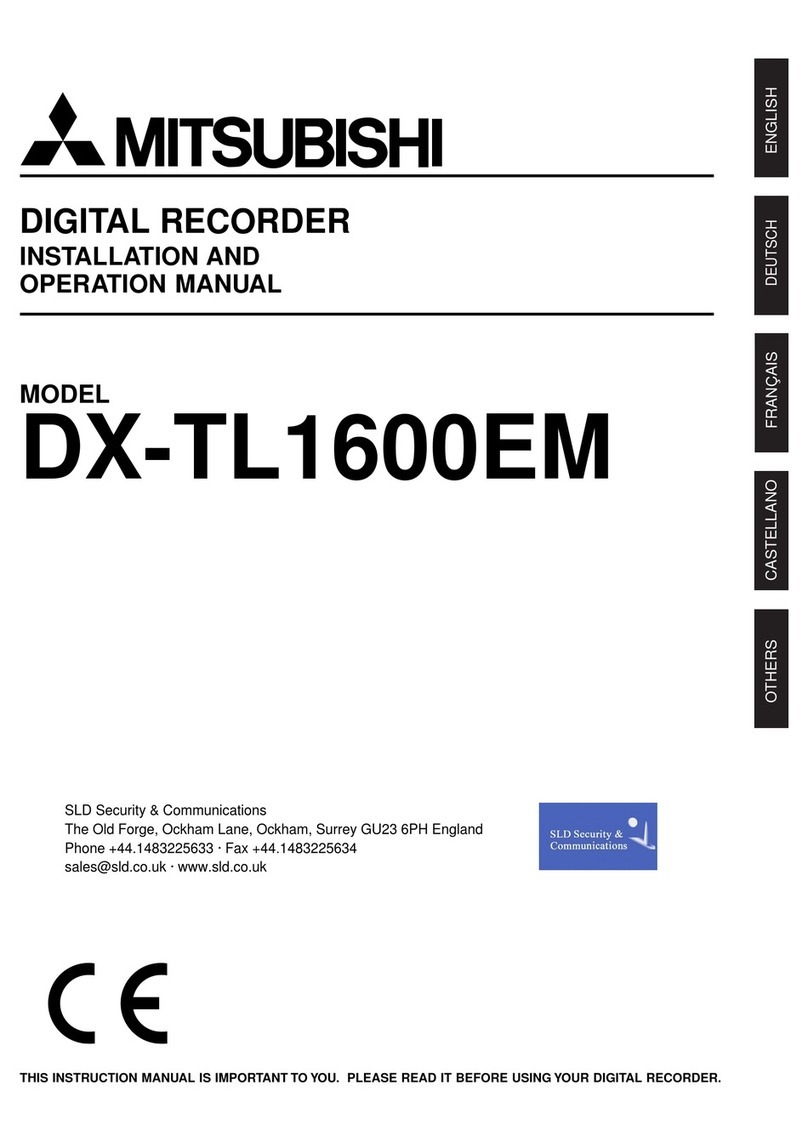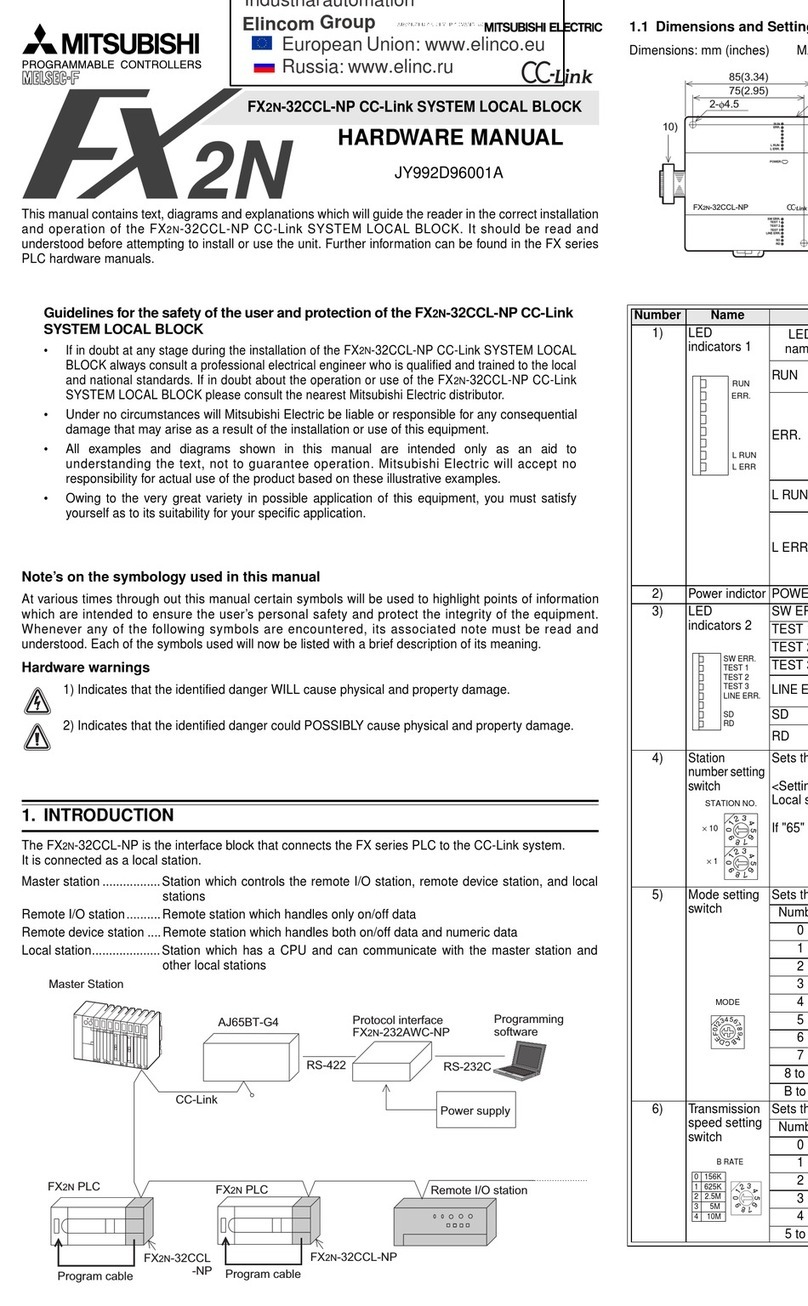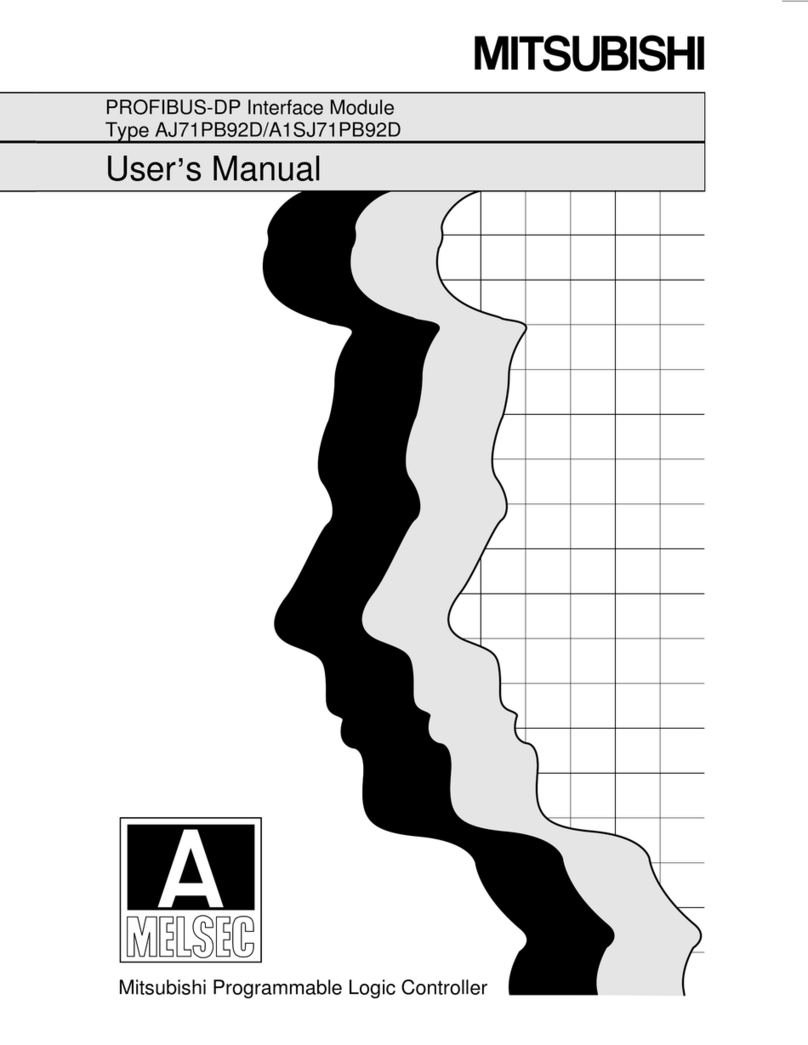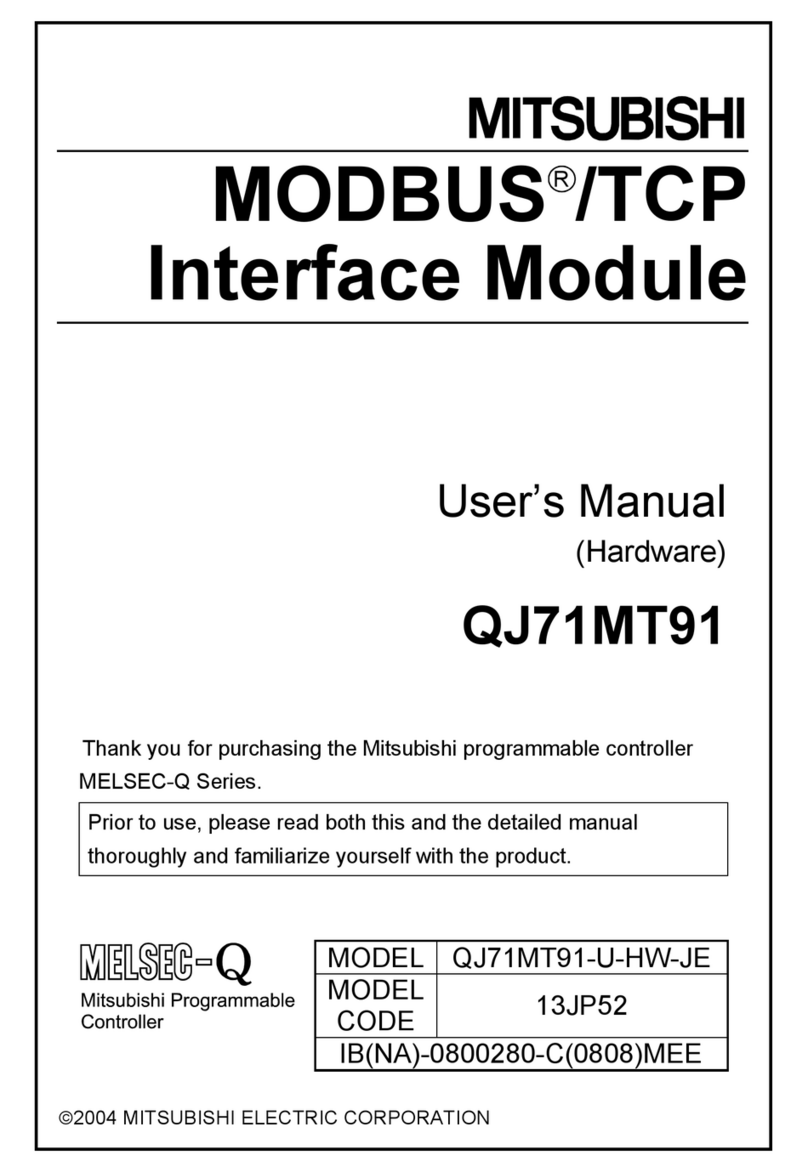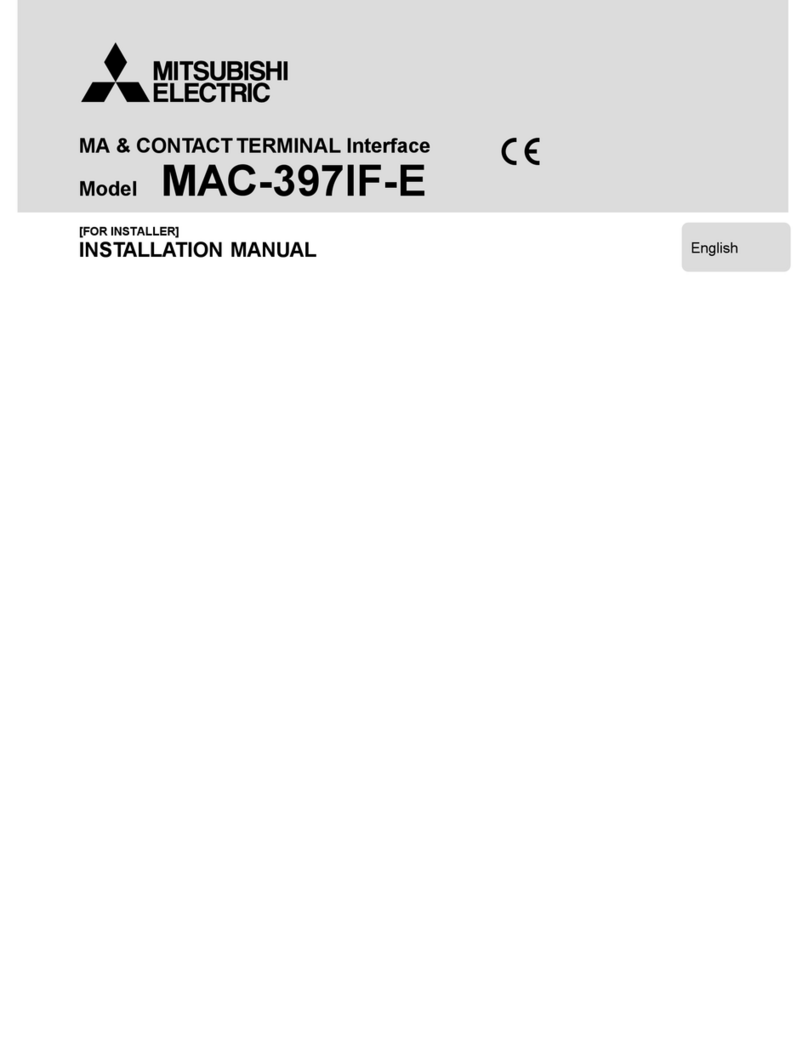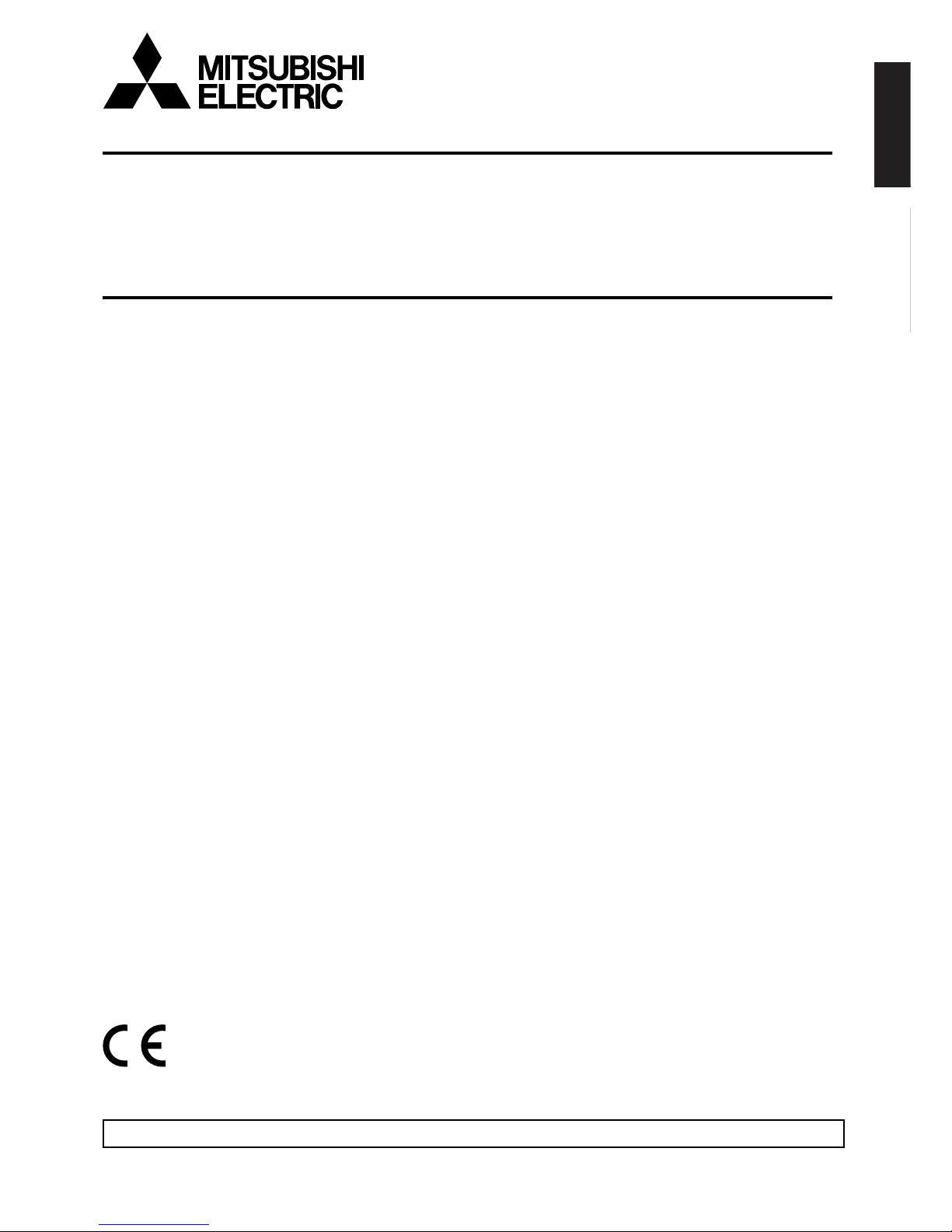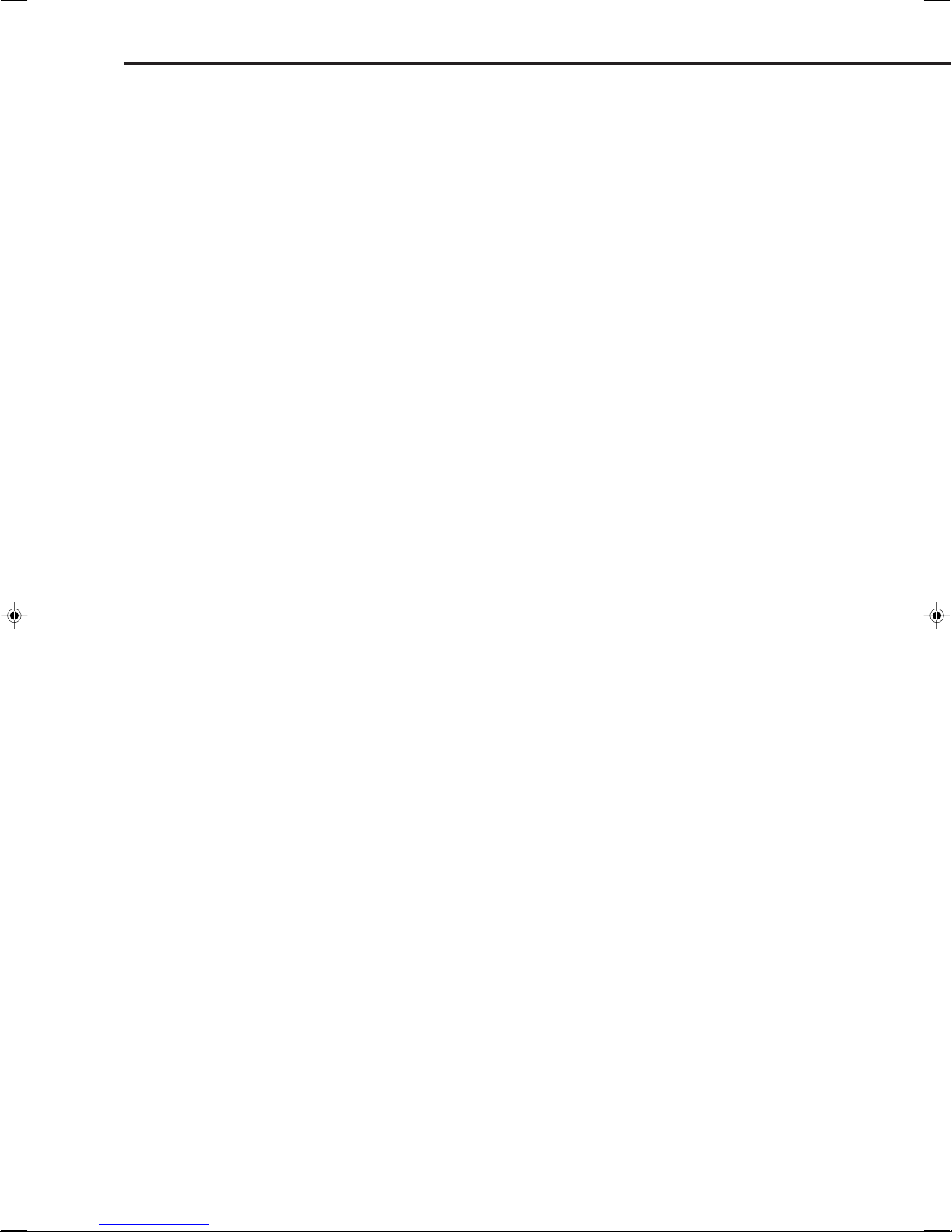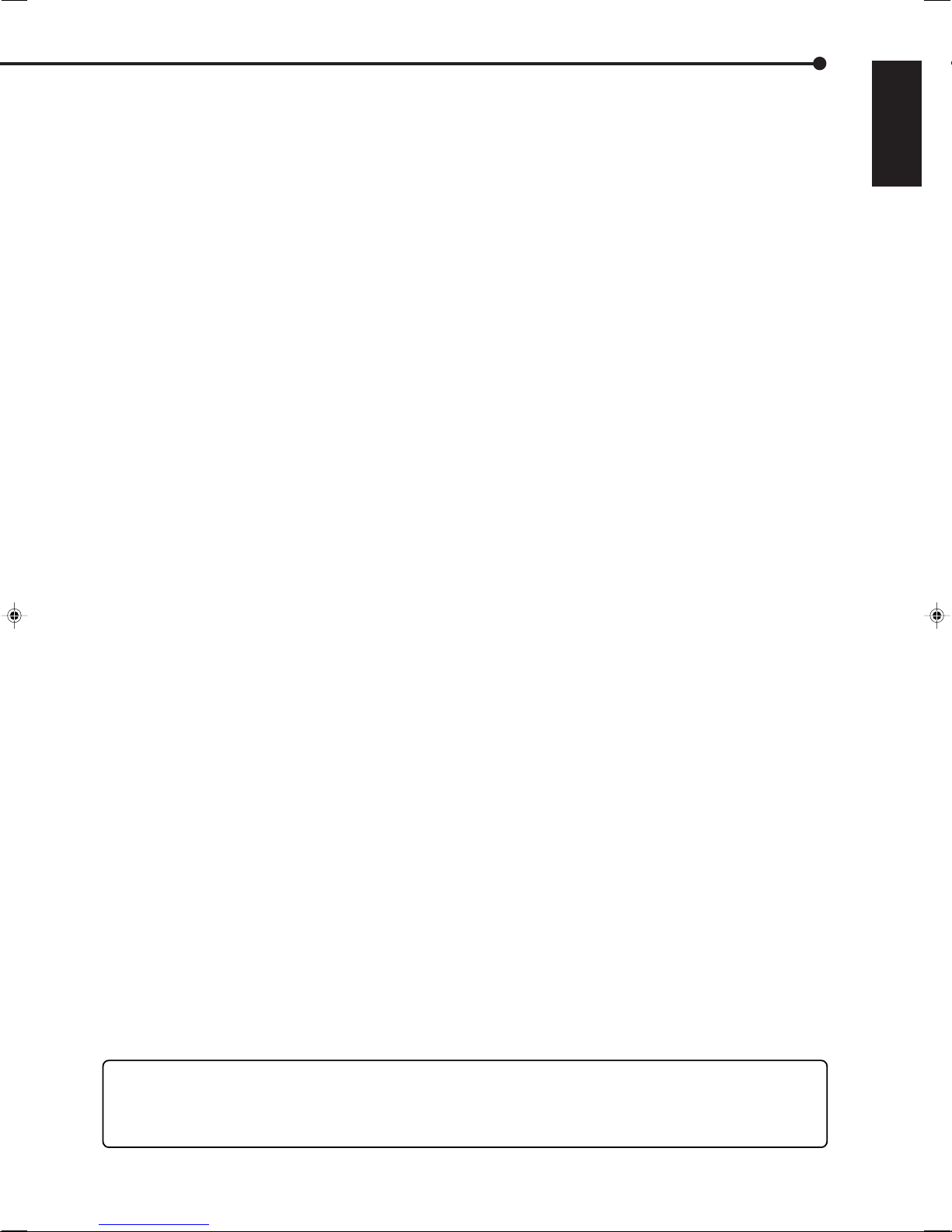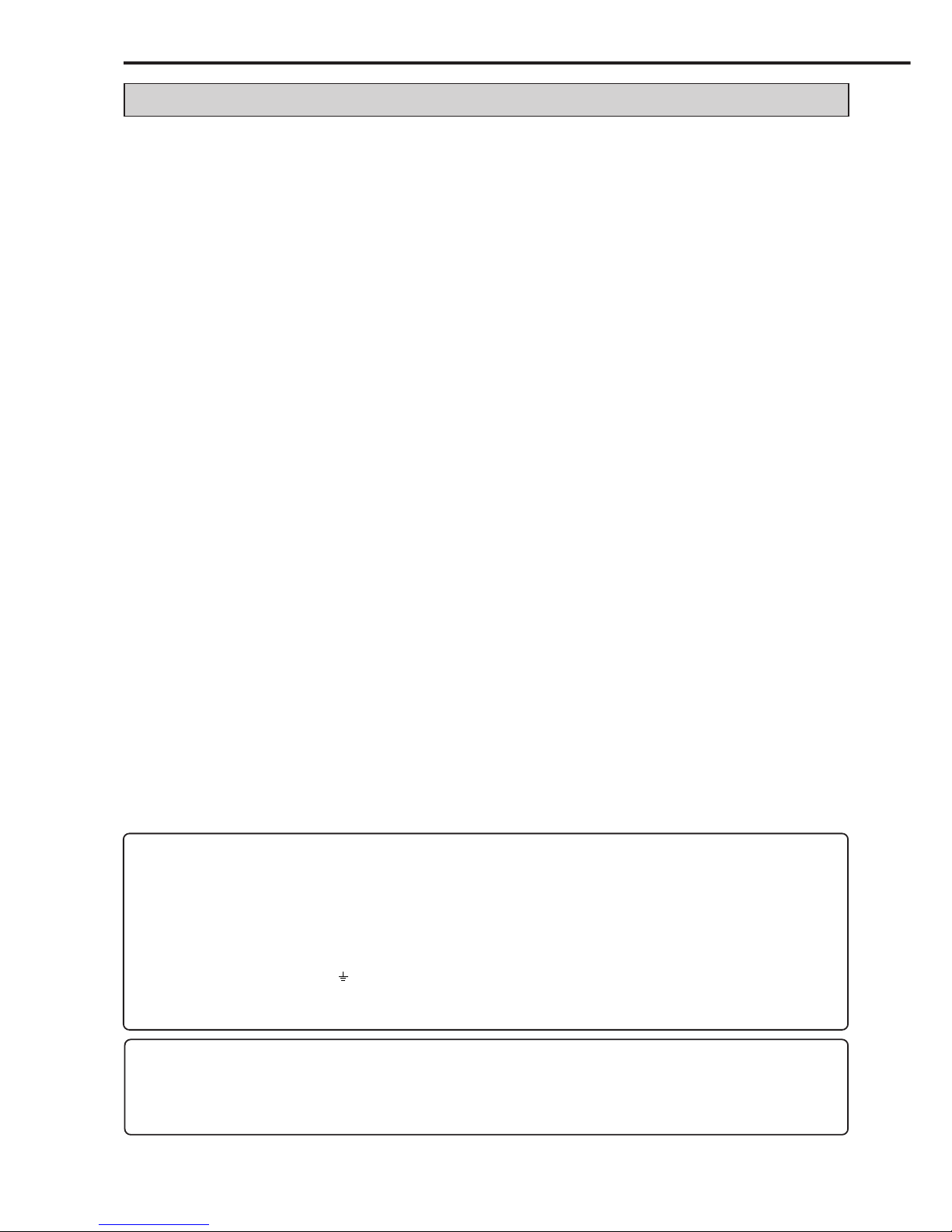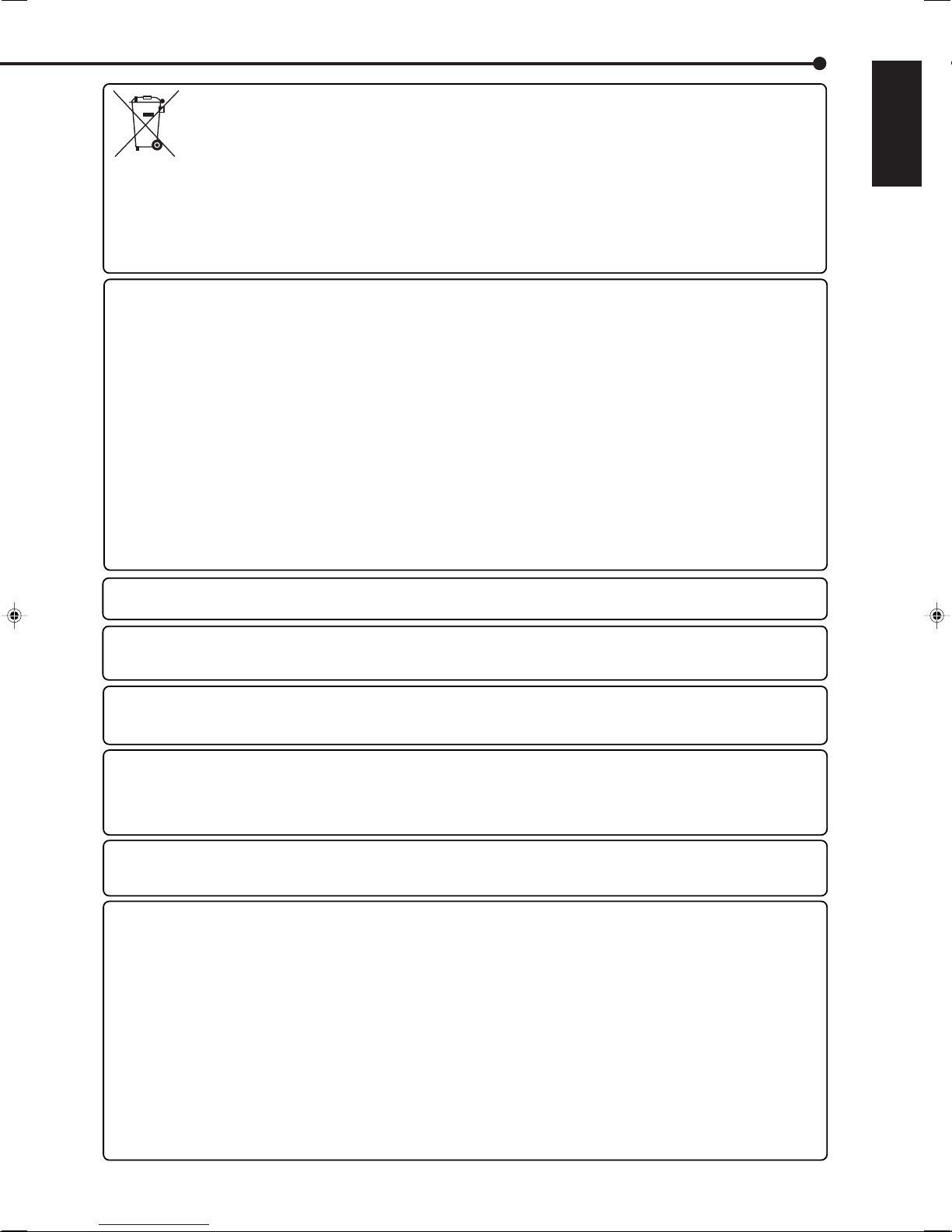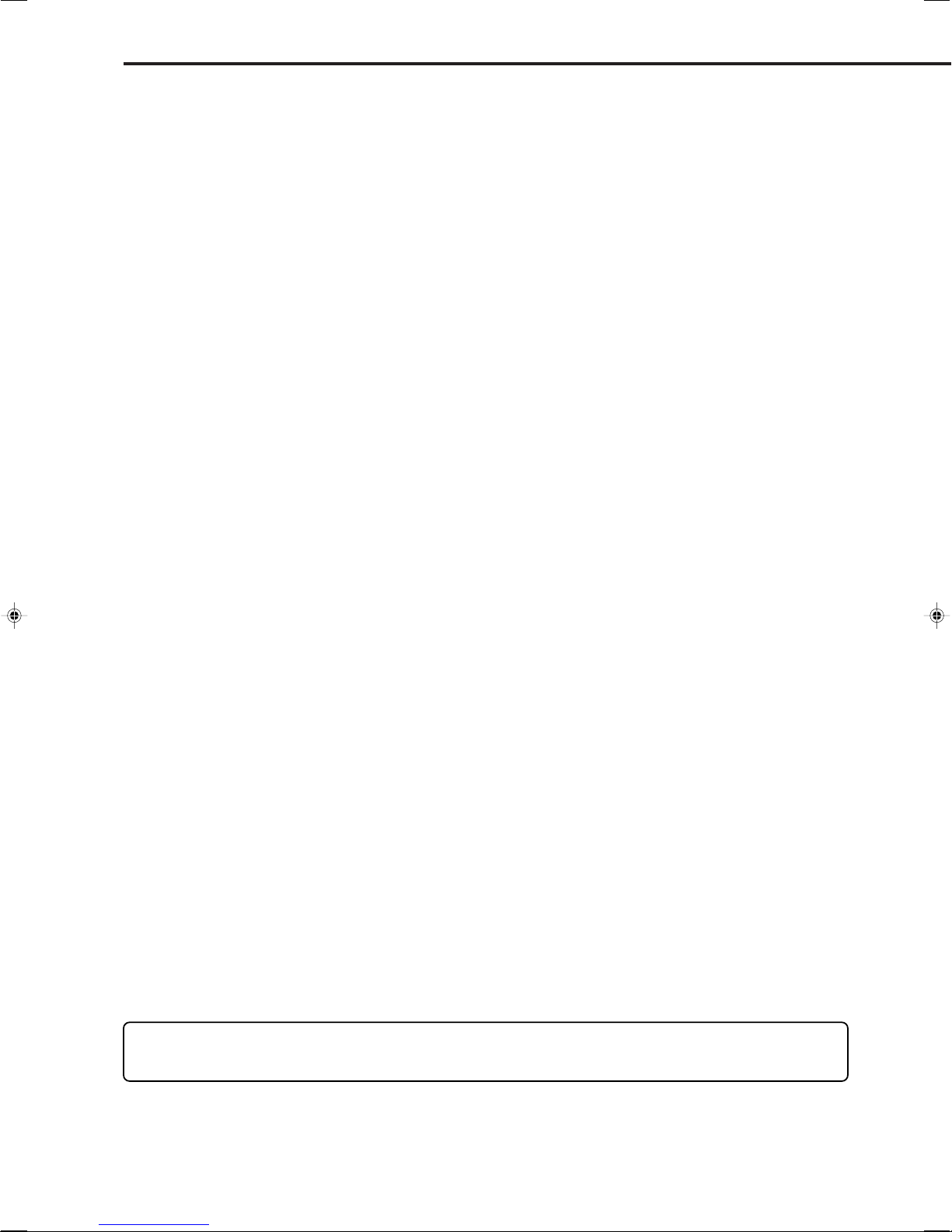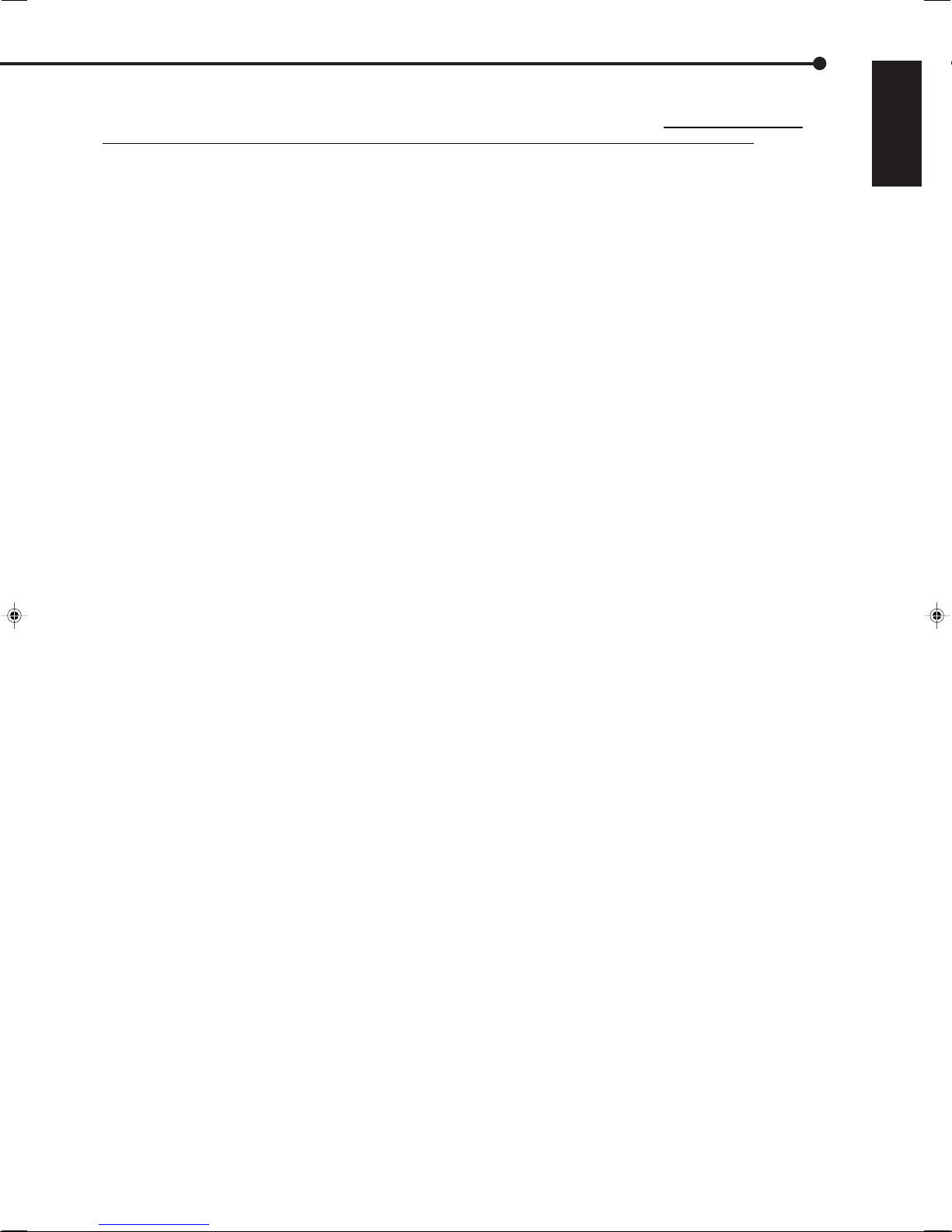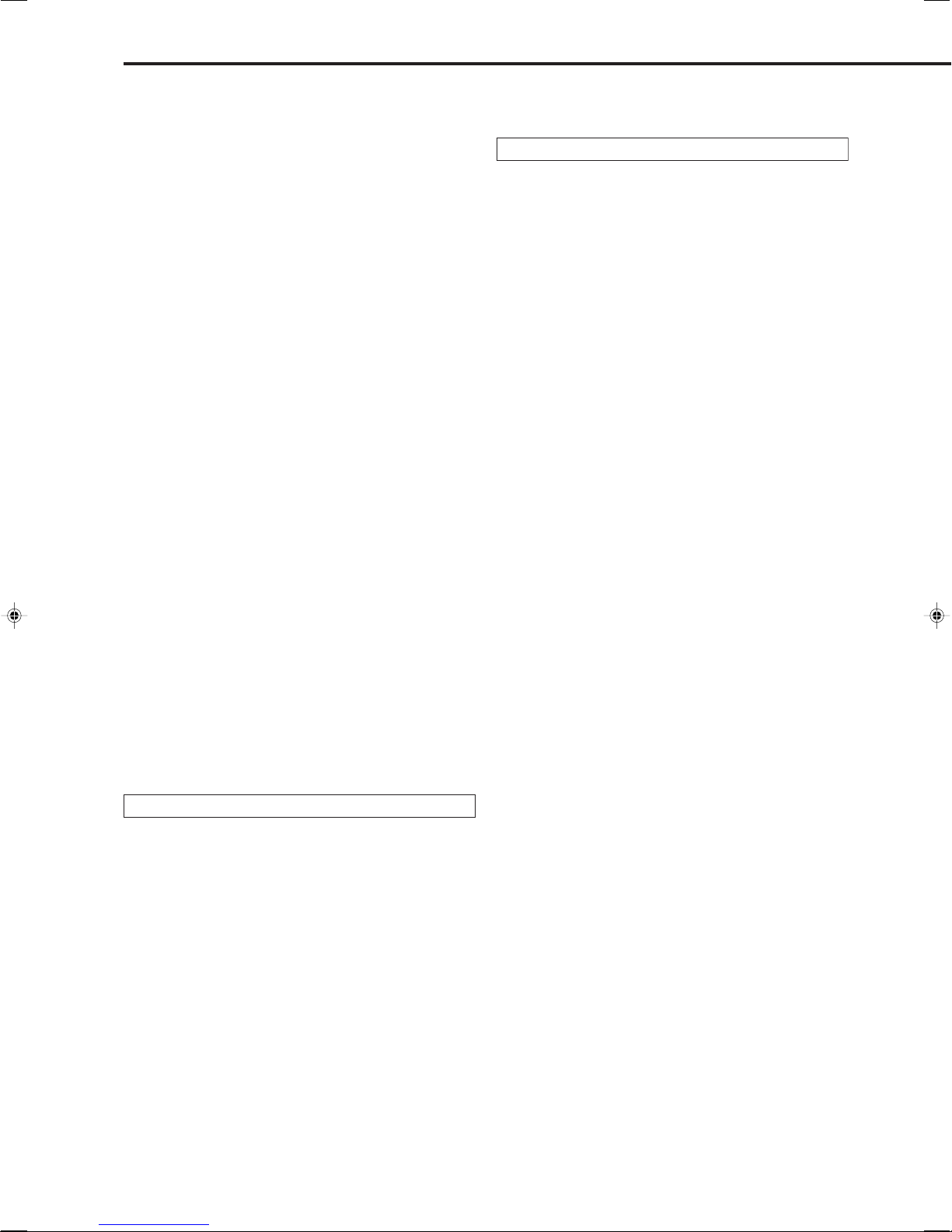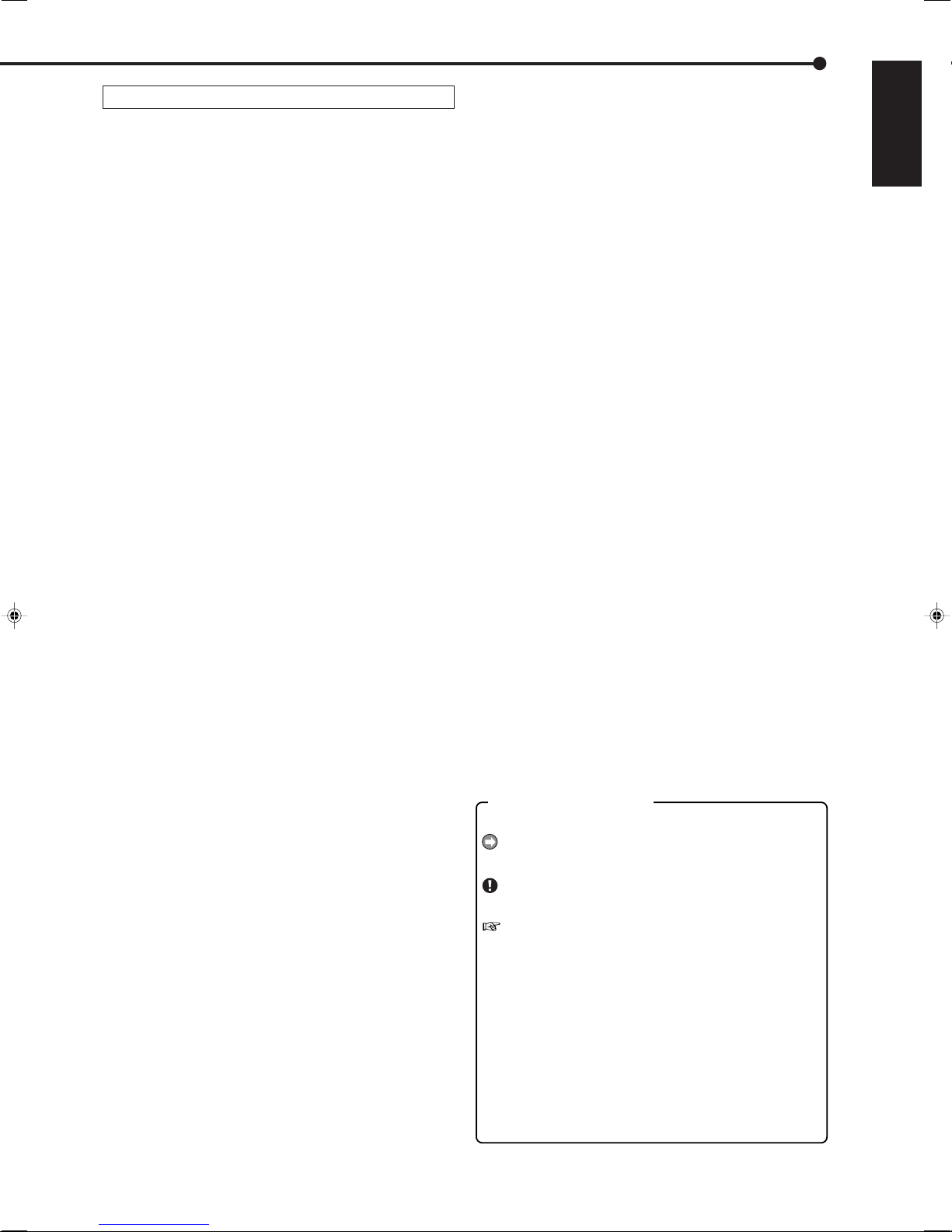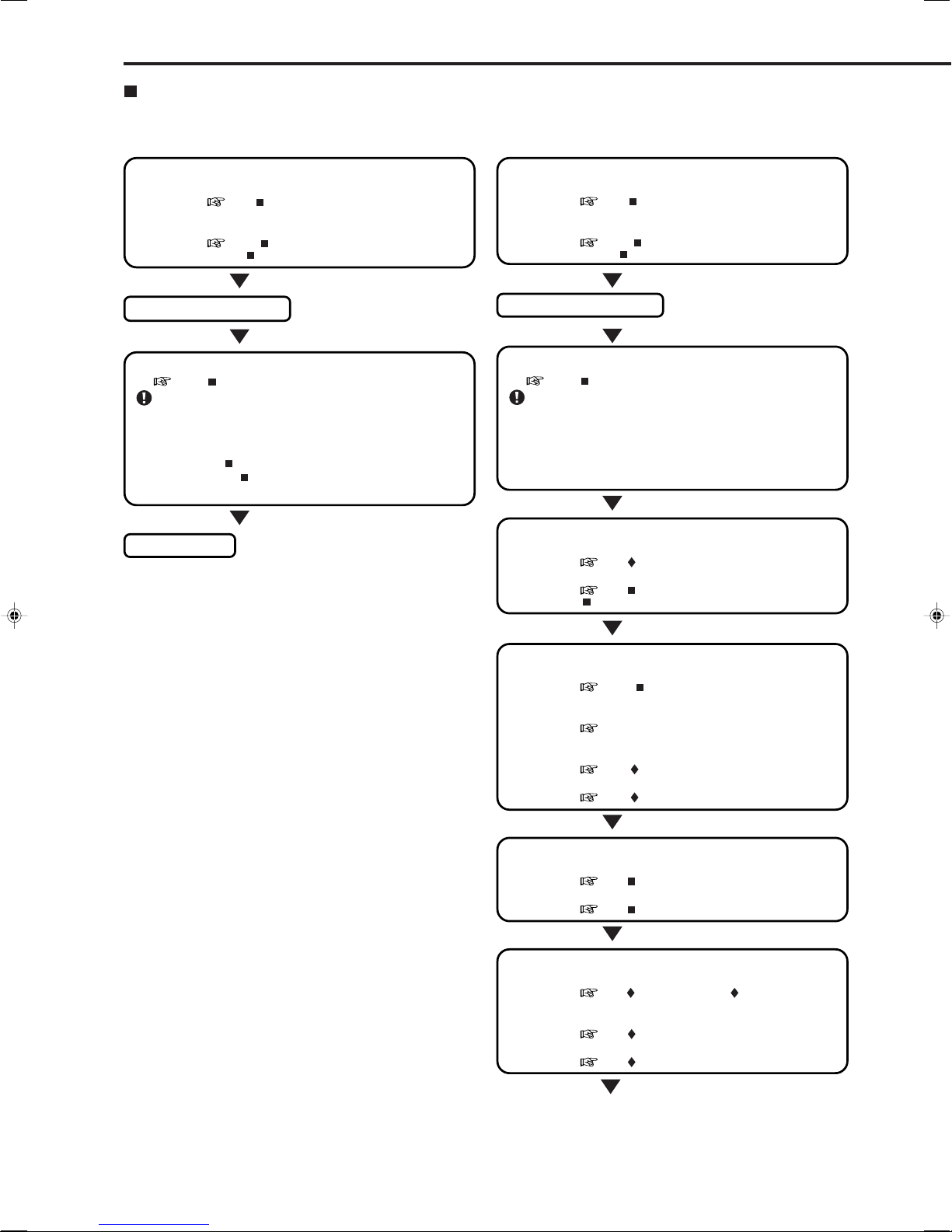•••••••••••••••••••••••••••••••••••••••••••••••••••••••••••••••••••••••••••••••••••••••••••••••••••••••••••••••••••••••••••••••••••••••••••••••••••••••••••••••••••••••••••••••••••••••••••••
8
Features ................................................................ 2, 3
Caution and care ...................................................4-6
Note ........................................................................... 7
Contents................................................................ 8, 9
Flowchart .......................................................... 10, 11
Flowchart for connection and settings ........................ 10, 11
Major operations and their functions .............. 12-16
Front view ................................................................... 12, 13
Loading/Ejecting a DVD or CD ......................................... 13
Front view (inside of the door) .......................................... 14
Rear view .................................................................... 15, 16
Connections ......................................................17-25
Connecting to CCTV camera, monitor, and sensor .......... 17
Alarm recording connection .............................................. 18
Cascade connection ......................................................... 19
Attaching or removing the HDD ................................... 20-23
Precautions for attaching or removing the HDD ......... 20
When removing a HDD ............................................... 21
When attaching a HDD ......................................... 22, 23
Clamping the cables ......................................................... 24
Connecting to an analogue video cassette recorder......... 24
Optional items ................................................................... 25
Recommended items ........................................................ 25
Attaching the optional board ............................................. 25
Precaution concerning connection with HDD extension unit
.......................................................................................... 25
How to set the menus .......................................26-29
Setting the menus ........................................................ 26-28
Setting the menu using a mouse ................................ 26
Setting the menu using the front panel buttons .......... 26
Displaying a menu screen ........................................... 27
Closing a menu screen ............................................... 27
Selecting an item ........................................................ 27
Inputting numbers ....................................................... 28
Setting parameters ...................................................... 28
Symbols in the menus ....................................................... 29
Setup Wizard .................................................... 30, 31
Setup Wizard .............................................................. 30, 31
Menu chart .........................................................32-41
Menu chart ................................................................... 32-41
User Menu ............................................................ 32, 33
Setup Menu ............................................................ 34-38
System Menu ......................................................... 39-41
User Menu
Search ............................................................... 42, 43
Selecting the search function ............................................ 42
Select Source Device ........................................................ 42
Search by Time and Date ................................................. 42
Search by Alarm List ......................................................... 42
Find data storage location ................................................. 42
Search by Book Mark ........................................................ 42
Search by Motion .............................................................. 43
Copy ...................................................................44-47
Copy Data to Copy 1 Drive/Set Copy 1 Drive ................... 44
Copy Data to Copy 2 Drive/Set Copy 2 Drive ............. 44, 45
Copying the data of this unit to a video cassette ........ 45, 46
Playback software ....................................................... 46, 47
Information/Audio .................................................. 48
Information ........................................................................ 48
Audio ................................................................................. 48
Protect Data ............................................................ 49
Protect Data ...................................................................... 49
PTZ Control............................................................. 50
PTZ control using the menu .............................................. 50
PTZ control using the front panel buttons ......................... 50
Setup Menu
Recording ..........................................................51-55
Settings concerning normal recording and
alarm recording ................................................................. 51
Pre-alarm recording .................................................... 51
Set Recording Pattern A (Normal/Timer) to D (Timer).. 51-53
Alarm Input .................................................................. 53
Emergency Recording Setup ...................................... 54, 55
Emergency recording .................................................. 54
Long pre-alarm recording ...................................... 54, 55
Audio Recording Setup ..................................................... 55
Timer ................................................................. 56, 57
Timer ........................................................................... 56, 57
Overlapped timer settings ........................................... 57
Motion Det......................................................... 58, 59
Set Motion Detection Pattern A/Set Motion Detection
Pattern B ..................................................................... 58, 59
System ...............................................................60-71
Time/Date Setting ............................................................. 60
Menu Language Selection ................................................ 60
Rear Terminal Setting .................................................. 60, 61
Mode Out Settings ................................................ 60, 61
Call Out Settings ......................................................... 61
Key Sound .................................................................. 61
Buzzer ......................................................................... 61
Password Setting ........................................................ 62, 63
SIMPLE LOCK ............................................................ 62
Activating the simple lock ....................................... 62
Releasing the simple lock ...................................... 62
PASSWORD LOCK ..................................................... 62
Using “Operation control”of PASSWORD LOCK
(level 1 to 3) ........................................................... 62
Registering the PASSWORD ...................................... 62
Activating the PASSWORD LOCK .............................. 63
Releasing the PASSWORD LOCK .............................. 63
Changing the PASSWORD ......................................... 63
Changing the lock mode from PASSWORD LOCK
to SIMPLE LOCK ........................................................ 63
Multiplexer function related button operations/
operation table ............................................................ 64, 65
Camera number button operations ............................. 64
SPLIT buttons operations............................................ 64
SEQUENCE button operations ................................... 64
DIGITAL ZOOM button operations .............................. 64
The function of the SPLIT, SEQUENCE, DIGITAL
ZOOM, and camera number buttons .......................... 65
Multiplexer Setting ....................................................... 66-68
Output A Settings ........................................................ 66
Output B Settings ........................................................ 67
Alarm Display Setting .................................................. 68
Covert Camera Setting ............................................... 68
On Screen Display Setting .......................................... 69, 70
On Screen Information ................................................ 69
Camera Title ................................................................ 69
Recorder Title .............................................................. 70
Monitor Output Adjust ................................................. 70
Audio Setting ..................................................................... 70
Reset to Factory Setting ................................................... 71
Menu Data ............................................................... 72
Load Menu Data ............................................................... 72
Save Menu Data ............................................................... 72
Option...................................................................... 73
XGA Monitor Settings ........................................................ 73
Contents