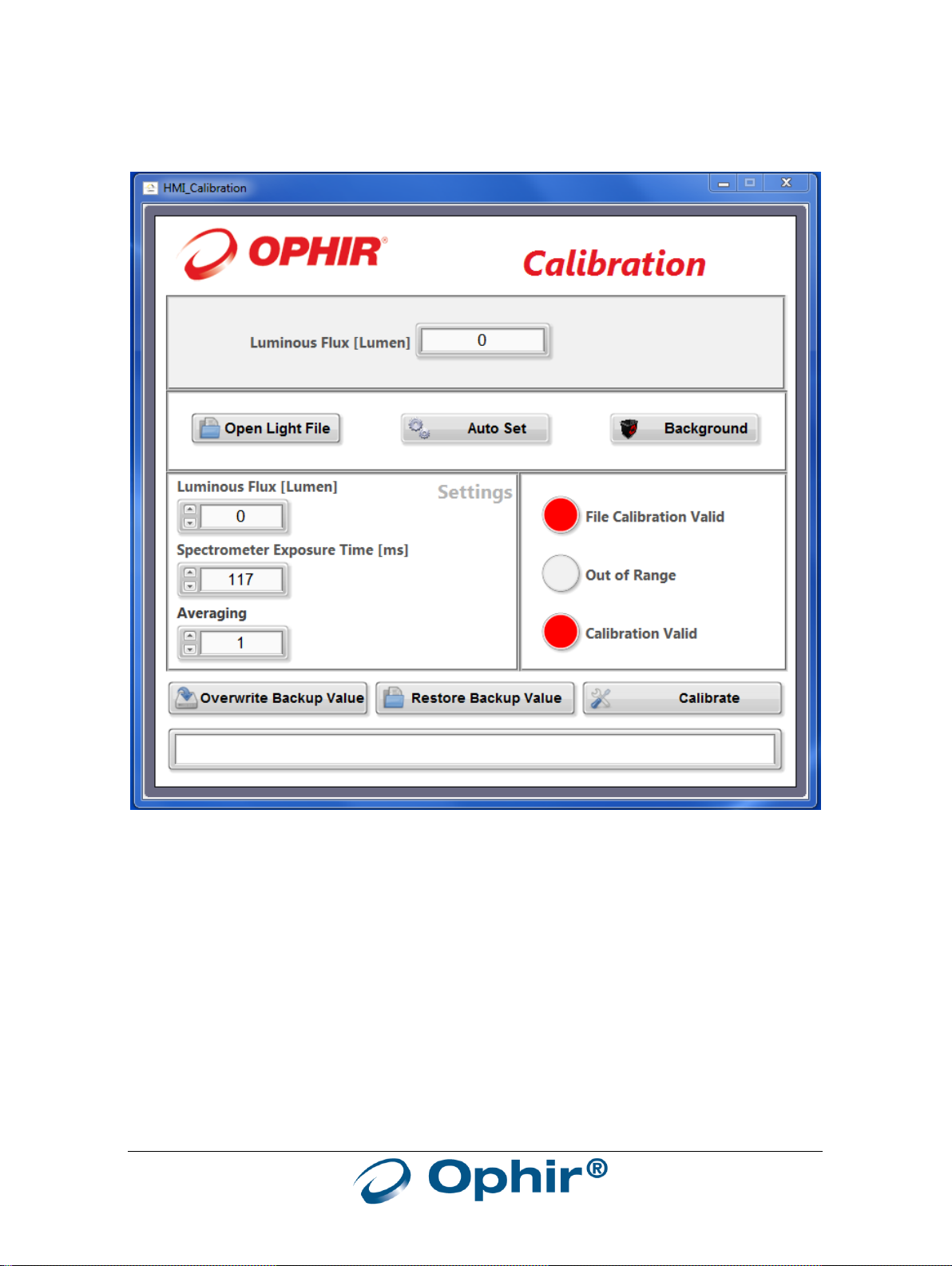FGC100 User Manual 2
1 Acronyms................................................................................................................................. 3
2 Introduction............................................................................................................................. 4
3 Mechanical Drawings .............................................................................................................. 6
4 Setting Up The FGC100............................................................................................................ 7
4.1 Operating the FGC100..................................................................................................... 9
5 Performing Calibration of FluxGage Using FGC100............................................................... 10
5.1 Calibration of the spectrum measurement and the total flux measurement............... 11
5.2 Calibration of the total flux measurement only............................................................ 11
5.3 Calibration of the spectrometer only............................................................................ 12
5.4 Back up calibration ........................................................................................................ 12