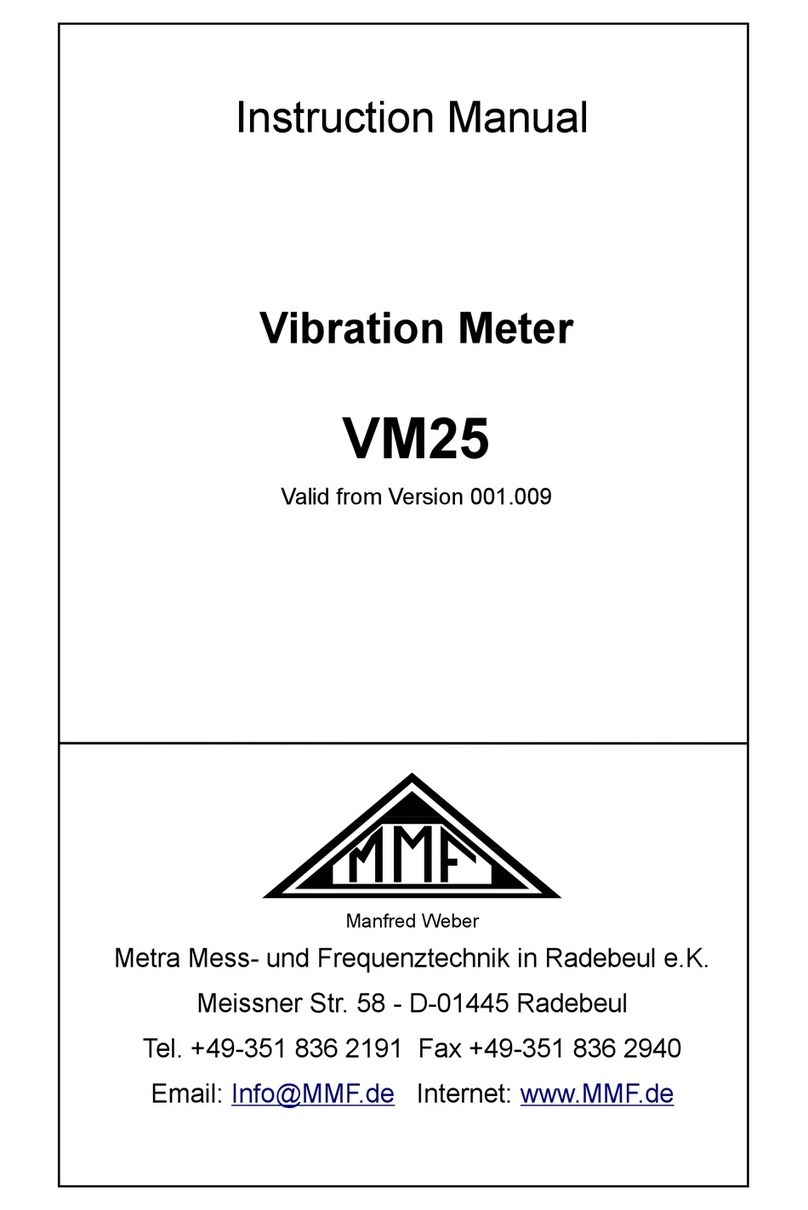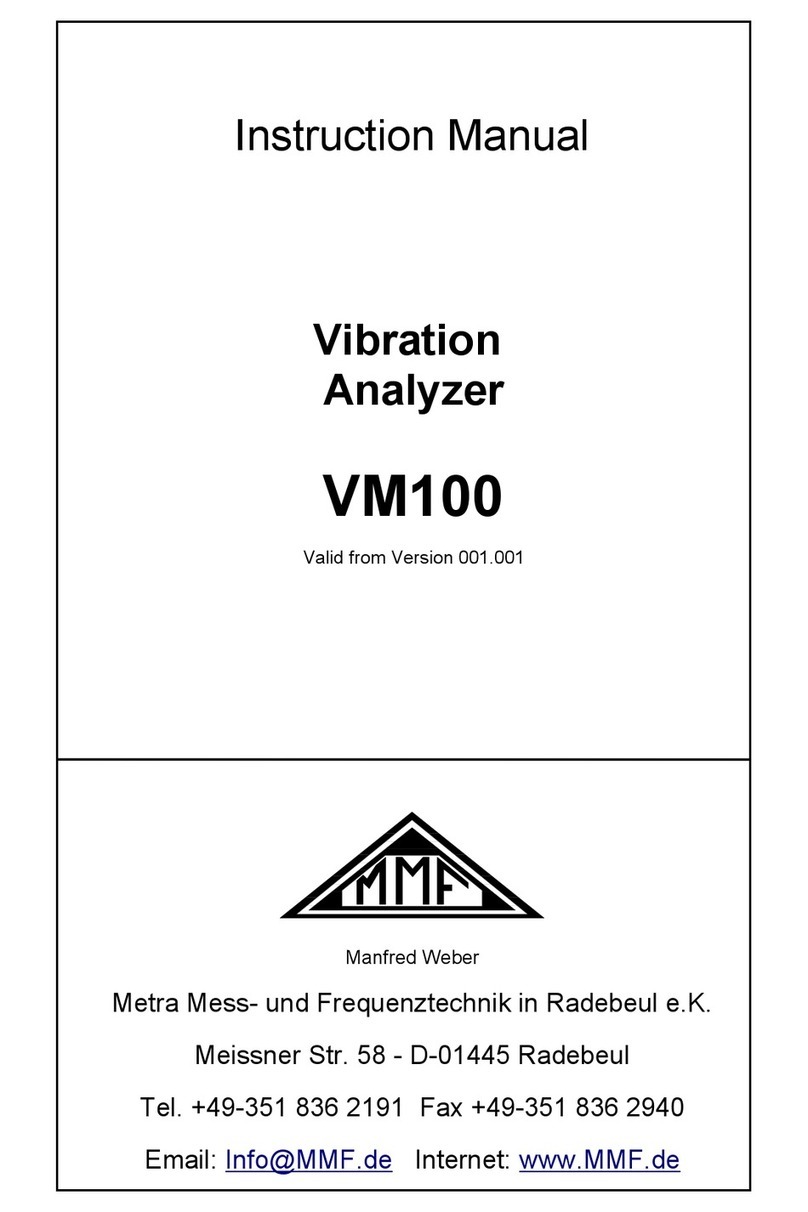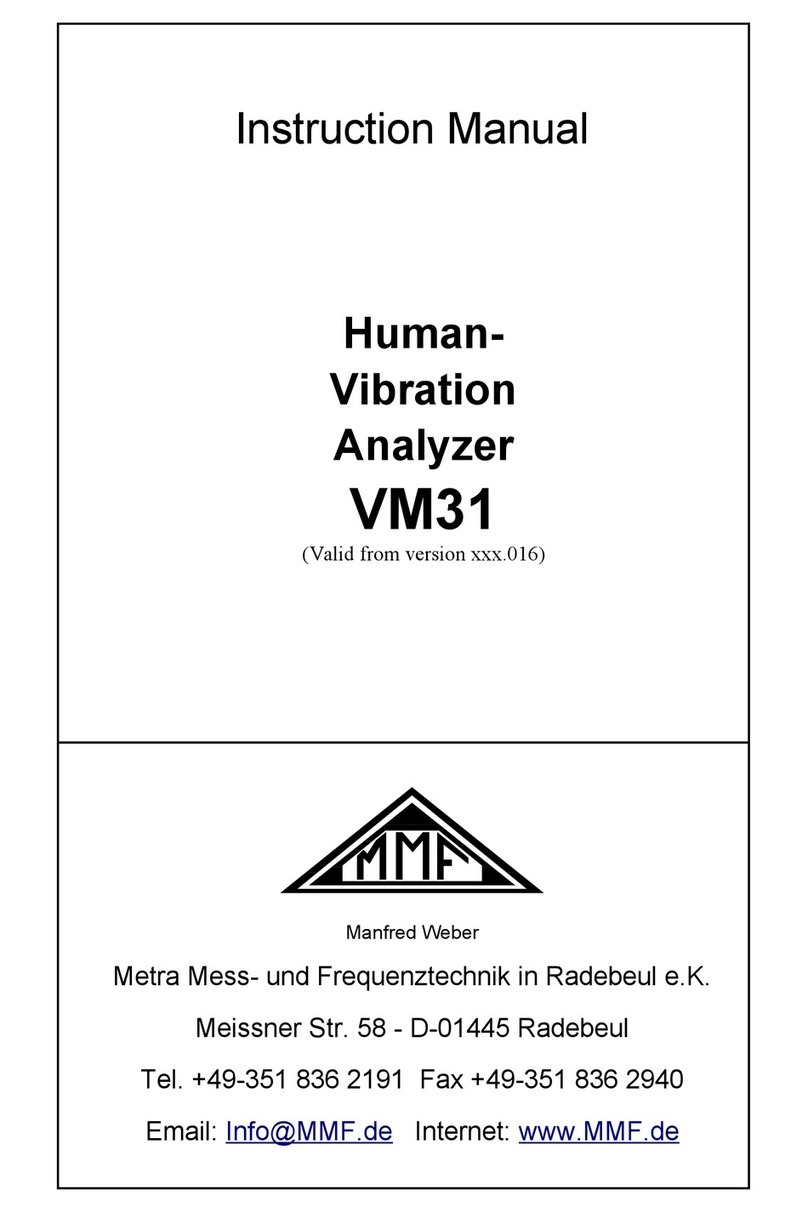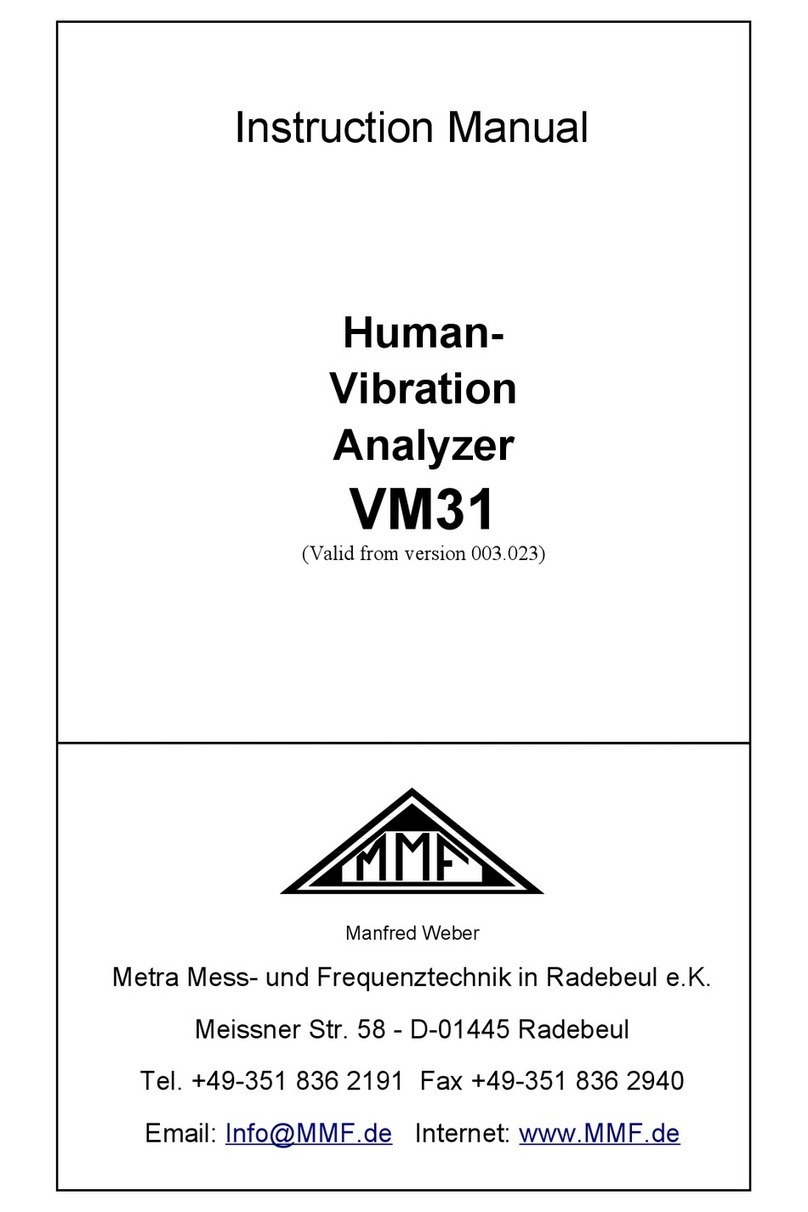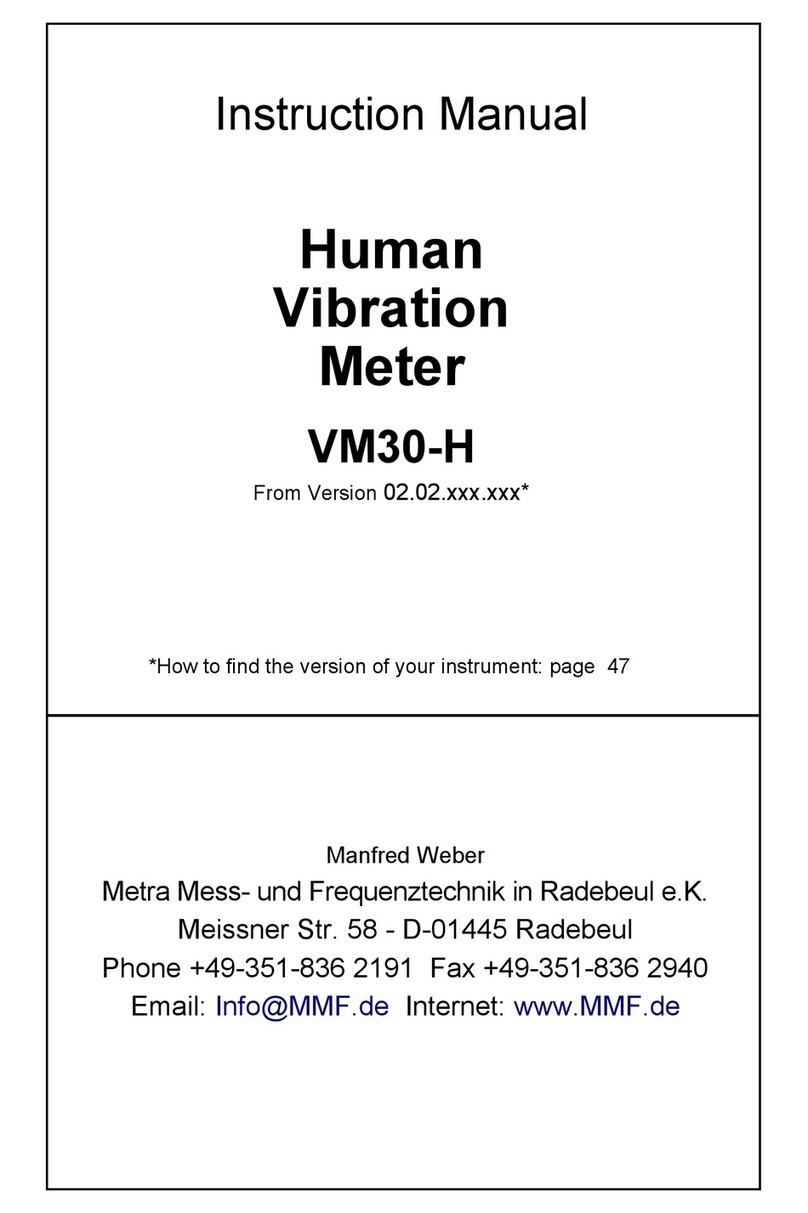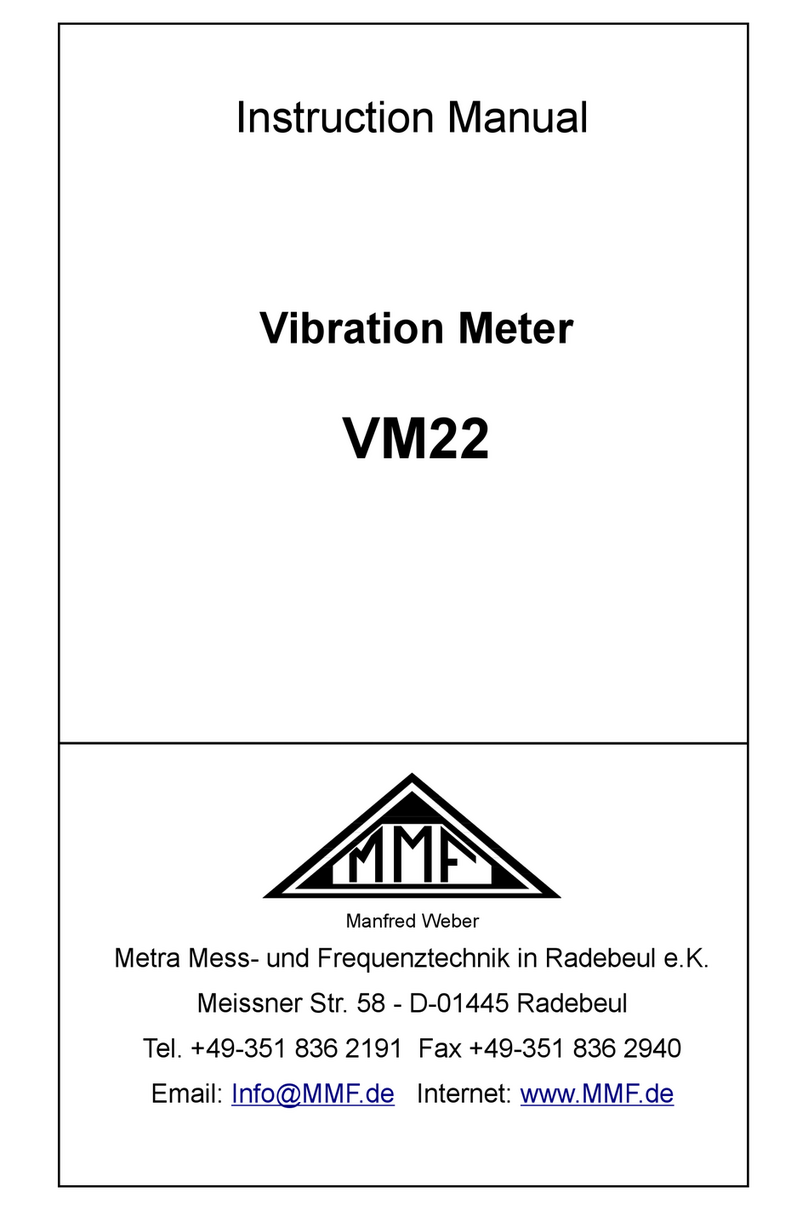Contents
.The Instrument at a Glance.....................................................................................3
2.Functions................................................................................................................4
3.Mounting of Test Object.........................................................................................5
4.Operation of the VC 20..........................................................................................7
4. .Switching the Unit On and Off........................................................................7
4.2.Basic Settings..................................................................................................7
4.3.Calibration..................................................................................................... 0
4.3. .Manual Calibration................................................................................
4.3.2.Calibration at Fixed Frequencies............................................................ 2
4.3.3.Frequency Response Measurement........................................................ 3
4.3.4.Calibration Errors and Their Reasons.................................................... 6
4.4.Saving Measuring Results............................................................................. 7
4.5.Retrieval of Stored Data................................................................................ 8
4.6.Other Settings................................................................................................ 9
4.6. .Autostart................................................................................................ 9
4.6.2.Distortion Calibration............................................................................ 9
4.6.3.Autoranging...........................................................................................20
5.PC software VC xxCDB......................................................................................2
5. .Installation.....................................................................................................2
5. . .Requirements.........................................................................................2
5. .2.Download and installation of the Software VC xxCDB........................2
5. .3.Installation of the USB-Driver for Windows 7 and 8.............................2
5. .4.First steps...............................................................................................24
5.2.Unlock Device...............................................................................................25
5.3.First steps......................................................................................................26
5.3. .The main window..................................................................................26
5.3.2.Starting the Help function......................................................................27
5.3.3.Manual Mode.........................................................................................28
5.4.Sensor Calibration.........................................................................................29
5.4. .Creating a Sensor Type..........................................................................29
5.4.2.Creating a Calibration Template............................................................30
5.4.3.Sensor Calibration Procedure.................................................................30
5.4.4.The Sensor View....................................................................................32
5.4.5.Creating a Calibration Report................................................................33
6.Interface Protocol.................................................................................................35
6. .Introduction...................................................................................................35
6.2.Instructions Without Data Return..................................................................36
6.2. .Parameter Instructions............................................................................36
6.2.2.Instructions for Data Acquisition...........................................................39
6.2.3.Instructions for Calibration....................................................................39
6.3.Instructions With Data Return.......................................................................39