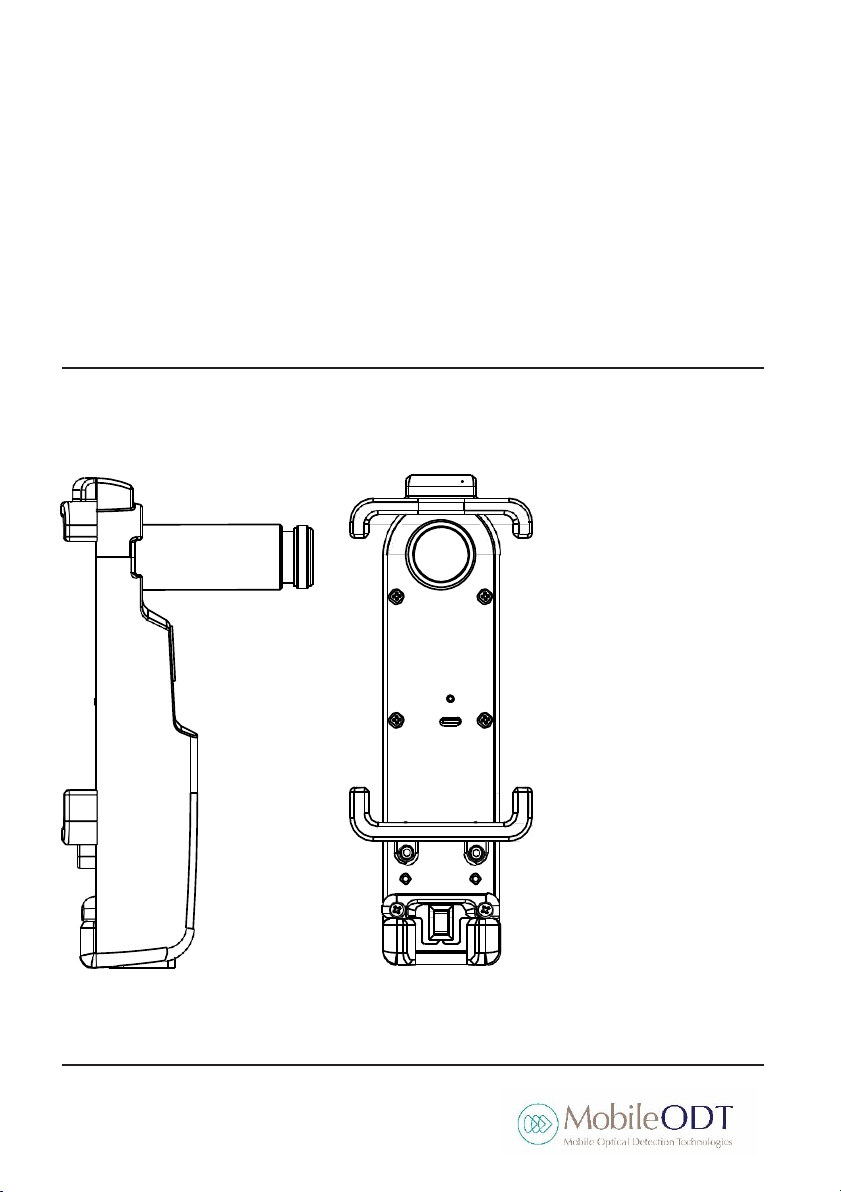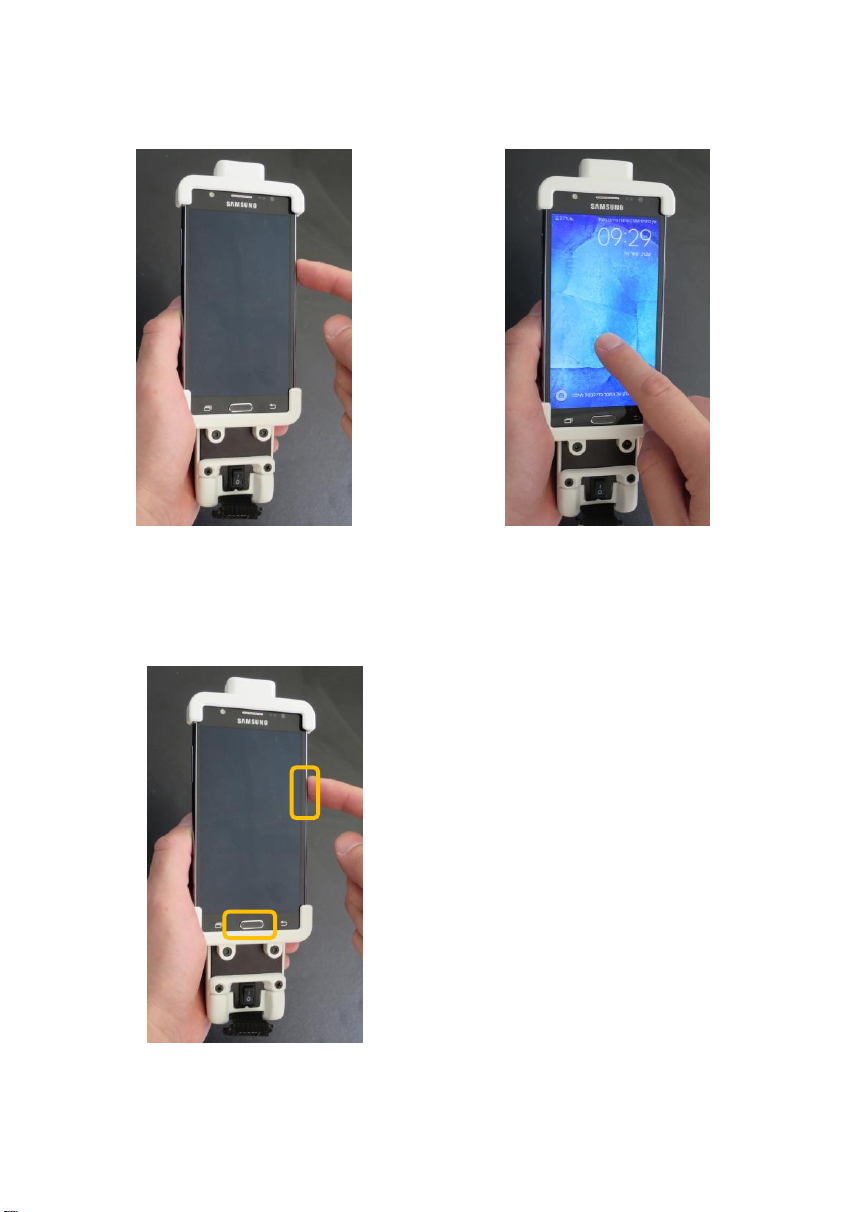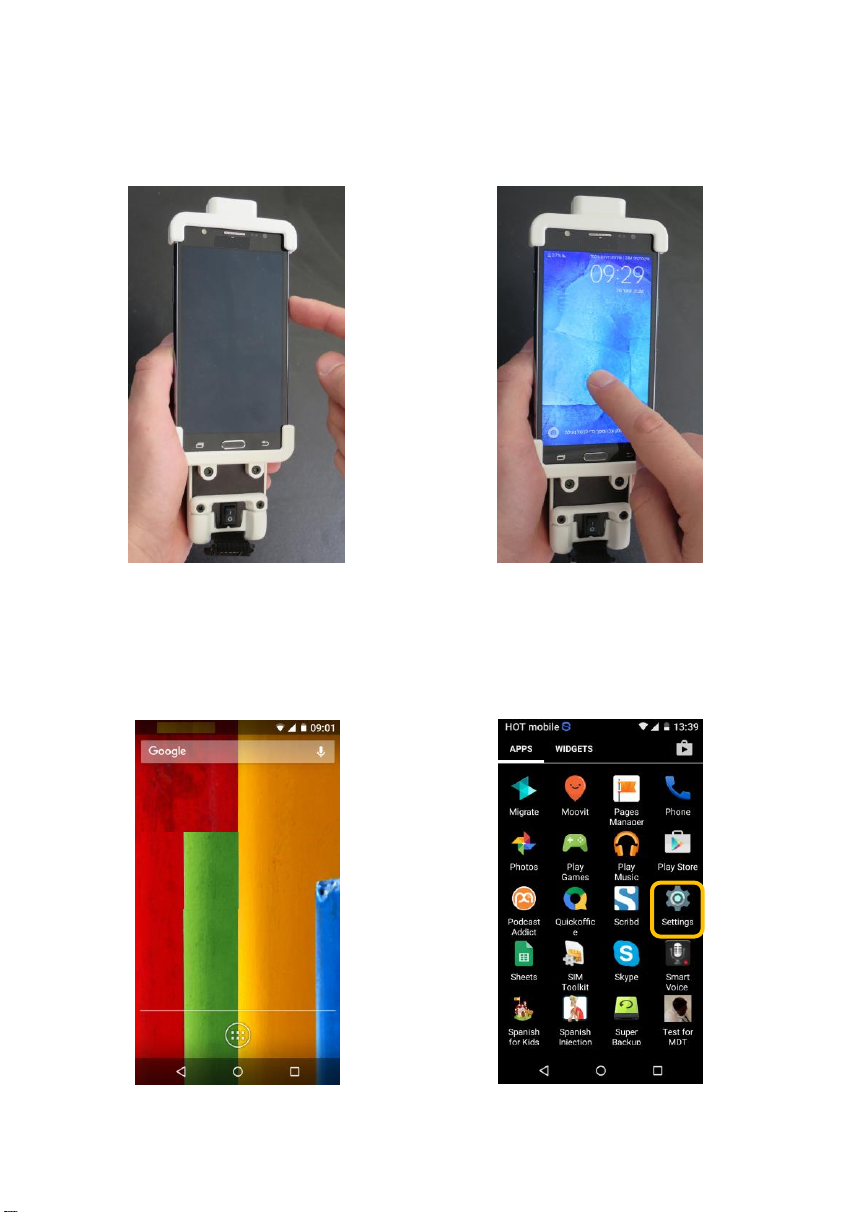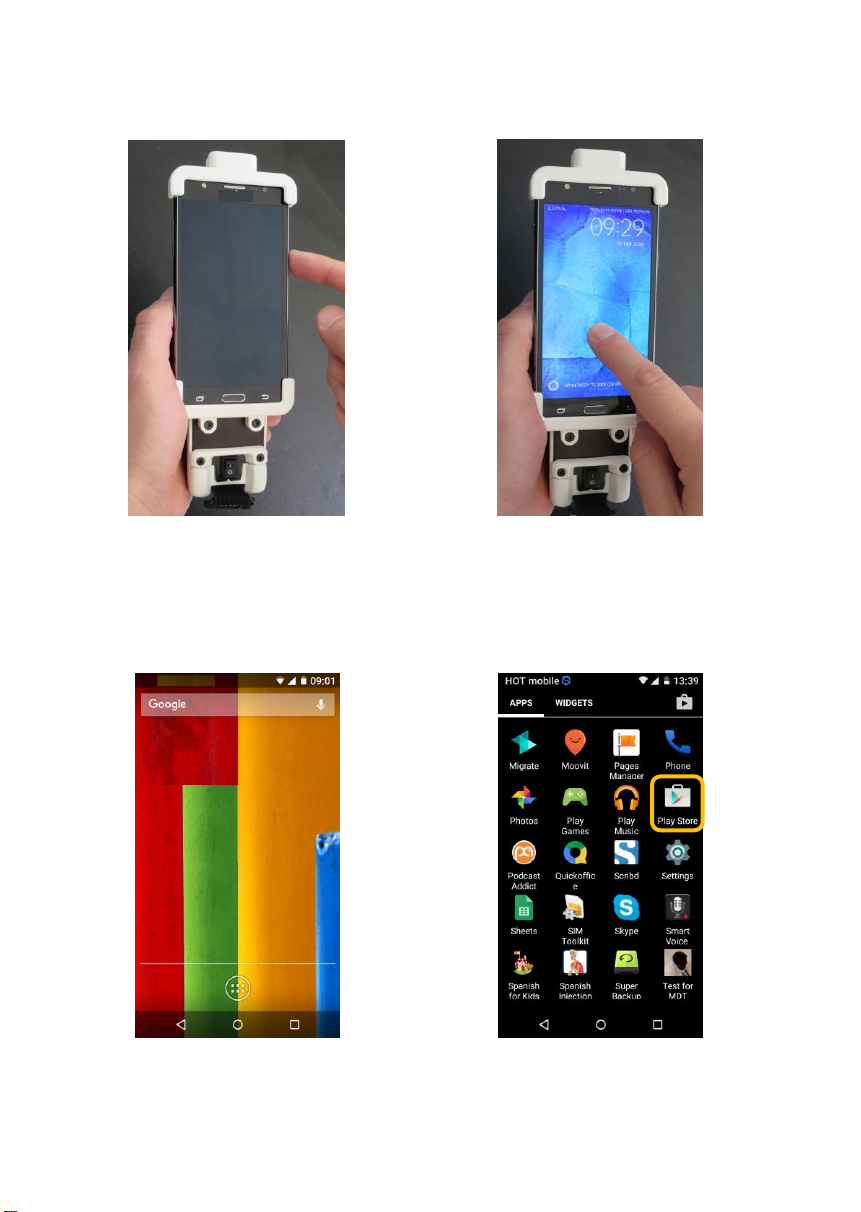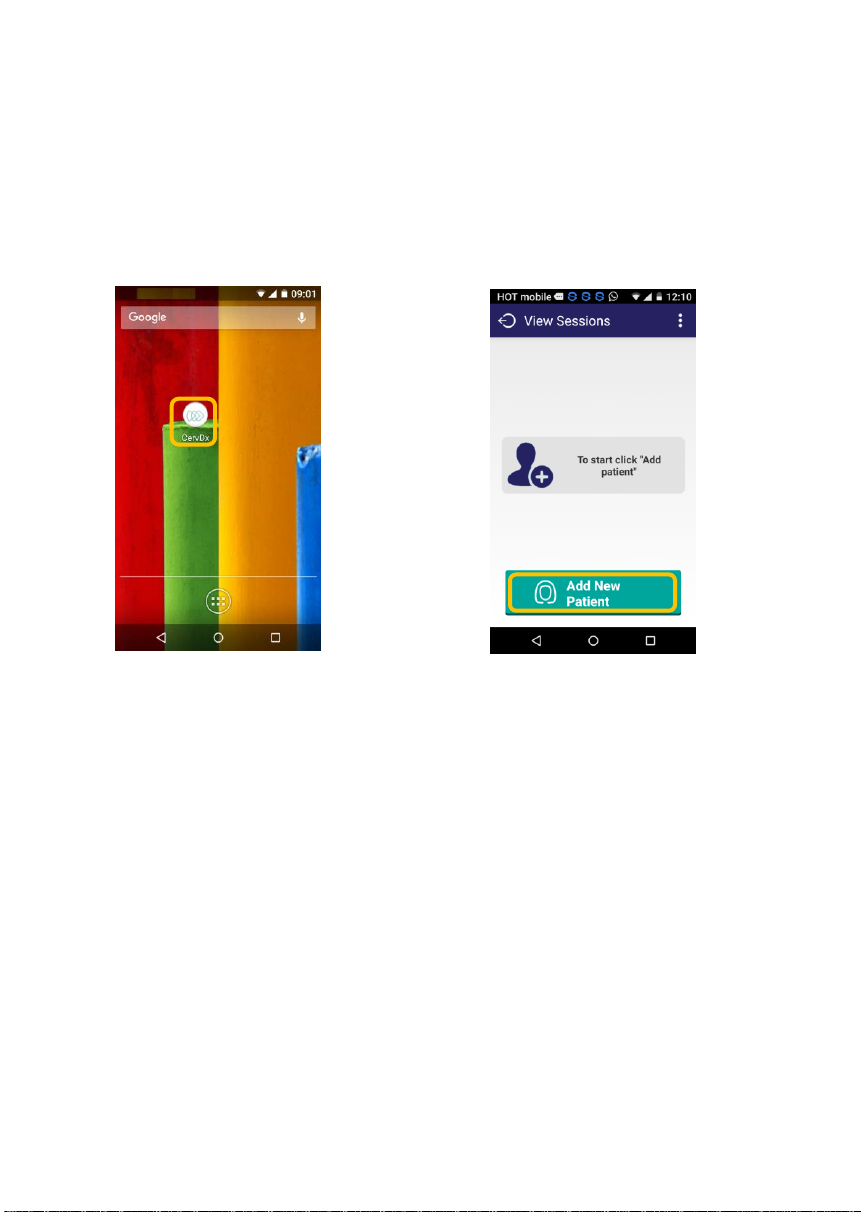T ABLE OF CONTENTS
Preparing the phone for use..................................................... 3
Step #1: Using the phone for the first time....................................3
Step #2: Connecting the phone to the internet: ............................4
Step #3: Installing the CervDx app on the phone:..........................5
Step #4: Using the CervDX app for the first time ...........................8
Using the application in a session ............................................. 9
Step #1: Entering patient information ...........................................9
Step #2: Editing patient information............................................11
Step #3: Visualizing the cervix and capturing an image ...............12
Capturing an image ..................................................................12
Using the Green Filter ..............................................................13
Using the video feature ............................................................14
Capturing images without touching the phone .......................15
Using the timer while performing visual inspection with acetic
acid (VIA) ..................................................................................16
Step #4: Reviewing patient information........................................17
Step #5: Recording a clinical impression.......................................18
Accessing the settings ............................................................. 19
Troubleshooting...................................................................... 21
Software Troubleshooting .............. .תרדגומ הניא הינמיסה !האיגש
Web PortalTroubleshooting........... .תרדגומ הניא הינמיסה !האיגש