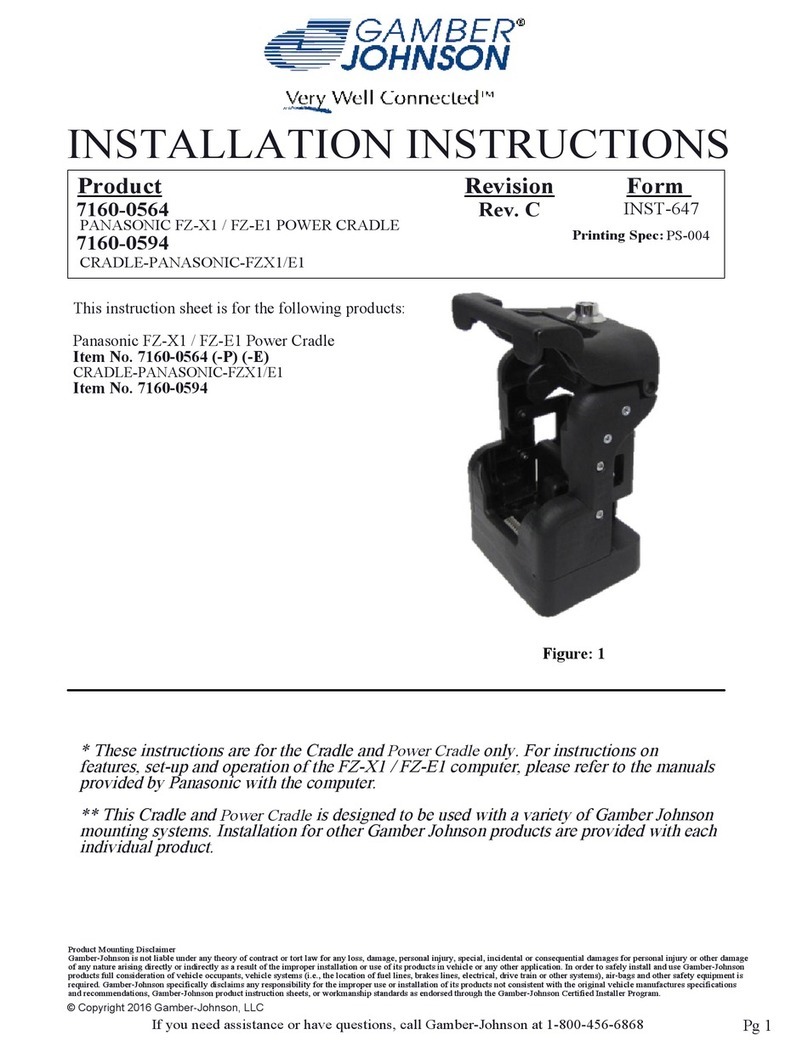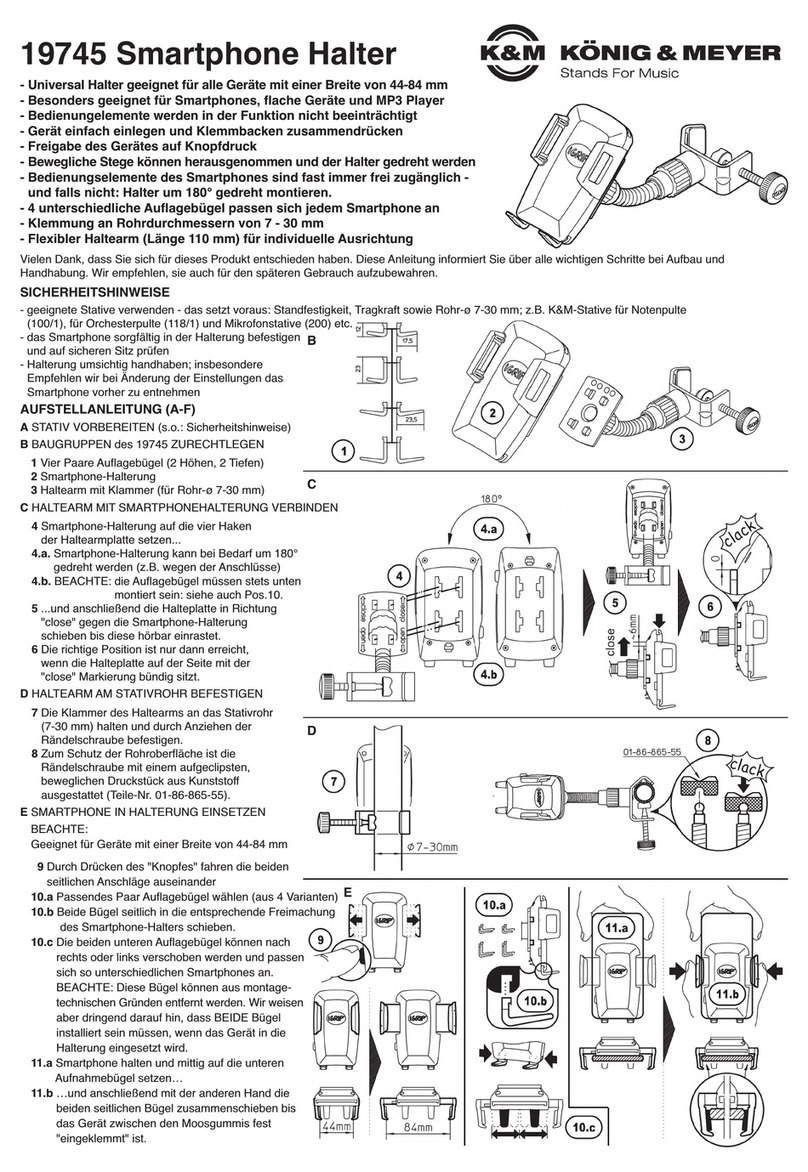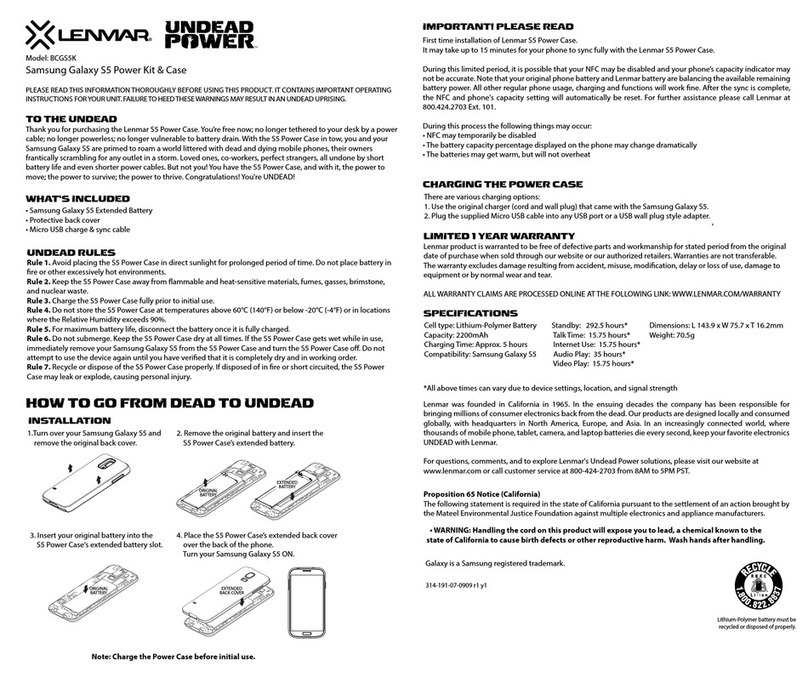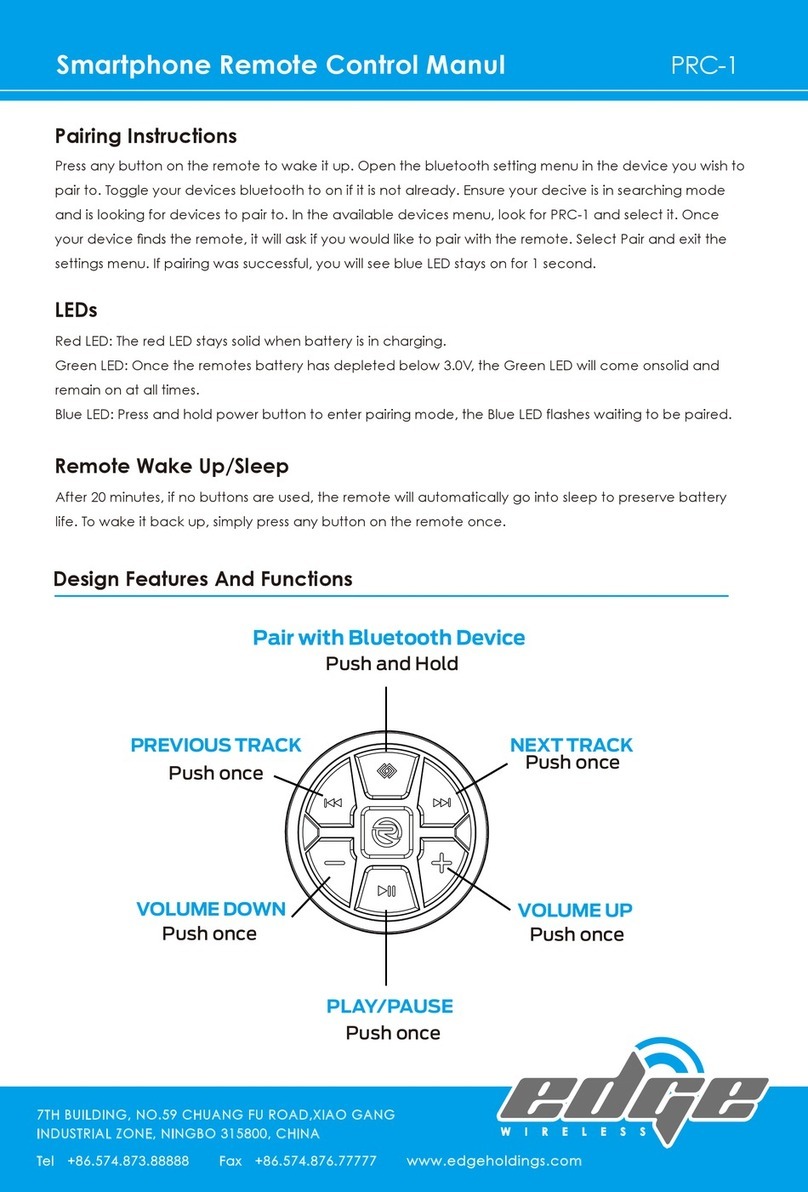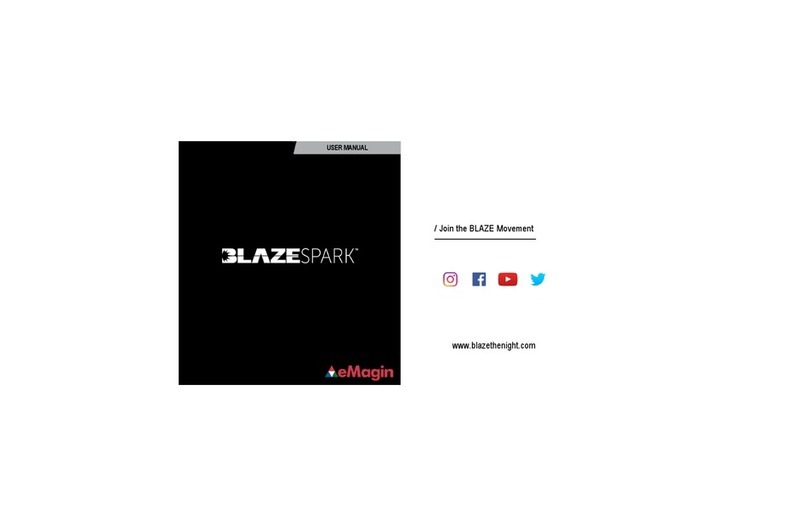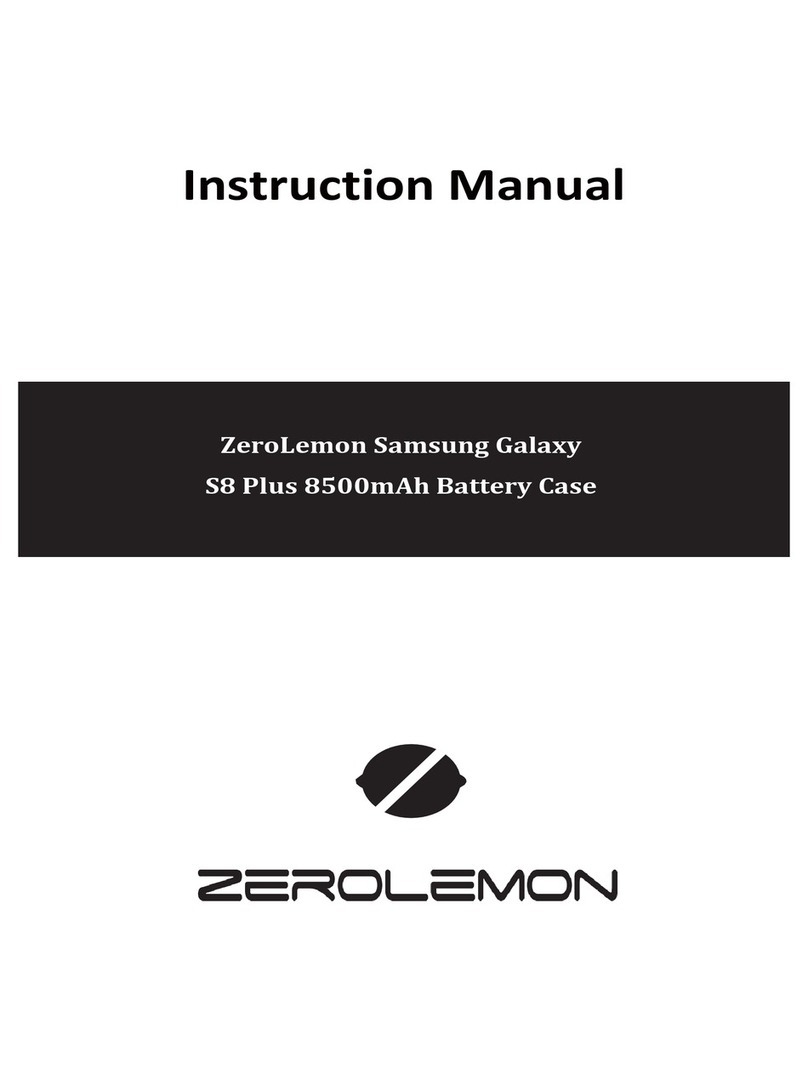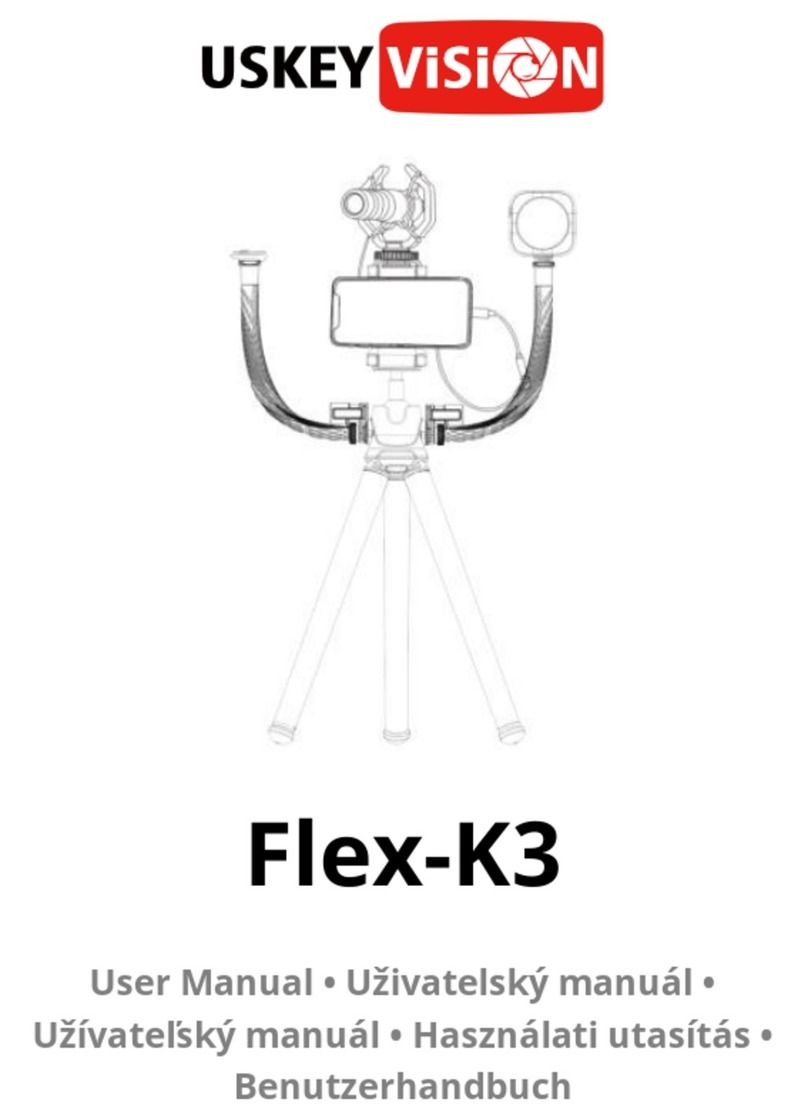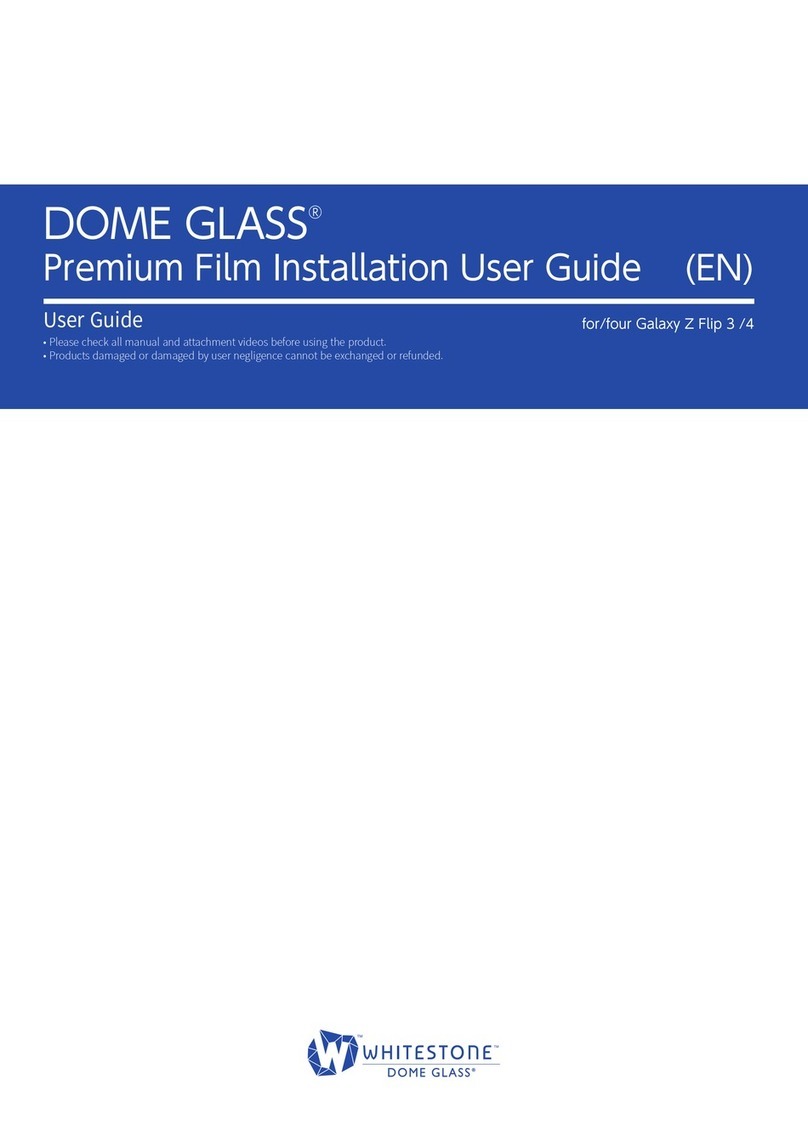Tivizen VTV-T12 User manual

User Manual
Thank you for purchasing tivizen!
This user manual provides instructions of usage and safety
guideline for tivizen as well as the warranty card.
ROA-00140F

Sometimes the battery of the product will be discharged,
even when you purchased the product newly. The battery
will also discharge itself, if you do not use the product for a
certain period of time. Please make sure that the product
has enough remaining battery power. To check the battery
power status, first turn on the power switch of the product, the
color of the LED lights will inform you about the current battery
power status. For more detailed information, please refer to
section Power & Battery Indicator.
Caution
Non-compliance with the instruction may
cause damage to the product
Note
Useful information that you might consider
System Requirements
Apple
iOS 4.3 or higher
▪iPhone 5, iPhone 5c, iPhone 5s,
iPhone 4S, iPhone 4, iPhone 3GS
▪iPad mini, iPad mini 2, iPad Air, iPad 4,
iPad 3, iPad 2, iPad
▪iPod touch 4th generation, iPod touch
3rd generation (32G)
Android Phones
Android OS 2.3
or higher
▪Samsung Galaxy S II
▪Samsung Galaxy Nexus
▪Samsung Galaxy Note
Android Tablets
Android OS 3.1
or higher
▪Samsung Galaxy Tab 7
▪Samsung Galaxy Tab 8.9
▪Samsung Galaxy Tab 10.1
▪Motorola Xoom MZ601
▪Toshiba Thrive
▪Sony Tablet S
▪Acer Iconia A500
This app may automatically update in order to enhance
the performance of your supported model and to
support new features without notice.
Depending on the performance of your phone or Wi-Fi
connection, you may encounter an unstable reception of
the TV signal.

3
Product Features
This product is an accessory for the iPod touch/iPhone/iPad
and Phones/Tablets with the Android OS installed and
supports the following:
* Hereafter, the “iPod touch/iPhone/iPad and Android
Phones/Tablets” is referred to as a “phone”, and the
product will be referred to as an “accessory”.
Watching Live TV Program
The product is a mobile TV receiver that enables you to
watch Live TV program on your phone. To enjoy Live TV,
you need to install app (tivizen DVB-T Wi-Fi) on your phone.
Providing Program Guide (EPG) Info
Further to the Live TV channel list that is currently available,
the product also provides detailed TV program information.
Record & Play
You can record the current program, or play or delete a
recording file from the playlist.
Various View Modes
You can select a preferred view mode for watching the
program.
What's Included
The product package contains the following contents.
Unpack the product package and check if the main unit
and accessories are all included.
▪Main Unit ▪Battery ▪Charging Cable
▪User Manual / Warranty

4
Product at a
Glance
1 Antenna
Please extend the antenna to
its full length for better
reception.
2 POWER Button
Turn on or off the accessory.
If you want to turn off the
power, press and hold it for more than 3 seconds.
3 RESET Hole
If the accessory does not work properly, insert a paper clip
in this hole and push it gently. This will reset the accessory.
4 USB mini B Port
Use this port to recharge the battery of the accessory with
USB charging cable.
5 POWER & Battery Indicator
It informs you of the recharging progress or shows the
remaining capacity of the battery.
LED Indication
Description
OFF
The system is turned off.
Red/Green
(solid on while
charging)
Recharging status.
▪Red: charging
▪Green: completed
Red/Orange/Green
(blinking slowly
while using the
accessory))
The indicator blinks every 3 seconds to
update the remaining capacity of the
battery.
▪Red: less than 30%
▪Orange: 30~70%
▪Green: more than 70%
6 Status Indicator
It informs you of the operational status of the accessory.
②
③
⑥
⑤
⑦
①
④

5
LED Indication
Description
OFF
The system is turned off.
Green
(blinking fast)
The accessory is currently booting. When
the booting is completed, it stays solid.
(this takes about 20 seconds)
Green (solid on)
The system operates normally.
Red (solid on)
There is bad reception of Live TV signal or
no available Live TV signal in your place.
Accessory does not work properly.
7 Wi-Fi Indicator
It informs you of the status of Wi-Fi connection and data
transfer.
LED Indication
Description
OFF
The system is turned off.
Green (solid on)
Ready to transfer broadcasting data.
Green (blinking)
Currently transferring broadcasting data.
Using Battery
This product carries removable lithium ion battery. For the
first time use after purchasing the product, the battery may
not be sufficient. Please fully recharge the battery before
use.
Installing the Battery
①Push the battery cover and slide the
cover down in a direction of the
arrow to open the cover as shown in
the picture.
②Battery charge terminal and the
accessory charge terminal should
be engaged as shown in the figure.
Put the battery back properly. Push
it until it clicks.
③Place the battery cover to the battery cover groove and
then push and slide it until it is properly fitted.

6
Recharging the Battery
①Insert the battery into the accessory.
②Use the provided charging cable to connect between
USB mini B port of the accessory and USB port of the PC.
* You can also use USB adaptor※1for this purpose.
If using the USB port of the PC
If using USB adaptor
③The Power & Battery Indicator of the accessory turns red
while charging is in process. When the battery is fully
recharged, the indicator turns green.
※1: The USB adaptor is not included (unbundled) in
the product package, which can be purchased
separately. It is recommended to use the USB
adaptor provided by Apple Inc.
It takes around 180 minutes (on the basis of a new
battery) to recharge the battery to its full capacity
based on DC 5V 500mA. The recharging time is just
anticipation, and battery recharging time and
consumption may vary depending on the charge
status and using environment.
Step 1) Installing the App
①From AppStore, search for “tivizen DVB-T Wi-Fi” and
download it to your iPod touch/iPhone/iPad.
* For Android OS phones/tablets, use the Google play.
②When you have completed the installation,
you will see an icon to the app on your
phone as shown.

7
Step 2) Connecting to Accessory
iPod touch/iPhone/iPad
All the instructions in this User Manual are provided based
on the iPhone among all the Apple terminals supported by
this product.
①Press the POWER button to turn on the accessory.
Wait until the status indicator flashes in green.
②From your iPod touch/iPhone/iPad, move to [Settings] >
[Wi-Fi] and set it to “ON”.
③Select your SSID for tivizen accessory in the Wi-Fi
Networks. An SSID is displayed in the form of
"tivizenTV xxxxx" in the tivizen.
Android Phones/Tablets
Each Android OS-embedded phones/tablets has a different
configuration. The instructions in this manual are based on
the “Samsung Galaxy Tab 10.1” model.
①Press the POWER button to turn on the accessory.
Wait until the status indicator flashes in green.
②Tap the “tivizen DVB-T Wi-Fi” app icon.
③If the phone’s Wi-Fi is turned off, the following screen is
displayed. Tap [OK] to turn the Wi-Fi on automatically.
* If Wi-Fi is enabled, this screen is not displayed.
④Search and select the SSID of the tivizen accessory.
* When you try to connect again the next time, this step
is not required since your accessory is automatically
connected based on the prior connection data.

8
The SSID is labeled on the
rear battery compartment,
which you can also locate
on the package box.
Step 3) Launching the App
①Now your phone connects to the SSID of tivizen
network.
②Tap the “tivizen DVB-T Wi-Fi” app icon.
③If you run the app for the first time after the installation,
you will be asked to select your country, where you
want to scan for available Live TV channels.
* The next time you run the app, the above step will be
skipped.
* When you move to other city or region, you may have
to scan channels again since each city or region may
use different frequencies for the same channels.
④If you select the country and tap the [Scan], the app
starts to scan for all available channels in your selected
country and local area.
⑤Wait until the channel scanning is completed. When
done, tap [Done] or [OK].
* It may take several minutes to scan for all available
broadcasting frequencies and channels.
⑥After scanning, the channel list with the information will
be displayed on the screen and the first channel will be
shown.
* If the program is not displayed properly or nothing is
displayed, move to or > [Scan Channels] and
try the channel scan again.

9
When you exit the app, you may encounter a failure
to connect to the Internet as your phone is still
connected to the accessory for Wi-Fi
communications.
Step 4) Watching TV
①Connect your phone with the accessory via Wi-Fi
connection and tap the “tivizen DVB-T Wi-Fi” app icon.
②The app will launch and the last played channel will be
displayed.
③Select a desired channel from the channel list.
④
Tap to open the program schedule and description.
⑤If you tap TV play screen, TV play screen will be
displayed in full screen mode. Tap on TV play screen in
full screen mode, and then return to the TV play screen
with channel list.
⑥If you rotate your phone, the playing screen is also
rotated and the screen aspect ratio is also reset
appropriately.
⑦To adjust the volume while watching TV, use the
volume buttons on phone.
⑧
If you tap or in menu bar, then move to
settings.
⑨
If you want to edit the channel list, tap or .
⑩Scanned channels are divided into [TV] and [Radio]
channels. (Applicable to Android OS only)
⑪If you want to record the program, tap to start
recording of current watching channel. Tap ▒to stop
recording.
* You can record only current watching channel.
* Below 10 second recording will not be stored as
recorded file.
⑫You can check and re-play any recorded file in [File].
* The remaining capacity for recording can be checked
in [Settings]-[About]-[Space for Recording] of the app,
which may differ depending on the size of contents
saved in your iPhone.

10
The tivizen accessory is automatically turned off if
you are not using it or not watching TV for certain
period of time. You can customize the time to auto-
power off in [Settings]-[Auto Power Off]. If you select
"Never", the power is not automatically turned off.
However, you should be careful since the battery
may be used up quickly in this case.
Troubleshooting
Q1) When running the app, a message of “Cannot find
an accessory” is displayed.
①Check if the accessory is turned on.
②Check if the Wi-Fi connection is turned on in your
phone’s setting menu.
③Check if you have selected a valid SSID for your tivizen
accessory from the Wi-Fi network list.
④If the same problem persists even after checking the
POWER and SSID, Insert a paper clip in the RESET Hole
and hold it for more than 3 seconds to restart the
accessory.
Q2) I want to restore the accessory to the factory
default.
①Check if the accessory is turned on.
②Hold down the POWER button and then press the reset
button(RESET hole) in with a paper clip.
* Note that this step should be done only if the status
indicator flashes on (not blinking).
③The Status Indicator should start flashing green rapidly.
④This will restart the accessory as a factory default.
* If you restore the factory default, all previous settings
will return to the factory default.
Q3) No channel is found available.
The list of channels in service may differ depending on
the country, local area and service provider.
From [Settings]>[Scan Channels] of the app, select a
country and try the channel scanning again.
Q4) While watching TV, you will encounter a bad
reception of the video and audio signal.

11
①For optimal reception of the TV signal, extend the
antenna to the end.
②In a poor reception area such as inside of a building,
underground area, subway station or tunnel section,
the TV reception sensitivity may be deteriorated. Move
your position and try again.
③If you use the accessory near a device (PC, LCD monitor,
etc) that emits a significant amount of electromagnetic
waves, the reception may be deteriorating. It is
recommended to keep your phone at least 30cm away
from those devices.
④From [Settings] of the app, select a country and try the
channel scanning again.
Product Specifications
Bandwidth
VHF (high 175 - 230MHz)
UHF (470 - 860MHz)
Antenna
Rod-type antenna, full length - 15cm
Wi-Fi Module
Standards
IEEE 802.11b/g
Antenna
Internal antenna
Port
USB mini B type port
(for recharging accessory)
Battery
3.7V 1050mAh
Removable lithium ion battery
Input Voltage
DC 5V
(supplied through a charging cable)
Power Consumption
Use
Less than 1W
Power OFF
Less than 10mW
Charging Current/
Recharging Time
DC 5V 500mA / Approx 180min.
Operation Temperature
0-35 degrees in Celsius
Dimension
52x92x12mm(WxHxD)
(protruded parts excluded, when the
antenna is not pulled out)
Weight
Approx 70g
(ancillary parts not included)

12
Safety Instructions
The safety instructions are provided for your safety to prevent a
possible physical damage from an accident and damage to the
product. Please read them through carefully before starting the
product, and keep it in a safe place for later use.
Warning: Non-compliance with the instruction may cause a severe
physical injury, leading to death.
Keep the product and charging cable away from a heating source.
- Otherwise, it may cause an explosion, or product deformation or
failure.
Do not use it in a place of high temperature or humidity.
- High humidity or liquid may adversely affect the component parts
including the circuits of the product.
- The product is equipped with an integrated lithium-ion battery. Using
the product in a high temperature/humidity may cause an explosion of
the battery or product failure.
- Recharging the battery in a high temperature will be interrupted by
the protective circuit for safety purpose.
- If the product gets wet with water or liquid, the label turns color. (The
label is attached inside of the product) This case is not covered by the
warranty.
Keep the contact points (metal terminals) of the component parts away
from a conductive object. Do NEVER impact on the product with a
sharp-edged object. - Otherwise, short-circuit may cause a risk of
explosion.
Use only the provided cable for recharging the battery and do NEVER
use them for other purposes than charging the battery.
- Otherwise, it may cause a shortened product life or explosion, or
damage to the product itself. The above case is not covered by the
warranty.
Keep the product out of reach of infants, children or pets.
- Putting the product into mouth or using a damaged product may
affect your physical body, causing electric shock or exposure to the
electromagnetic wave.
- Keep the product out of children's reach lest that the cover (including
the antenna) or any other part should be put into the child's mouth.
Otherwise, the child may be suffocated.
Do not dismantle or impact on the product by yourself.
- Otherwise, it may cause electric shock or fire.
Do not use the product in a restricted area such as in the hospital or on
the airplane.

13
Caution: Non-compliance with the instruction may cause a slight
injury or damage to the product.
- Otherwise, it may affect the electric devices of the hospital or airplane.
Do not use the product while walking or driving a vehicle.
- Otherwise, it can distract your attention, causing a risk of accident.
- On board of a vehicle, do not put the product near the air-bag system.
A blown air bag may cause a serious injury.
Do not use the product and unplug the power cable when it thunders,
has lightning or storms badly.
- A stroke of lightning may cause a serious injury or fire.
When recharging the battery, plug the cable firmly. Secure both
accessory and charging cable when removing them.
- A short-circuited wire may cause an explosion or fire.
- Do not impact on the charging cable, and do not use the cable if it's
loose. A damaged cable may cause a fire or electric shock.
- Do not put a heavy object on the product or the charging cable, or do
not let any of them be pinned under a device. Otherwise, it may cause
a fire or electric shock.
- Do not plug the power cable of the product if it's wet, and do not
touch the product or charging cable with wet hand.
- If you don't intend to use the product, remove the charging cable and
keep it for later use.
Do not use the product in a place of risk of explosion.
- Otherwise, it may affect the high-frequency devices nearby. It is safer
to turn off the power when refueling your vehicle.
Do not use chemical substances (alcohol, benzene, thinner, etc) or
detergent for cleaning purpose. Otherwise, it may cause a fire.
- Use a soft cloth to wipe out the product gently.
Do not put force on the antenna.
- A broken antenna may disable the reception of the TV signal. An
intentional break of the antenna is not covered by the warranty.
- Do not apply force to the antenna. Otherwise, the antenna may get
broken or loose, causing to be damaged.
- Do not touch the antenna by hand, and do not get it in contact with
your body. An extended use of the product may generate excessive
heat, causing to deteriorate the performance.
If not using the product for an extended time, fully recharge the battery
and keep it in a safe place in room temperature.
- If you use the product that has been kept for while, it is better to
recharge the battery before use. However, recharging may not work in
too high or too low temperature. Note that a fully recharged product
can shorten the use time due to a lowered voltage with time.

14
Keep the product away from dust or heating source.
- When cleaning the product, remove the charging cable and dust off
the connector pins.
- Keep the product away from impurities such as sand, dust, cigarette
ash, etc.
Do not drop the product. Protect it from an external impact.
- Otherwise, it may cause damage to the product, specifically the
internal circuit board.
Depending on your constitution, you may have an allergic reaction.
- Painting the product may cause deformation of the appearance or
operational failure. If you have an allergic reaction from peeled-off
coating, remove the product (if connected to phone) and consult a
doctor immediately.
Take caution not to cause people inconvenience in a public place.
- Note that the product may affect very few of the surrounding
electronic/electric devices. Do not connect it to other products in
different ways that are not specified in the user manual.

15
Product Disposal
You should replace the tivizen battery only with a battery pack
designed for tivizen.
Caution
Risk of explosion if battery is replaced by an incorrect type.
Dispose of used batteries according to their instructions.
Do not Short circuit, disassemble or expose the battery to fire or
water. Keep battery out of the reach of children.
Disposal and Recycling Information
When this product reaches its end of life, please dispose of it
according to your local environmental laws and guidelines.
European Union-Disposal Information
The symbol means that according to local laws and
regulations your product should be disposed of
separately from household waste. When this
product reaches its end of life, take it to a collection
point designated by local authorities. Some
collection points accept products for free. The separate
collection and recycling of your product at the time of disposal
will help conserve natural resources and ensure that it is
recycled in a manner that protects human health and the
environment.

16
Warranty
This product is manufactured and shipped under strict quality
control and tests. The Company guarantee the product as
below: If you encounter a problem or product failure, carry the
purchase receipt and warranty card with you and contact the
retailer for service repair.
(If this is not available, contact the nearest customer center.)
Product Name
tivizen Wi-Fi
Model Name
VTV-T12
Serial No.
Purchase Date
MM DD YY
Name
Telephone
Address
Retailer
Call Center
Manufacturer
icube Corp.
■Warranty Period
Main Unit: one (1) year from the date of purchase
Battery: six (6) months from the date of purchase
- You must carry and present the purchase receipt and warranty
card to the retailer or customer center if you want to repair the
product by the warranty.
- If the purchase date is not confirmed, we calculate the
warranty period based on the initial shipment date.
■Free of charge
You can get free-of-charge service repair if you encounter a
problem in normal use conditions within the warranty period.
■Chargeable
Service repair will not be free of charge, if the warranty period
expires, or if the problem is considered chargeable even within

17
the warranty period.
1. Mistake by the customer
- If the customer dismantled or modified the product at will, or
if the problem is caused by a customer mistake (fall, getting
wet, etc)
- Intentional or unintentional mistake by the customer
- If the problem is caused by a technician who is not certified by
the manufacturer or customer center
- If the problem is caused by a failure of the connected device
to the product (charger, etc)
- If the problem is caused by a broken antenna (A broken
antenna is applicable to chargeable service)
- If the problem is caused by use of consumables or accessories
that are not specified by the Company
- If the problem is caused by an error of the power source itself
2. Natural disaster (fire, flood, salt damage, lightning stroke, etc)
3. If an expendable part expires (battery, connection terminals,
labels, etc)
4. If the problem is caused by non-compliance with the
"Cautions" section of the user manual
5. A request for service repair will charge you with service fee if
the product is found not defective.
■When purchasing the product, fill the purchase date and
retailer name in the warranty card and be sure to get
signature of the retailer.
Table of contents