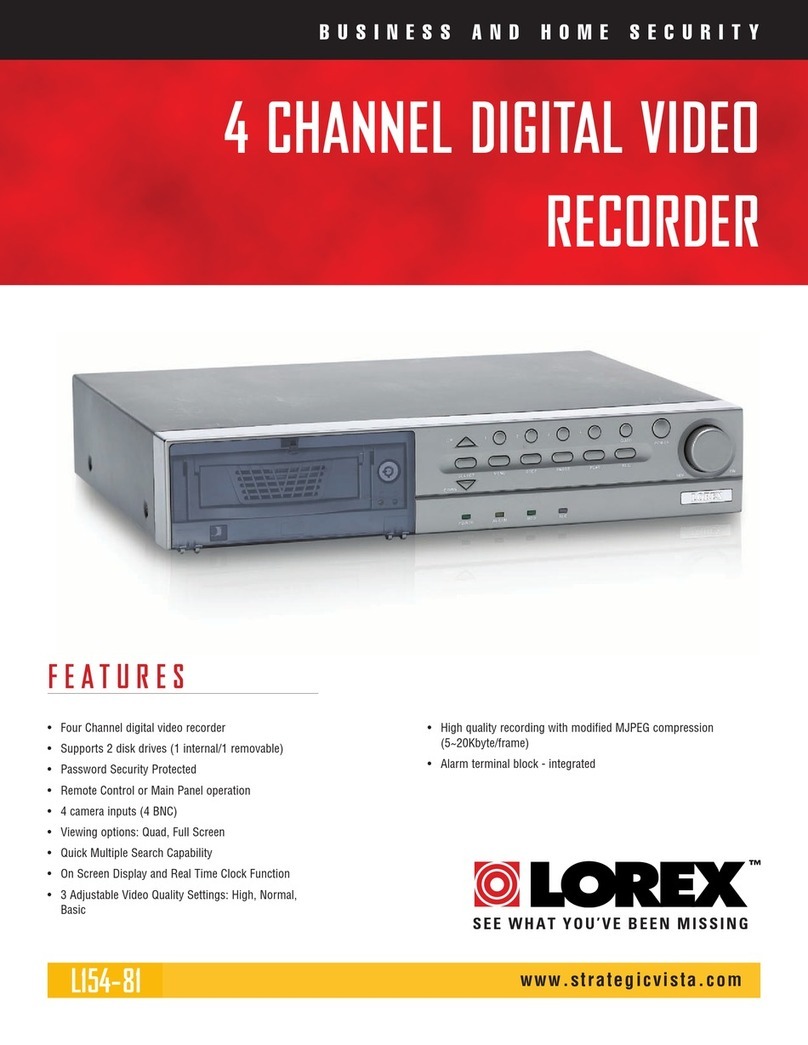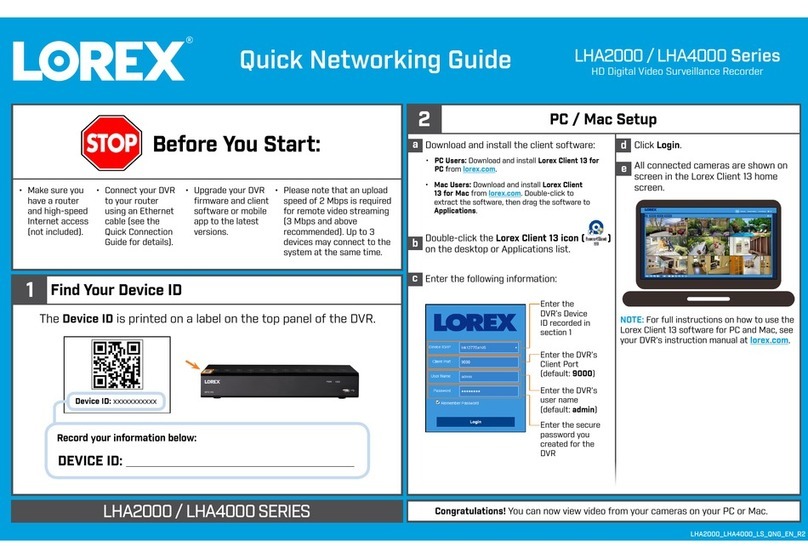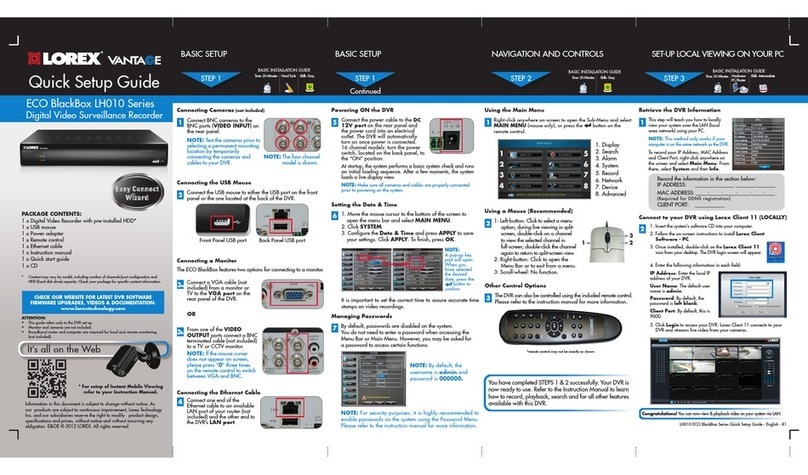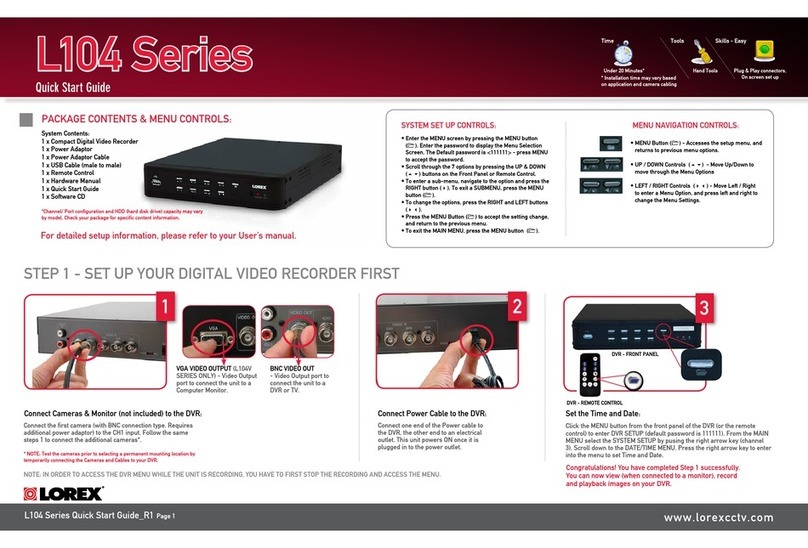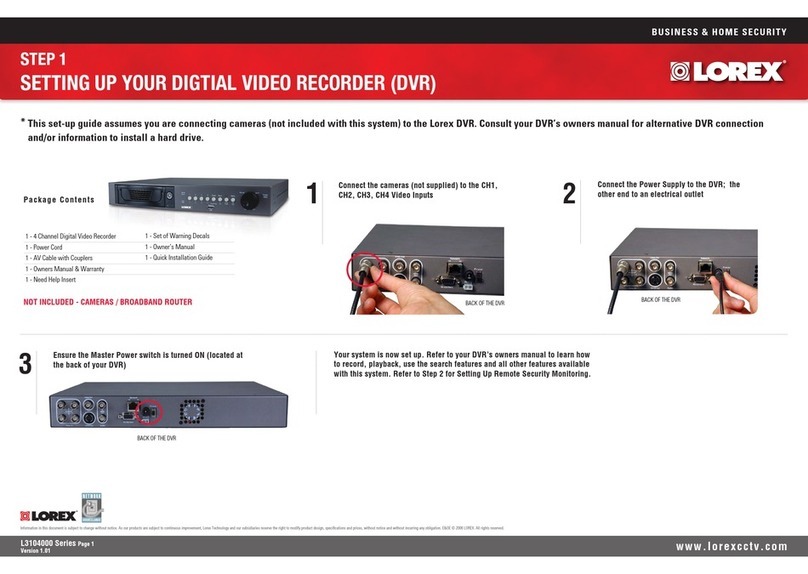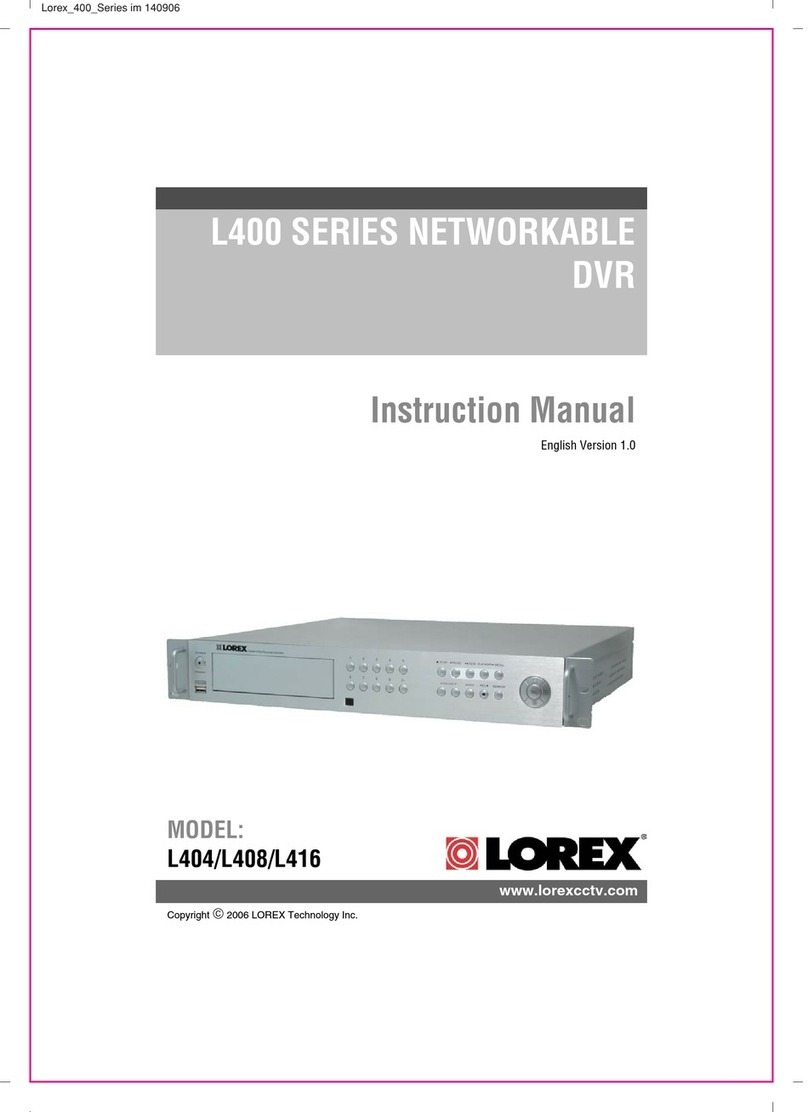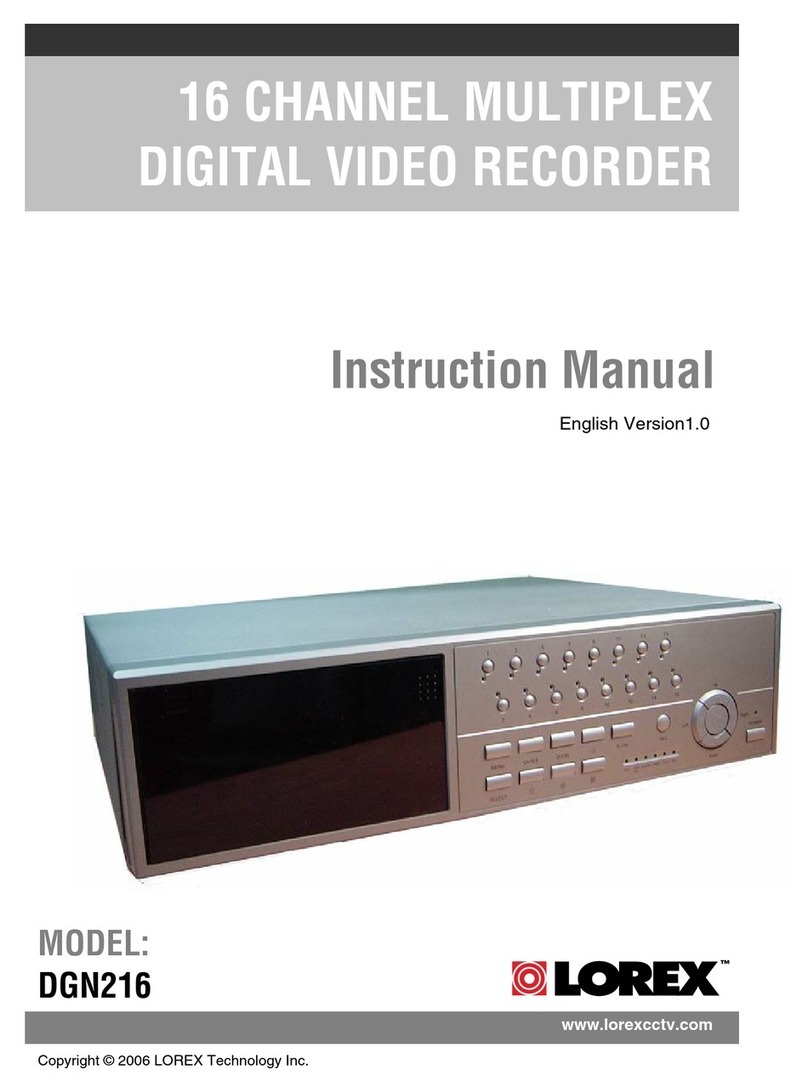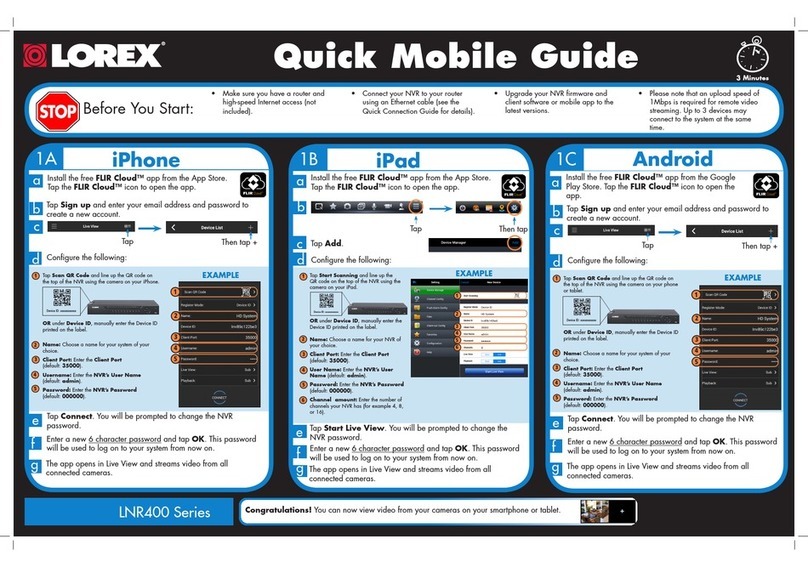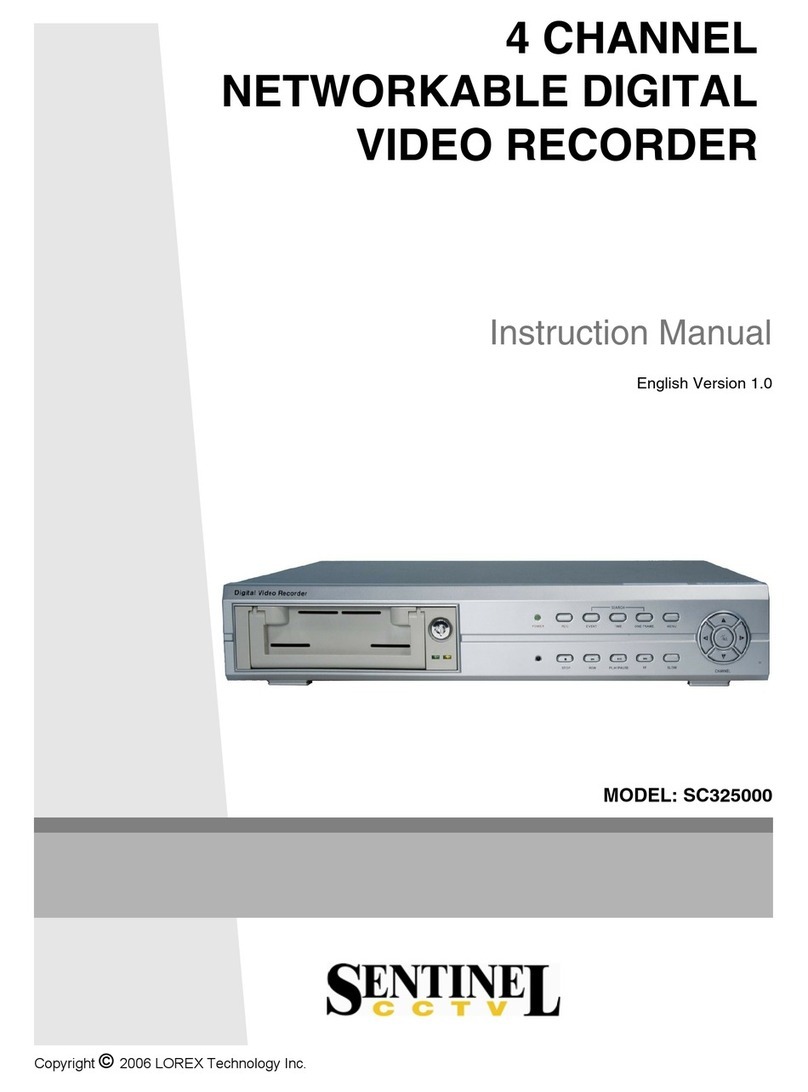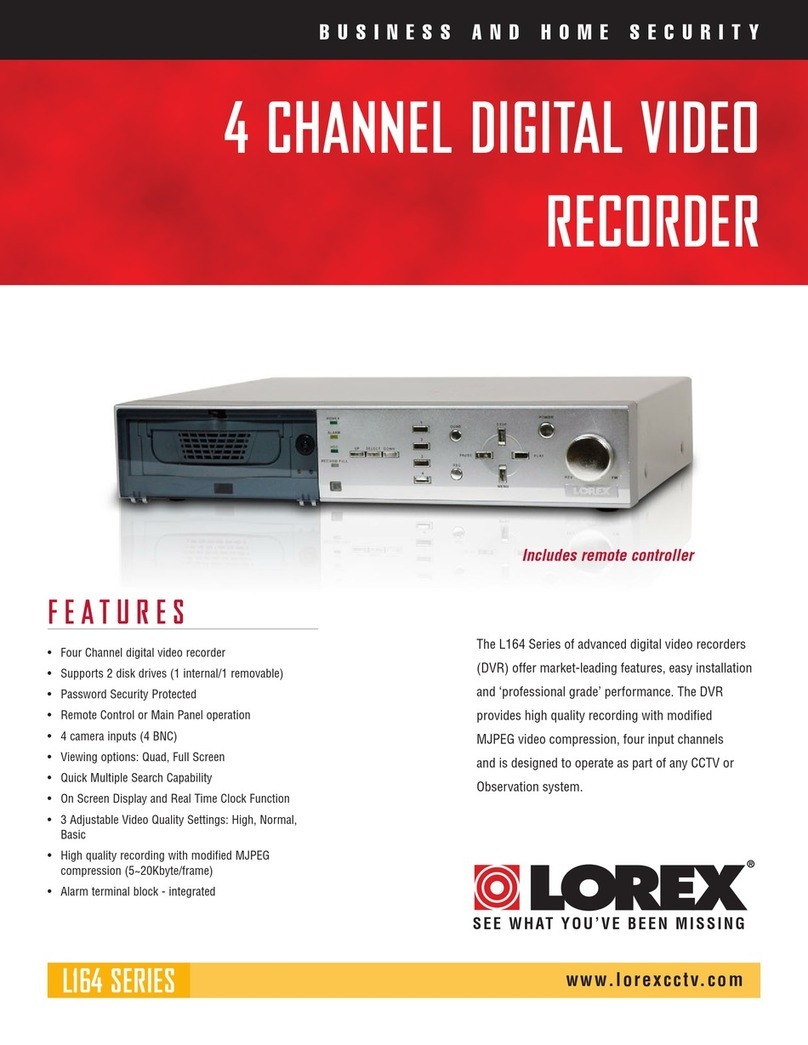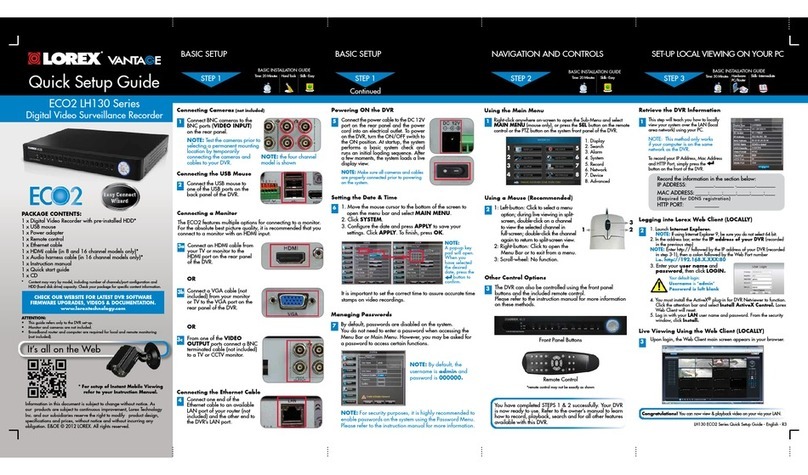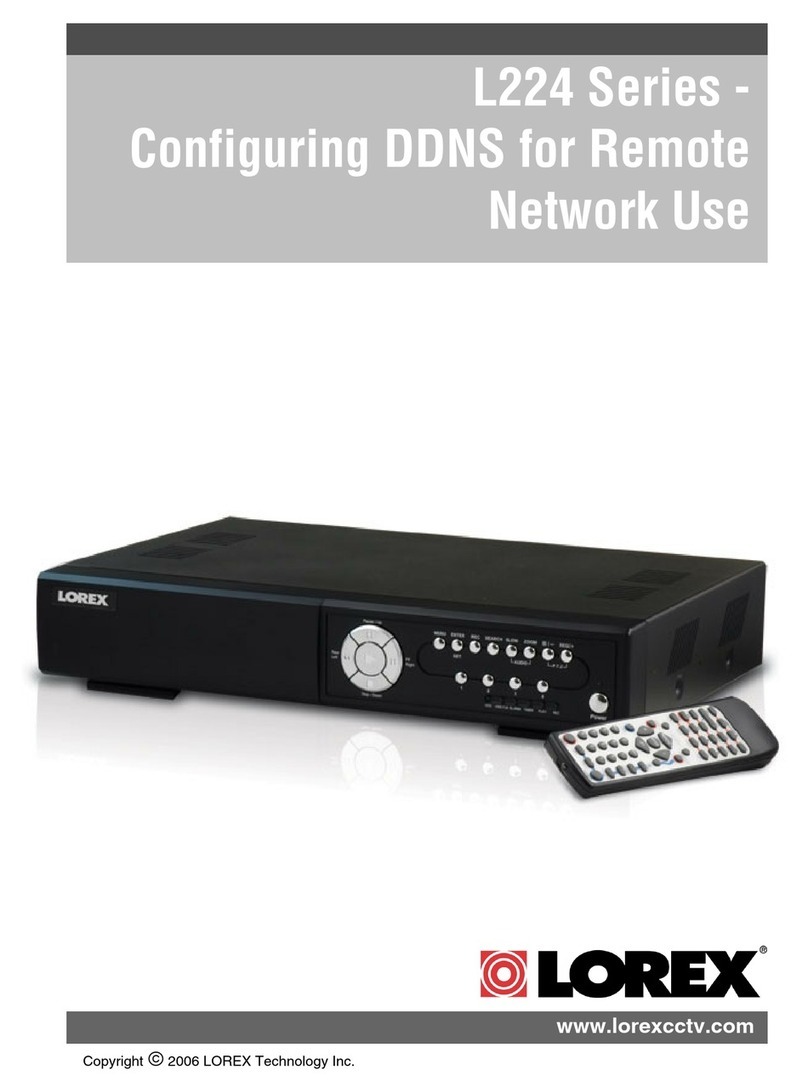1C
Quick Mobile Guide
Android
e
f
Tap Connect. You will be prompted to change the DVR
password.
g
Enter a new 6 character password and tap OK. This password
will be used to log on to your system from now on.
The app opens in Live View and streams video from all
connected cameras.
Before You Start:
• Make sure you have a router and
high-speed Internet access (not
included).
DV700 Series
Install the free FLIR Cloud™ app from the Google
Play Store. Tap the FLIR Cloud™ icon to open the
app.
a
dConfigure the following:
iPhone
1A
Congratulations! You can now view video from your cameras on your smartphone or tablet.
3 Minutes
iPad
c
dConfigure the following:
1
2
3
4
5
e
f
g
Install the free FLIR Cloud™ app from the App Store.
Tap the FLIR Cloud™ icon to open the app.
a
b
Tap Start Scanning and line up the
QR code on the top of the DVR using the
camera on your iPad.
OR under Device ID, manually enter the
Device ID printed on the label.
Name: Choose a name for your DVR of
your choice.
Client Port: Enter the Client Port
(default: 35000).
User Name: Enter the DVR’s User
Name (default: admin).
Password: Enter the DVR’s Password
(default: 000000).
Channel amount: Enter the number of
channels your DVR has (for example 4, 8,
or 16).
1B
• Connect your DVR to your router
using an Ethernet cable (see the
Quick Connection Guide for details).
• Upgrade your DVR firmware and
client software or mobile app to the
latest versions.
• Please note that an upload speed of
1Mbps is required for remote video
streaming. Up to 3 devices may
connect to the system at the same
time.
1
2
3
4
Tap Scan QR Code and line up the QR code on
the top of the DVR using the camera on your phone
or tablet.
OR under Device ID, manually enter the Device ID
printed on the label.
Name: Choose a name for your system of your
choice.
Client Port: Enter the Client Port
(default: 35000).
Username: Enter the DVR’s User Name
(default: admin).
Password: Enter the DVR’s Password
(default: 000000).
EXAMPLE EXAMPLE
5
e
f
Tap Connect. You will be prompted to change the DVR
password.
g
Enter a new 6 character password and tap OK. This password
will be used to log on to your system from now on.
The app opens in Live View and streams video from all
connected cameras.
Install the free FLIR Cloud™ app from the App Store.
Tap the FLIR Cloud™ icon to open the app.
a
cc
bb
dConfigure the following:
1
2
3
4
Tap Scan QR Code and line up the QR code on
the top of the DVR using the camera on your iPhone.
OR under Device ID, manually enter the Device ID
printed on the label.
Name: Choose a name for your system of your
choice.
Client Port: Enter the Client Port
(default: 35000).
Username: Enter the DVR’s User Name
(default: admin).
Password: Enter the DVR’s Password
(default: 000000).
1
3
4
5
2
EXAMPLE
Tap Tap
Then tap + Then tap +
5
Tap Add.
Tap Start Live View. You will be prompted to change the
DVR password.
Enter a new 6 character password and tap OK. This password
will be used to log on to your system from now on.
The app opens in Live View and streams video from all
connected cameras.
Tap Then tap
6
1
2
3
4
5
6
1
3
4
5
2
Tap Sign up and enter your email address and password to
create a new account. Tap Sign up and enter your email address and password to
create a new account.
Device ID: xxxxxxxxxxx Device ID: xxxxxxxxxxx
Device ID: xxxxxxxxxxx
DV700_SERIES_QNG_EN_R2