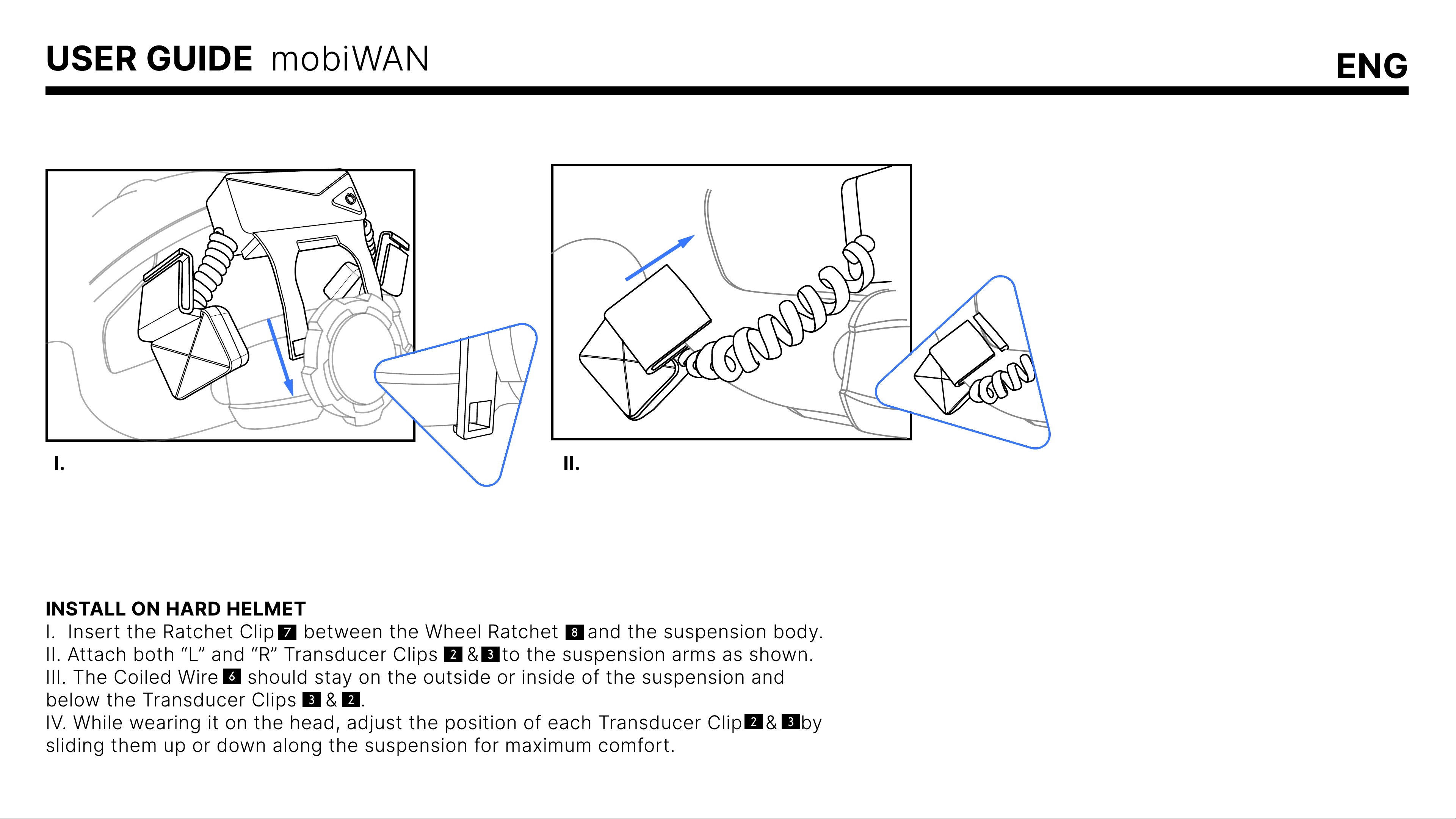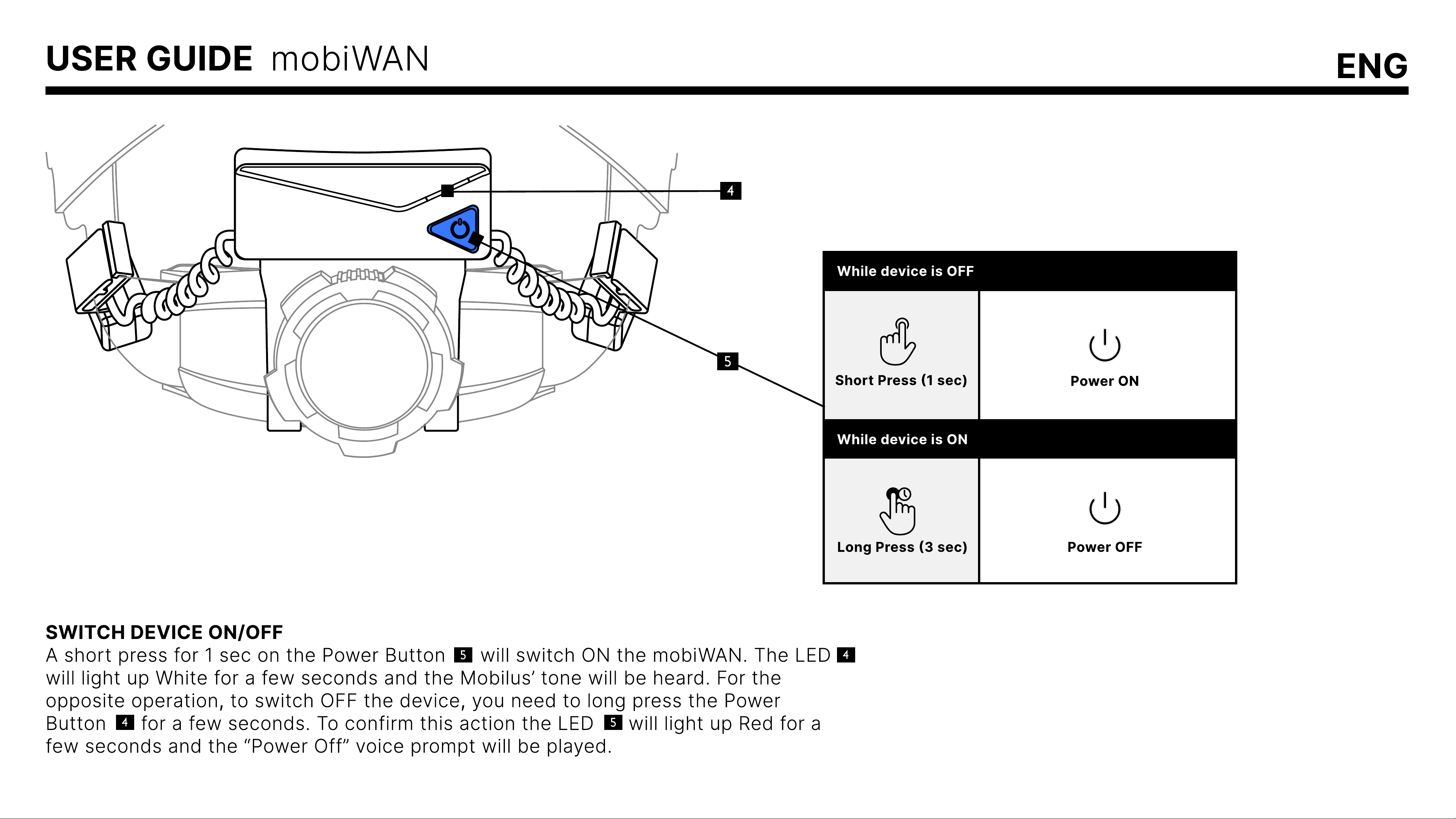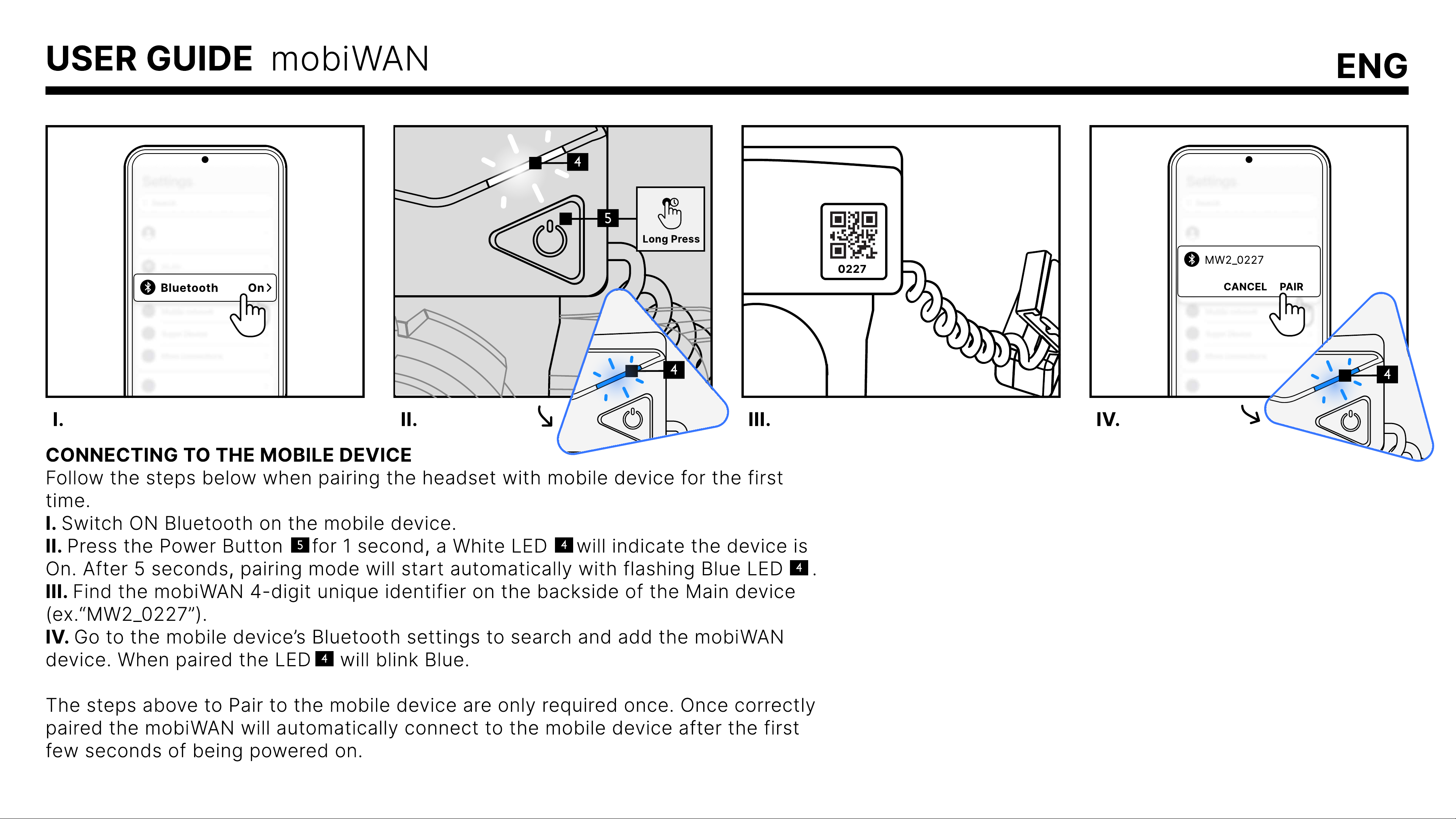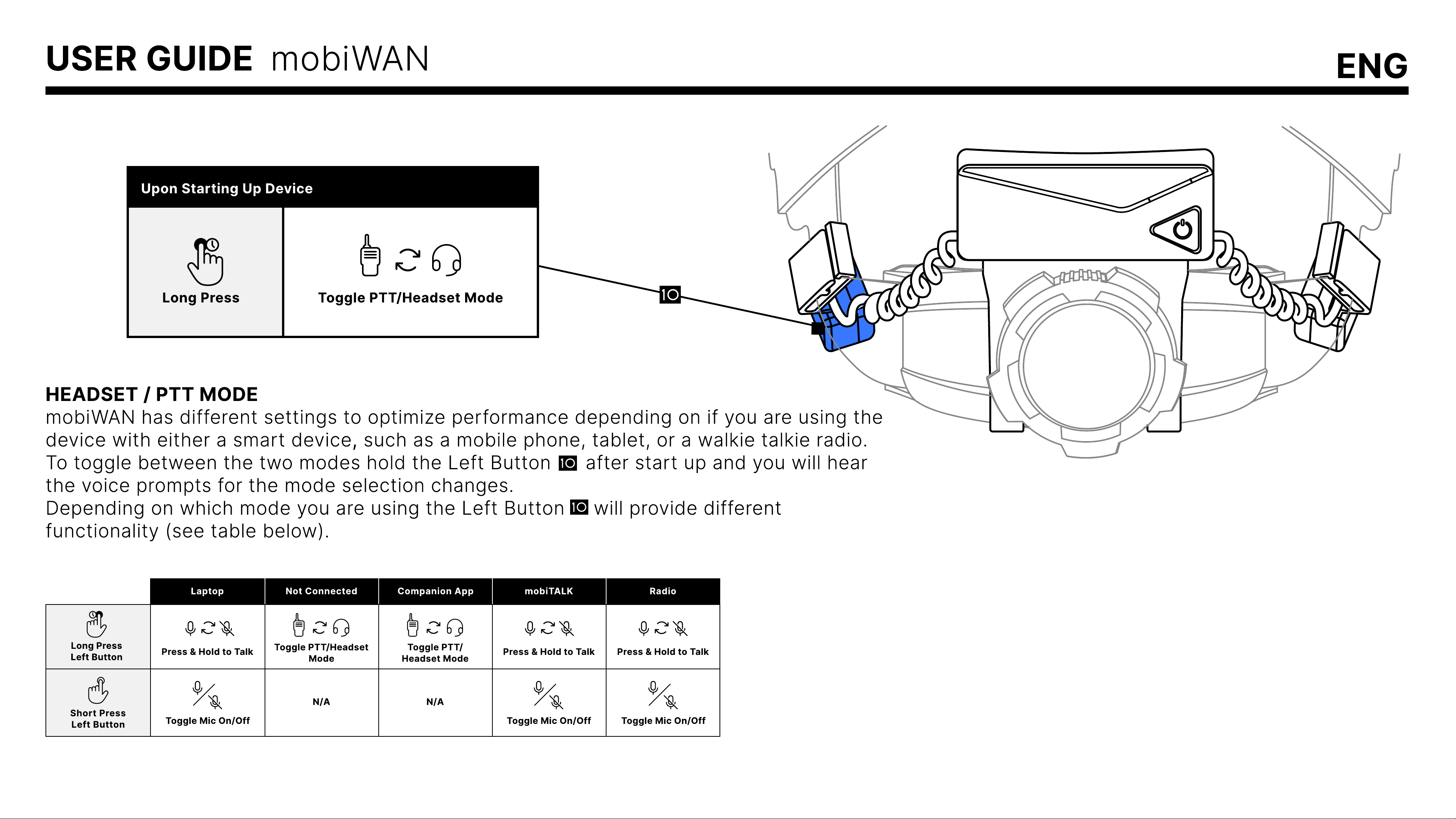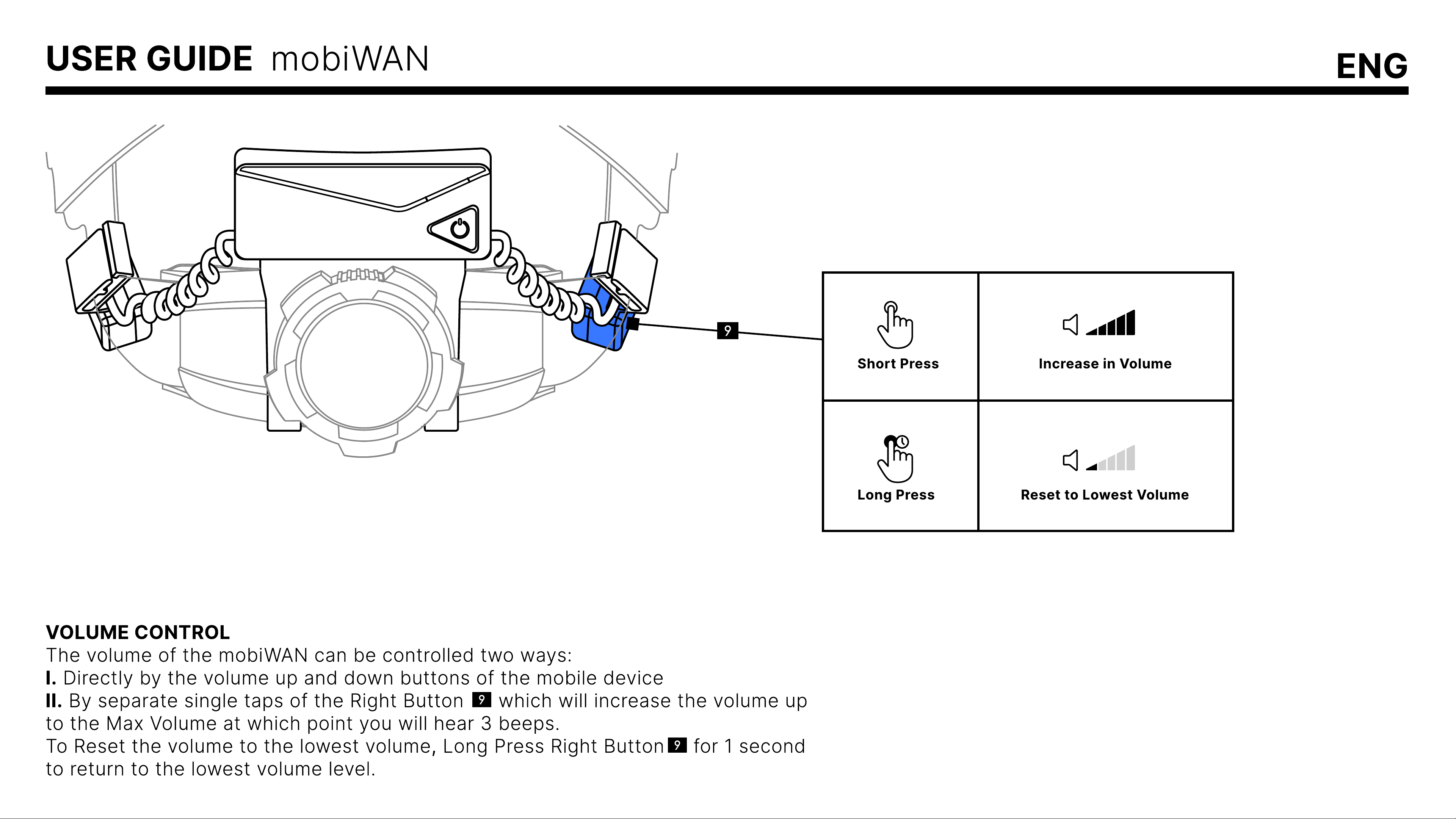MIC ON/OFF
The Left Button on the mobiWAN allows you to send MIC commands
to supporting apps such as Mobilus mobiTALK and other conferencing
apps
mobiTA K
I. A single tap of the Left Button turns ON and OFF the MIC control.
Tap once to initiate MIC ON and then tap again once to turn MIC OFF.
II. Alternatively tap and hold the Left Button for more than 1 second
and MIC transmission will turn ON. Once the button is released the MIC
will turn OFF. When Left Button is on hold for more than 52 seconds,
MIC will turn OFF automatically.
Conferencing apps (Microsoft Teams and others
I. Join the Teams call or conference on your host device (smartphone,
tablet etc) as normal and unmute your in app microphone. You will use
the mobiWAN MIC
II. A single tap of the Left Button turns OFF and ON the MIC control.
Tap once to initiate MIC ON and then tap again once to turn MIC OFF.
III. Alternatively tap and hold the Left Button for more than 1 second
and MIC transmission will turn ON. Once the button is released the MIC
will turn OFF. controls to mute and unmute yourself.
Short Press
Press and Hold
While Talking Quick Message
Toggle Mic On/Off
USER GUIDE mobiWAN ENG