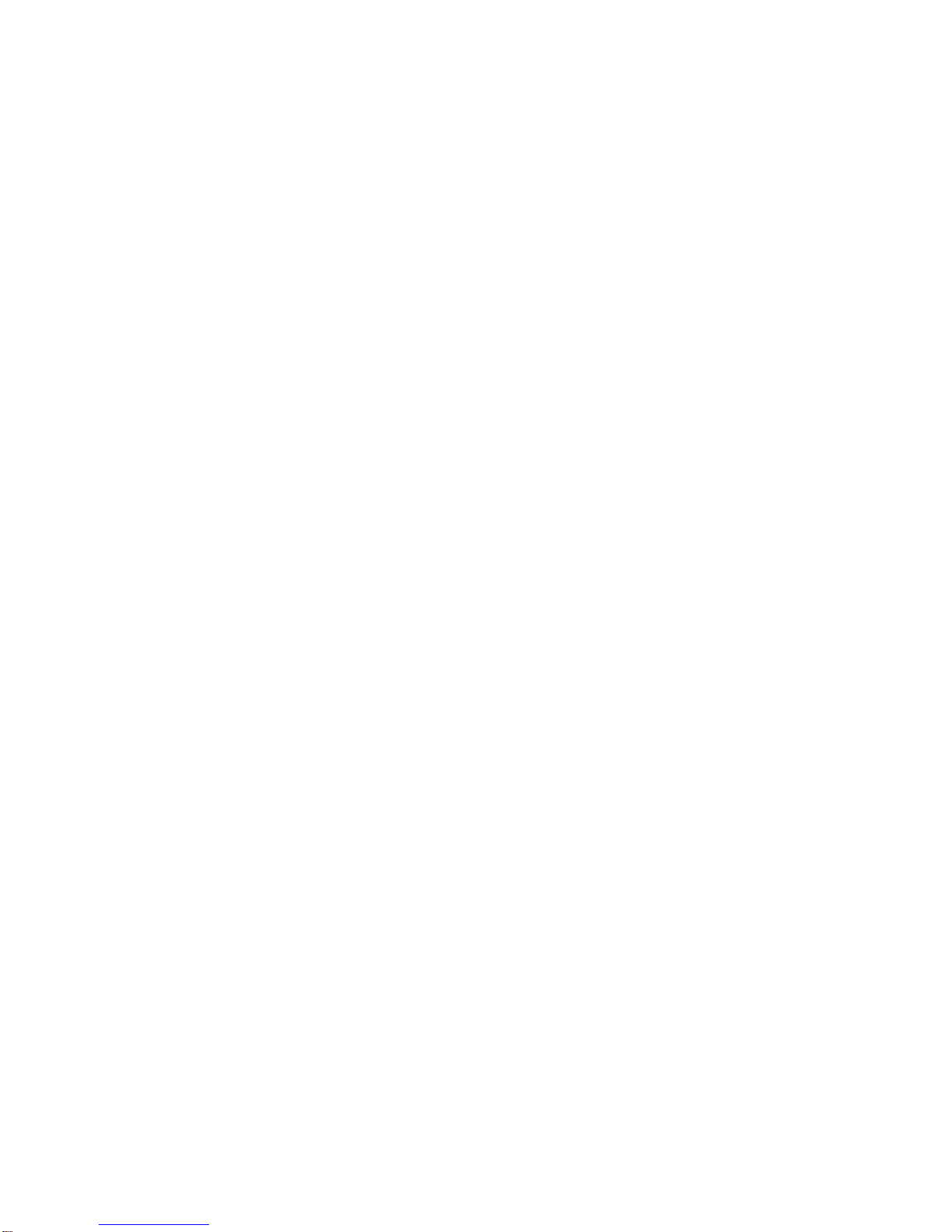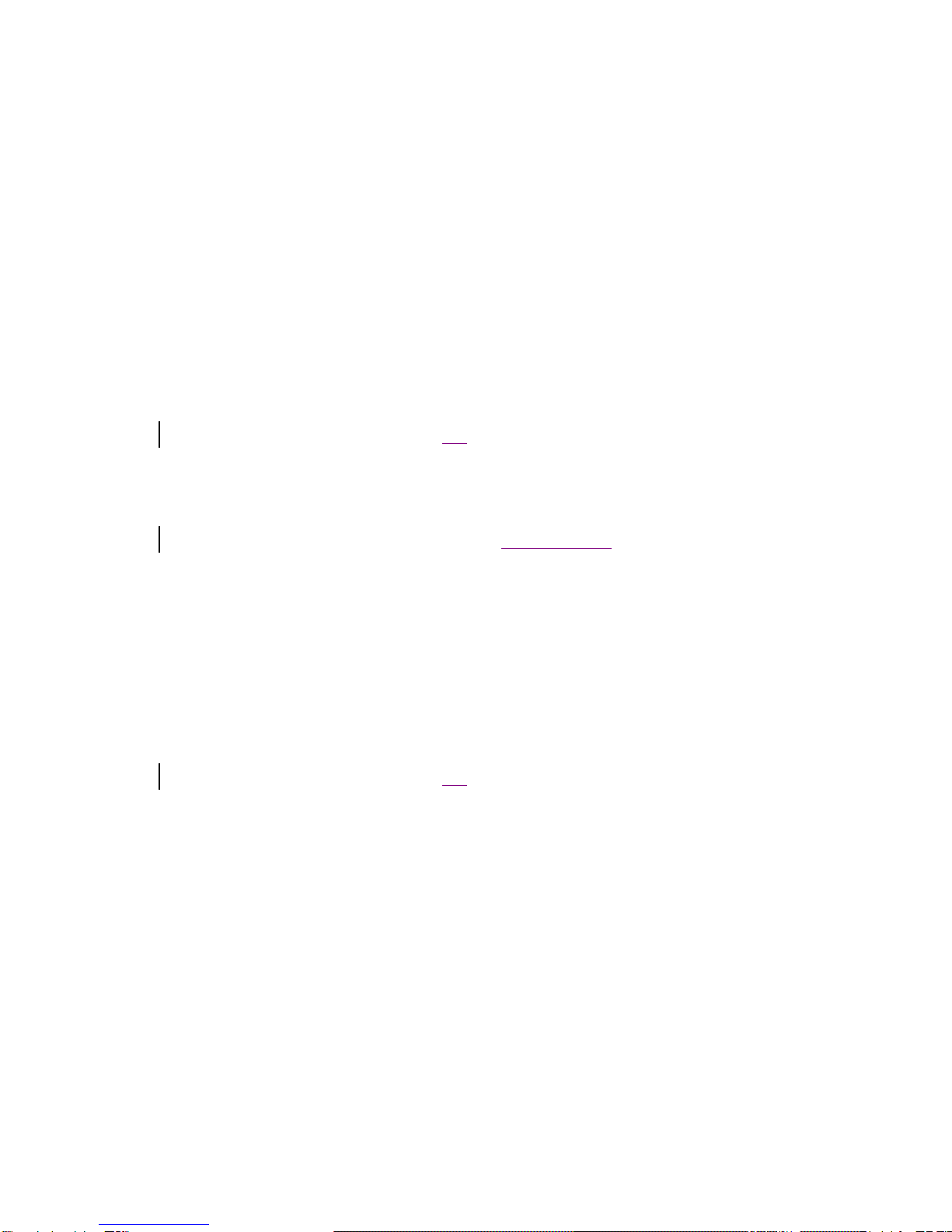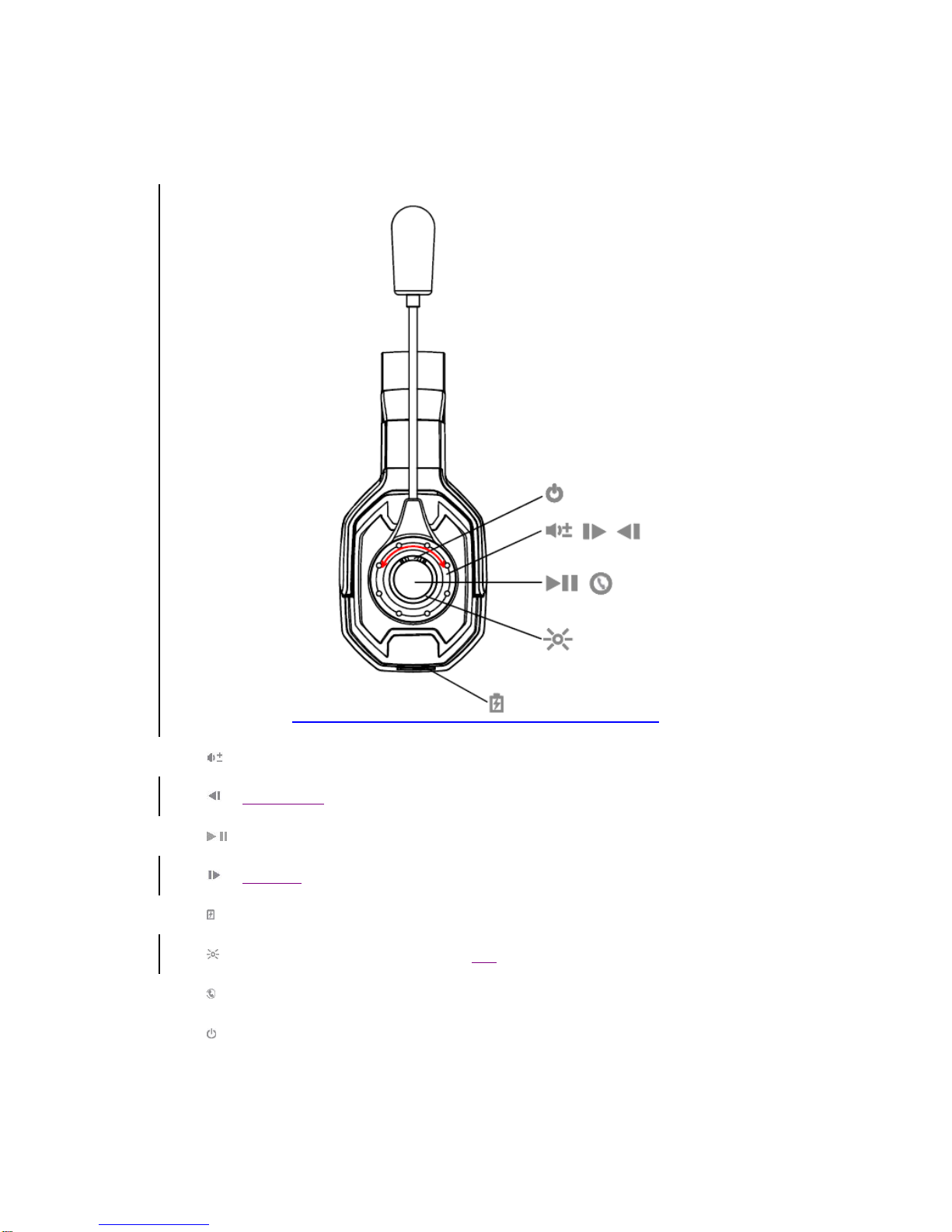Connect and Pair
Pair to mobile device
1. To put your headset in pair mode, press and hold the power button until you hear
"pairing" and the headset LEDs flash red and blue.
2. Activate Bluetooth on your phone and set it to search for new devices.
iPhone Settings > Bluetooth > On*
Android Settings > Bluetooth: On > Scan for devices*
NOTE
*Menus may vary by device.
3. Select “Pluto.”
If necessary, enter four zeros (0000) for the passcode or accept the connection.
Once successfully paired, you will hear “paired”and the headset LEDs stop
flashing.
Pairing to a second device
1. To put your headset in pair mode when another device isalready paired, press and
hold the power button from off until you hear "pairing" and the headset LEDs
flash red and blue.
2. Activate Bluetooth on your second device and set it to search for new devices.
iPhone Settings > Bluetooth > On*
Android Settings > Bluetooth: On > Scan for devices*
NOTE
*Menus may vary by device.
3. Select “Pluto.”
If necessary, enter four zeros (0000) for the passcode or accept the connection.
Once successfully paired, you will hear “paired”and the headset LEDs stop
flashing.