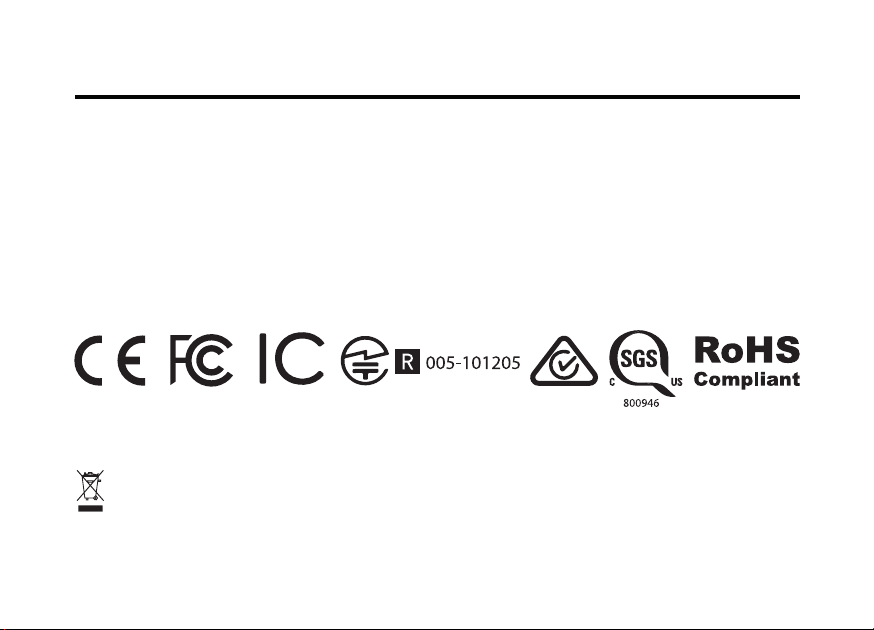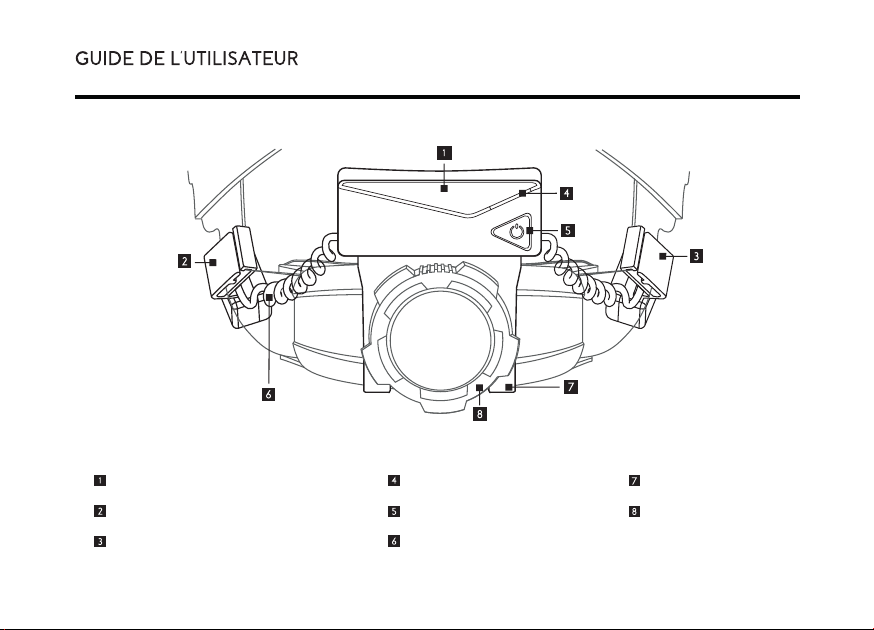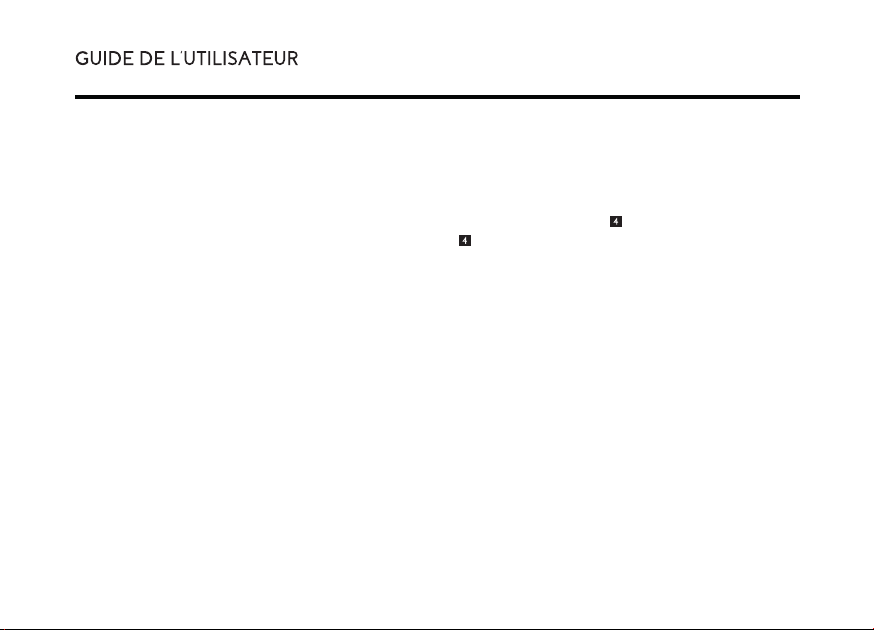mobiWAN_TR pour Trimble XR10 avec HoloLens 2
INSTALLATION SUR LE CASQUE DUR
1. Insérer le Clip à Cliquet entre la Roue à Cliquet et le corps en suspension.
2. Attacher les Clips Transducteurs “L” and “R” & au bras de suspension comme illustré.
3. Le Fil Enroulé doit rester en dehors de la suspension et sous les Clips Transducteurs & .
4. Lorsque vous portez le casque sur votre tête,ajustez la position de chaque Clips Transducteurs & en les
positionnant le long de la suspension pour un maximum de confort.
ALLUMER
Appuyez sur le Bouton Power pendant 1 seconde.
ÉTEINDRE
Appuyez et maintenez appuyé le Bouton Power pendant 5 secondes.
CONNECTER AU XR10
Suivez les instructions ci-dessous pour synchroniser les écouteurs avec votre XR10 avec Hololens 2 pour la première fois.
1. Ouvrez les réglages Bluetooth sur le XR10 avec Hololens 2,suivant le manuel d’utilisateur inclu avec le XR10.
2. Appuyez sur le Bouton Power pendant 1 seconde pour allumer. Après 5 secondes,le mode de synchronisation
démarrera automatiquement avec un flash de lumière LED bleu et rouge .
3. Identifiez le numéro à 4 chiffres d’identifiant unique sur le derrière de l’Appareil Principal (1) (ex: “mobiWAN_TR0227”).
4. Sur les réglages Bluetooth de l’HoloLens 2,cherchez l’appareil mobiWAN_TR et l’ajouter. Lorsque la synchronisation
est complète,le LED émettra un flash bleu.
Les étapes décrites ci-dessus pour synchroniser avec le HoloLens 2 ne sont requises qu’une fois. Après ça,mobiWAN_TR
se connectera automatiquement au HoloLens 2 quelques secondes après son démarrage.
FR