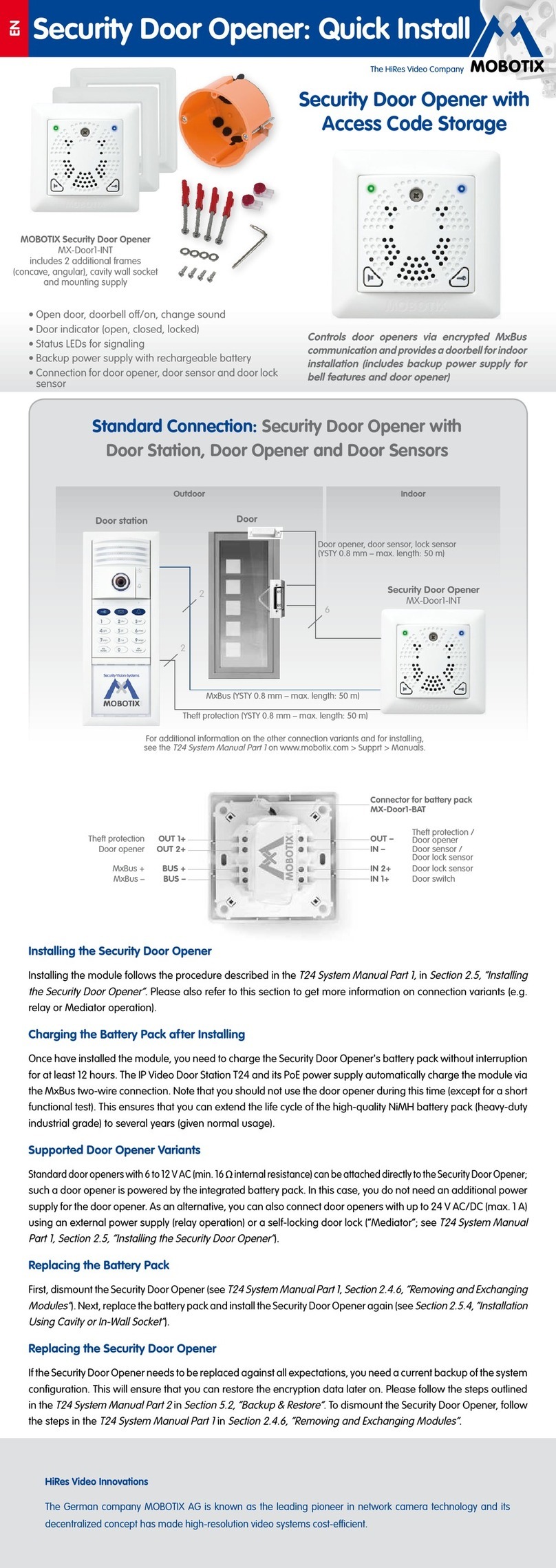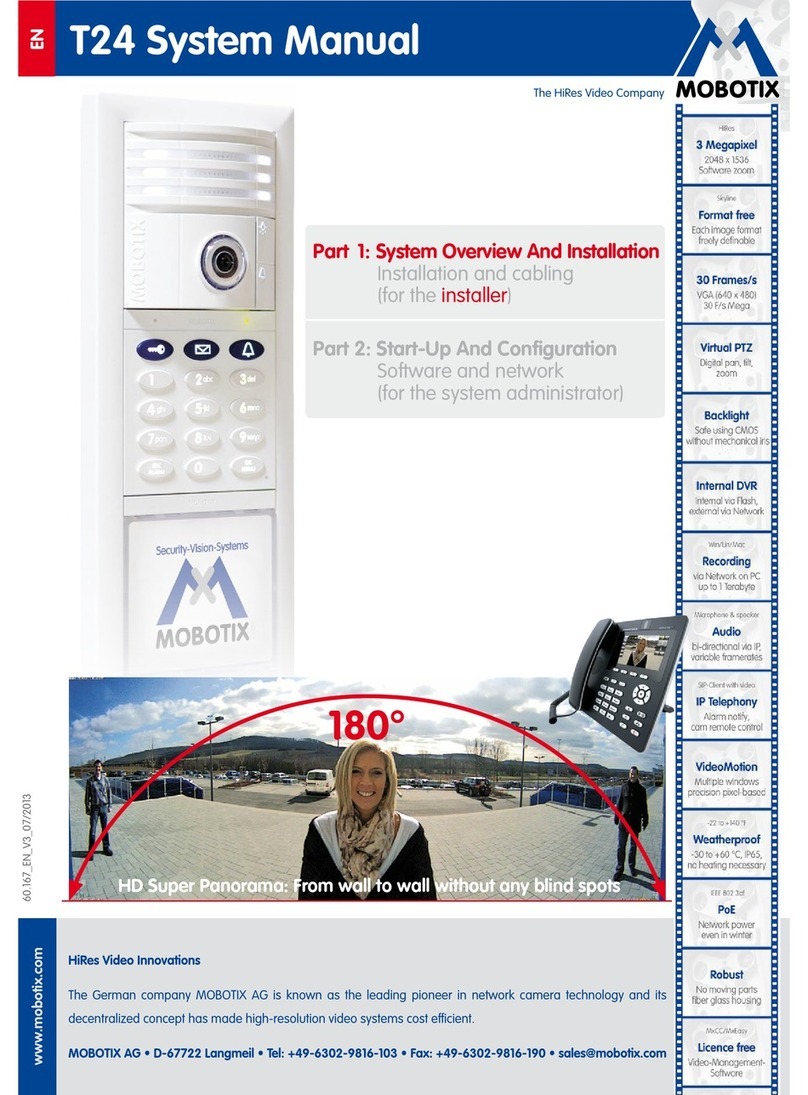7/132
General Information
© MOBOTIX AG • Security-Vision-Systems • Made in Germany
Once the cameras are integrated into the system, you can use MxEasy to comfortably
control the most important functions of the connected cameras. Virtual zooming, panning
and tilting in the live image is just as easy as activating manual or scheduled recording
times. This way, it makes no dierence whether you choose to monitor the screen con-
stantly or just occasionally check up on the most recent events.
The video data recorded by the cameras can then be viewed and exported in dierent
formats (e.g. MxPEG, AVI with dierent codecs) as required.
Easy Operation
To keep MxEasy simple and easy to use, camera operation has been streamlined to
include only the absolute necessities. MxEasy is easy to understand and simple to use, so
the risk of operating errors is minimal. The buttons are marked with easy-to-understand
symbols and descriptions of each button (“tool tips”) are displayed automatically. All other
control elements are intuitive to use. In addition, the user interface has been optimized
for mobile devices and touch panels.
If any problems occur, you can quickly and easily undo any incorrect settings using the
automatic configuration backup feature.
Security
MxEasy provides you with four dierent access levels (
guest
,
user
,
owner
,
administra-
tor
), allowing people with dierent levels of authorization to access the camera images.
This makes it possible to install MxEasy on several computers at the same time without
causing access-related conflicts. Optional HTTPS encryption (using certificates generated
by the camera or created by the administrator) helps you to prevent unauthorized users
from accessing MxEasy.
Operation Modes
The dierent operation modes allow for easily adjusting MxEasy to the current application
scenario. The Switched O Mode does not record anything, but still transmits the live
images. The Alarm Planner Mode detects alarms and starts recording according to the
times and the alarm sensors specified in the weekly schedule. The Alert Mode records
the audio/video data of all cameras controlled by MxEasy.
In addition, you can trigger the Manual Alarm in case of an alarm, which records the
audio/video data of all cameras for a specific time. The Privacy Mode is used to guarantee
absolute confidentiality. For this purpose, MxEasy changes the passwords on all attached
cameras and thus eectively prevents all attempts to access the cameras.
Why MxEasy And Not MxControlCenter?
MxEasy is the perfect choice for all small and mid-sized video security systems using
cameras connected in a network. MxEasy has fewer functions than the professional
video management software MxControlCenter, because, as its name implies, MxEasy