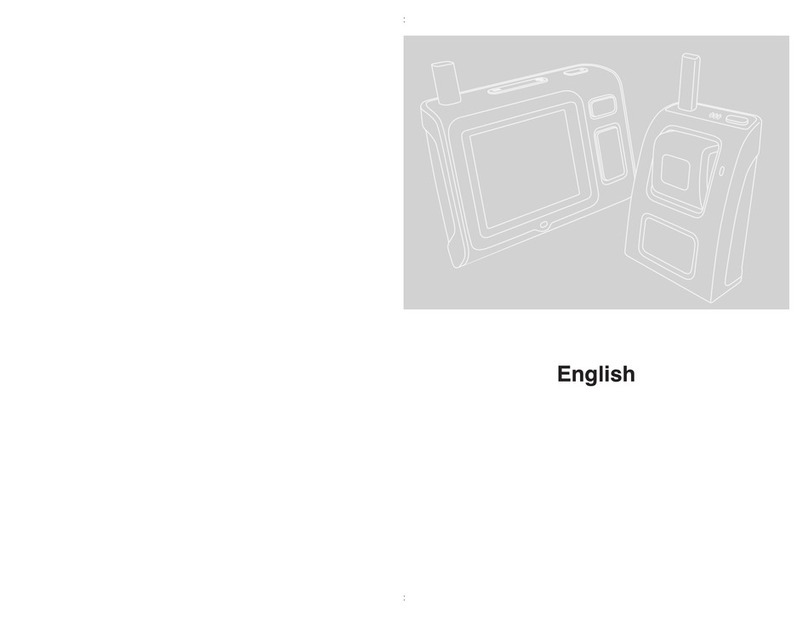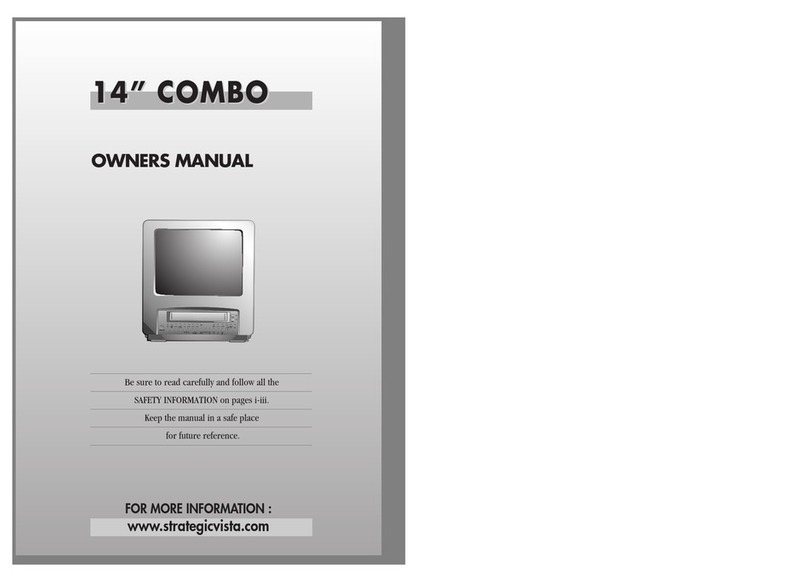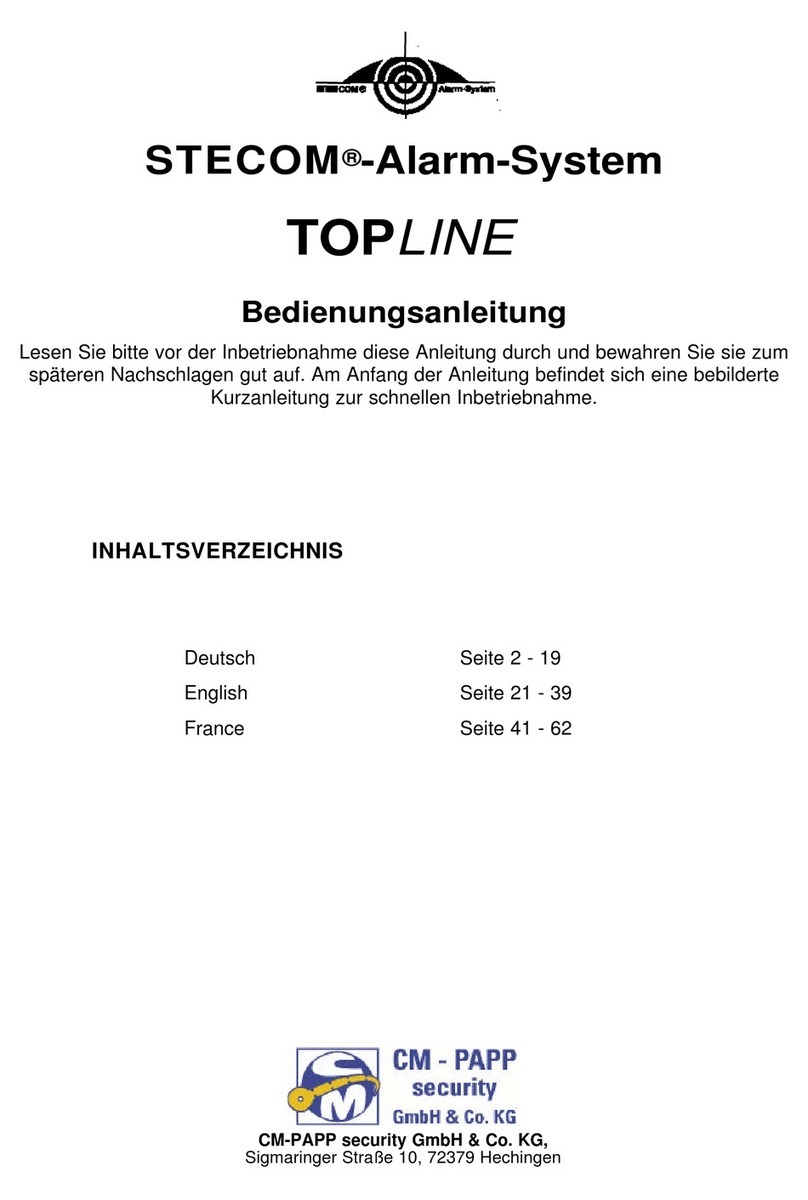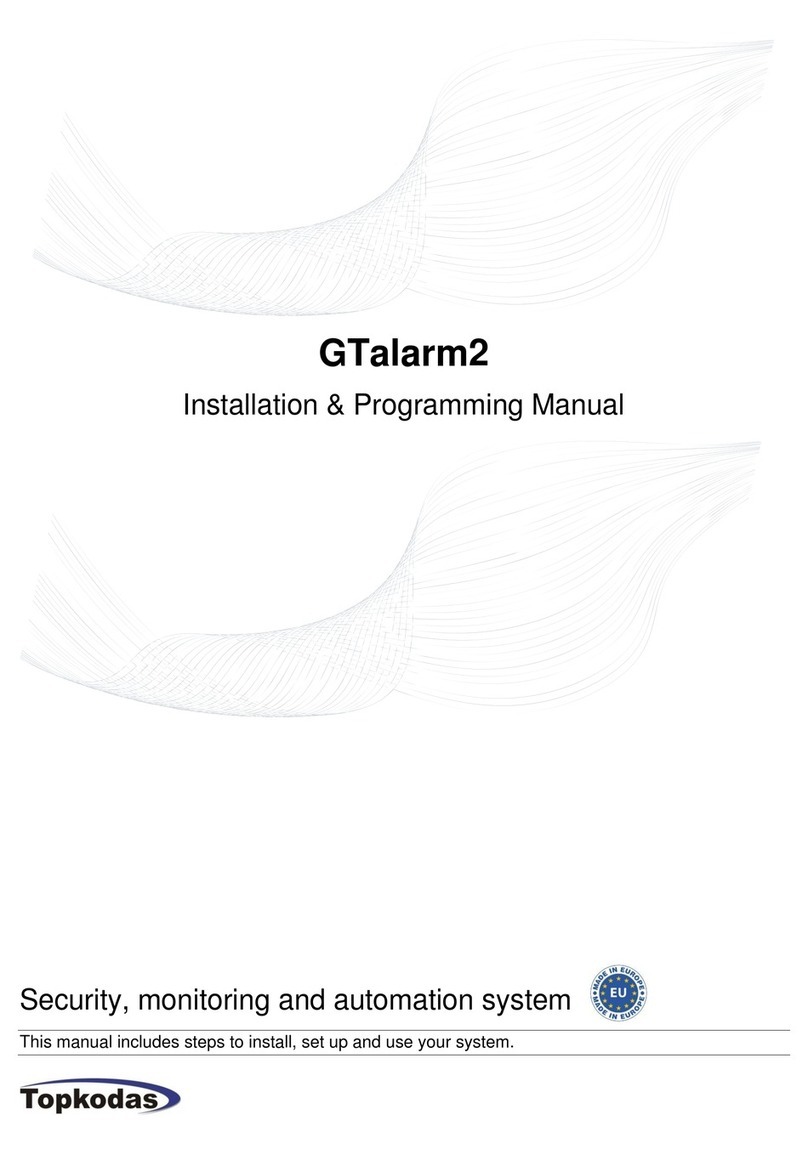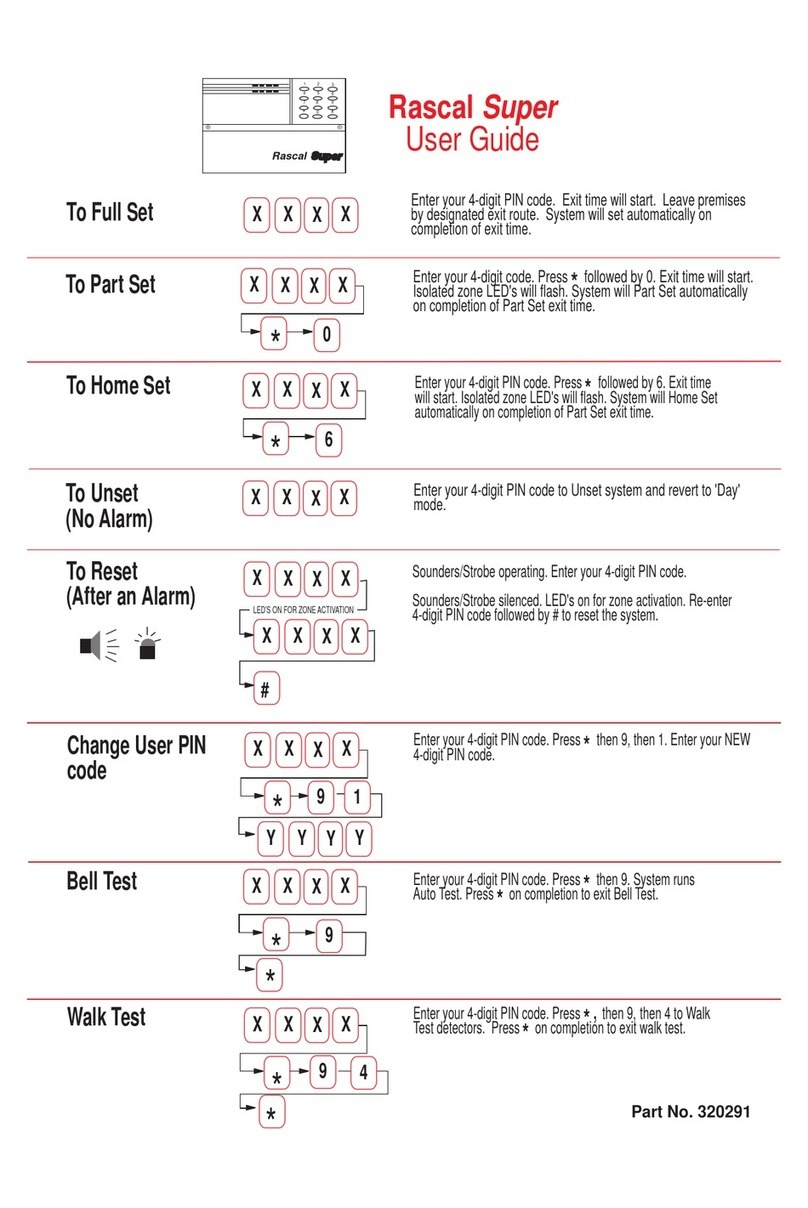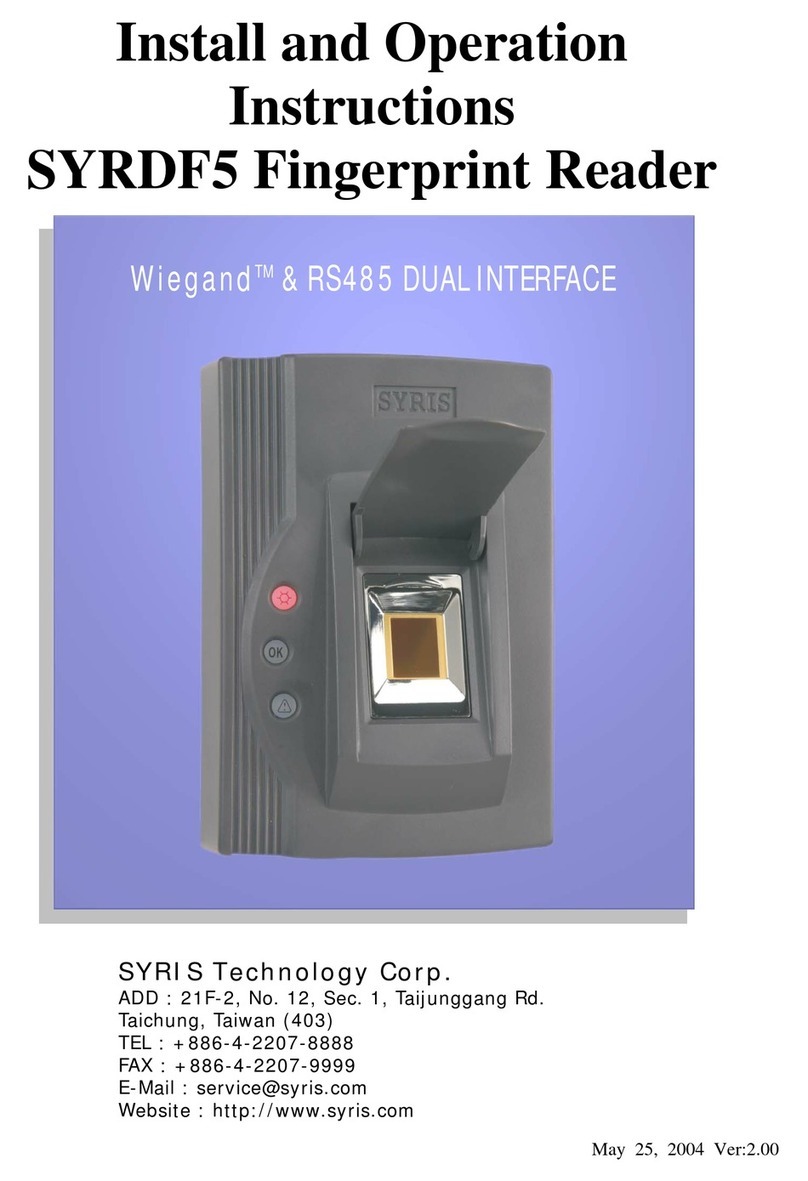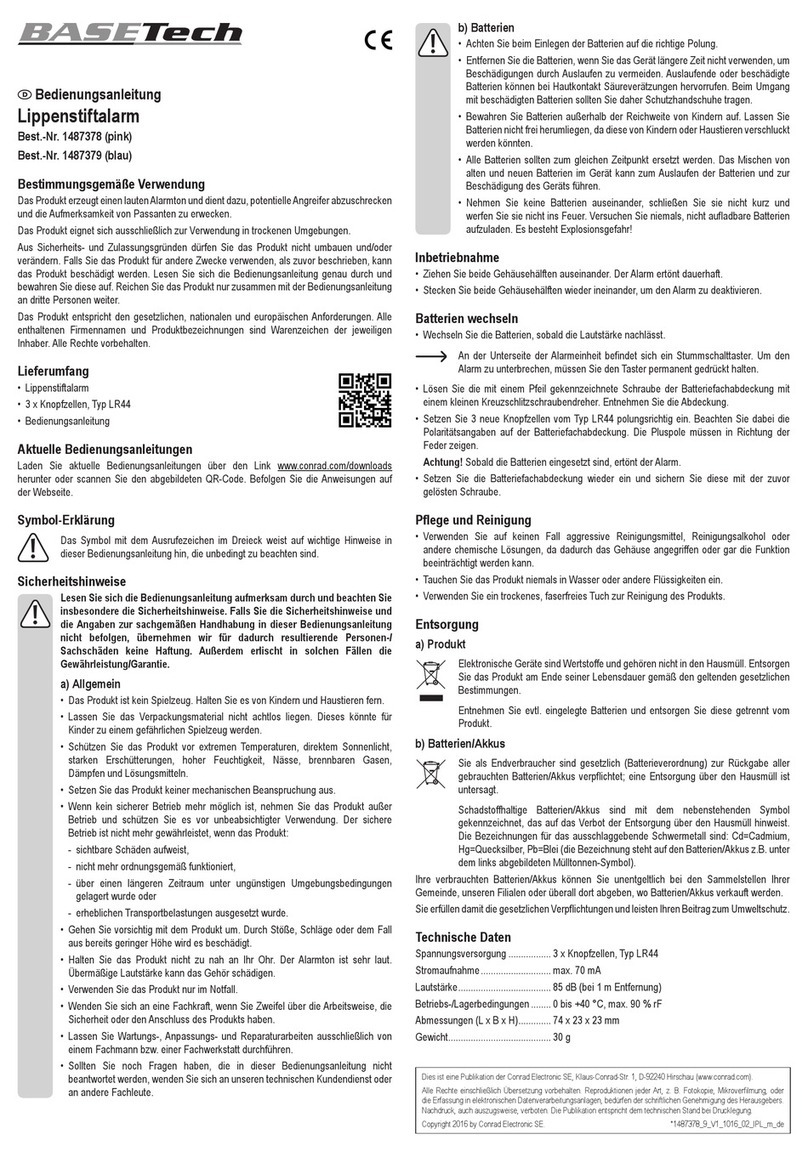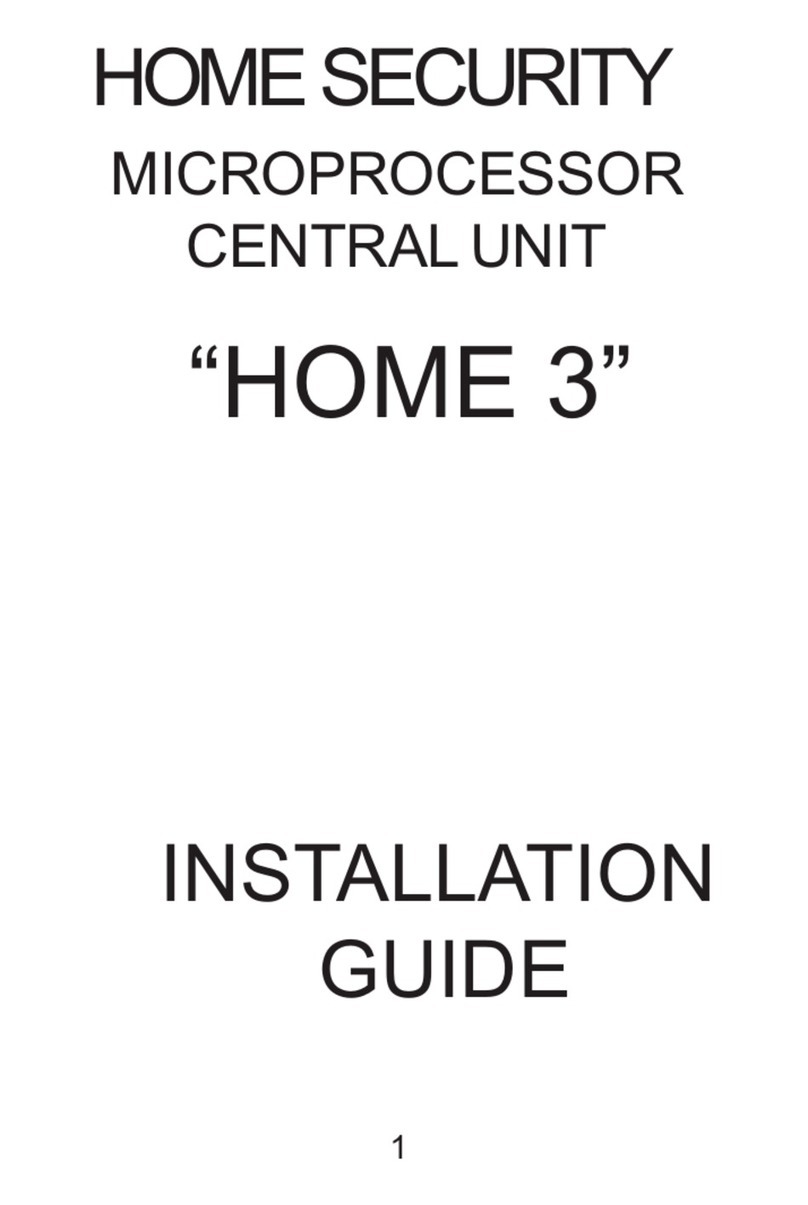Protect America Simon XT Guide

Protect America Installation Manual and User Guide
This manual is the property of Protect America, Inc. This installation
manual contains condential information which is proprietary to Protect
America, Inc. You may not disclose this information to third parties and
you may not copy all or any part of this installation manual.

Table of Contents
Simon XT Easy Installation Manual
Step 1: Check Package Contents .................................. page 2
Step 2: Connect the Simon XT ...................................... page 3
Step 3: Get to Know the Simon XT ................................ page 4
Step 4: Chime, Clock & User Setup ............................... page 5
Step 5: Installing Your Sensors ...................................... page 6
Step 6: Activate Your System ......................................... page 7
Sensor Information Worksheet ...................................... page 8
FCC Notices .................................................................. page 9
Simon XT User Guide
Product Overview .......................................................... page 10
Simon XT Key Features ................................................. page 11
Access Codes and Arming/Disarming ............................ page 12
Top Level Menus ............................................................ page 16
Security System Beeps and Messages ......................... page 19
Smoke and Heat Detector Locations ............................. page 21
Testing Your System ...................................................... page 22
False Alarm Prevention ................................................. page 24
Frequently Asked Questions ......................................... page 26
Cellular Conversion Installation Manual ....................... page 28
GPS Vehicle Tracking Device ......................................... page 34
IMPORTANT
Complete User Setup Worksheet Before You Begin
A very important step in the installation process is deciding your 4-digit Master
Code, Duress Code, Verbal Password, Emergency Contacts, and Additional
User Codes. Please refer to User Setup on the bottom of page 5 and ll out the
USER SETUP WORKSHEET before you begin the installation process. This is
an important step for the safety of your home and family. It will also save you a
lot of time during the alarm activation process.

The Simon XT Easy Installation Manual
1

Simon XT Installation
Step 1: Check Package Contents
1.2 — Verify Materials
!
Find a convenient location for your Simon XT control panel. It should be located
near a phone jack and a non-switched electrical outlet. It should be in a location
that can be accessed easily when entering or leaving the home.
Doors +
Windows Motions Disarm Status
Silent Bypass
Simon
XT
Disarmed
12:23a
PA
S
CK
L
G
P
IN
I
1.1 — Verify Contents
Locate your packing slip. Use your packing slip to verify the contents of your package.
(1) Screwdriver
(2) 0.5" Screws per Microsensor
(2) Plastic Wall Anchors
(2) 0.75" Mounting Screws
(1) Plastic Spacer per microsensor (1) Line Grabber
(Not included with HomePulse or
Cellular - do not install unless instructed
by Tech Support)
2

Simon XT Installation
Step 2: Connect the Simon XT
2.3 — Plug in the Power Supply
Make sure you properly secure the power supply to a non-switched and non-GFCI outlet faceplate.
Plug in power supply and secure
with screw provided.
Unscrew the faceplate. Ensure that power supply is secure.
DO NOT PLUG IN YOUR SIMON XT!
You must connect the battery
before
plugging your Simon XT into the wall outlet.
2.1 — Connect the Battery
CLICK
Turn Simon XT and locate the two red
wires on the back of the Simon XT
control panel.
Clip the two wires together. The
Simon XT will power on & beep. Not
included for HomePulse OR Cellular
3
Broadband
CLICK
Landline
CLICK
2.2 — Connect the Phone Cord or the Ethernet Cable — Cellular users skip this step
Standard and Two-Way Voice customers follow the "Landline" instructions. HomePulse Broadband customers follow the
"Broadband" instructions.
Locate the phone wire labeled "Wall" on the back of the Simon XT
and plug it into the wall phone jack.
Locate the ethernet cable on the back of the Simon XT and
plug it into your router. This must be done before connecting
the battery wires.
OR

Simon XT Installation
Step 3: Get to Know the Simon XT
3 — The Controls
Doors +
Windows Motions Disarm Status
Silent Bypass
Simon
XT
Disarmed
12:23a
Enter
Press to select a particular
menu item or commit to
memory a menu item
that has just been
programmed.
Motions
Press to arm interior sensors.
Siren
The piezo siren is used
for status beeps and
alarms. Fire and intrusion
alarms always sound at
high volume. The volume
of status beeps (such as
trouble or chime beeps,
entry and exit delay
beeps, or auxiliary alarm
beeps) are programmable.
Disarm
Signies the system is
armed when lit. When
illuminated, pressing
the button will prompt
you to enter your
access code to disarm
the system.
Keypad
Twelve-key keypad for
entering access codes or
other numerical data.
*
Turn on lights (additional
equipment is required).
Emergency
Buttons
Press and hold button
for two seconds (or press
twice quickly) to notify
the central monitoring
station of a call for help.
Police
Emergency
Emergency
LCD Display
The LCD display can
show a variety of
phrases and icons.
Doors + Windows
Press to arm
perimeter sensors.
Scroll Up /
Scroll Down
Press to scroll
through the menus.
Silent
Press to silence exit
beeps when arming.
Status
Press to check
system status.
Bypass
Press to bypass a sensor.
Speaker
Used for voice output and
key beeps. The Simon
XT speaks arming level
changes, system status,
and voice-chime
sensor trips.
#
Turn off lights (additional
equipment is required).
4

Simon XT Installation
Step 4: Chime, Clock & User Setup
Set the Clock
Press SCROLL UP ( ) until the display reads "Set Clock," and then press ENTER ( ).
Enter the master code, then press ENTER twice ( ).
If no master code has been set, the default master code is 1234.
The hour should be blinking. Type in the current hour using the KEYPAD then press ENTER ( ).
The minute should be blinking. Type in current minute using the KEYPAD then press ENTER ( ).
Press SCROLL UP ( ) to select "am" or "pm," then press ENTER ( ).
Press STATUS twice (
Status Status
) to return to the main menu.
USER SETUP WORKSHEET
Code Description Code
Master Code
User Code 1
User Code 2
User Code 3
User Code 4
User Code 5
User Code 6
User Code 7
User Code 8
Duress Code
Verbal Password
Emergency Contacts Name Phone 1 Phone 2
Emergency Contact 1
Emergency Contact 2
Emergency Contact 3
Turn on Chime
If the chime is on and the system is disarmed, the Simon XT panel will use voice notication when doors or windows are opened.
When the chime is on, a bell icon is shown on the display.
Press SCROLL DOWN ( ) until the display reads, "Chime," then press ENTER ( ).
Press SCROLL UP ( ) to select “on” or “off,” then press ENTER ( ).
(Note: It is recommended that the chime be turned on while installing sensors.)
Press STATUS ( Status ) to return to the main menu.
Programming the Simon XT requires keys to be pressed in order, with little or no
delay. It is recommended that you familiarize yourself with these steps before
beginning. For initial programming, the default master code is 1234 ( ).
5

Simon XT Installation
Step 5: Installing Your Sensors
5.1 — Install Door & Window Sensors
Place marked sensors in their proper location. Additional sensors may be placed to your liking. When placing
sensors, make sure that the arrows on each side are aligned.
3
/
8in
magnetsensor
Make sure that the sensor and magnet are
within 3/8" of each other. Use spacers on
metal doors or to aid proper sensor alignment.
Use the provided self-adhesive velcro to
secure the sensor to the door or window,
and the magnet to the door or window frame.
Determine an appropriate location for
each sensor.
6.5-7ft6.5-7ft
Place the motion detector in the corner of
the room, 6.5-7 feet above the ground.
Use the self-adhesive velcro to secure
the motion detector in a corner.
25 ft
Each motion detector protects up to a
25' range in a 90° arc.
5.2 — Install Motion Detector (If Included)
Motion detectors should be placed in the highest-trafc areas of your home, e.g., a living room or a hallway.
!Make sure to clean the installation location before applying each sensor.
Upon installing, write the location of each sensor on the "Sensor Information
Worksheet" located on page 8 of the installation manual for future reference.
6

Simon XT Installation
Step 6: Activate Your System
Congratulations!
Your system is now installed and ready to be activated.
Post-installation Service & Support
If you need any help or service after installing your system, call us toll-free at 1-800-951-5111.
Monitoring
When a proper user code is entered within sixty (60) seconds of an alarm activation, the system is
disarmed and a cancel code is sent automatically to the monitoring station. No further steps are
necessary and the monitoring station will not take action.
If a proper user code is not entered within sixty (60) seconds of an alarm activation, the siren will
sound and the monitoring station will take action.
If an intrusion alarm has been triggered and is not deactivated, the monitoring station will attempt
to call and verify an authorized contact. If there is no answer, if the line is busy, or if the contact
does not know the correct password, then the monitoring station will immediately notify the proper
authorities.
Additional Equipment
If you purchased additional equipment that is not found in this manual, please call toll free
1-800-951-5111 to speak with our Installation representatives.
Call to Activate
Protect your home and family today!
Your system is not yet active—you must call Protect America
to activate your system!
When calling, please have your Sensor Information Worksheet and your Packing Slip at
hand. A representative will guide you through the activation process.
Call toll-free:
1-800-951-5111
and select the option "to install and activate your new security system"
If any siren has gone off, disarm the system, then contact the monitoring station
toll-free at 1-877-274-0604.
7

Simon XT Installation
Sensor Information Worksheet
Sensor
Number Sensor Name Sensor Type Location
Example Front Door Door/Window Sensor Front Door
Sensor 1
Sensor 2
Sensor 3
Sensor 4
Sensor 5
Sensor 6
Sensor 7
Sensor 8
Sensor 9
Sensor 10
Sensor 11
Sensor 12
Sensor 13
Sensor 14
Sensor 15
Sensor 16
Sensor 17
Sensor 18
Sensor 19
Sensor 20
Sensor 21
Sensor 22
Sensor 23
Sensor 24
Sensor 25
Sensor 26
Sensor 27
Sensor 28
Sensor 29
Sensor 30
Sensor 31
Sensor 32
Sensor 33
Sensor 34
Sensor 35
Sensor 36
Sensor 37
Sensor 38
Sensor 39
Sensor 40
8

Simon XT Installation
FCC Notices
FCC Part 15 Information to the User
Changes or modications not expressly approved by Interlogix, Inc can void the user’s authority to operate the equipment.
FCC Part 15 Class B
is equipment has been tested and found to comply with thte limits for a class B digital device, pursuant to part 15 of FCC Rules. ese limits are designed to provide reasonable
protection against interference in a residential installation.
is equipment generates, uses, and can radiate radio frequency energy, and if not installed and used in accordance with the instructions, may cause harmful interference with the radio
communications. However, there is no guarantee that interference will not occur in a particular installation.
If this equipment does not cause harmful interference to radio or television reception, which can be determined by turning the equipment o and on, the user is encouraged to try to
correct the interference by talking one or more of the following measures:
•Reorientorrelocatethereceivingantenna
•Increasetheseparationbetweentheequipmentandthereceiver
•Connecttheaectedequipmenttothepanelreceivertoseparateoutlets,ondierentbranchcircuits
•Consultthedealeroranexperiencedradio/TVtechnicianforhelp
ACTAPart68
isequipmentcomplieswithpart68oftheFCCRules.Locatedinthisequipmentisalabelthatcontains,amongotherinformation,theFCCregistrationnumberandtheringer
equivalence number (REN) for this equipment. If requested, this information must be provided to the telephone company.
FCCPart68RegistrationNo.B4ZUSA-27621-AL-EREN:0.2B
e REN is used to determine the maximum numbers that may be connected to your telephone line. Excessive RENs on a telephone line may result in in devices not ringing in response to
anincomingcall.Inmostareas,thesumofalldeviceRENsshouldnotexceedve(5.0).Tobecertainofthenumbersofdevicesthatmayneconnectedtoaline,asdeterminebythetotal
RENscontactthelocaltelephonecompany,ForproductsapprovedaerJuly23,2001.eRENforthisproductispartoftheproductidentierthathastheformatUS:AAAEQ##TXXXX.
edigitsrepresentedby##aretheRENwithoutadecimalpoint(e.g.,03isaRENof0.3).Forearlierproducts,theRENisseparatelyshownonthelabel.
AplugandjackusedtoconnectthisequipmenttothepremiseswiringandthetelephonenetworkmustcomplywiththeapplicableFCCPart68rulesandtherequirementsasadopted
bytheACTA.Acomplianttelephonecordandmodularplugisprovidedwiththisproduct.Itisdesignedtobeconnectedtoacompliantmodularjackthatisalsocompliant.Seethe
Installation Instructions for details.
Alarm dialing equipment must be able to cease the telephone line and place a call in an emergency situation. It must be able to do this even if other equipment ( telephone answering
system,computermodem,etc.)alreadyhasthetelephonelineinuse.Todoso,alarmdialingequipmentmustbeconnectedtoaproperlyinstalledRJ31Xjackthatiselectricallyinseries
and ahead of all other equipment attached to the same phone line. Proper installation is depicted in the following diagram. If you have any questions concerning these instructions, consult
yourlocaltelephonecompanyoraqualiedinstalleraboutinstallinganRJ31Xjackandalarmdialingequipmentforyou.
If this equipment caused harm to the telephone network, the telephone company may temporarily disconnect your service. If possible, you will be notied in advance. When advance
notice is not practical, you will be notied as soon as possible. You will also be notied of your right to le a complaint to the FCC.
e telephone company might make changes in its facilities, equipment, operations, or procedures that could aect the operation of the equipment. You will be given advanced notice in
order to maintain uninterrupted service.
Ifyouexperiencetroublewiththisequipment,pleasecontactthecompanythatinstalledtheequipmentforserviceand/orrepairinformation.etelephonecompanymayaskyouto
disconnect the equipment from the network until the problem has been corrected or you are sure the equipment is not malfunctioning.
is equipment may not be used on coin service provided by the telephone company. Connections to party lines is subject to taris.
SERVICE
If you have any questions about your security system or if you need service, please contact your security dealer.
Company Name Protect America
PhoneNumber1-800-951-5111
MonitoringNumber1-877-274-0604
2002GEINTERLOGIX
ITIisaregisteredtrademarkofGEInterlogix
Specicationsaresubjecttochange.Somefeaturesareoptional.
Customer Premises Equipment and Wiring
Network
Service
Provider’s
Facilities
Telephone Line
Network
Demarcation
Point
RJ31X
Jack
Alarm Dialing
Equipment
Telephone
Telephone
Telephone
Unused
RJ-11 Jack
Unused
RJ-11 Jack
Computer
Fax Machine
Answering
System
9

Simon XT User Guide
Product Overview
This security system can be used as a re warning system, an intrusion alarm system, an
emergency notication system, or any combination of the three. The system below has three types
of components:
• Self-contained control panel
• Devices that report to the panel
• Devices that respond to commands from the panel
*
Simon
XT
#
*
INTERACTIVE
VIDEO CAMERA
MOTION
DETECTOR
GE
SIMON XT
GPS
VEHICLE
TRACKING
SOLAR
YARD SIGN
LIGHT
DOOR &
WINDOW
SENSOR
KEYCHAIN
REMOTE
CONTROL
GARAGE
DOOR
SENSOR
GE
SIMON XT
TOUCH
SCREEN
SMOKE
DETECTOR
GLASS
BREAK
SENSOR
10

Simon XT User Guide
Simon XT Key Features:
Control Description
Piezo Siren The piezo siren makes alarm beeps and status beeps. Fire and intrusion alarm
beeps are always played at high volume, while the volume of status beeps (such
as trouble or chime beeps, entry and exit delay beeps, or auxiliary alarm beeps)
is programmable.
LCD Display The LCD module has a 2x16 character array that displays a variety of phrases
and icons.
Doors + Windows Press to arm perimeter sensors.
Motions Press to arm interior sensors.
Disarm Press to turn off intrusion/burglary protection for your system. Only intrusion/
burglary sensors such as doors, windows, and motion sensors are disarmed.
Environmental sensors, such as smoke and carbon monoxide, stay active at all
times.
Status Press to determine system status.
Silent Press to silence exit beeps when arming.
Bypass Press to bypass a sensor.
Police Press and hold the Police button for two seconds (or press twice quickly) to call
the central monitoring station and notify them of a nonmedical call for help.
Emergency Press and hold the Emergency button for two seconds (or press twice quickly) to
call the central monitoring station and notify them of a medical call for help.
Fire Press and hold the Fire button for two seconds (or press twice quickly) to call the
central monitoring station and notify them of a nonmedical call for help.
Microphone Used to communicate with central monitoring station after an alarm if you have
Two-Way Monitoring.
Scroll Up/Scroll Down Press to scroll through lists of similar items.
Enter Press to select a particular menu item or commit to memory a menu item that has
just been programmed.
Numeric Keypad Twelve-key telephone-type keypad (0-9, *, #) for entering access codes or other
numerical data.
Speaker Provides voice output and sounds key beeps. The panel speaks arming level
changes, system status, and voice chime sensor trips. The panel voice is also
used for voice reporting and remote phone control.
* Lights on.
# Lights off.
11

Simon XT User Guide
Access Codes and Arming/Disarming
Changing / adding access codes
The master code is used for all operations including adding, modifying, and removing other codes. Up
to eight user codes can be set along with one duress code. The duress code generates a silent duress
alarm that is reported to the monitoring station.
Press SCROLL UP ( ) until the display reads "System Programming" then press
ENTER ( ).
Enter the Master Code, then press ENTER twice ( ).
Press SCROLL UP ( ) to select the code you wish to change, then press ENTER ( ).
The current value will ash on the display. Use the KEYPAD to type in the new 4-digit code
—or press DISARM (
Disarm
) to deactivate a user or duress code — then press ENTER ( ).
Press STATUS three times (
Status Status Status
) to return to the main screen.
Checking system status
Pressing STATUS will cause the system to display and speak system information. The STATUS light will be lit
for one of three reasons:
1) A secured door/window is open, or a motion sensor is detecting motion.
2) The alarm system has been activated.
3) There is a problem with the system; contact technical support toll-free at
1-800-951-5111.
Arming the system when leaving
Press DOORS + WINDOWS (
Doors +
Windows
) to arm all door and window sensors.
If you have a motion sensor, press MOTIONS (
Motions
) to arm all motion sensors.
Your system will now beep; you generally have 60 seconds to exit the premises or disarm your
system.
Arming the system when staying (e.g., bedtime)
Press DOORS + WINDOWS twice (
Doors +
Windows Doors +
Windows
) to instantly arm all door and window sensors.
After the exit delay has expired, the alarm will sound immediately when a door is opened.
Disarming the system
Use the KEYPAD to enter your 4-digit master or user code. The Simon XT will voice "System
Disarmed."
For advanced programming tips, frequently asked questions, and further help
with your system, visit www.protectamerica.com/support
12

Simon XT User Guide
Arming/Disarming
Arming a sensor makes it active and allows the panel to generate an alarm when a door or
window is opened or when an unauthorized person enters a specic area. Disarming makes the
sensor inactive in the system.
The current arming level is shown on the panel display and changes in arming level are
announced.
Disarm (off)
1. Press DISARM, then enter your code when the panel displays Enter code.
2. The panel displays and speaks "Disarmed," the DISARM button lights up and the panel
beeps once
Arming doors and windows
1. Close all doors and windows.
2. Press DOORS+WINDOWS.
3. The panel displays Doors+Windows, speaks "Doors and Windows On" and the
DOORS+WINDOWS button lights up.
4. The panel starts an exit delay and sounds exit beeps until the exit delay time expires.
Arming motion sensors
1. Press MOTIONS.
2. The panel displays Motions, speaks "Motions On" and the MOTIONS button lights up.
3. The panel starts an exit delay and sounds exit beeps until the exit delay time expires.
Arming doors, windows and motion sensors
1. Press DOORS+WINDOWS.
2. While the panel in the process of arming, press MOTIONS.
3. The panel displays Doors+Windows & Motions, speaks "Doors and Windows On, Motions
On" and the DOORS+WINDOWS and MOTIONS buttons light up.
4. The panel starts an exit delay and sounds exit beeps until the exit delay time expires.
13

Simon XT User Guide
Arming/Disarming
No Entry Delay
Use the No Delay feature when you are staying at home, for instance when you are sleeping or
when you're away from home and will carry a wireless touchpad that will allow you to disarm the
system before opening a protected door. Check with your installer to nd out how this option is
programmed.
1. Close all doors and windows
2. Press DOORS+WINDOWS twice.
3. The panel displays Doors+Windows - No Delay and speaks "Doors and Windows On, No
Entry Delay." The DOORS+WINDOWS light will blink and the exit delay time will begin.
Note: To avoid causing an alarm, you must disarm the system with a wireless touchpad before entering your home.
Quick exit
Use the quick exit feature when someone wants to briey leave while the home is still armed ( for
instance to get the newspaper). This feature needs to be enabled by your installer. When you
press the DISARM button, the display shows Exit Time Is On. This allows a designated door to be
open for up to two minutes without triggering an alarm. (Must be an Entry/Exit Delay door.)
Note: The designated door can only be opened and closed once. If you close the door when you exit, the system will need to be disarmed upon re-
entry. Leave the door open during the quick exit feature.
Exit delay extension
If enabled by your installer, the Exit delay extension feature will recognize when you arm the
system, leave your house and then quickly re-enter your house (such as you would if you forgot
your car keys.) In such a case Simon XT will restart your exit delay to give you the full exit delay
again
Bypassing sensors
Bypassing a sensor allows you to open the sensor while the system is armed. For example, if your
Doors & Windows are armed and you want to open your kitchen window but do not want to disarm
the entire system, then you can bypass the kitchen window sensor and then open the kitchen
window without causing an alarm. Bypassed sensors are automatically unbypassed when the
arming level is changed to a level where the sensor is not active.
The easiest way to bypass any window sensor is to make sure your system is disarmed, then open
the window(s) you want to bypass, and then arm your system. It will automatically bypass the open
window(s) and arm the rest of the sensors.
Note: If you close the bypassed window(s), the sensor(s) will automatically become active and if opened, the alarm will be triggered.
14

Simon XT User Guide
Arming/Disarming
System Status
Press STATUS (no code is required) to cause the system to display and speak the following types
of information:
• Alarm conditions
• Alarm history
• Trouble conditions
• Open sensors
• Bypassed sensors
The STATUS button blinks when an active alarm exists. The STATUS is lit when an abnormal
condition such as a trouble or open sensor exists in the system.
You can clear certain status entries from the system (such as old alarm history) by pressing
DISARM after checking the status.
Chimes
Use the Chime feature to signal when a protected door is opened while the system is disarmed.
The panel chimes twice when a chime sensor is tripped, if the chime mode is enabled. This
feature allows you to be notied when family members are going in and out of your home. The
Chime and Special chime features are turned on or off in the system menu.
Note: If there are no chime sensors in your system, the Chime option will not appear in the System menu.
Voice chime
Your installer may have programmed the system to speak the sensor name or make a custom
chime sound when a chime sensor is tripped. The chime sound, if programmed, will be played in
place of the standard chime beeps.
15

Simon XT User Guide
Top Level Menus
This section explains the top-level menus, with the exception of system programming, which makes
up the bulk of the menus and can be found in its own section.
Set clock
If the panel loses both AC and battery power, then upon restoring power the system time will default
to midnight and blink, indicating it has been set correctly. Your installer can set your system time to
display in either 12-hour or 24-hour format.
Time of day format is HH:MMx
Where:
HH = 01 to 12 (12-hour format) or 00-23 (24-hour format)
MM = 00 to 59
x = a or p (12-hour format) or none (24-hour format)
To reset the clock:
1. Scroll up/down until the display shows Set Clock.
2. Press Enter.
3. The display shows Enter Code.
4. Enter your master code with numeric keys. Press Enter.
5. Press Enter again. The display now ashes the hours.
6. Scroll up/down to set the hours.
7. Press the Enter key to accept. The display now ashes the minutes.
8. Scroll up/down to set the minutes.
9. Press the Enter key to accept. The display is now ashing the AM/PM.
10. Scroll up/down to set the AM/PM
11. Press Enter to accept. The display now shows the current time, and stops ashing.
12. Press STATUS twice to exit.
16

Simon XT User Guide
Top Level Menus
System Programming
To enter system programming mode, do the following:
1. Enter the system menu.
2. Scroll up/down to System Programming, then press Enter.
3. The panel displays Enter code.
4. Enter your master code, then press Enter.
At this point, you are in the System Programming submenu. At this level, the following items are
accessible:
• Access codes
• Timers
• Siren options
• Light control
• System tests
Access codes
There are three types of access codes: master, user and duress.
Master code
The master code is your most powerful code and can be used for all user operations including
programming. The initial value of the master code is 1234. To change the master code, do the
following:
1. Enter the System Programming menu.
2. Scroll up/down to Access codes, then press Enter.
3. Scroll up/down to Master code, then press Enter.
4. The current value of the code now ashes.
5. Enter a new code (use correct length), then press Enter.
6. Press Status repeatedly to exit.
User codes 1 to 8
There are eight user codes, which can be used for many user operations, but not subdisarming,
programming, or bypassing sensors.
To change a user code, do the following:
1. Enter the System Programming menu.
2. Scroll up/down to Access codes, then press Enter.
3. Scroll up/down to the user code you want to change, the press Enter.
4. The current value of the code now ashes.
5. Enter a new code (use correct length), then press Enter.
6. Press Status repeatedly to exit.
Initially, all user codes are blank. A user code can be deleted by pressing Disarm while the code is being changed.
17

Simon XT User Guide
Top Level Menus
Duress code.
The duress code, when used in place of another user code, generates a silent duress alarm,
which is reported to the central monitoring station. Initially, the duress code is blank. The duress
code can be deleted by pressing Disarm while the code is being changed.
To change the duress code:
1. Enter the System programming menu.
2. Scroll up/down to Access codes, then press Enter.
3. Scroll up/down to Duress code, then press Enter.
4. The current value of the code now ashes.
5. Enter a new code (use correct length), then press Enter.
6. Press Status repeatedly to exit.
Interactive Monitoring
If you have Cellular Interactive or Broadband Interactive monitoring, you can control your system
from the web or most smart phones. To setup your interactive account access, please visit
www.ProtectAmericaInteractive.com. Your username and password should be provided to
you during the installation process.
18
Other manuals for Simon XT
1
Table of contents
Other Protect America Security System manuals