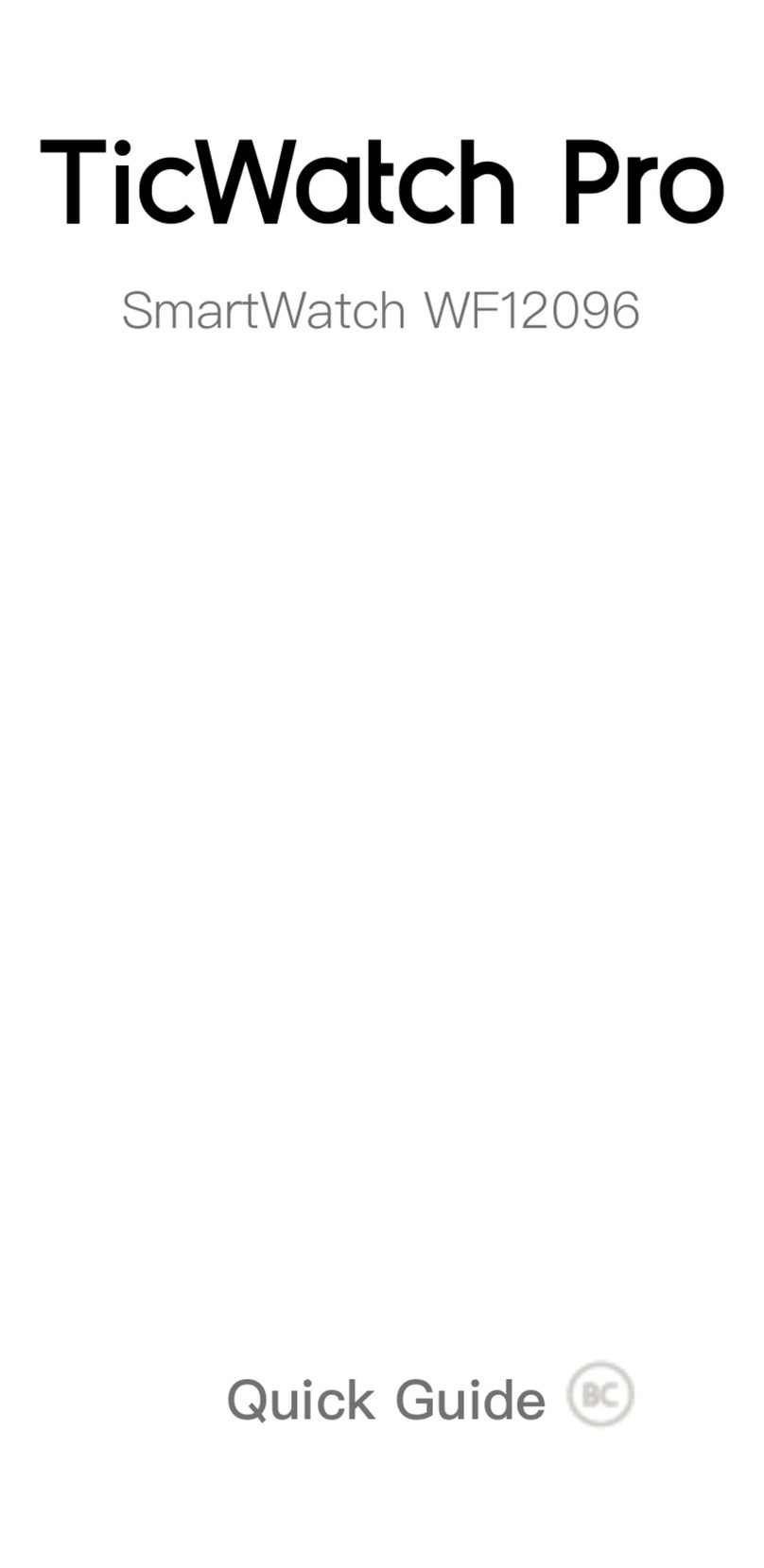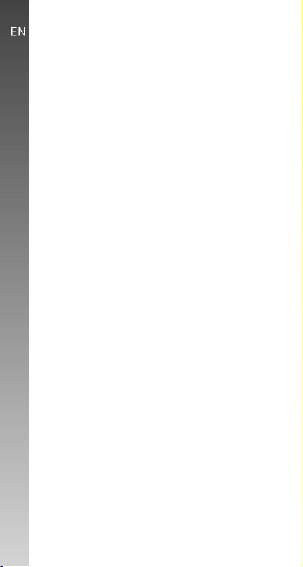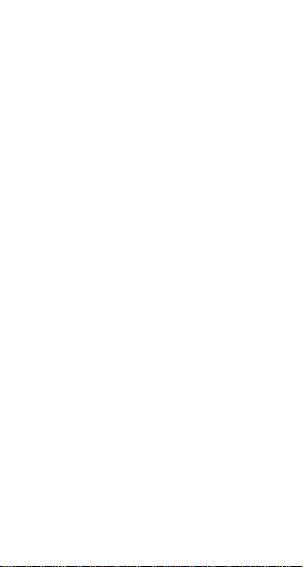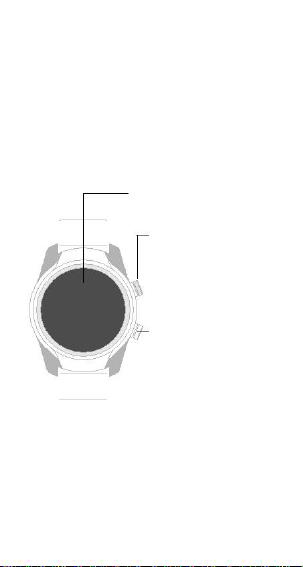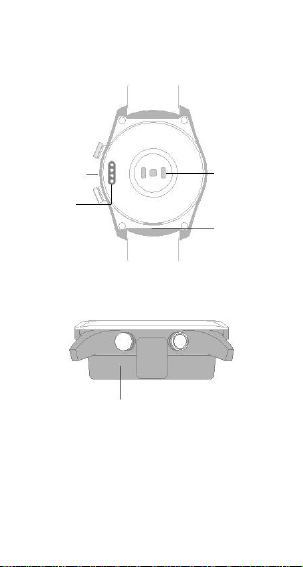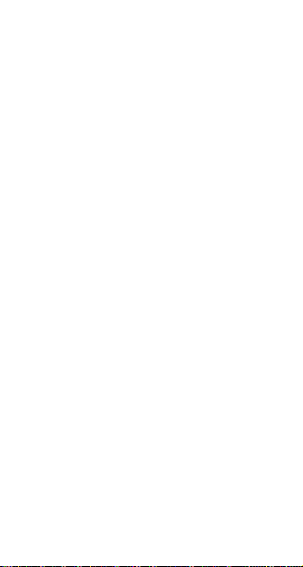Mobvoi TicWatch Pro User manual
Other Mobvoi Watch manuals

Mobvoi
Mobvoi TicWatch C2 User manual

Mobvoi
Mobvoi TicWatch C2 Plus Platinum Silver User manual

Mobvoi
Mobvoi TicWatch S2 User manual

Mobvoi
Mobvoi TicWatch Pro WF12106 User manual

Mobvoi
Mobvoi TicWatch GTH User manual

Mobvoi
Mobvoi Ticwatch S User manual

Mobvoi
Mobvoi TicWatch C2 User manual
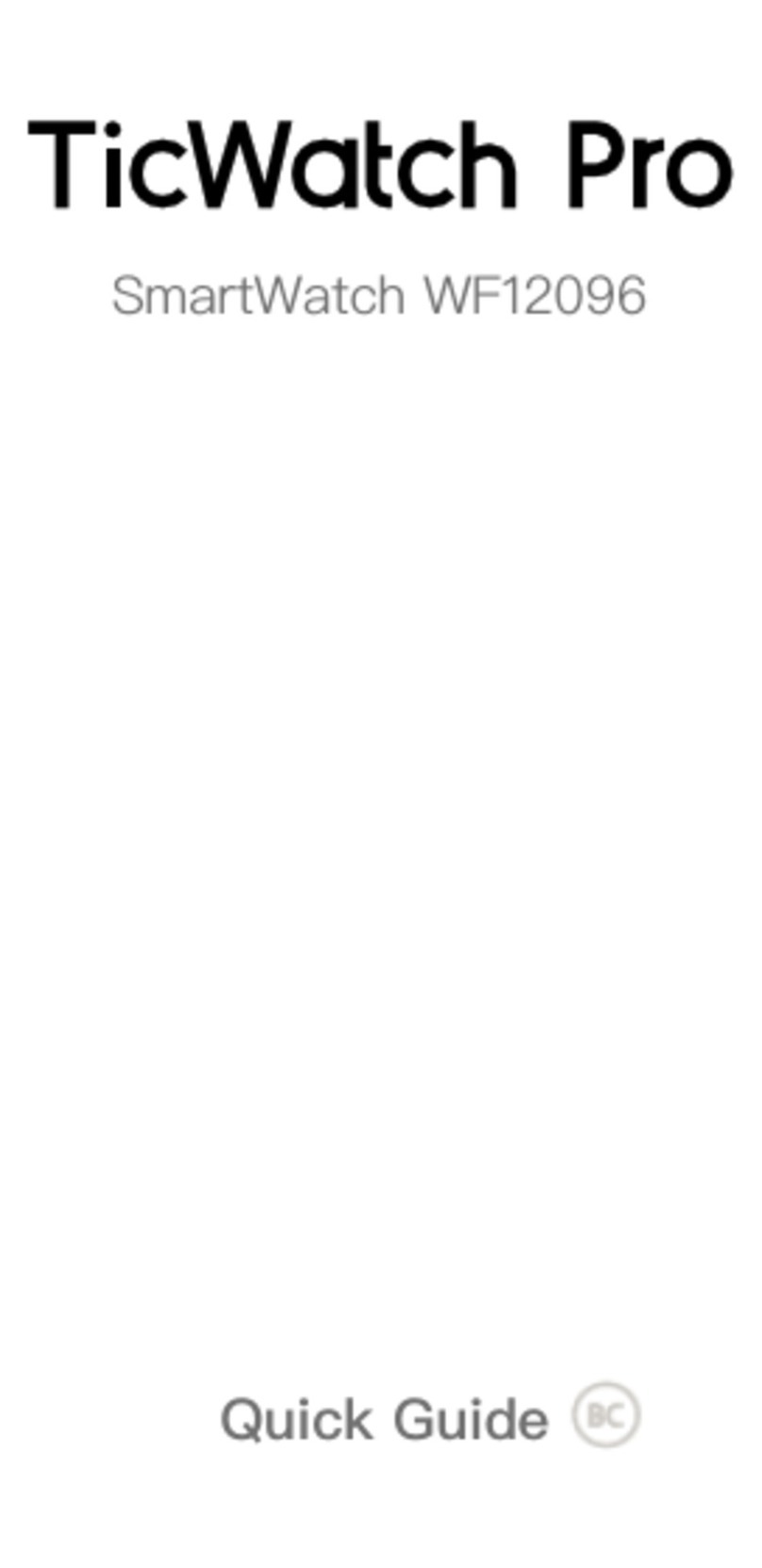
Mobvoi
Mobvoi TicWatch Pro WF12096 User manual

Mobvoi
Mobvoi TicWatch C2 User manual

Mobvoi
Mobvoi TicWatchPro5 User manual
Popular Watch manuals by other brands

Casio
Casio QW 5513 Operation guide

Piaget
Piaget 560P Instructions for use

Armitron
Armitron pro sport MD0346 instruction manual

West Marine
West Marine BlackTip 13411293 Instruction Booklet and Care Guide

Jaeger-leCoultre
Jaeger-leCoultre HYBRIS MECHANICA CALIBRE 184 manual

FOREVER
FOREVER iGO PRO JW-200 user manual