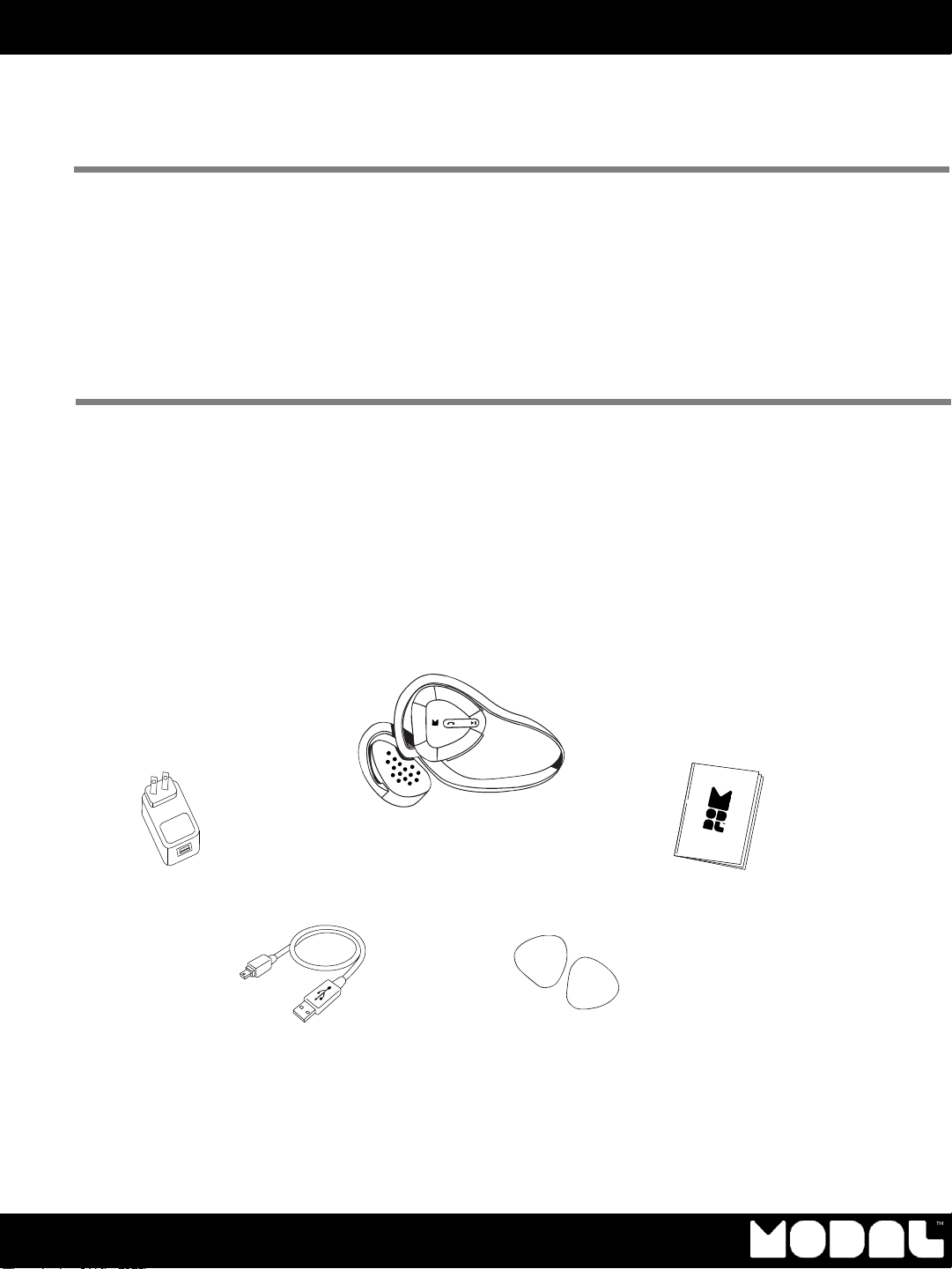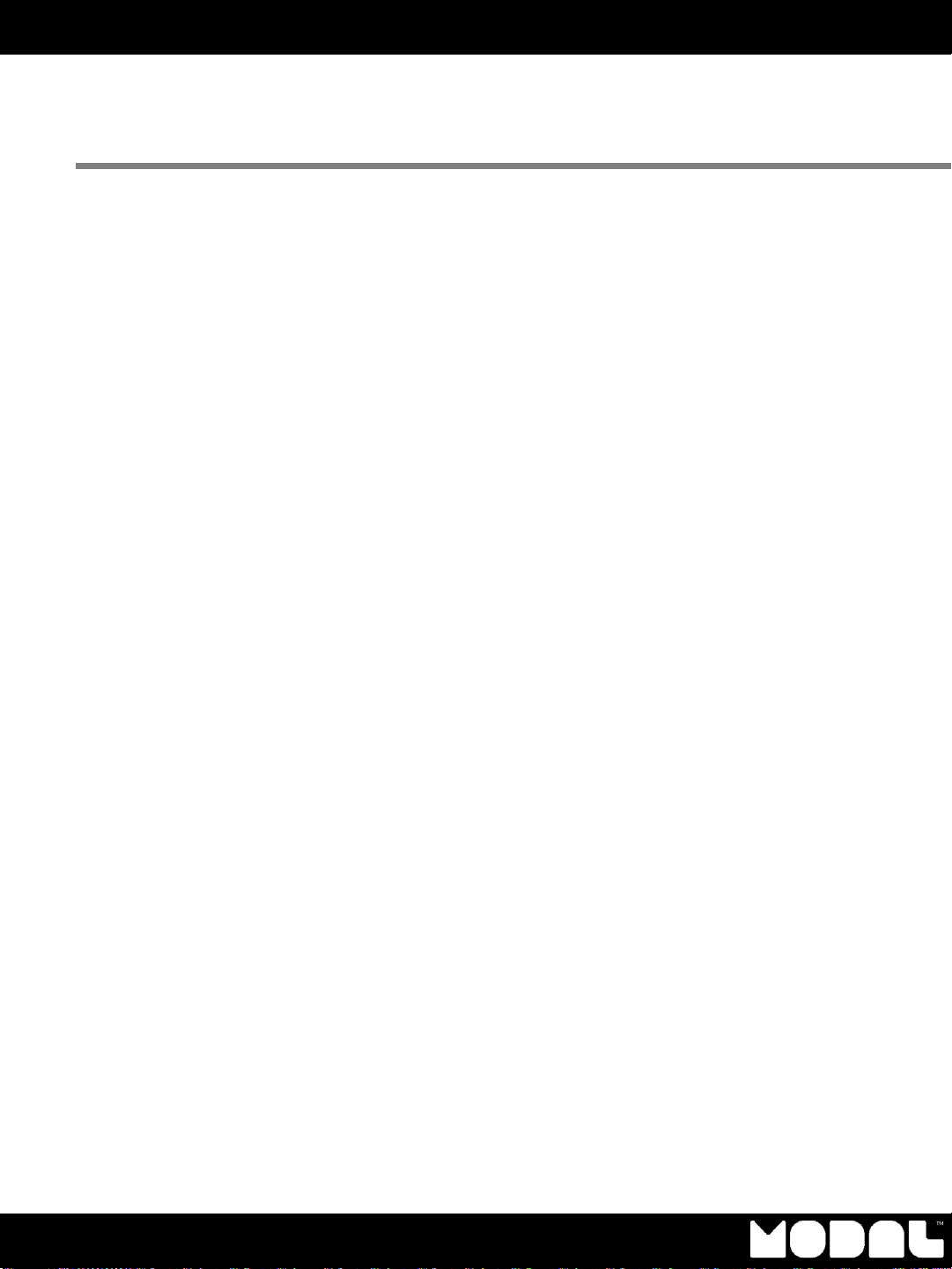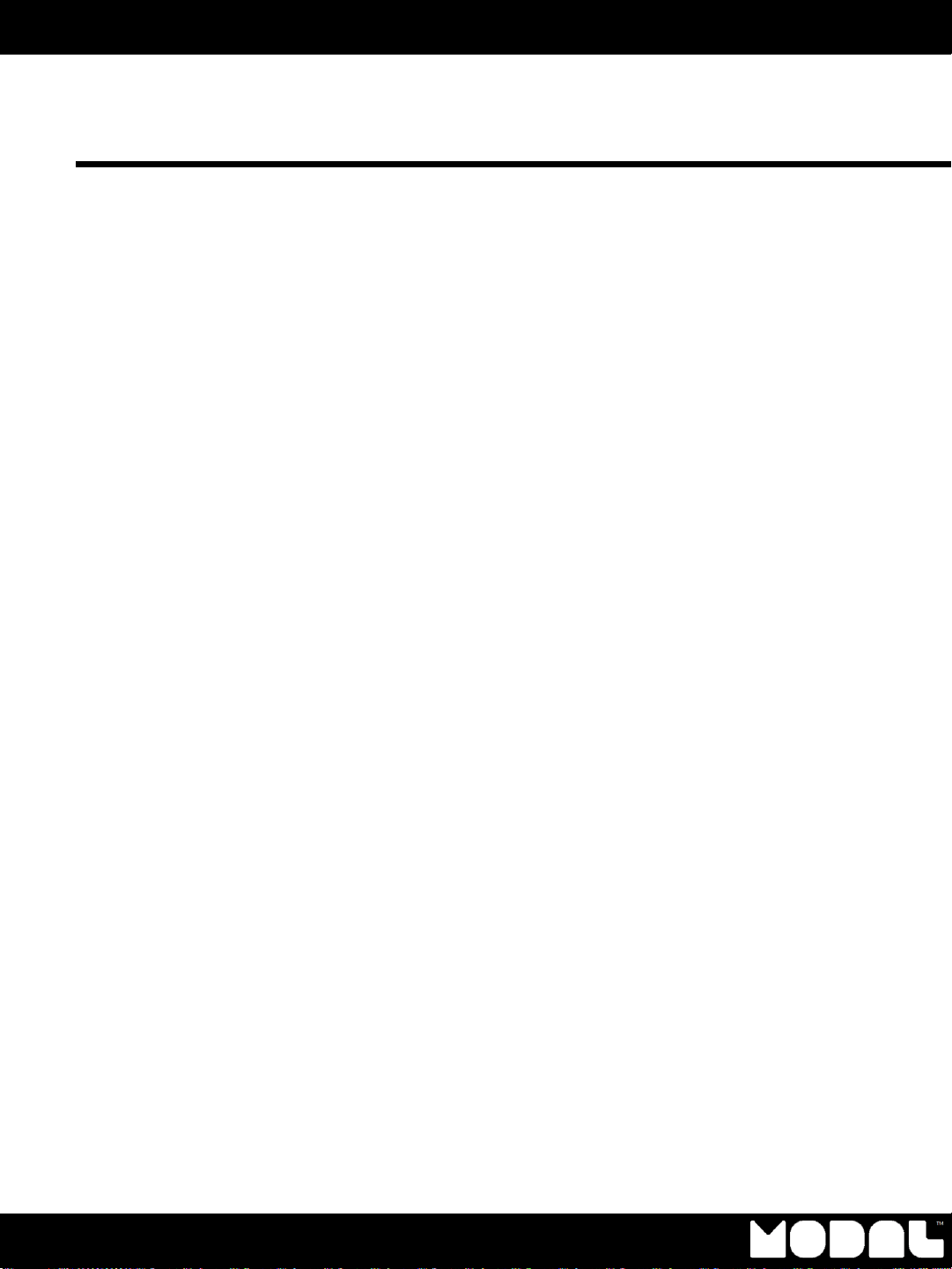Modal Bluetooth Headphone
Multi Pairing
▮Before you can connect the headphone to two devices, you must pair to each device
individually. The device you are pairing must support one of the following Bluetooth
profiles:
•A2DP (Advanced Audio Distribution Profile)—Provides high quality Audio (stereo and
mono) communication between the headphone and a phone’s or computer’s MP3
player.
•AVRCP (Audio Video Remote Control Profile)–Lets a MP3 player control the headphone
media playback buttons (such as play/pause or rewind/fast-forward). If you connect
an MP3 player, the player must support AVRCP. See the documentation that came
with the MP3 player to determine if the player supports AVRCP. Windows Media
Player supports AVRCP.
•HSP (Headset Profile)—Provides two-way communication between the headphone and a
Bluetooth phone. This profile is the most commonly used profile for Bluetooth phones.
A paired phone must support HSP or HFP. See the documentation that came with the
phone to determine if the phone supports HSP or HFP.
•HFP (Hands-Free Profile)—Provides two-way communication between the headphone
and a Bluetooth phone. If the phone does not use HSP, it uses this profile. A paired
phonemust support HSP or HFP. See the documentation that came with the phone to
determine if the phone supports HFP or HSP.
▮A profile can only connect one device at a time. For example, you cannot use a
phone’s MP3 player and a computer’s MP3 player at the same time, because both
players are connected through the A2DP profile.
▮You can connect a phone and a computer at the same time because the phone uses
HSP or HFP and the computer uses A2DP. This lets you listen to music from the computer
and answer phone calls at the same time.
Notes:
In
multi-pairing mode, some functions
may be
restricted depending
on the host devices.
Not all
devices
and
functions
may be
compatible
with multi-pairing.