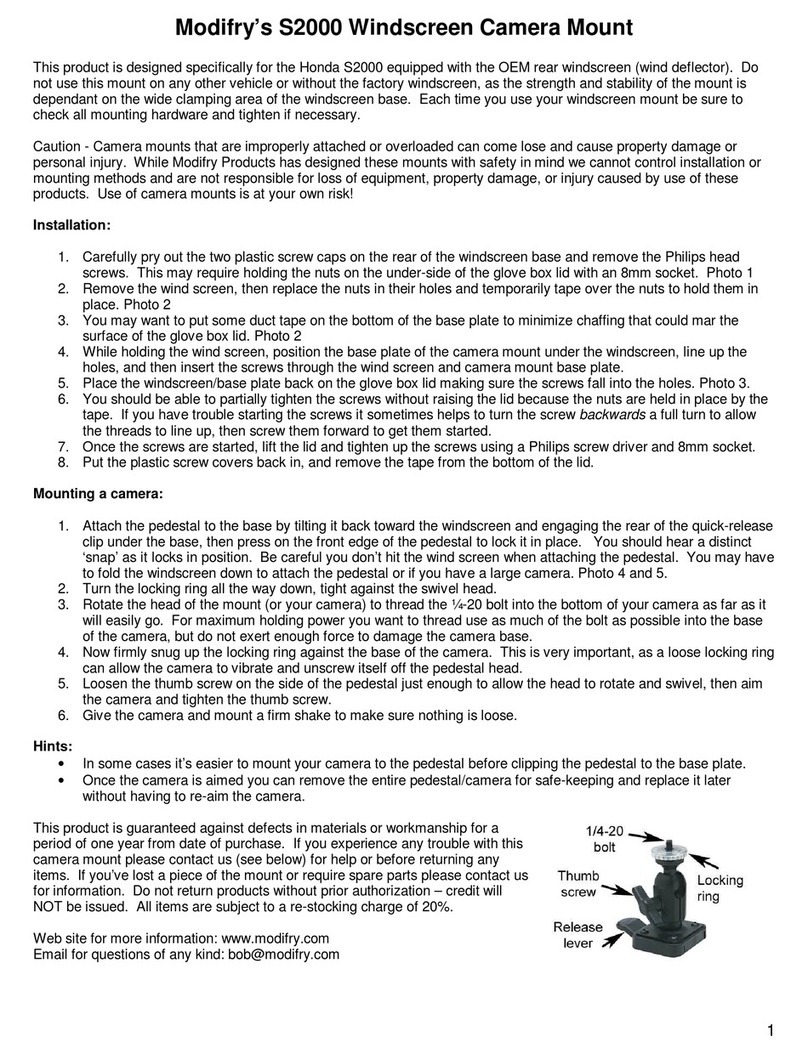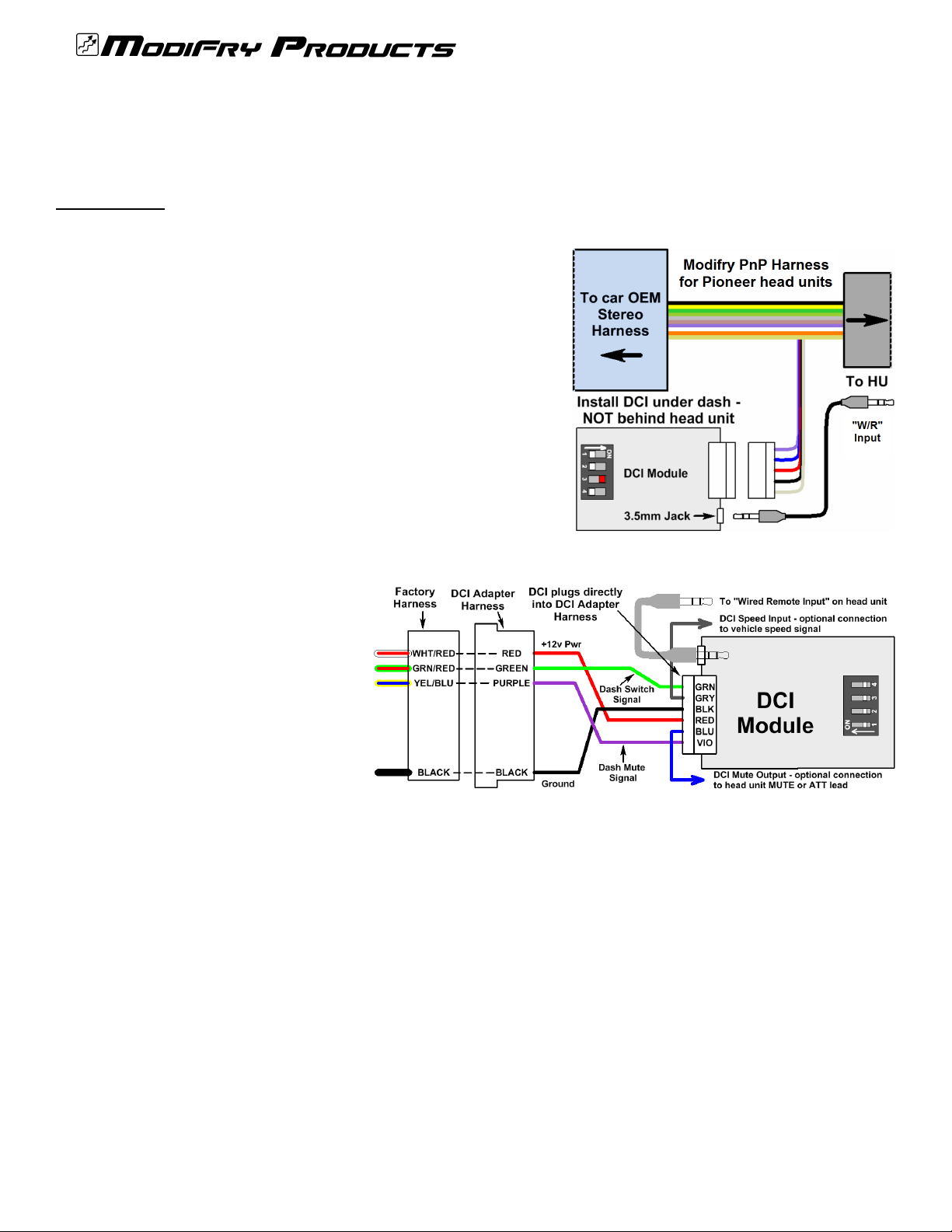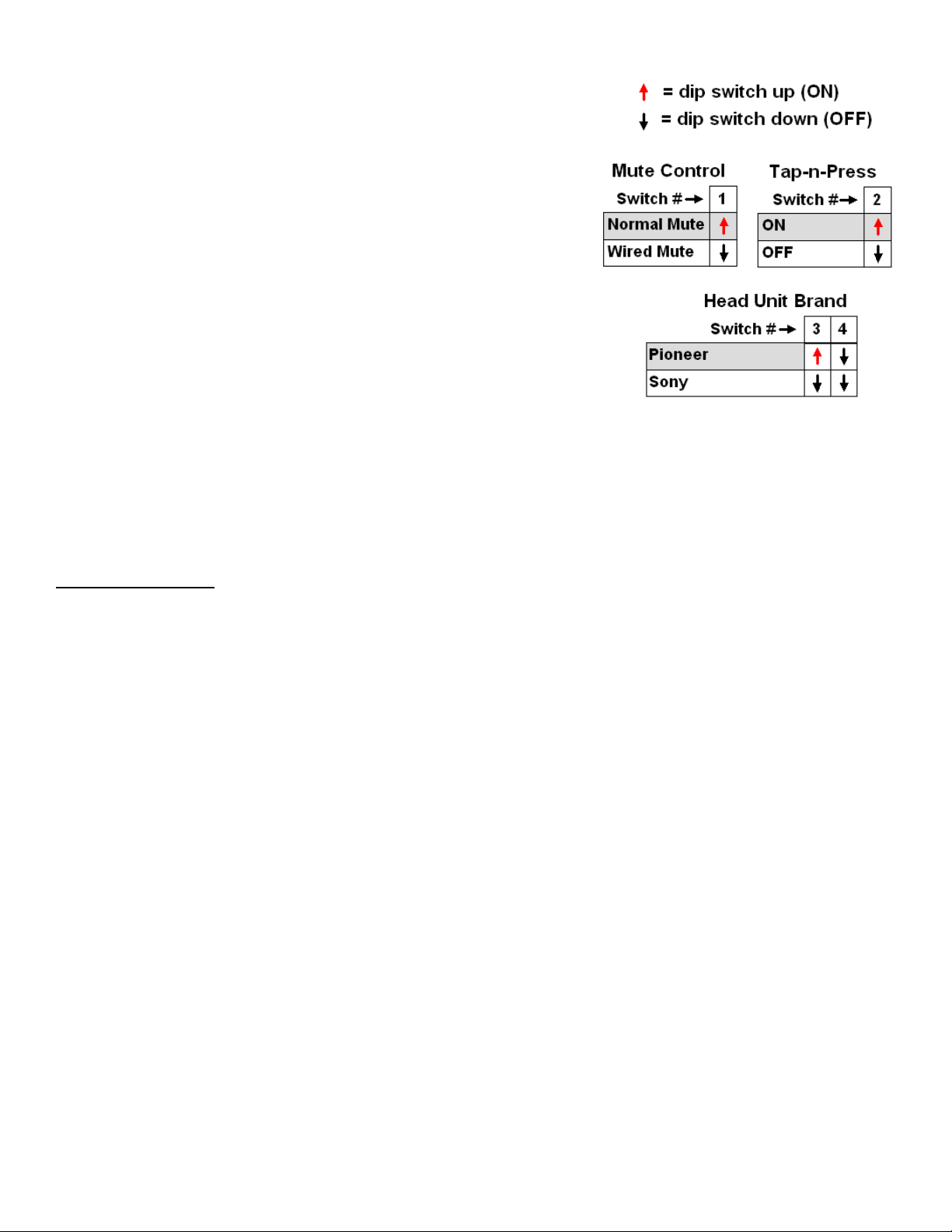07/13/18 ver 3.0 3 of 3
Operation of the DCI-3
Please note that the DCI does not operate exactly like the factory stereo controls. This is because aftermarket head units
use different commands than the factory head unit. For example, the OEM radio cycles from CD to AM Radio to FM radio
with one button (Mode). Not one after-market radio does this; they all use 2 separate controls; one to change Sources
(CD or Radio) and a second button to change AM-FM bands. The same behavior exists with "next track" and "next radio
preset". OEM does this using one button because the head unit is designed that way, but all after-market head units use
two separate buttons for those commands.
Tap-n-Press Feature
As shipped, DCI Tap-N-Press is disabled. Enable it by setting switch 2 ON, as shown on page 1.
For some head units Tap-n-Press makes it easier to perform the “Next Song/Station” commands. Once set, the DCI will
perform different commands depending on how long you hold the MODE or CH button depressed before you release
them. If you give the button a quick “Tap” you get one command; if you “Press” the button longer you get a different one.
While this sounds confusing at first it’s actually very easy to use, and the benefit is that the most common commands are
now on the easiest to hit buttons – Tap MODE and Tap CH.
A “Tap” is defined as holding the button for less than ½ second. A “Press” is when you hold the button longer than ½
second. If you look at the table below you will see that tapping the MODE button performs the Next Track function if
you’re listening to CD or it does Seek Up if you’re in radio mode. If the MODE button is pressed longer than ½ second it
will perform its “normal” function – changing sources. Likewise, I put the Disk Up and Next Radio Preset commands on
the CH button, so tapping CH allows you to change disks (or MP3 folders) if you’re listening to a CD or it will jump to the
next preset when you’re in radio mode. A longer “Press” of the CH button does its normal AM/FM Band function.
In previous versions of the DCI these functions were only available through “button combinations” where you pressed two
buttons at once. Those combinations are still there, but by activating Tap-n-Press you can perform the most common
commands with a quick Tap of the MODE or CH buttons.
Special note on the MUTE function – When the DCI receives a MUTE command from the dash controls it disables all
other DCI commands, including the SCV function. This is because the head unit will come out of MUTE if it receives
another command and that can be pretty annoying, especially if you have SCV enabled. When MUTE is cycled back OFF
via the dash switch the other dash switches will be enabled again and the DCI will adjust the volume based on your new
speed (if it changed while you were muted).
Functions provided by using a single dash switch – Tap-n-Press commands are in bold and italics
MUTE mutes the audio output, some HU will pause mutes the audio output, some HU will pause
Tap MODE changes source (Radio, CD, Aux/Changer) Next Track or Seek Up
Press MODE changes source (Radio, CD, Aux/Changer) changes source (Radio, CD, Aux/Changer)
Tap CH changes Radio bands (FM1, FM2, AM1 etc)
Disk Up or Next Radio Preset
Press CH changes Radio bands (FM1, FM2, AM1 etc) changes Radio bands (FM1, FM2, AM1 etc)
Volume
Up/Dn
adjust volume up or down in steps, hold to
adjust rapidly
adjust volume up or down in steps, hold to
adjust rapidly
Functions provided by pressing multiple buttons
MODE
Volume Up
Next Track or Seek Up (hold for fast-forward)
MODE
Volume Down
Previous Track or Seek Down (hold for fast-rewind)
CH
Volume Up
Disk Up or Next Radio Preset
CH
Volume Down
Disk Down or Previous Radio Preset
MODE
CH
Toggles the SCV feature between your 2 settings