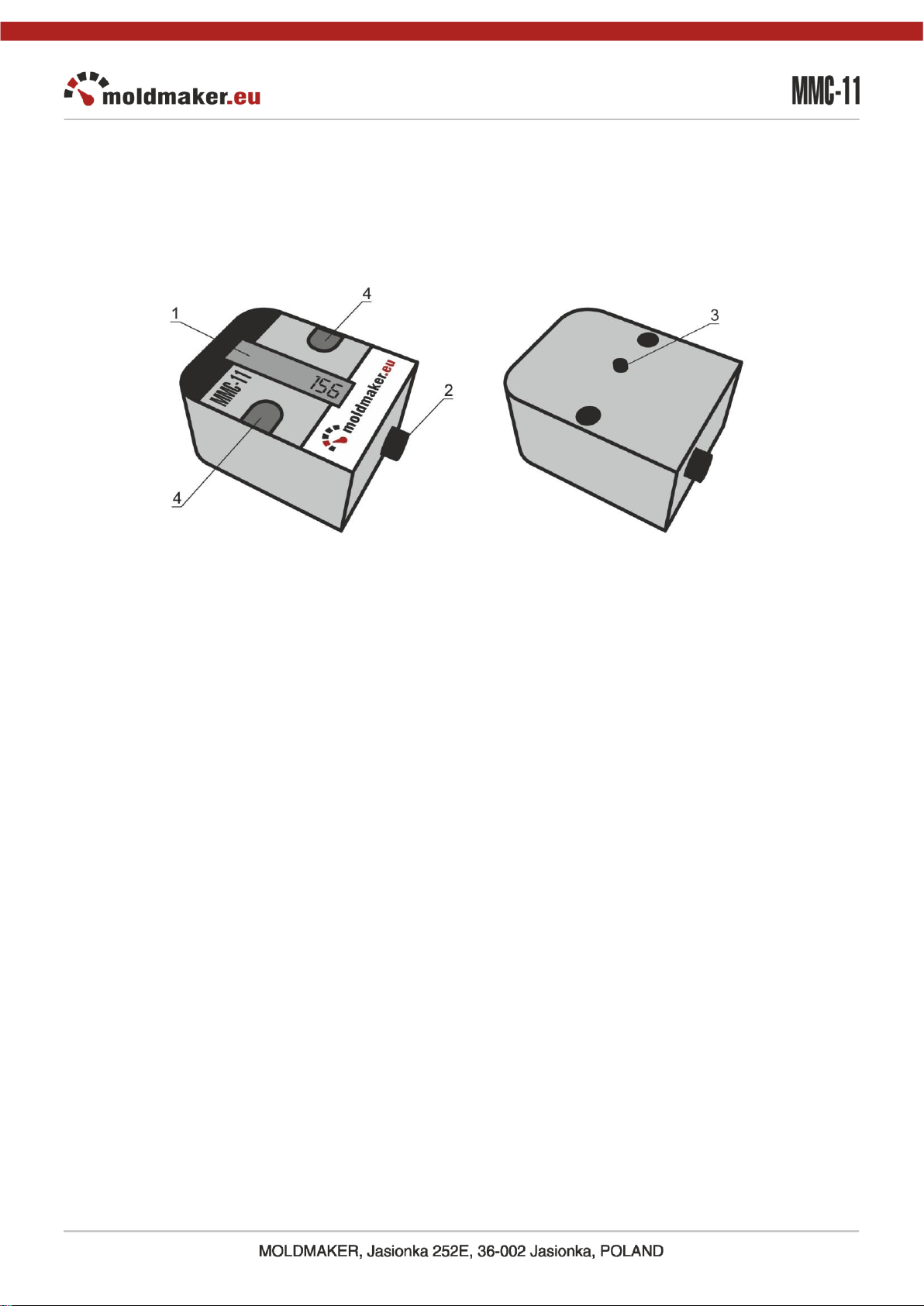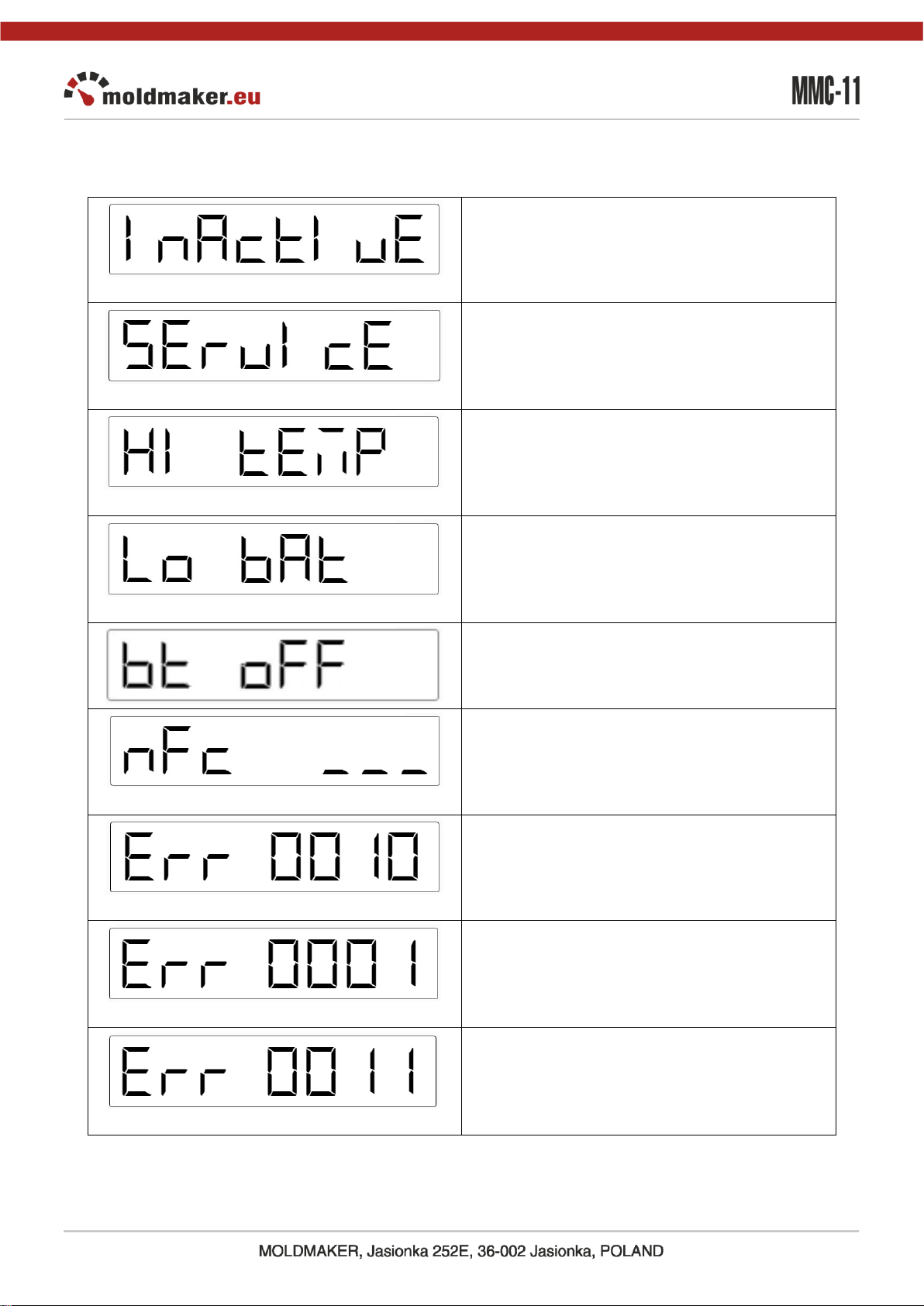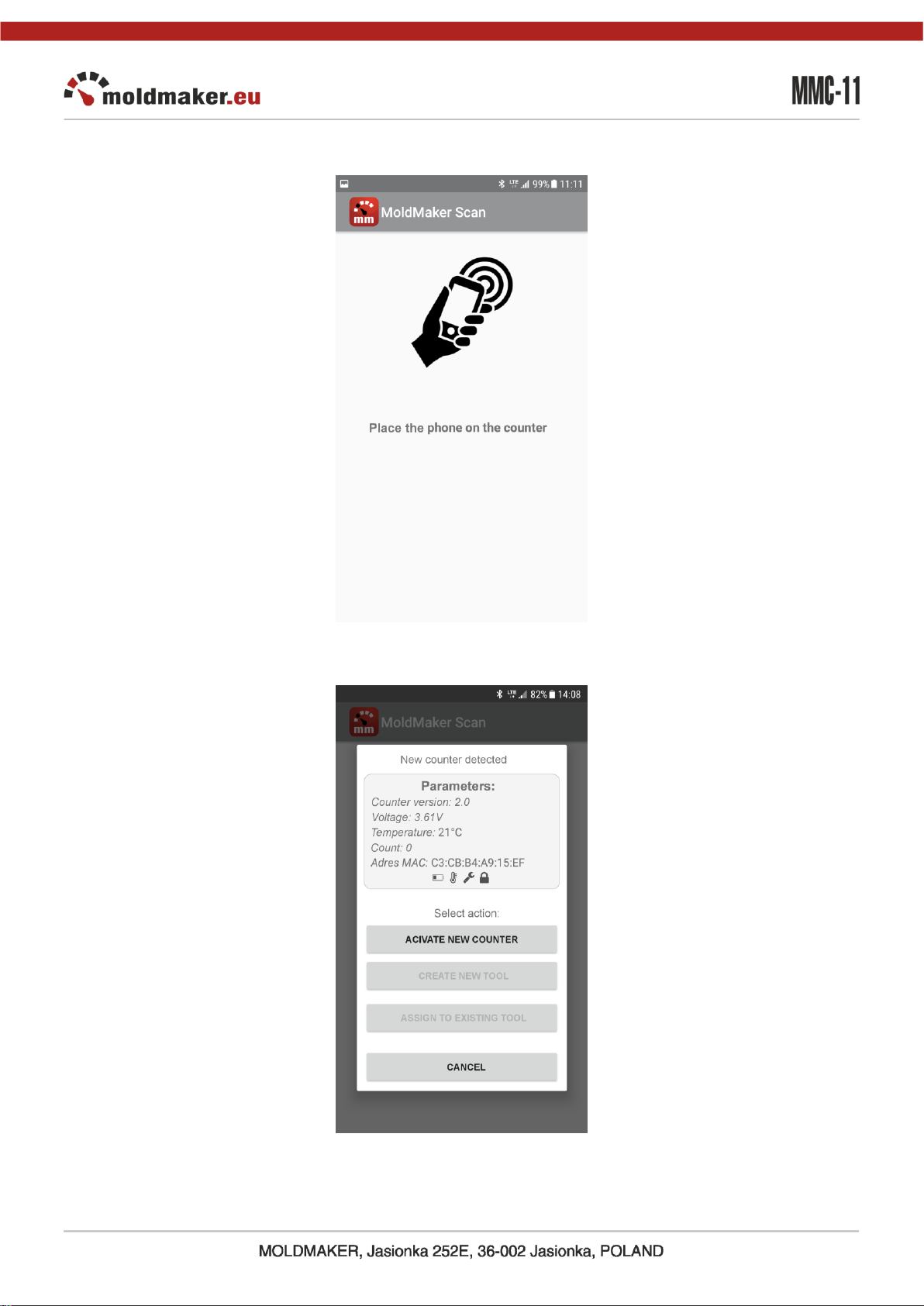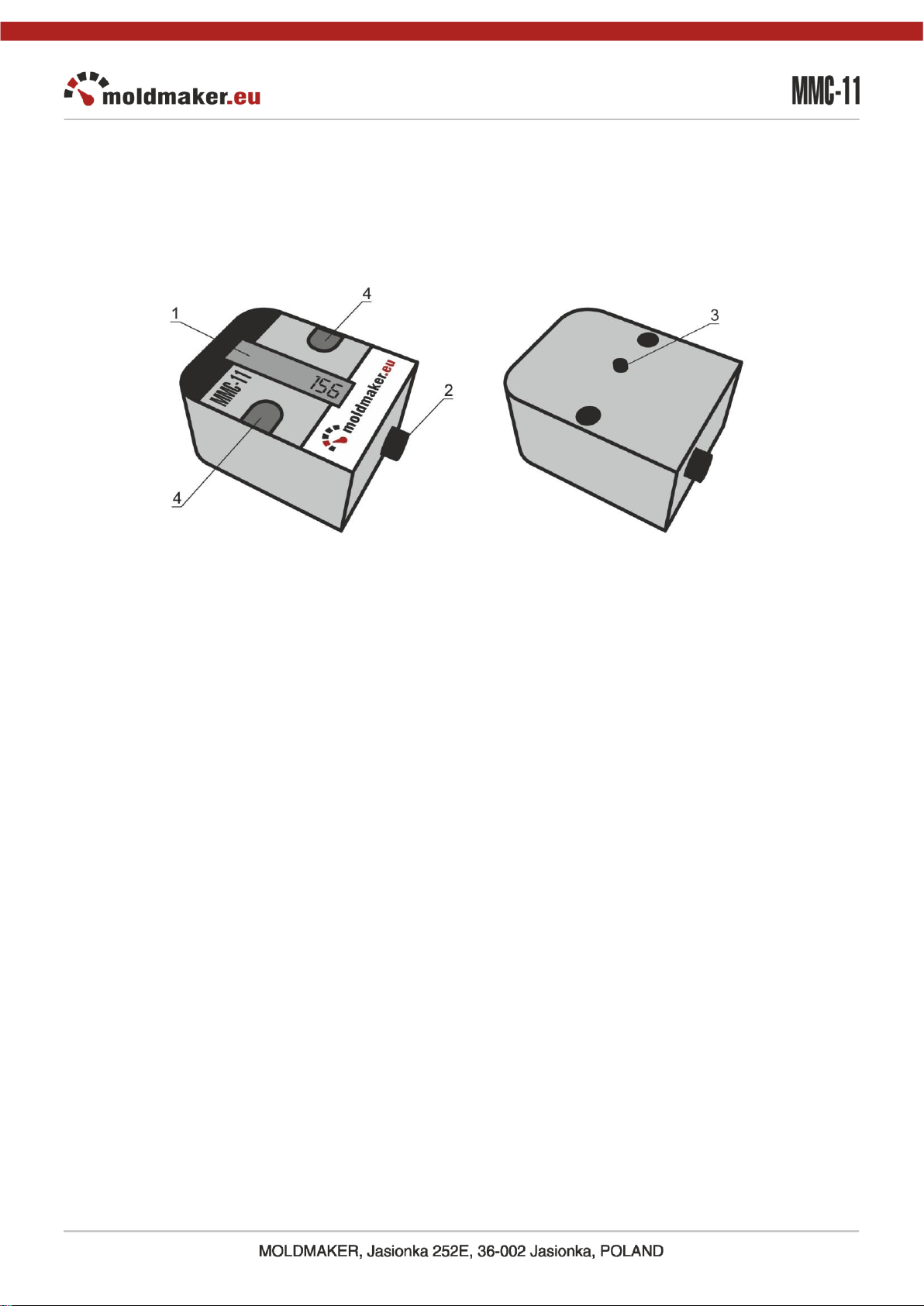
2
1. GENERAL
The counter is used to count the number of cycles of injection molds, stamping tools, dies
or other devices performing cyclic operations.
Description of main elements:
1. LCD display
2. Cycle button
3. Disassembly sensor
4. Mounting holes
Techical parameters:
Power supply 3,6V built-in lithium battery.
Bettery lifetime 5 years.
Maximum LCD indication 99 999 999.
Maximum counting value is 4 000 000 000 (available wirelessly only)
Working temperature -20 do +85 °C.
Dimensions: 48x38x25 mm
Mounting screws M4 x 35 allen with cylinder head or No.8-32 0.164".
General informations:
The counter is delivered as inactive. After pressing the main button "Inactive" appears on
the LCD display. Activation can be done using the MoldMaker Scan application, which can
be downloaded from Google Play for Android devices. For more information please follow
this manulal.
Requirements for the MoldMaker Scan application:
android 4.2 or newer
Bluetooth 4.0 LE module
NFC communication interface