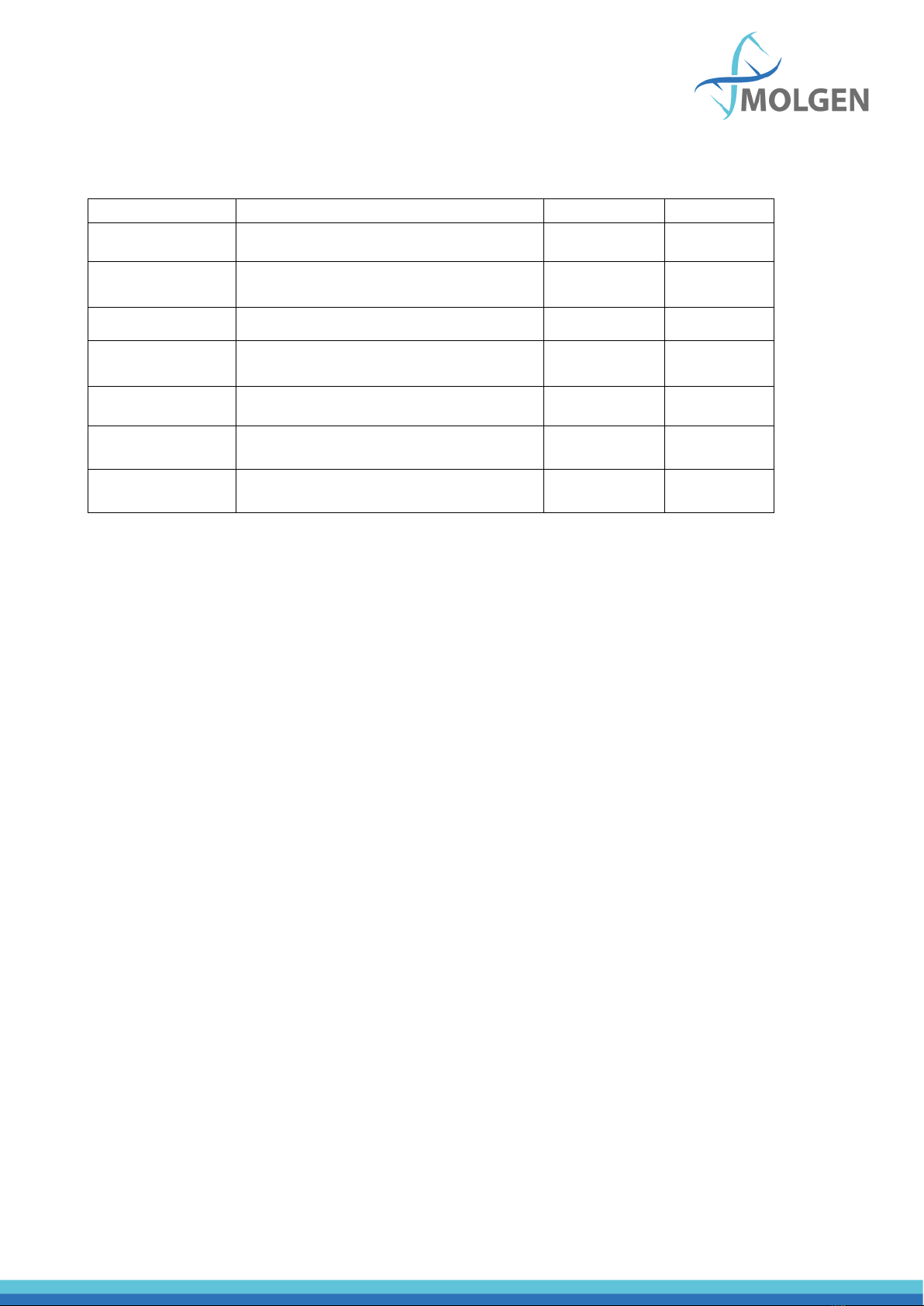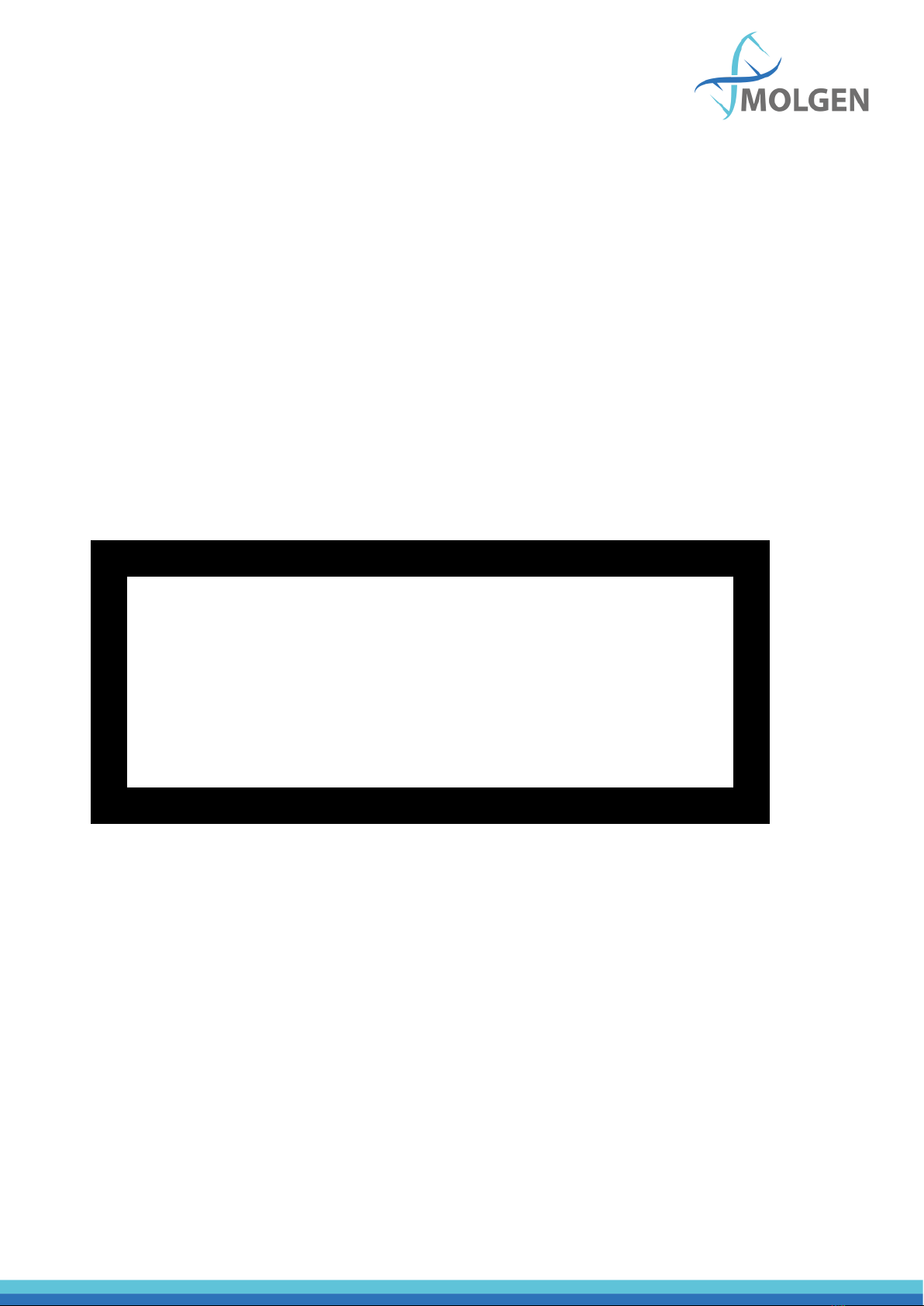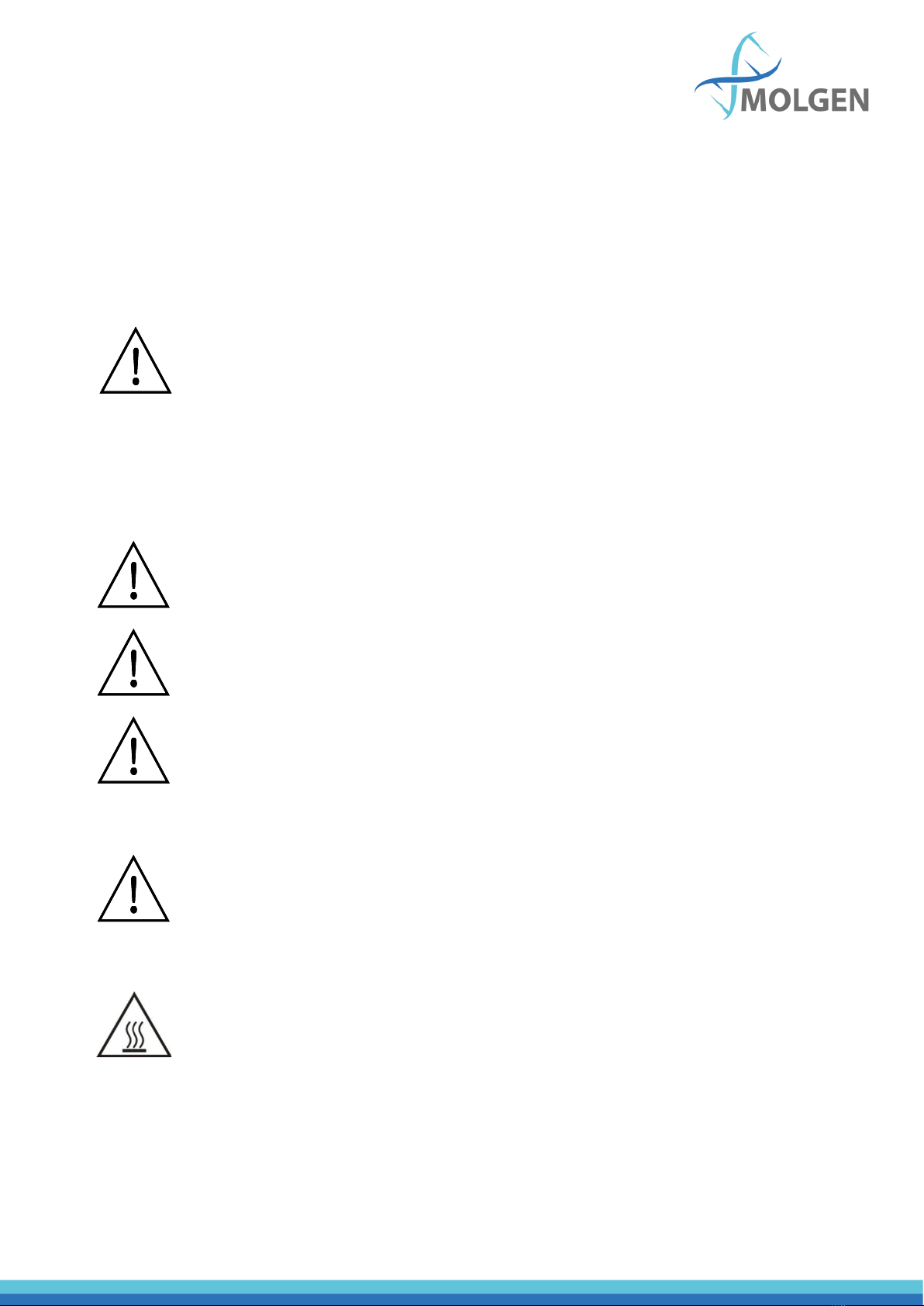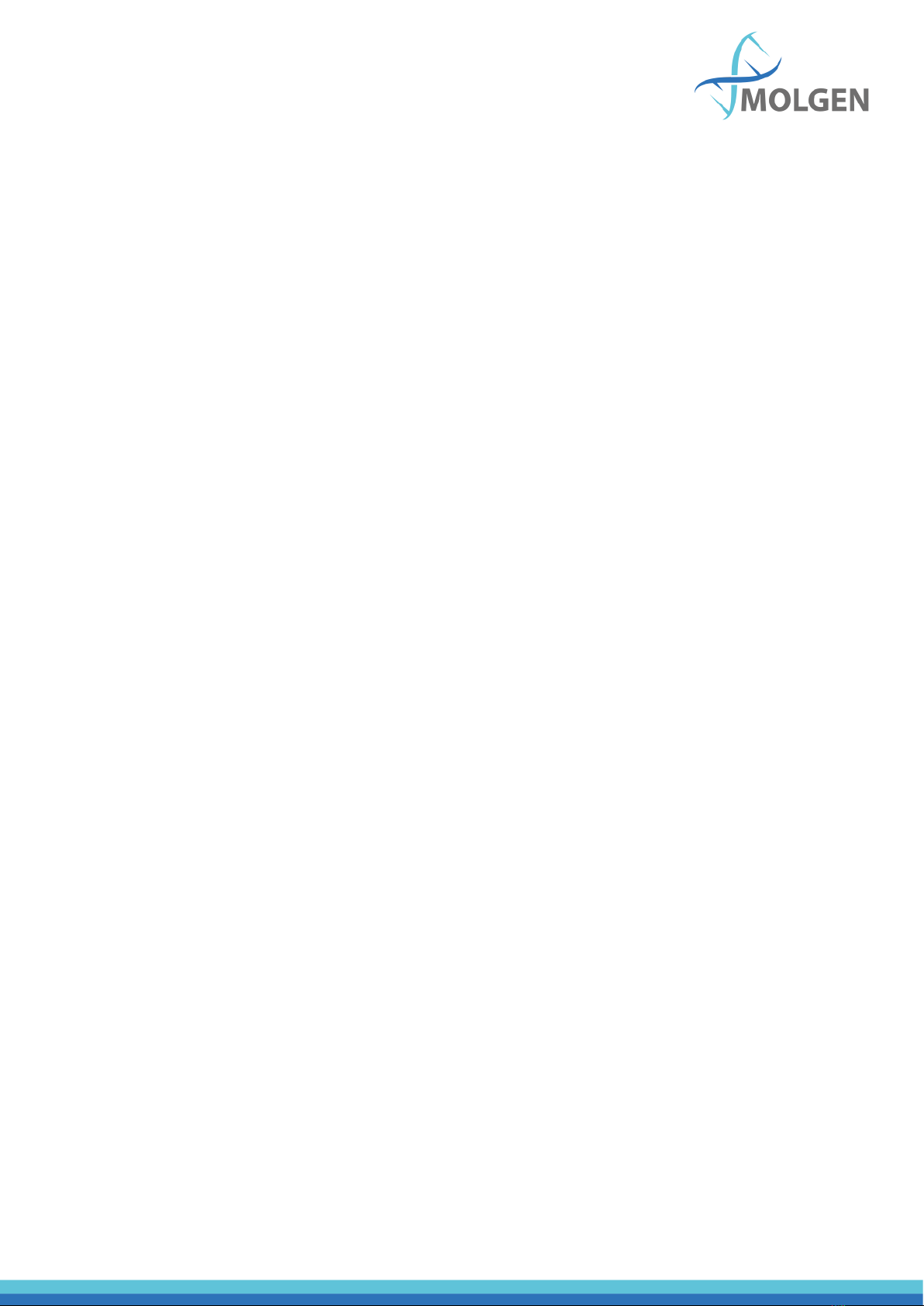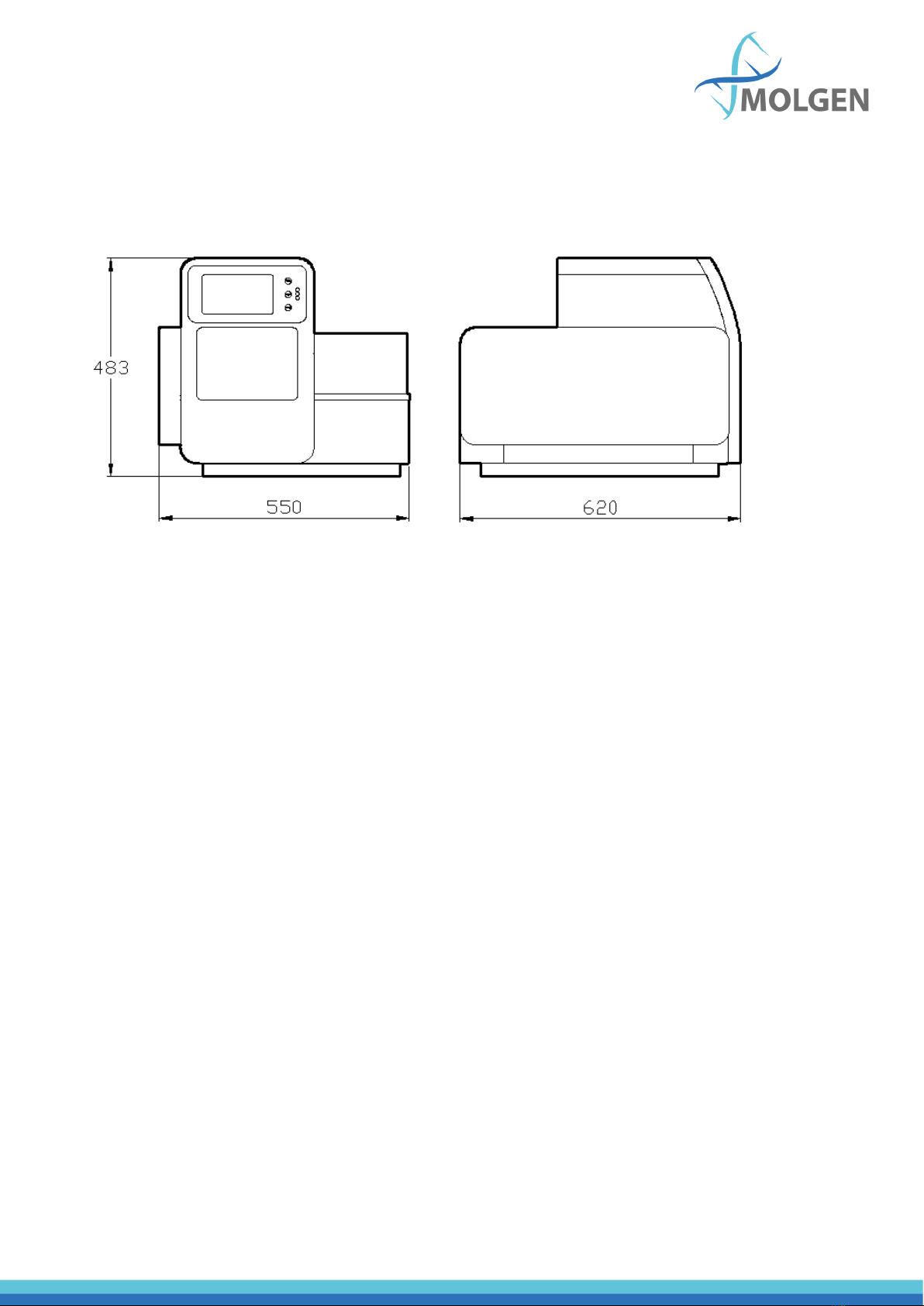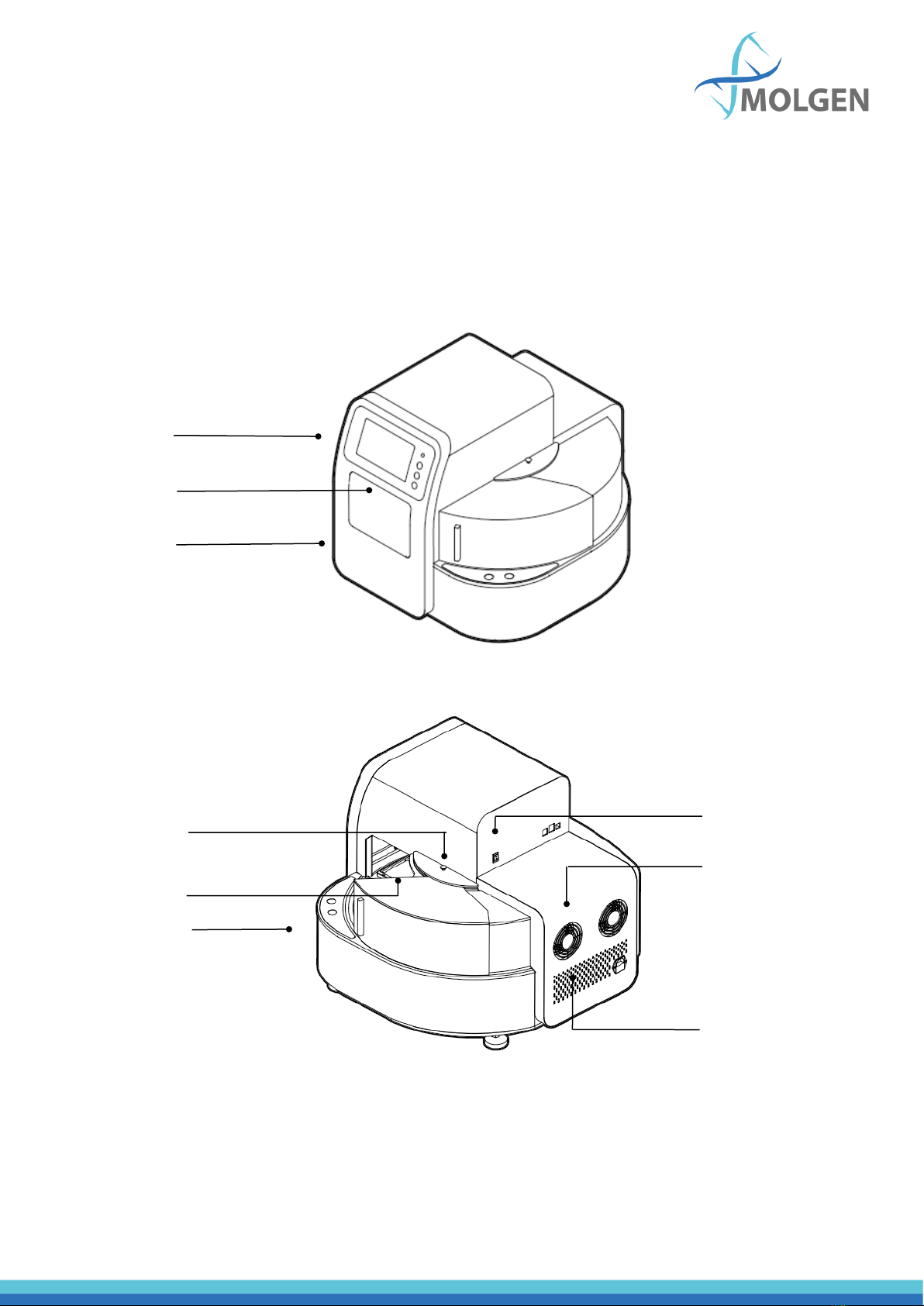Table of contents
Chapter 1. Introduction...................................................................................................... 6
1.1. Application ........................................................................................................... 7
1.2. Contraindication................................................................................................... 7
1.3. Service Life ........................................................................................................... 7
Chapter 2. Specifications.................................................................................................... 8
2.1. Working Conditions.............................................................................................. 8
2.2. Basic Parameters .................................................................................................. 8
2.3. Overall Dimensions ........................................................................................... 9
Chapter 3. Basic Operating Instructions ........................................................................... 10
3.1. Structures........................................................................................................ 10
3.1.1. Front..................................................................................................... 10
3.1.2. Back...................................................................................................... 10
3.1.3. Cabin Door ........................................................................................... 11
3.1.4. Transparent Cover ................................................................................ 11
3.1.5. Touch Screen ........................................................................................ 12
Chapter 4. Operations ...................................................................................................... 13
4.1. Power Connection .............................................................................................. 13
4.2. Kits Installation................................................................................................... 13
4.3. Detailed Operations............................................................................................ 14
4.3.1. Start-up Interface..................................................................................... 14
4.3.2. Run Program Interface............................................................................. 14
4.3.3. Run Interface ........................................................................................... 16
4.3.4. View......................................................................................................... 19
4.3.5. Manage Program ..................................................................................... 21
4.3.6. System Settings........................................................................................ 25
4.3.6. Lighting.................................................................................................... 29
4.3.7. Auxiliary function..................................................................................... 29
4.3.8. UV Sterilization ........................................................................................ 30
Chapter 5. Trouble Shooting............................................................................................. 31
5.1. Troubleshooting ................................................................................................. 31
5.2. Software error alarm list..................................................................................... 32
Chapter 6 Accessory......................................................................................................... 33
Chapter 7. Abbreviations and Tags.................................................................................... 34
7.1. Abbreviations ..................................................................................................... 34
7.2. Tags .................................................................................................................... 35