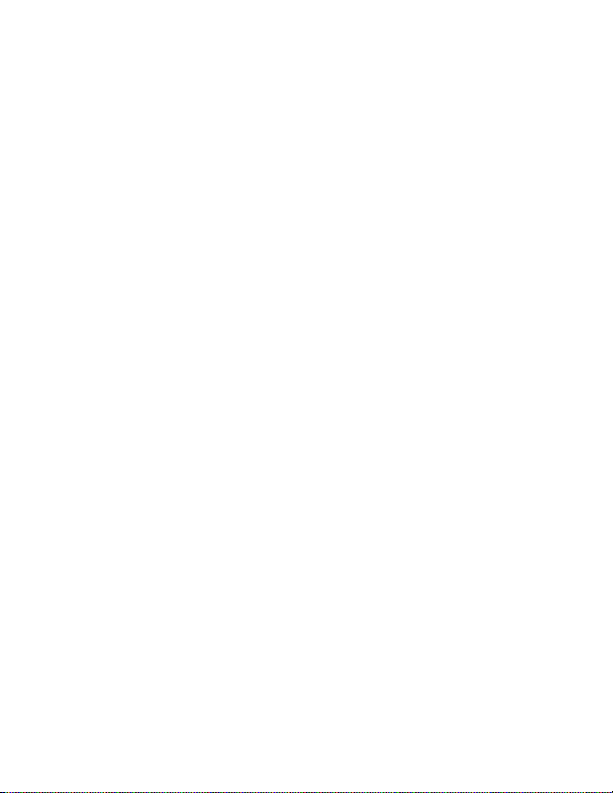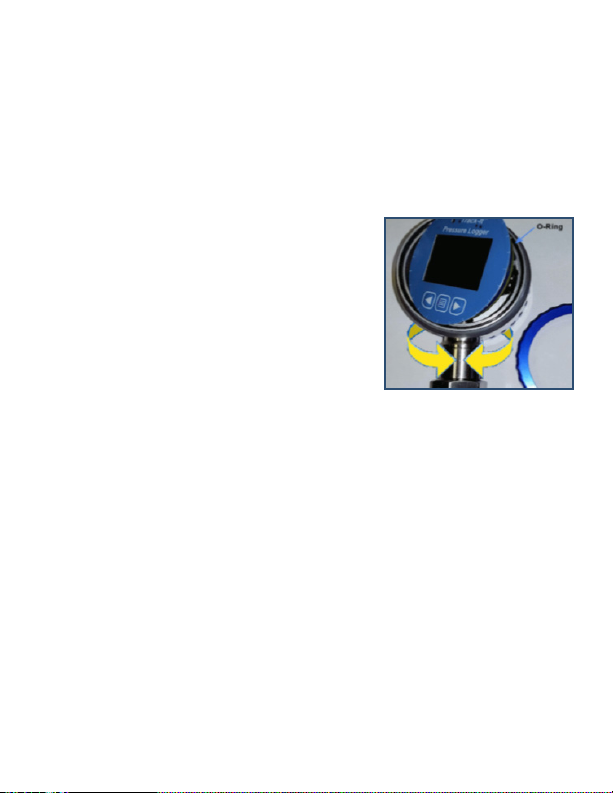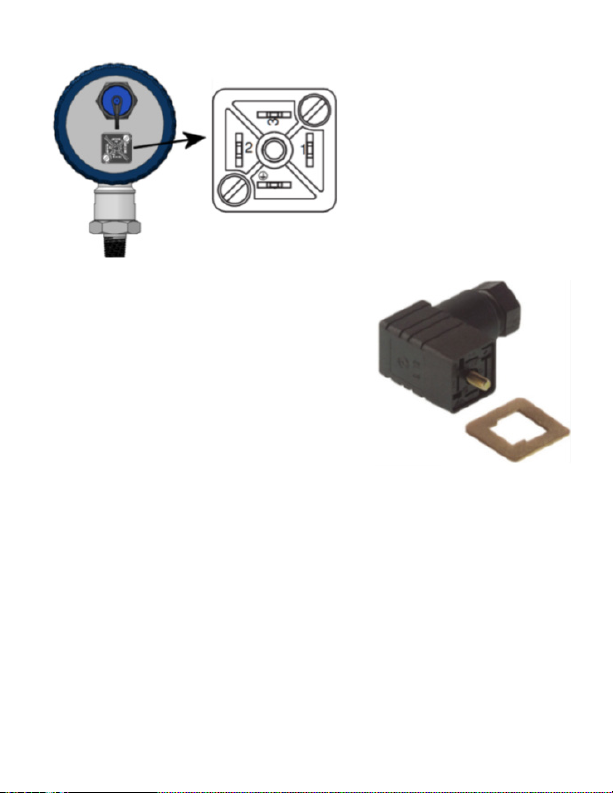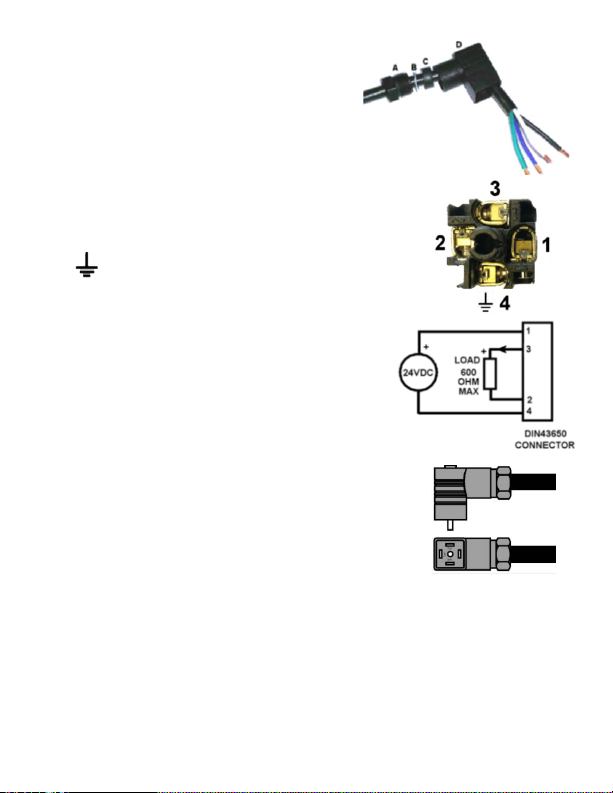1.0 DESCRIPTION
The Track-It Pressure Transmier with Display is a 24V DC powered
waterght (IP65) compact data logger with an isolated 4 to 20mA current
transmier output for pressure.
It can be congured to record both pressure and temperature up to 130,000
samples or pressure alone, to maximize data storage space. Real-me
data, alarms, and min/max informaon can be displayed on the mulline
LCD. The pressure transmier output current (4-20mA) can be scaled by
the user to provide maximum resoluon over the desired pressure span.
Power and mA out connecon is via a 4 pin DIN 43650 IP65 connector on
the rear panel. The unit is easily congured using the free downloadable
Track-It™ PC Soware. There is a mini USB connector on the rear of the unit
allowing connecon to a PC for programming and data download. Data
download can also be done with an Android™ device using the Transporter
App available on the Google Play™ store.
The Transmier can be programmed to record data from once every
two seconds to once a day. The recording can be iniated by the user
to commence immediately, manually via the keypad buons, at some
preset me in the future, or on an alarm condion. Current output does
not depend on record rate or sample rate; it updates in real-me at
approximately 8 mes per second.
The display can be programmed to display pressure in various engineering
units depending on pressure range. It can also display temperature,
minimum and maximum values, percentage of memory used, me and
date.
The Track-It Pressure Transmier with Display has a rugged waterght
anodized aluminum and stainless steel housing. The pressure sensor has a
standard ¼"-NPT or ½"-NPT ng.
1