Mongoose VT900 Installation and operating instructions
Other Mongoose GPS manuals
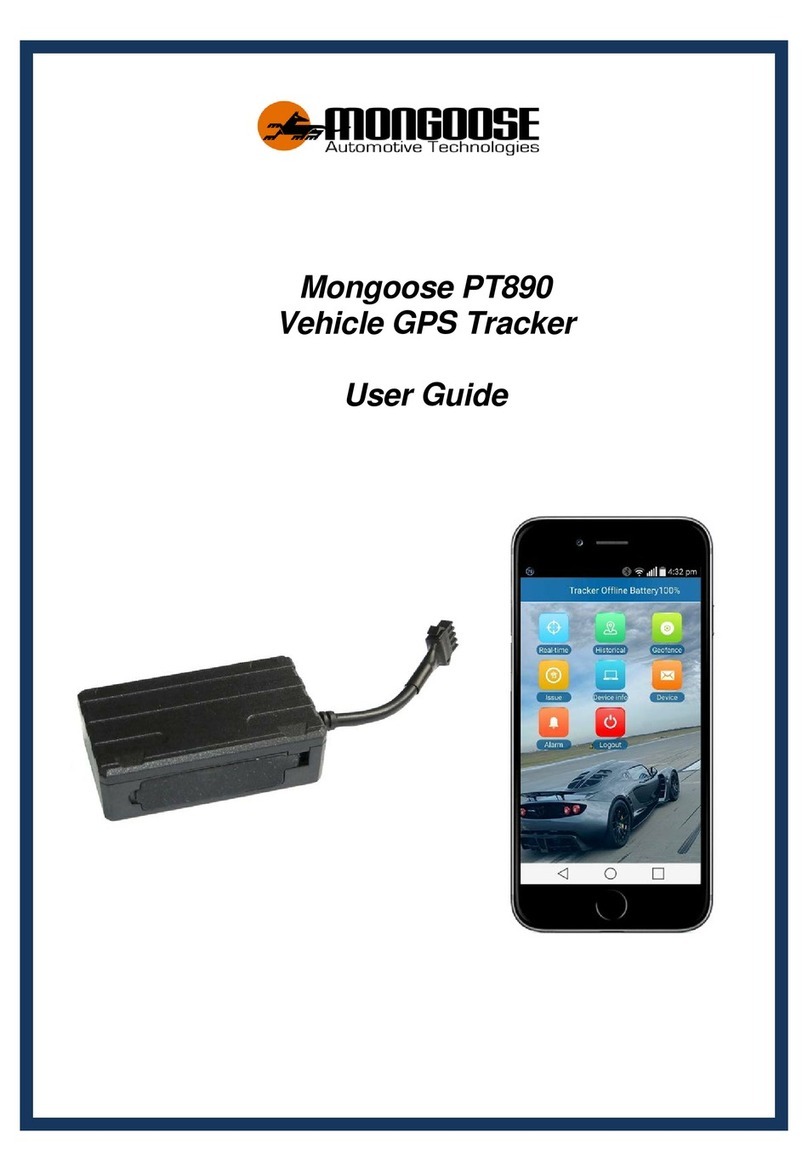
Mongoose
Mongoose PT890 User manual
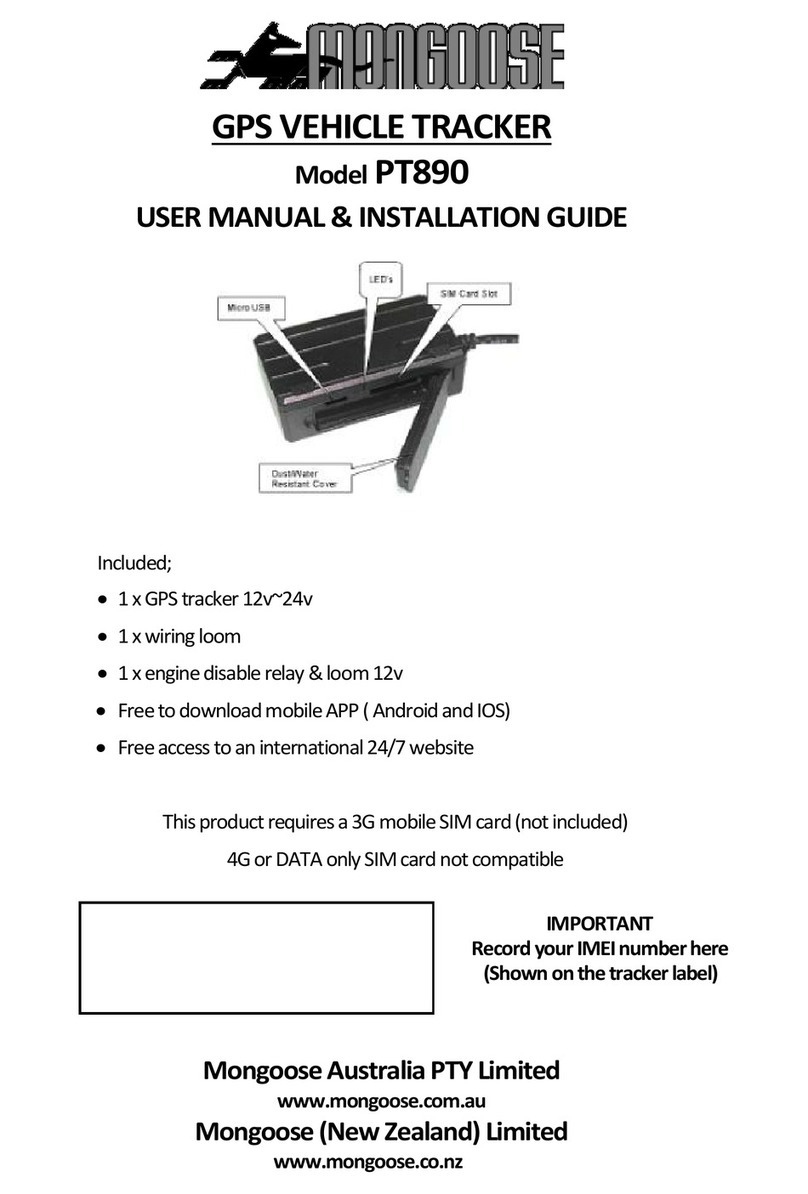
Mongoose
Mongoose PT890 Installation and operating instructions

Mongoose
Mongoose PT101 User manual
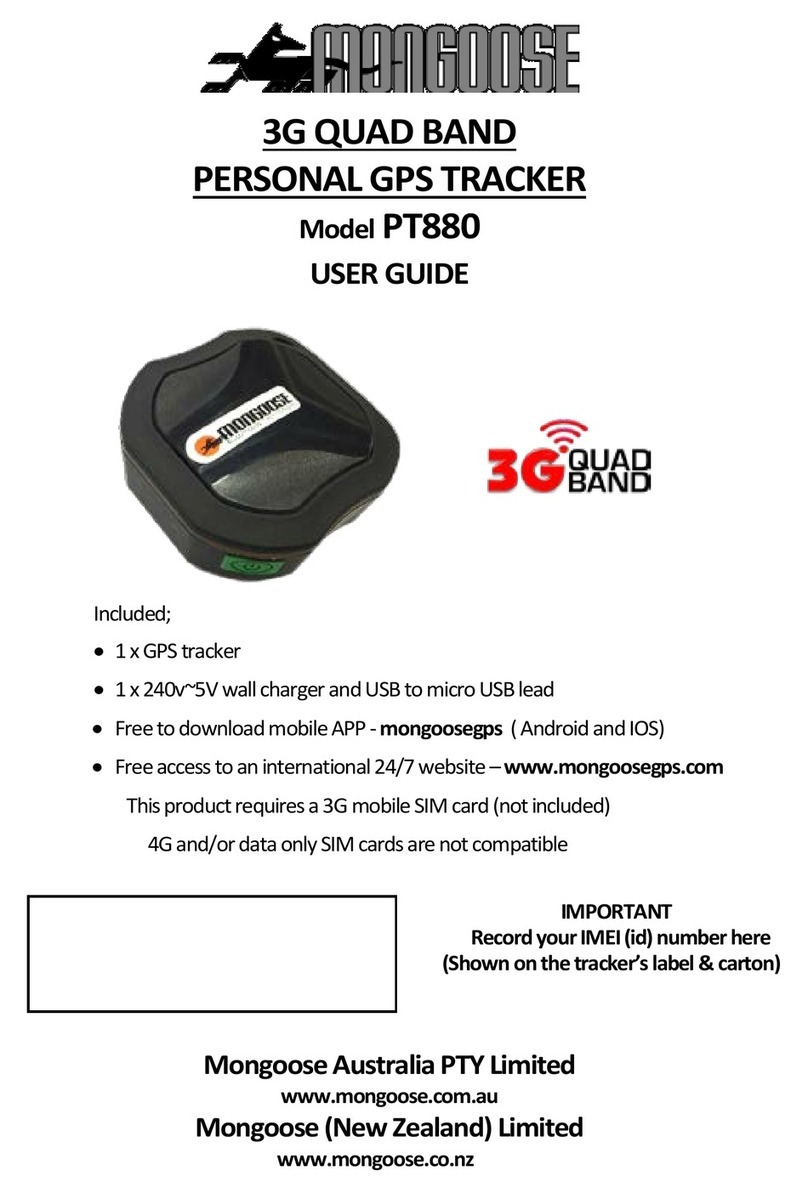
Mongoose
Mongoose PT880 User manual

Mongoose
Mongoose VT904 User manual
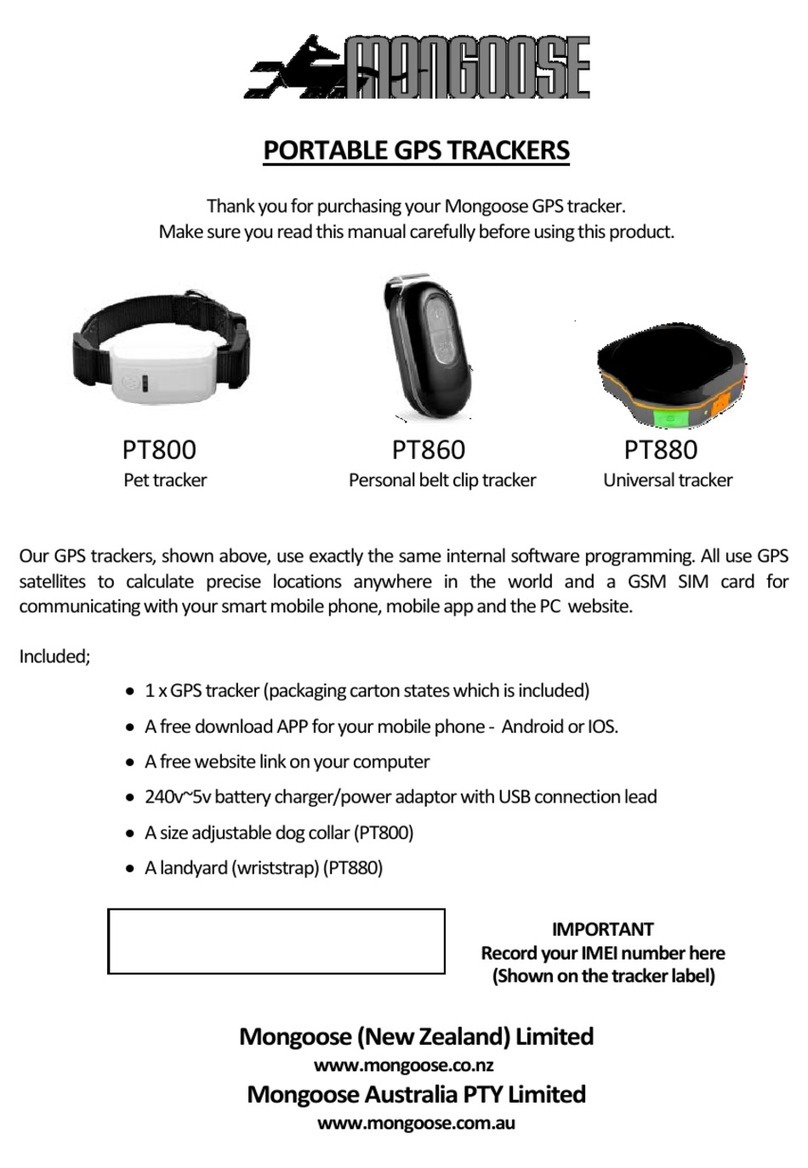
Mongoose
Mongoose PT800 User manual
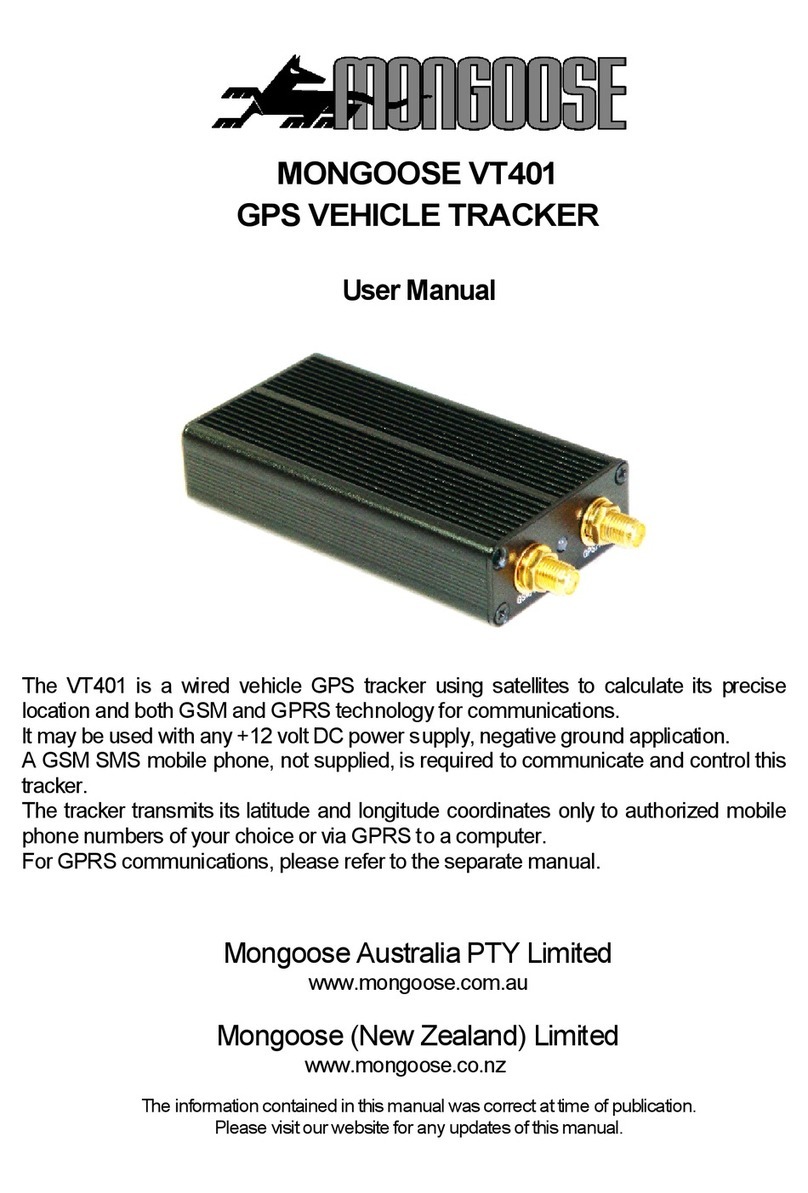
Mongoose
Mongoose VT401 User manual

Mongoose
Mongoose LT604 User manual

Mongoose
Mongoose LT2400 User manual

Mongoose
Mongoose LT600 User manual

Mongoose
Mongoose VT904 User manual

Mongoose
Mongoose VT604 User manual
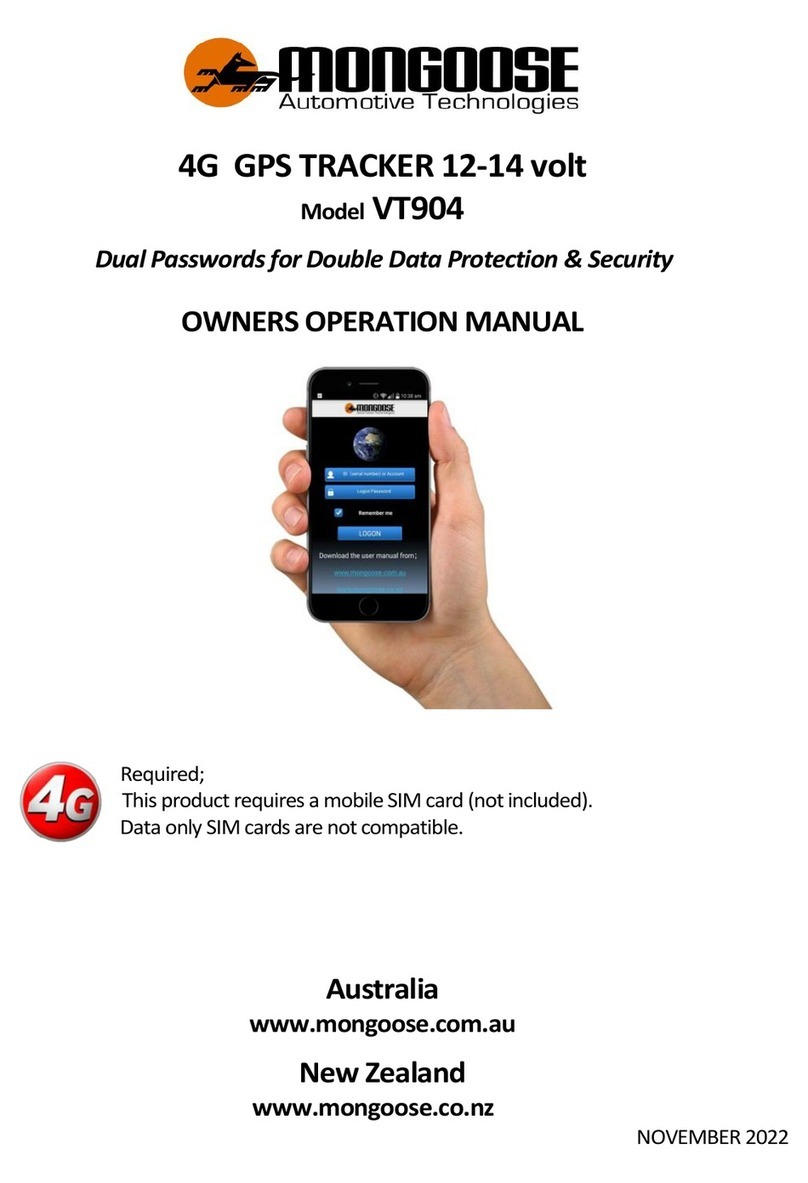
Mongoose
Mongoose SP904 Instructions for use
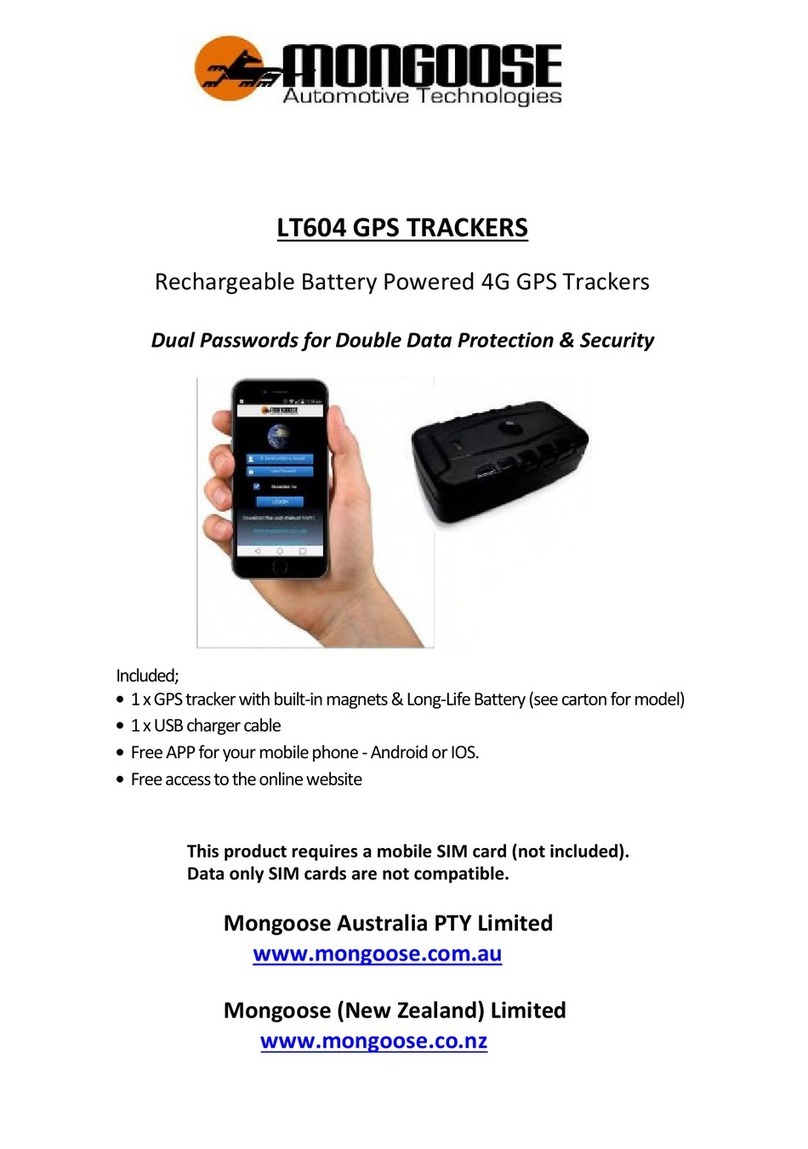
Mongoose
Mongoose LT604 User manual

Mongoose
Mongoose LT300 User manual

Mongoose
Mongoose VT404 User manual
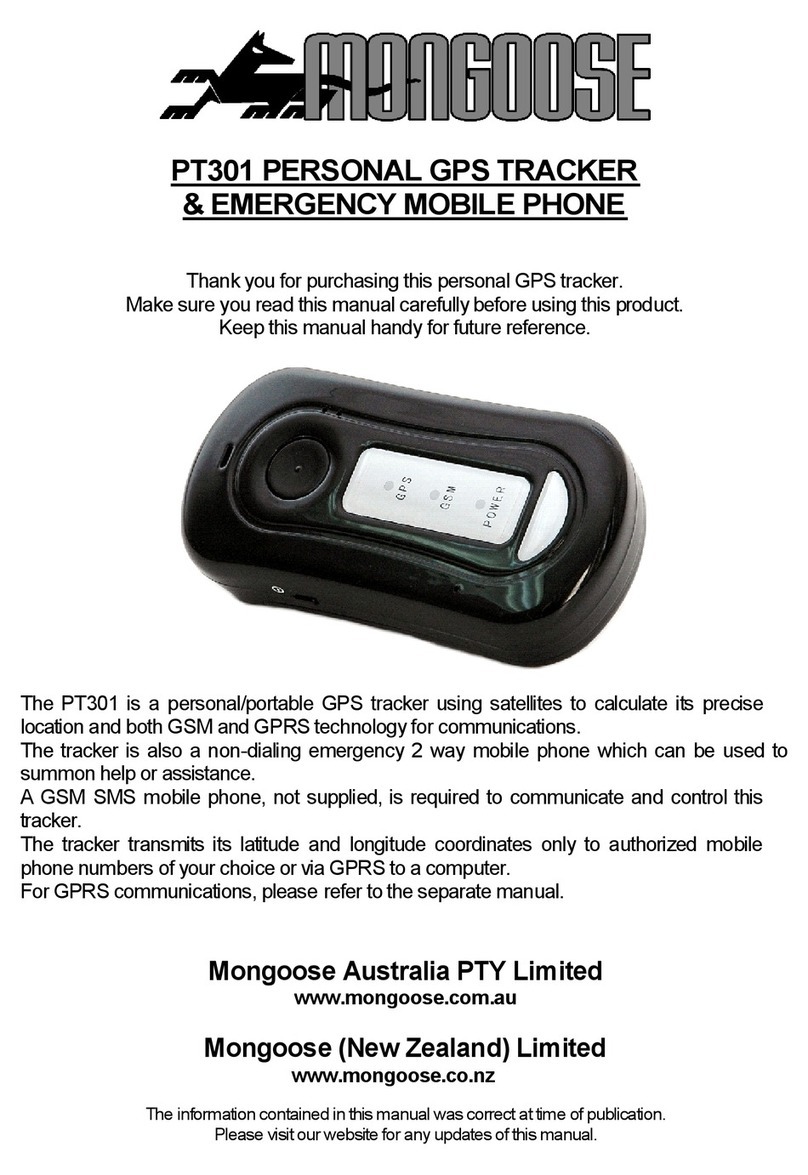
Mongoose
Mongoose PT301 User manual
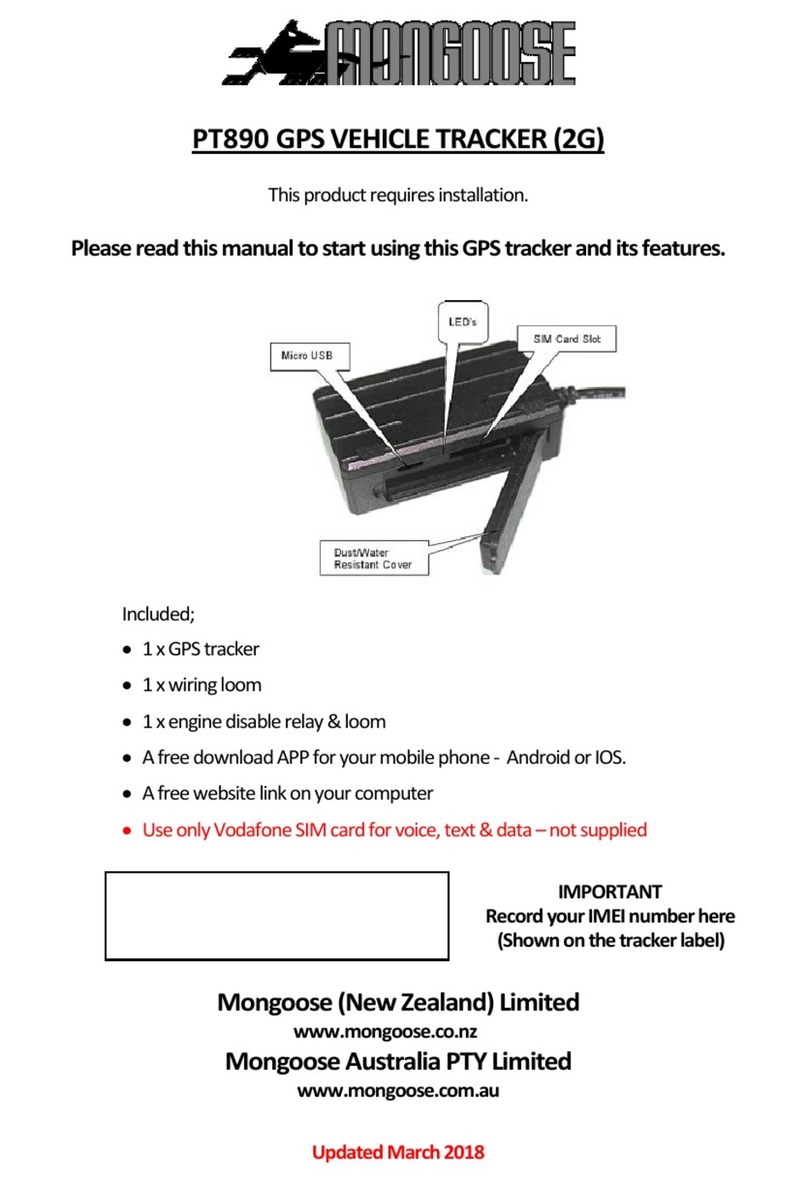
Mongoose
Mongoose PT890 User manual
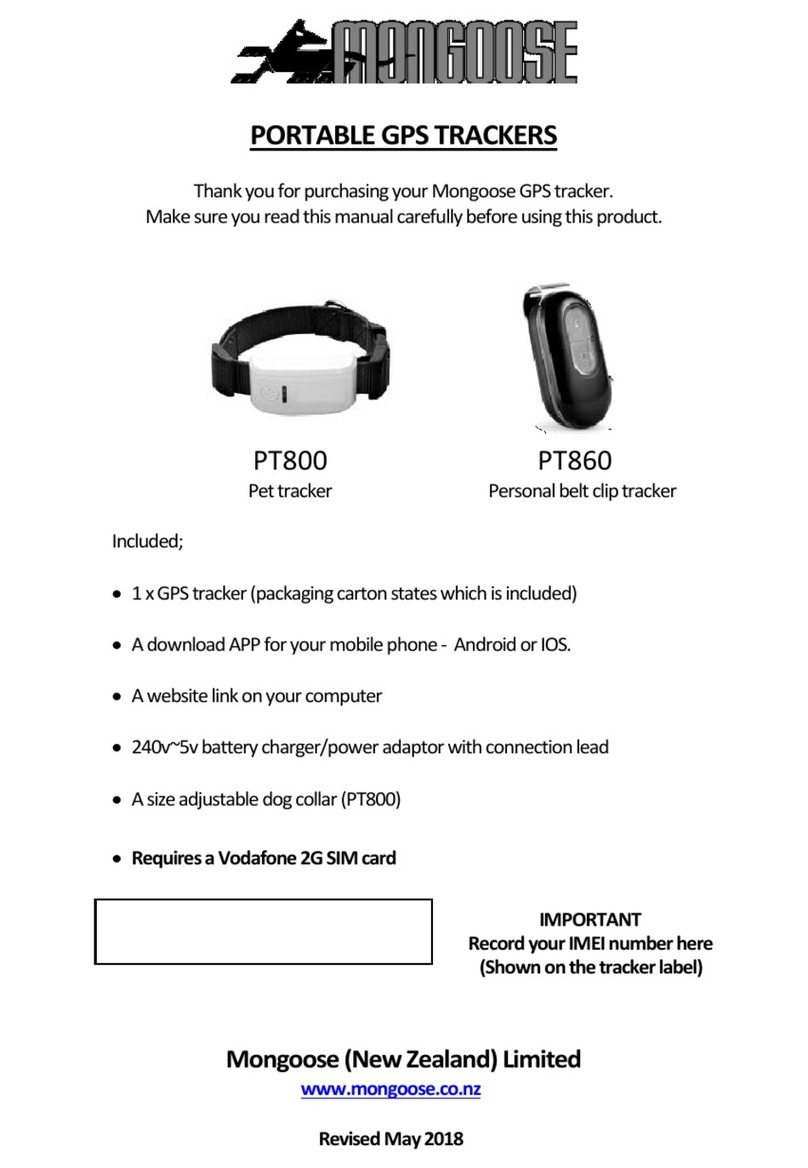
Mongoose
Mongoose PT800 User manual



























