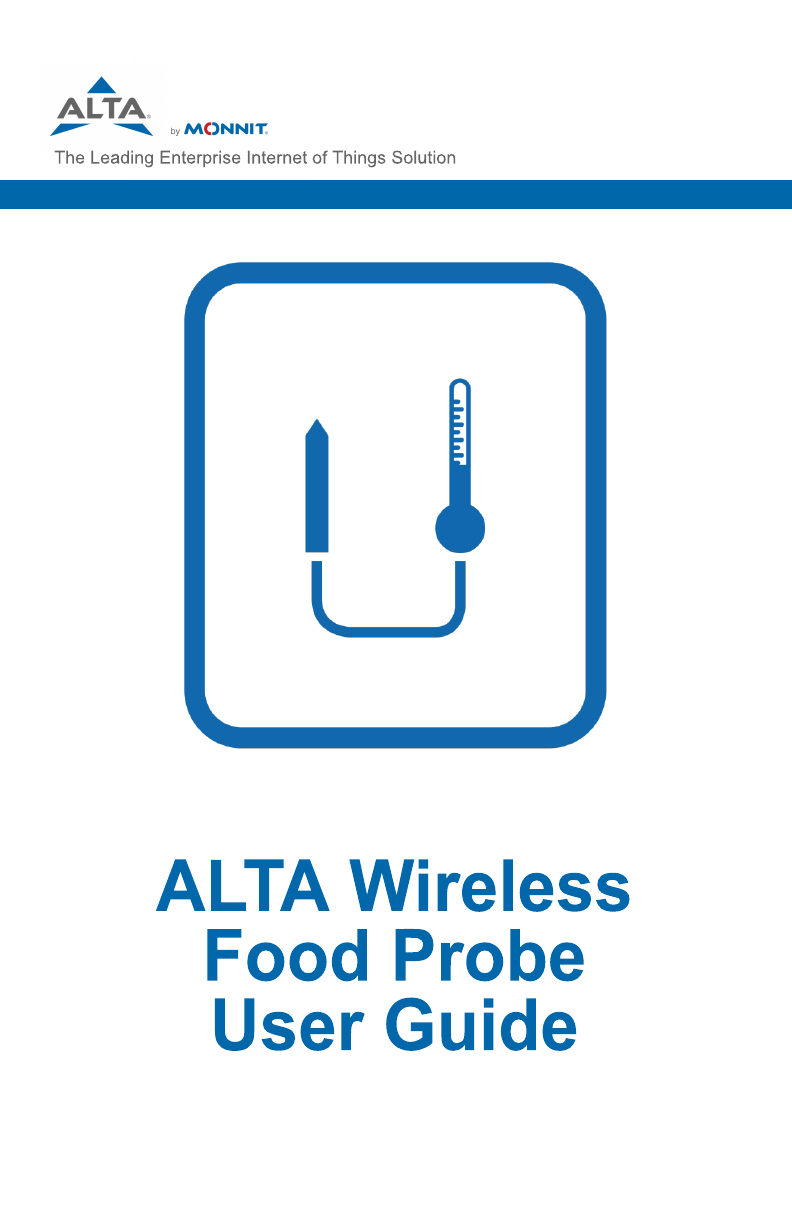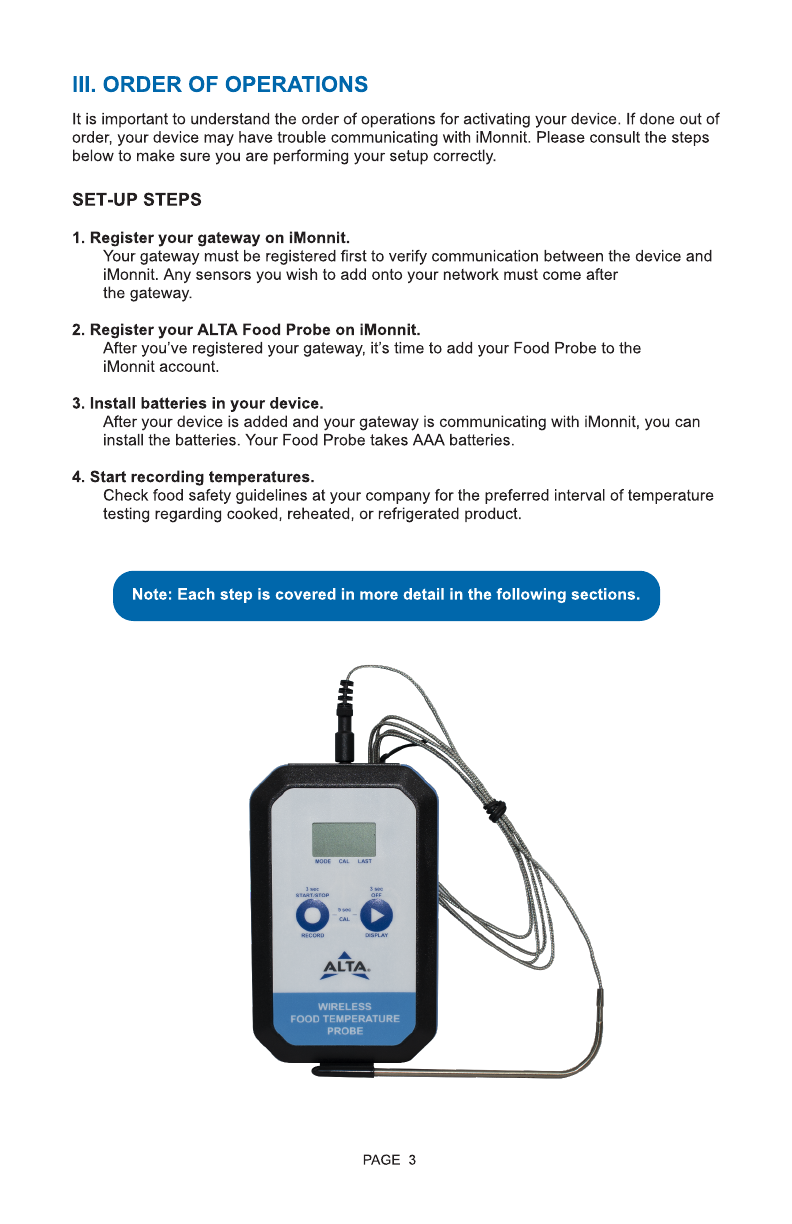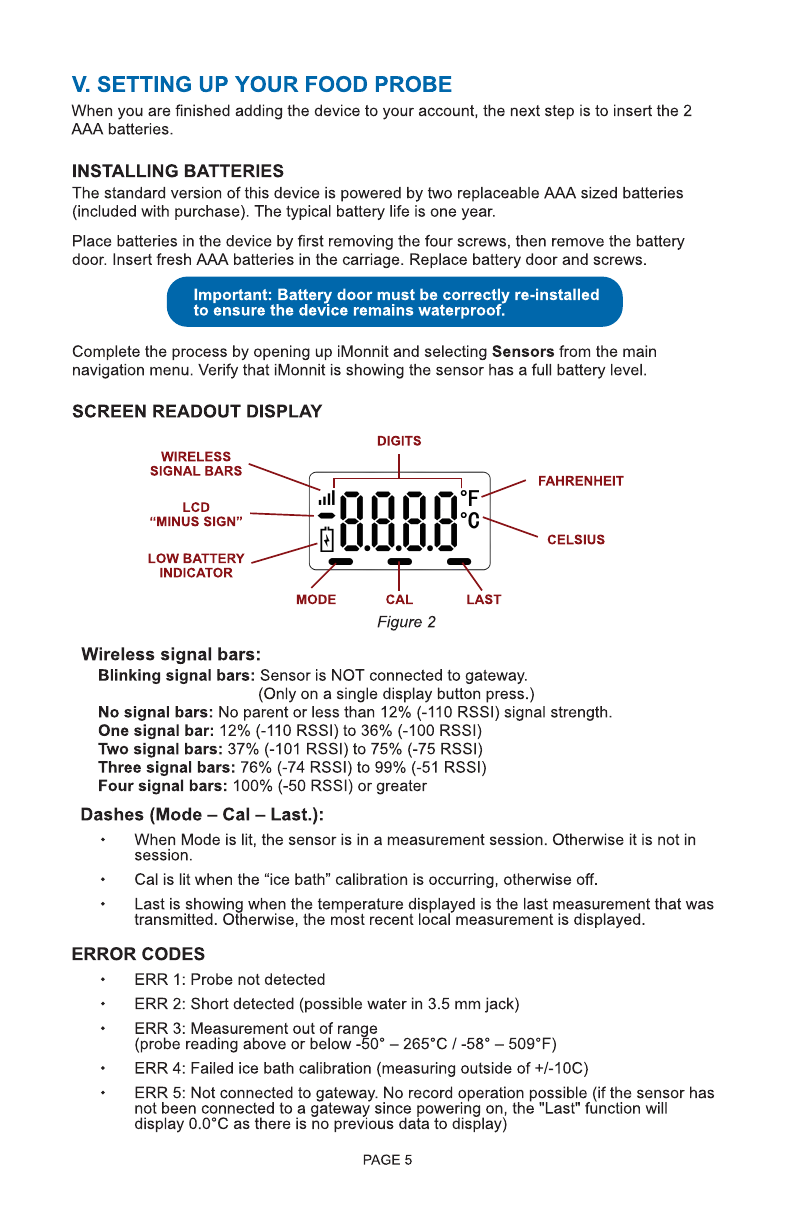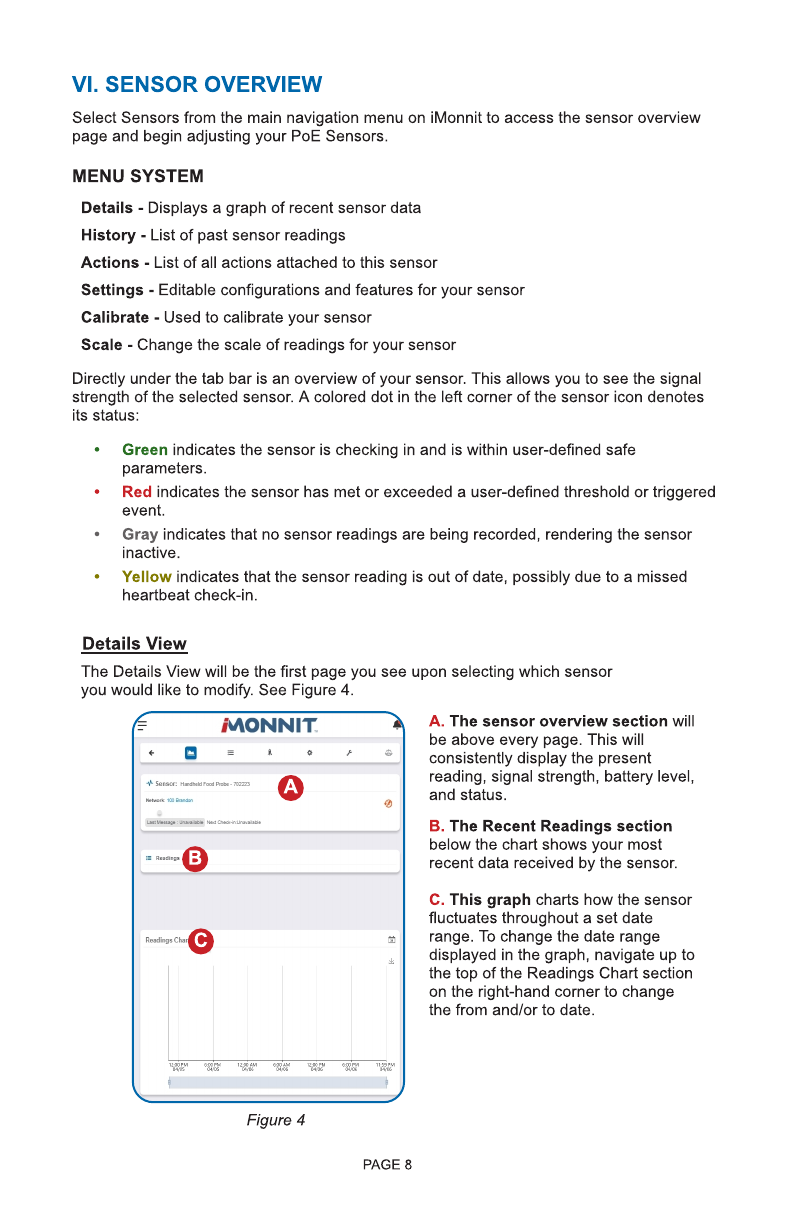PAGE 2
II. SENSOR SECURITY
The ALTA Food Temperature Probe has been designed and built to securely manage data
from sensors monitoring your environment and equipment. Monnit Corporation has taken
extreme measures to ensure your data security is handled with the utmost care and
attention to detail. The same methods utilized by financial institutions to transmit data are
also used in Monnit security infrastructure. Security features of the gateway include tamper
proof network interfaces, data encryption, and bank-grade security.
Monnit?s proprietary sensor protocol uses low transmit power and specialized radio
equipment to transmit application data. Wireless devices listening on open communication
protocols cannot eavesdrop on sensors. Packet level encryption and verification is key to
ensuring traffic isn?t altered between sensors and gateways. Paired with best-in-class range
and power consumption protocol, all data is transmitted securely from your devices.
Thereby ensuring a smooth, worry-free, experience.
SENSOR COMMUNICATION SECURITY
Monnit sensor to gateway secure wireless tunnel is generated using ECDH-256 (Elliptic
Curve Diffie-Hellman) public key exchange to generate a unique symmetric key between
each pair of devices. Sensors and gateways use this link specific key to process packet
level data with hardware accelerated 128-bit AES encryption which minimizes power
consumption to provide industry best battery life. Thanks to this combination, Monnit
proudly offers robust bank-grade security at every level.
DATA SECURITY ON THE GATEWAY
The ALTA gateways are designed to prevent prying eyes from accessing the data that is
stored on the sensors. Gateways do not run on an off the shelf multi-function OS (operating
system). Instead they run a purpose specific real-time embedded state machine that cannot
be hacked to run malicious processes. There are also no active interface listeners that can
be used to gain access to the device over the network. The fortified gateway secures your
data from attackers and secures the gateway from becoming a relay for malicious
programs.
iMONNIT SECURITY
iMonnit is the online software and central hub for configuring your device settings. All data
is secured on dedicated servers operating Microsoft SQL Server. Access is granted through
the iMonnit user interface, or an Application Programming Interface (API) safeguarded by
256-bit Transport Layer Security (TLS 1.2) encryption. TLS is blanket of protection to
encrypt all data exchanged between iMonnit and you. The same encryption is available to
you whether you are a Basic user of Premiere user of iMonnit. You can rest assured that
your data is safe with iMonnit.