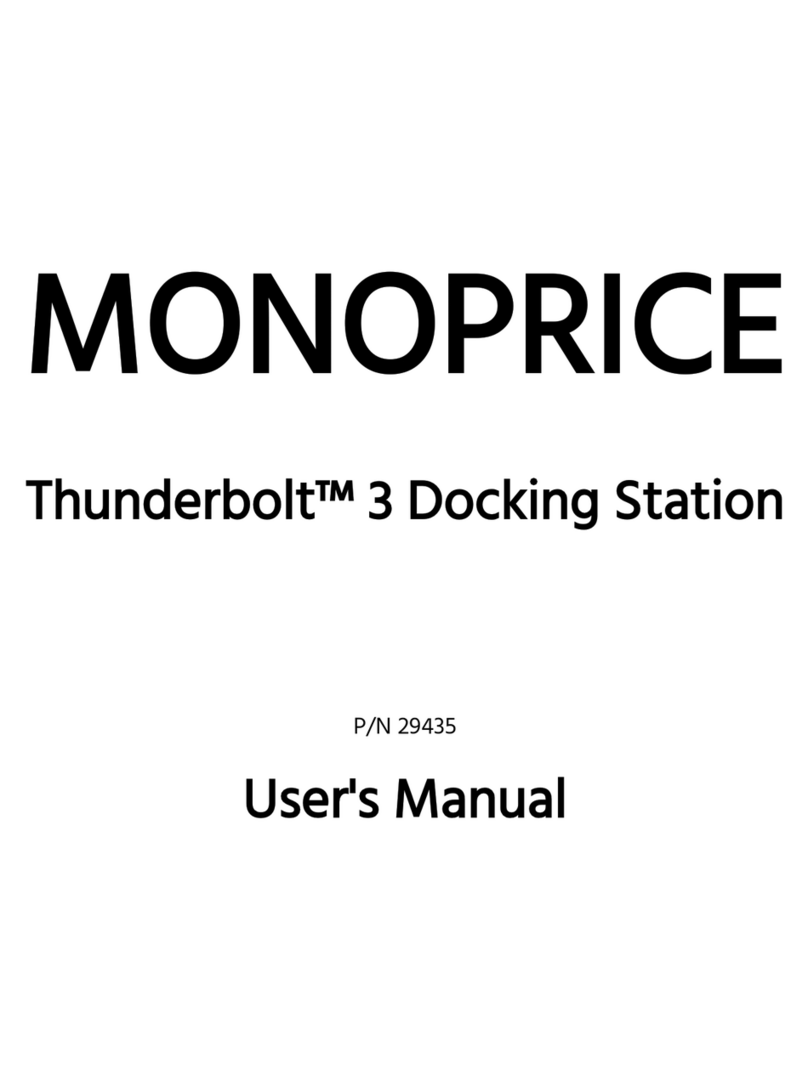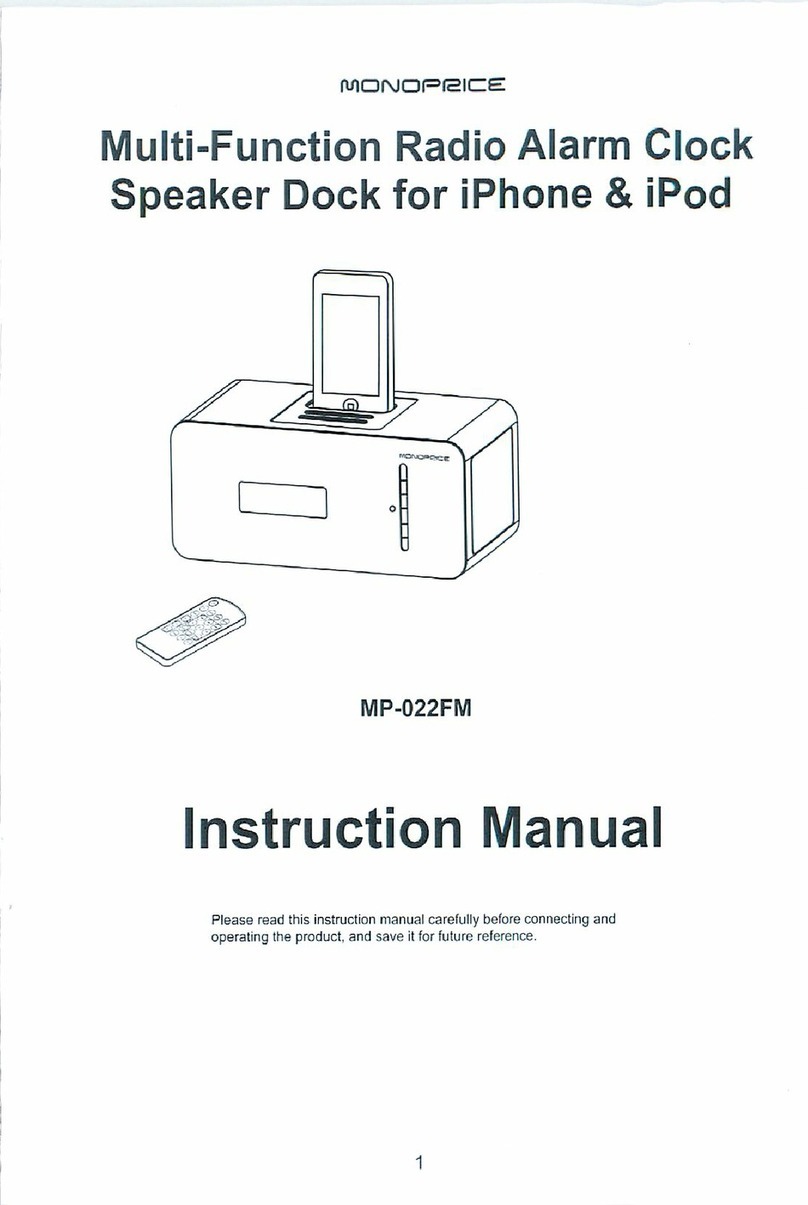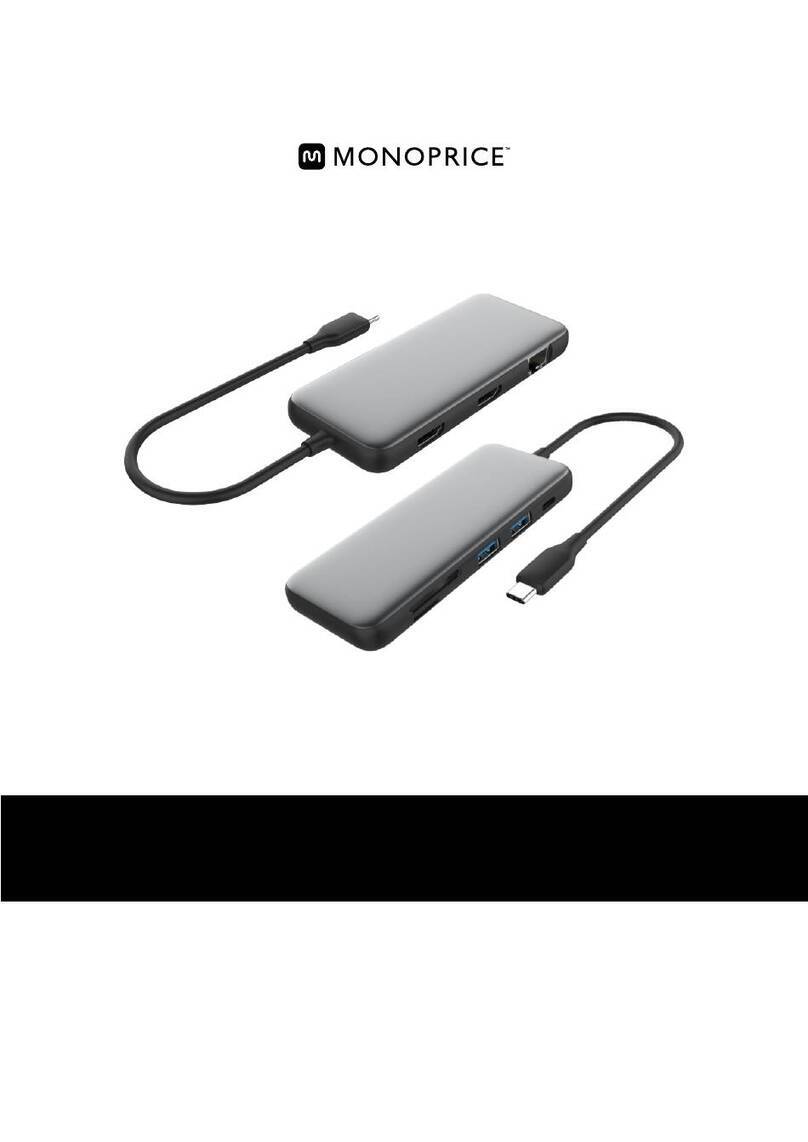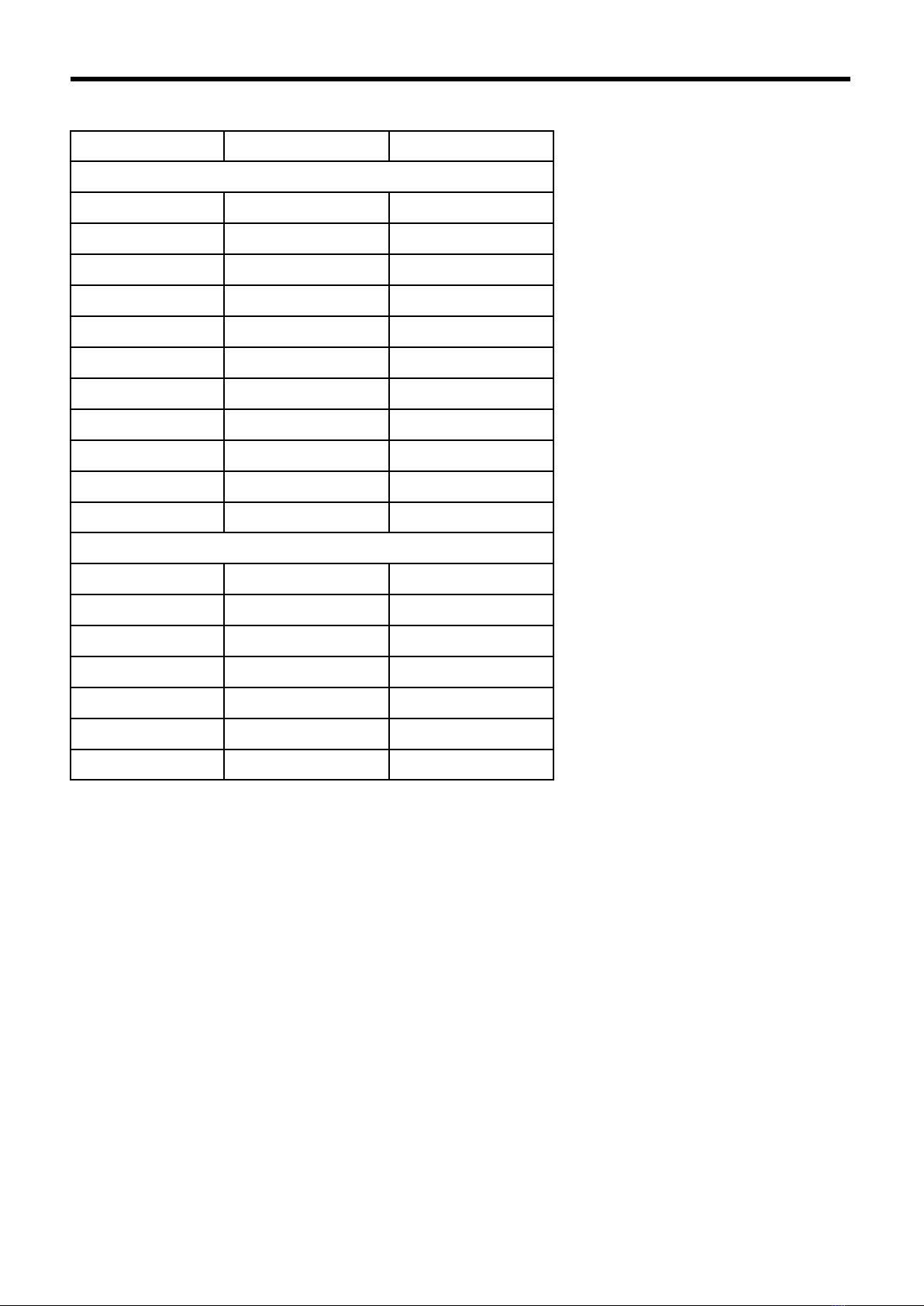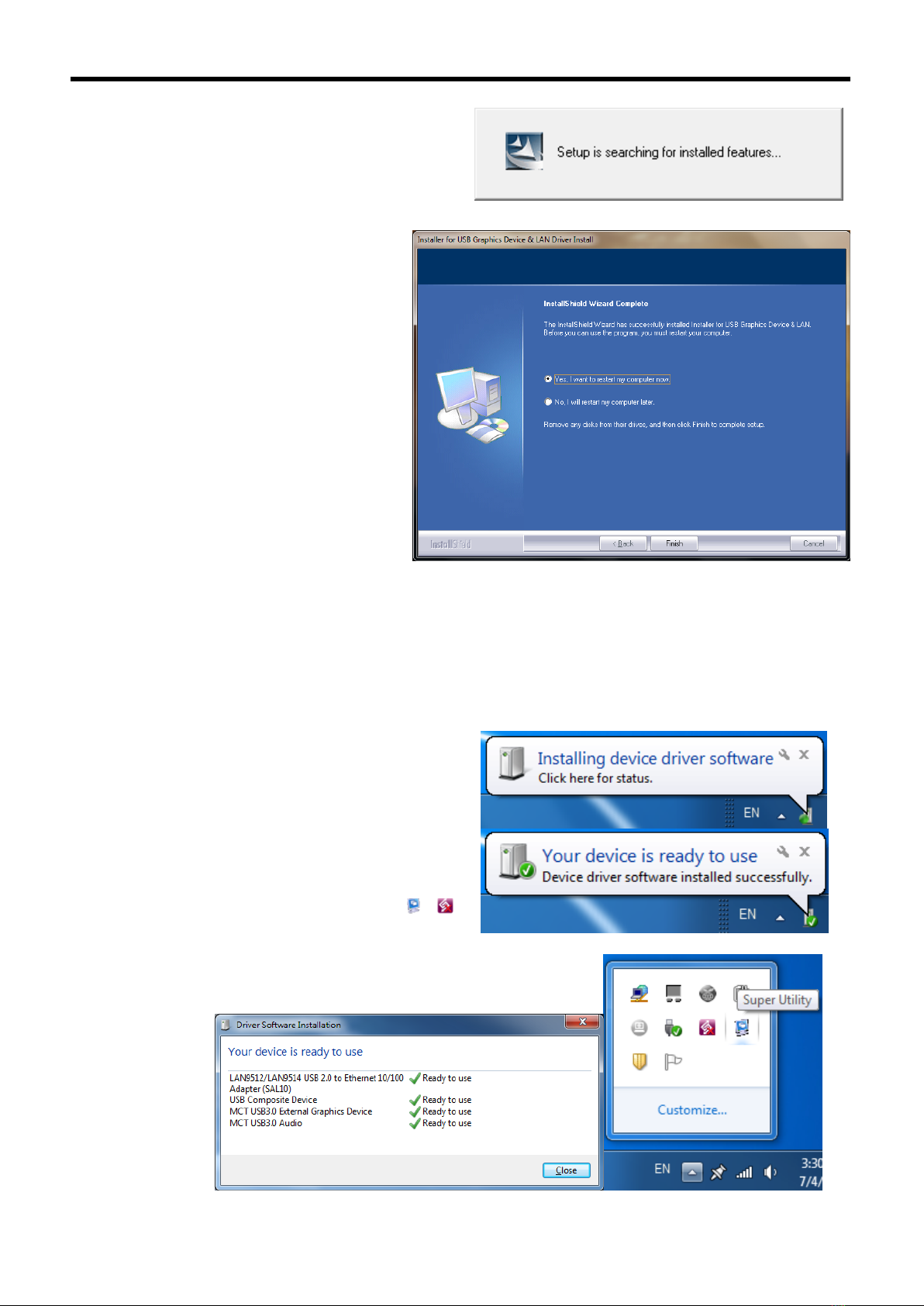2
CONTENTS
I
NTRODUCTION
................................................................................................................ 3
F
EATURES
.................................................................................................................. 3
S
YSTEM
R
EQUIREMENTS
........................................................................................... 3
P
ACKAGE
C
ONTENTS
................................................................................................. 3
H
ARDWARE
S
ETUP
P
ROCESS
............................................................................................ 4
SUPPORTED COMMON DISPLAY RESOLUTIONS ............................................................... 5
N
N
O
OT
TE
ES
S
....................................................................................................................... 5
INSTALLATION IN WINDOWS 7/8 ..................................................................................... 6
D
EVICE
D
RIVER
I
NSTALLATION
................................................................................ 6
V
ERIFYING
D
EVICE
D
RIVER
I
NSTALLATION
.............................................................. 8
D
EVICE
D
RIVER
U
N
-
INSTALLATION
.......................................................................... 9
INSTALLATION IN WINDOWS XP/VISTA......................................................................... 10
D
EVICE
D
RIVER
I
NSTALLATION
.............................................................................. 10
V
ERIFYING
D
EVICE
D
RIVER
I
NSTALLATION
............................................................ 12
D
EVICE
D
RIVER
U
N
-
INSTALLATION
........................................................................ 14
F
UNCTION
D
ESCRIPTION
................................................................................................ 15
USB
TO
E
THERNET
.................................................................................................. 15
USB
TO
A
UDIO
........................................................................................................ 15
ACCESS USB 3.0DISPLAY DEVICE UTILITY ........................................................... 15
DISPLAY ID –Smart Display Device ID Detection............................................ 15
DISPLAY RESOLUTION –Fast Access to Display Resolution Setting.................. 15
DISPLAY ROTATION .......................................................................................... 16
DISPLAY MODES ............................................................................................... 16
IDENTIFY MONITORS........................................................................................ 17
MULTI-DISPLAY CONTROL PANEL.................................................................... 17
DISPLAY SETTINGS ........................................................................................... 18
FIXED POSITION ............................................................................................... 18
K
KM
M
S
SW
WI
IT
TC
CH
H.................................................................................................................. 19
FUNCTION LIST ................................................................................................... 19
GETTING STARTED: MAC.................................................................................. 19
GETTING STARTED: WINDOWS........................................................................ 22
SETTING INSTRUCTIONS................................................................................... 26
Preferences Setup .................................................................................................... 28
Q
Q&
&A
A.............................................................................................................................. 30
T
TR
RO
OU
UB
BL
LE
ES
SH
HO
OO
OT
TI
IN
NG
G
T
TI
IP
PS
S............................................................................................... 31
Known Issues .......................................................................................................... 31
General Recommendation........................................................................................ 31
Media Playback....................................................................................................... 31
Others...................................................................................................................... 32
R
EGULATORY
C
OMPLIANCE
.......................................................................................... 33
USB 3.0 DOCKING STATION