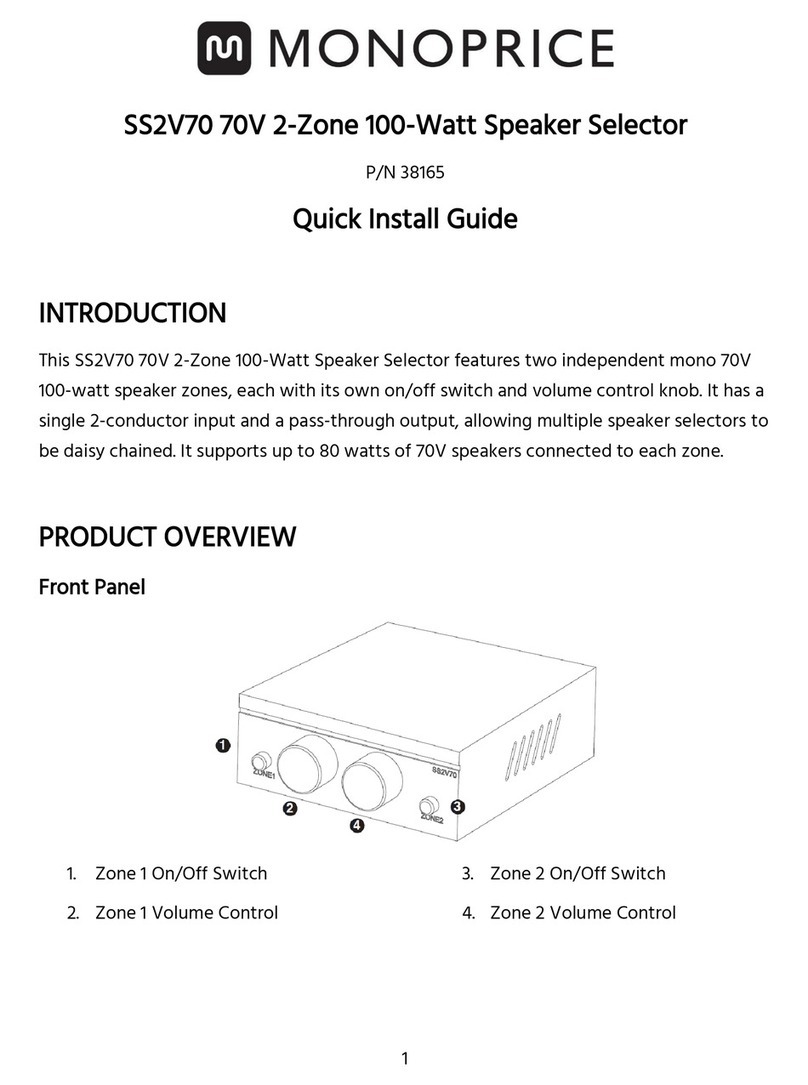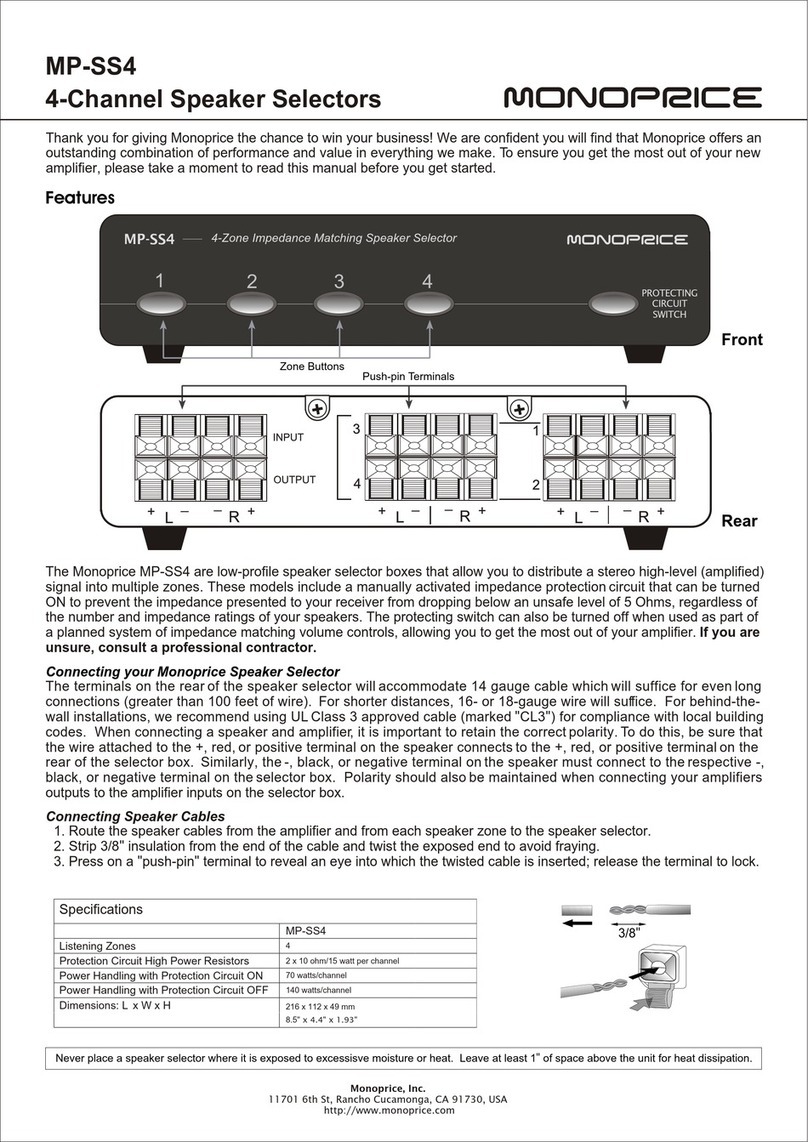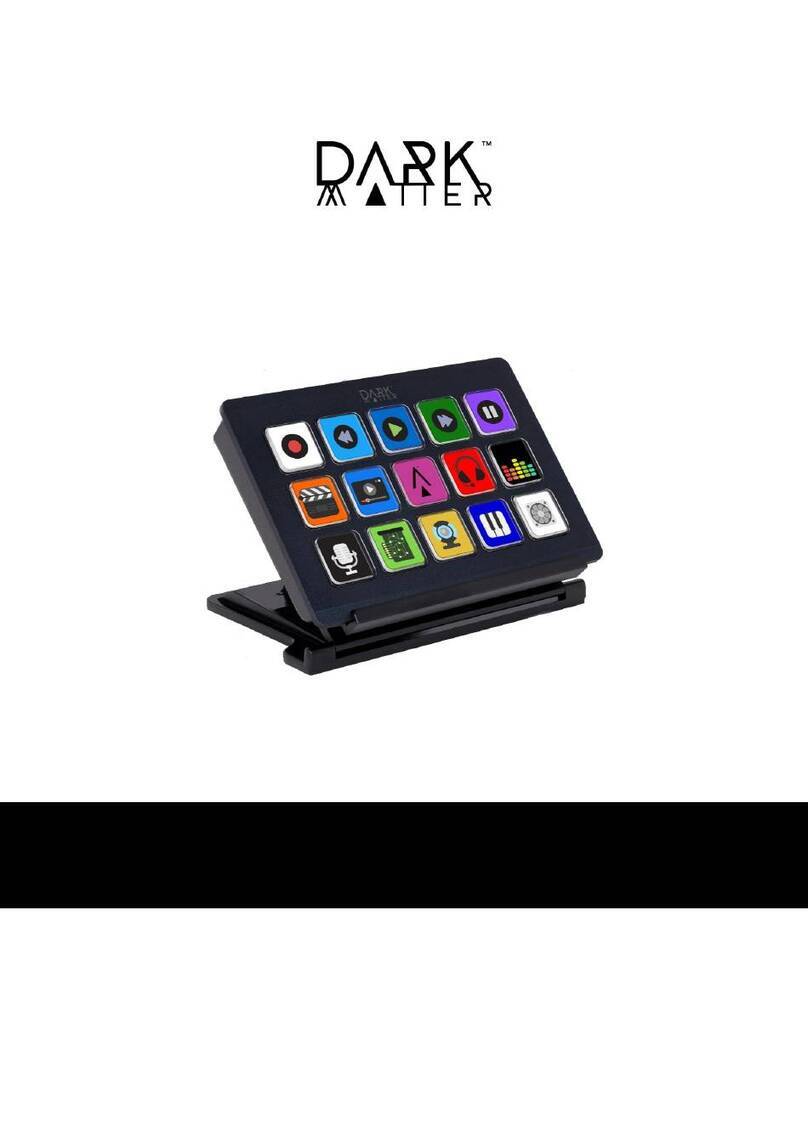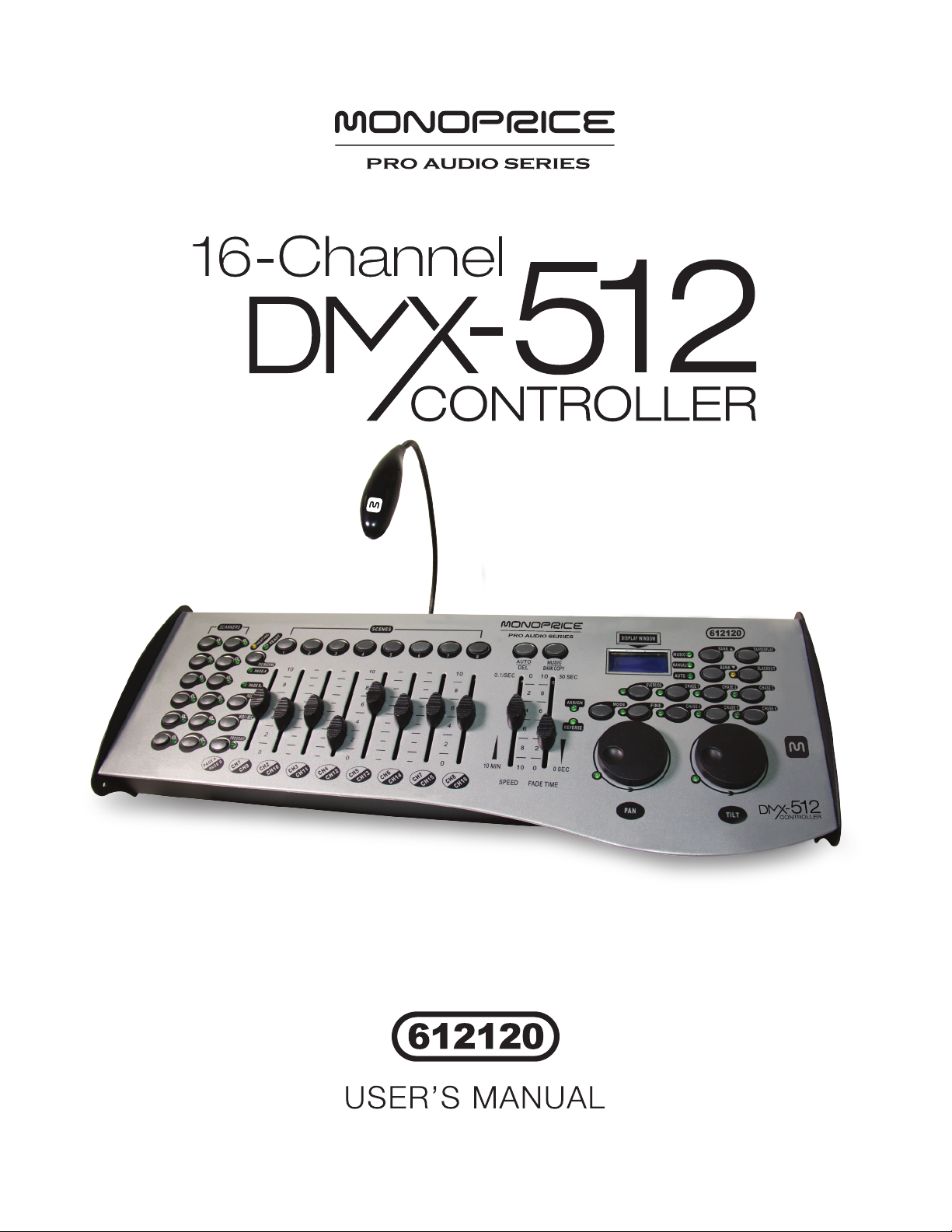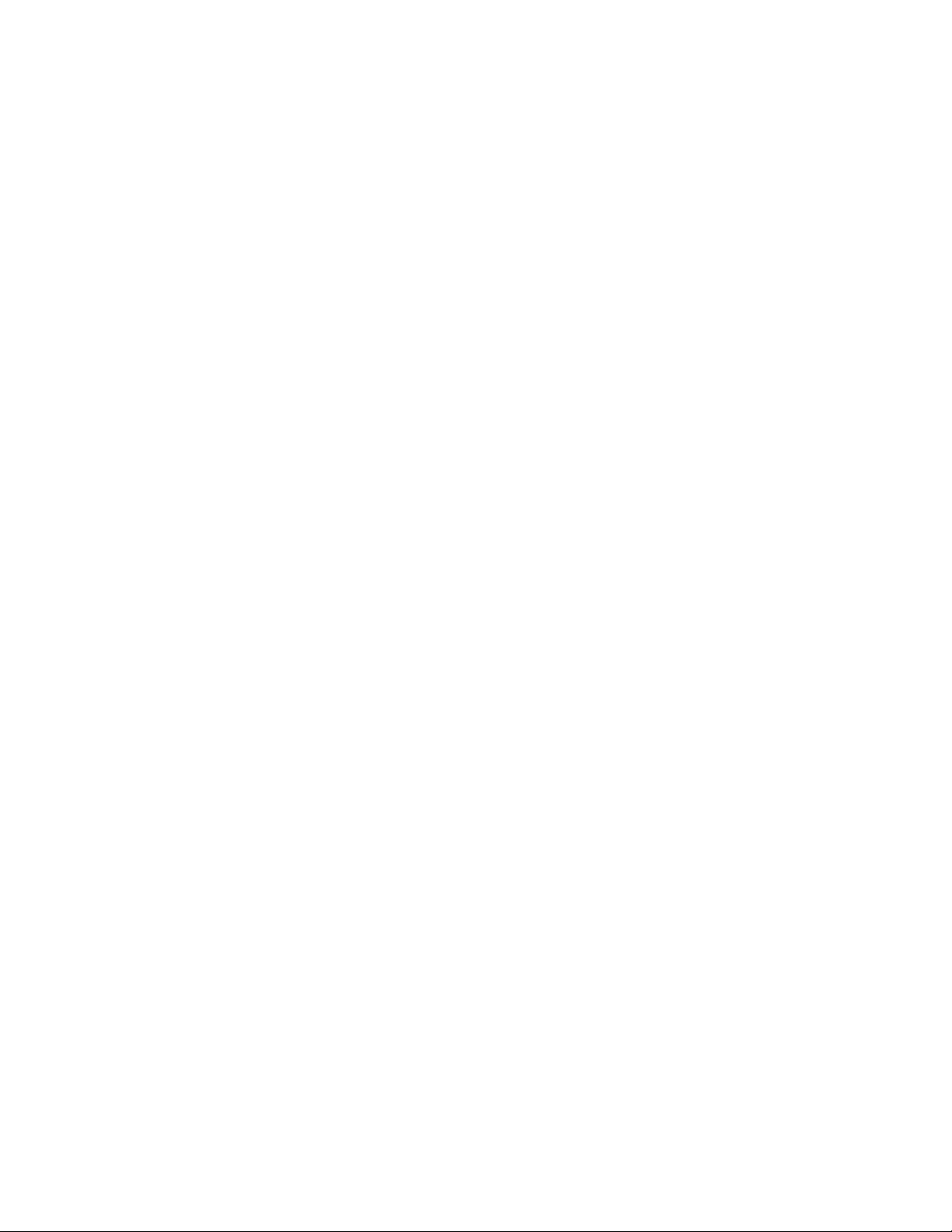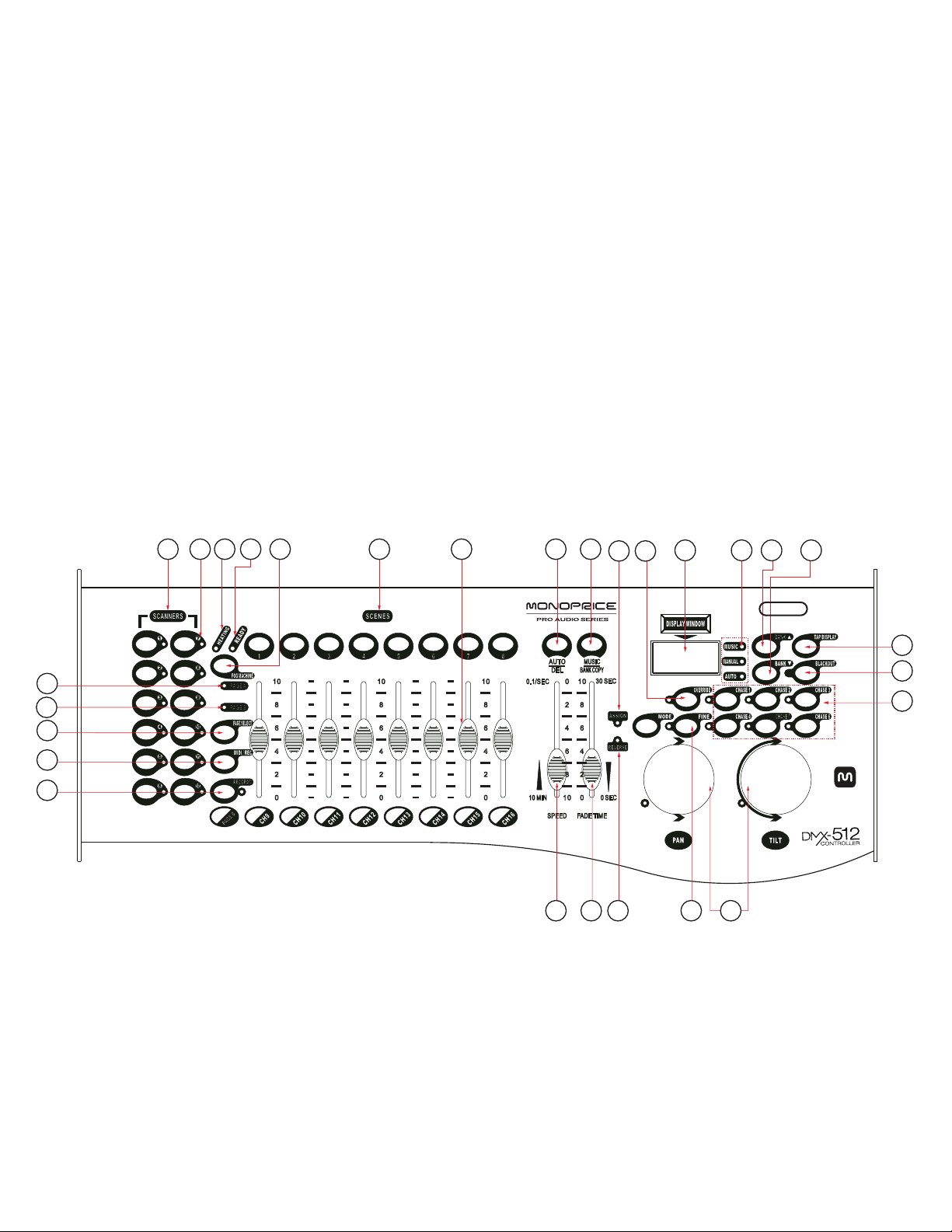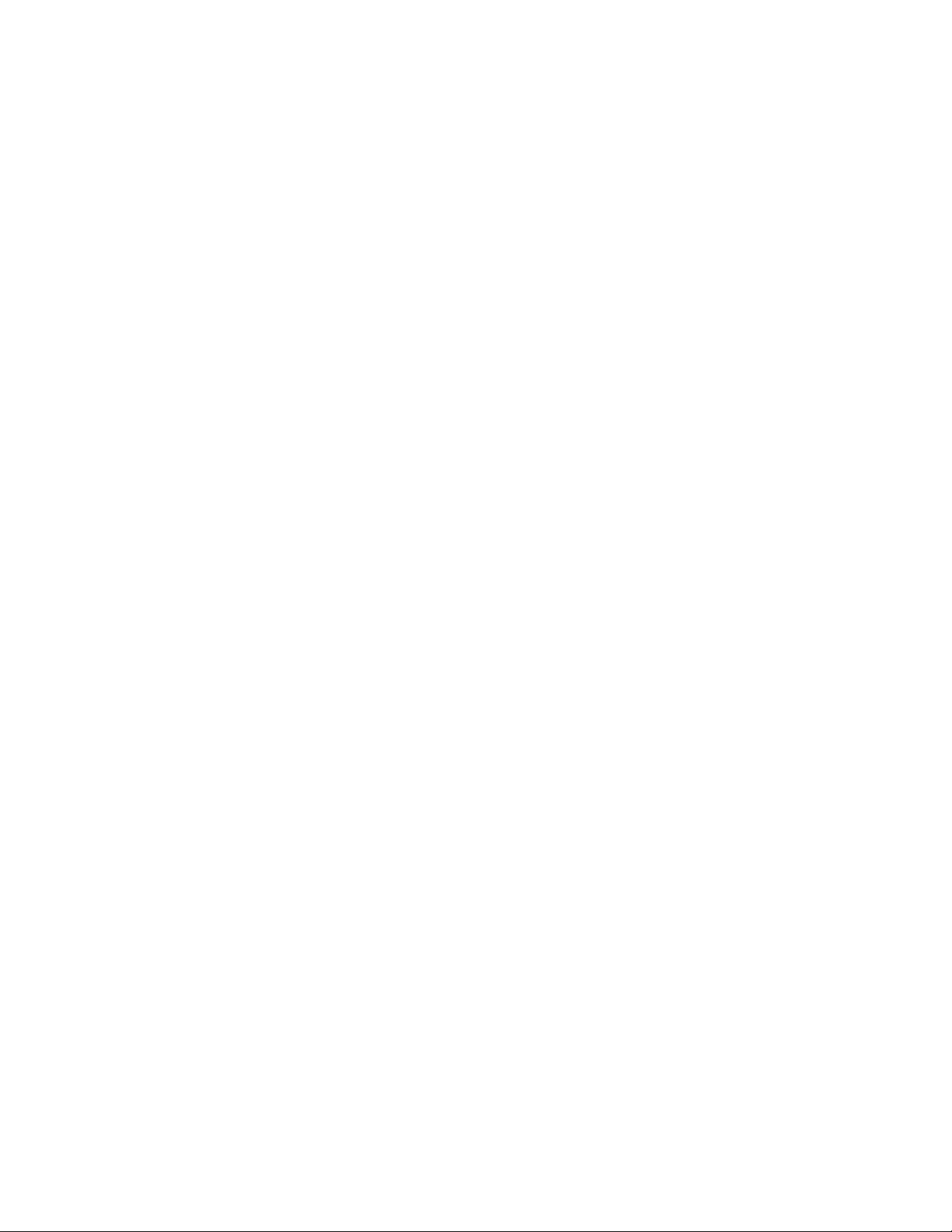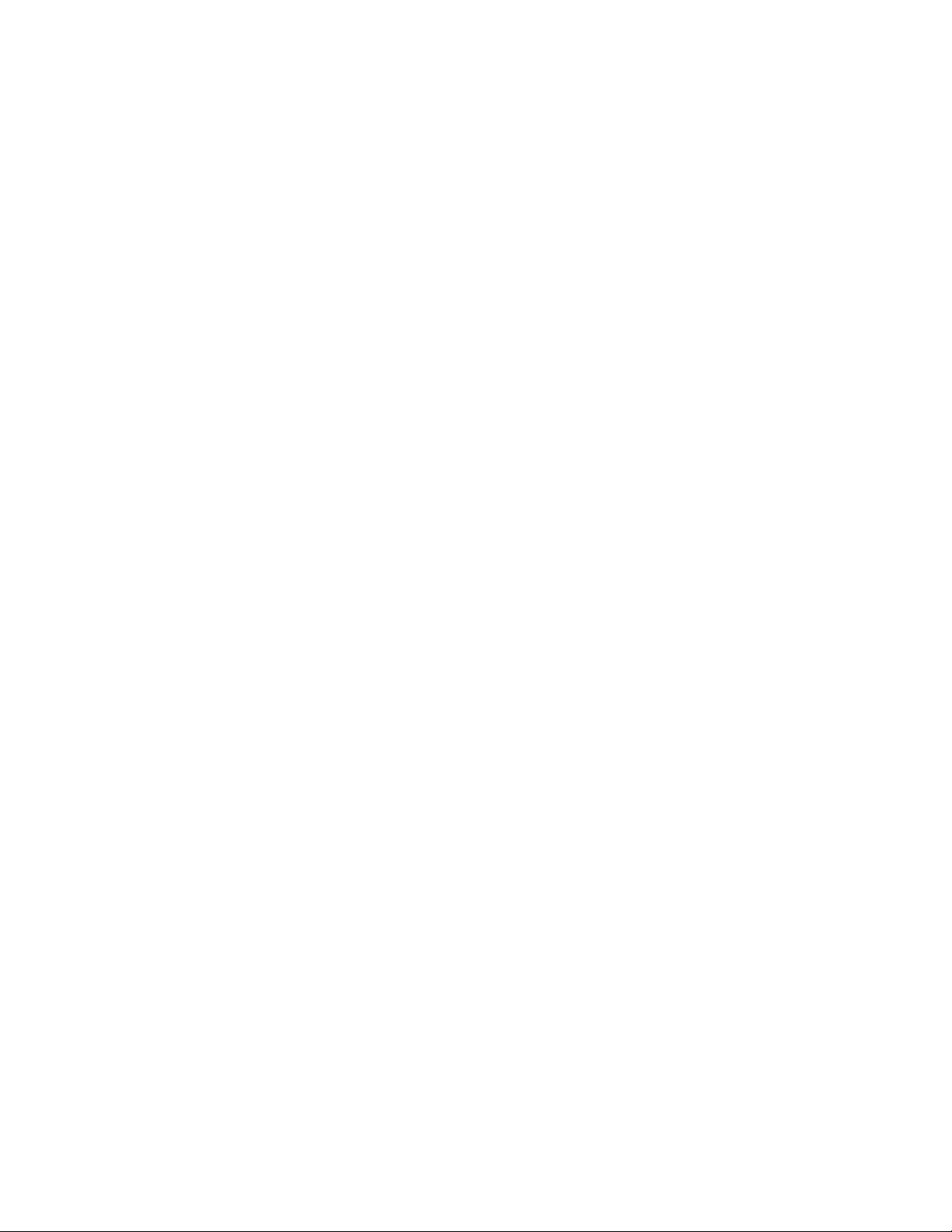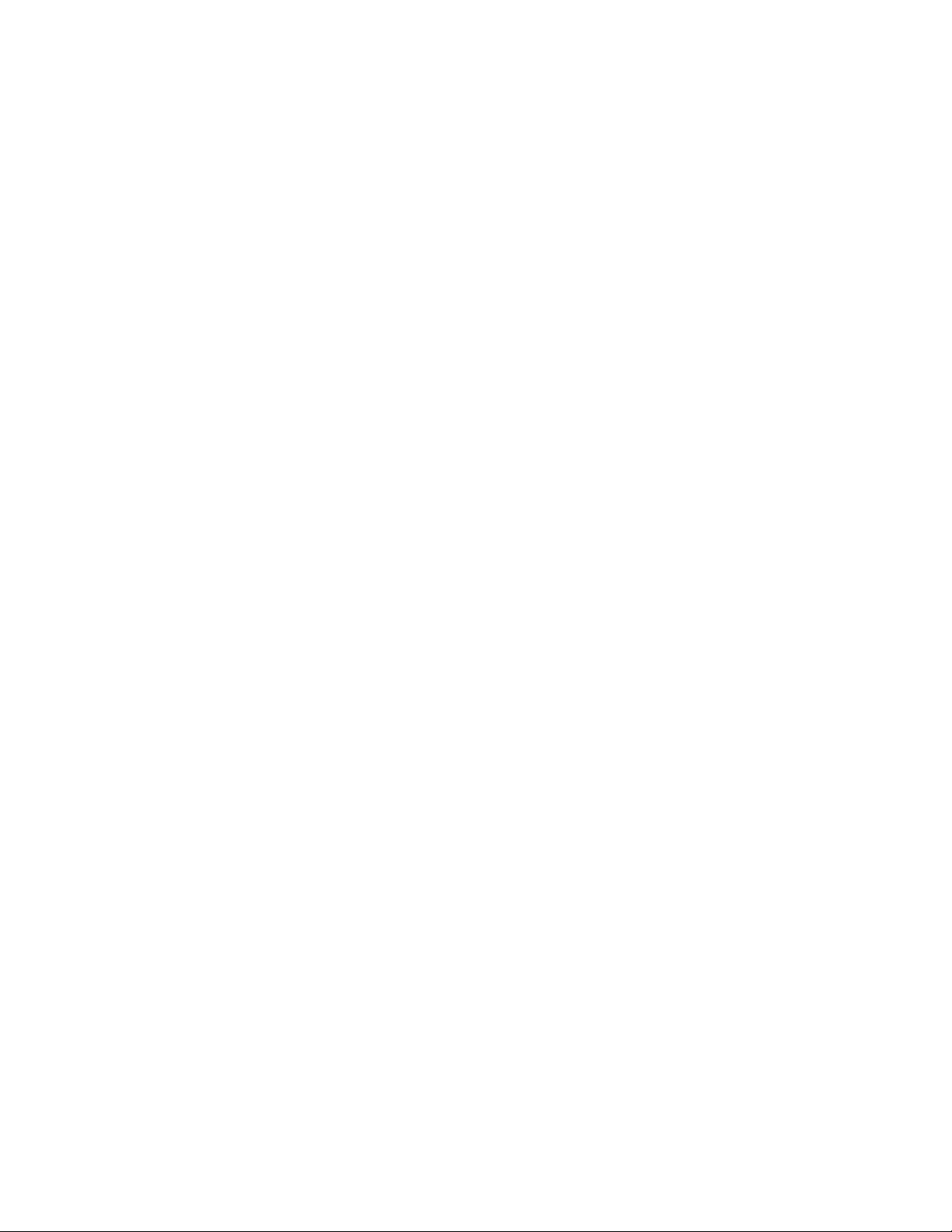•This device contains no user serviceable parts. Do not attempt to open,
repair, or modify this device.
•Do not connect this device to a dimmer pack.
•In the event of serious operating problem, stop using the unit immediately.
•Do not operate this device in conditions in which the ambient temperature
exceeds 113°F (45°C).
1.3 General Overview
The Monoprice 612120 DMX Controller is a universal intelligent lighting controller.
It allows the control ofupto 12 devices, with up to 16 channels each and up to 240
programmable scenes. Six chase banks can contain up to240 steps composed of
the saved scenes in any order. Programs can be triggered by music, MIDI,
automatically, or manually. All chases can be executed at the same time.
You will find various programming tools, such as 8 universal channel sliders, a
wheel, and LED display indicators for easier navigation of controls and menu
functions. You can control the pan and tilt of different intelligent lighting fixtures using
the same wheel at the same time by means of the wheel programming ability. This
wheel allows the user to assign individual pan and tilt channels for each fixture.
1.4 Glossary of Terms
The following are common terms used in intelligent light programming.
Blackout is a state where the light output of all lighting fixtures is set to 0 or off,
usually on a temporary basis.
Chases can also be called programs. A chase consists of a bunch of scenes
stacked one after another.
DMX-512 is an industry standard digital communication protocol used in
entertainment lighting equipment. For more information read Sections DMX
Primer and DMX Control Mode in the Appendix.
Fade Slider is used to adjust the time between scenes within a chase.
Fixture refers to a lighting instrument or other device you can control, such as a
fogger or dimmer.
MIDI is a standard for representing musical information in a digital format. A MIDI
input would provide external triggering of scenes using a MIDI device, such
as a MIDI keyboard.
Patching refers to the process of assigning fixtures to a DMX channel.
Programs are a collection of scenes stacked one after another. A program can
consist of either a single scene or multiple scenes in sequence.
Scanner refers to a lighting instrument with a pan and tilt mirror.