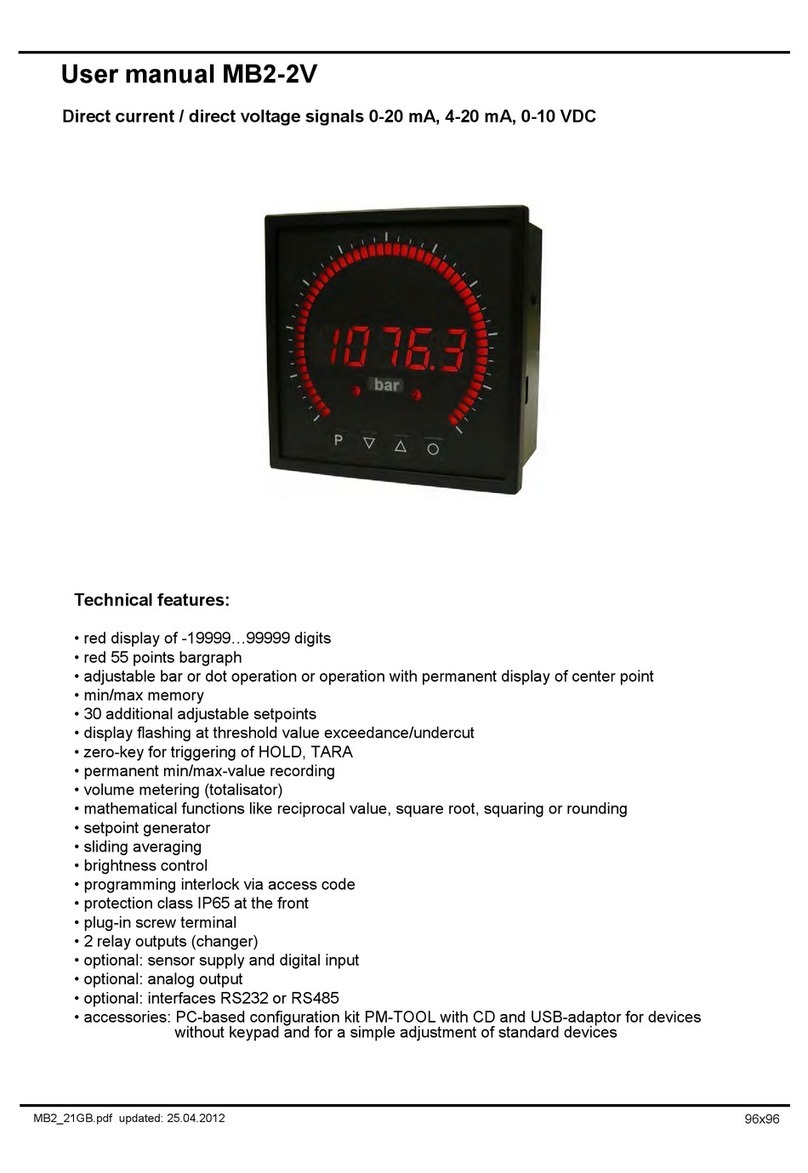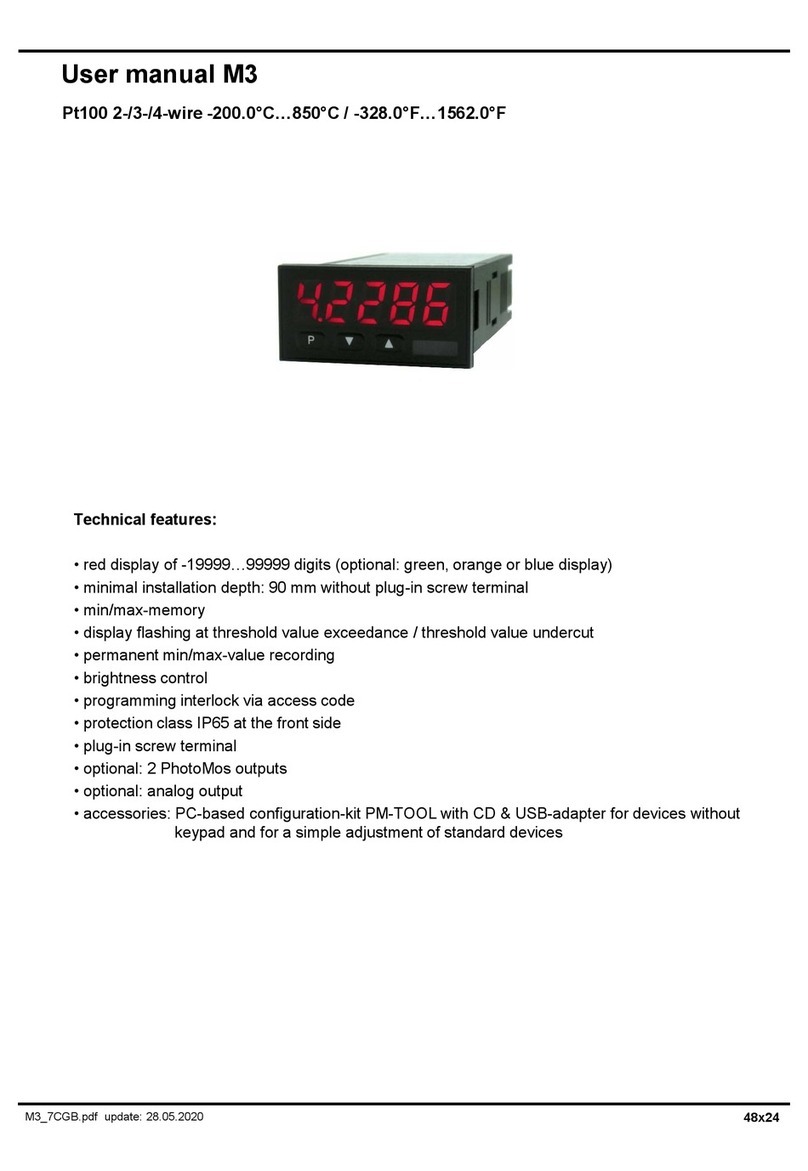montwill M2 Series User manual
Other montwill Measuring Instrument manuals

montwill
montwill M1 User manual
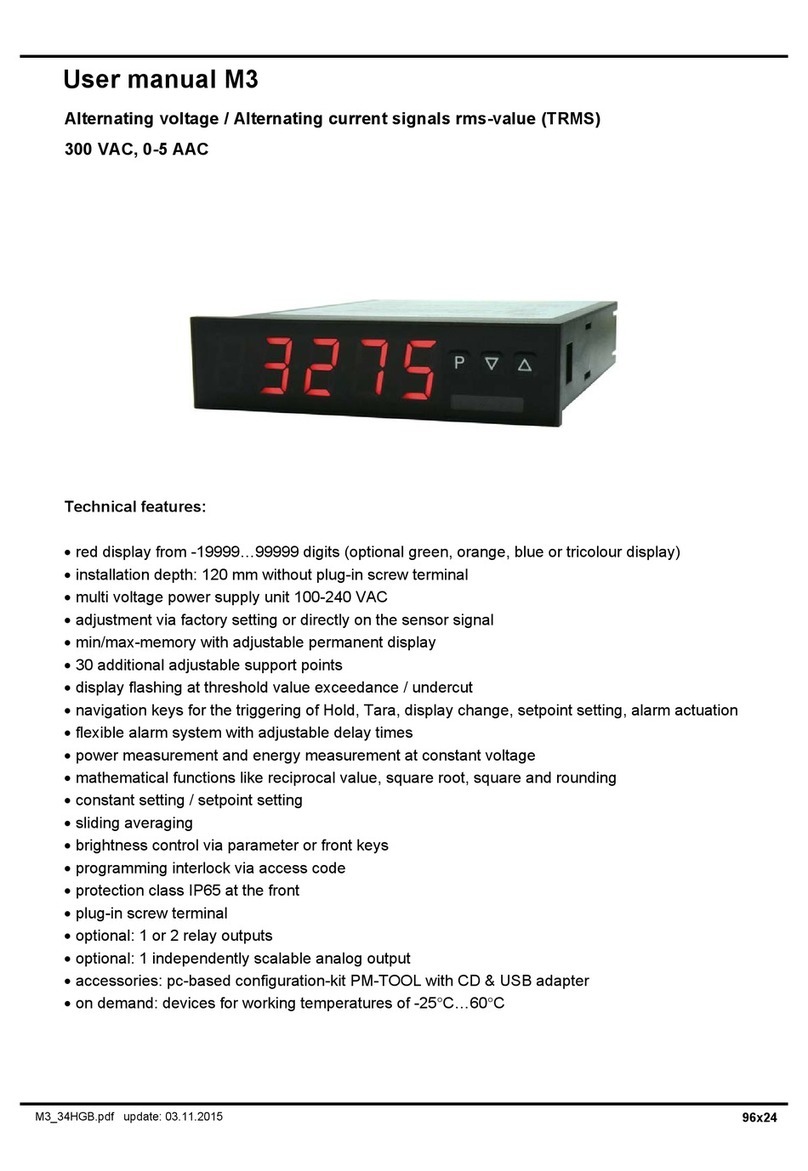
montwill
montwill M3-34H User manual

montwill
montwill M1 User manual

montwill
montwill M3 Series User manual
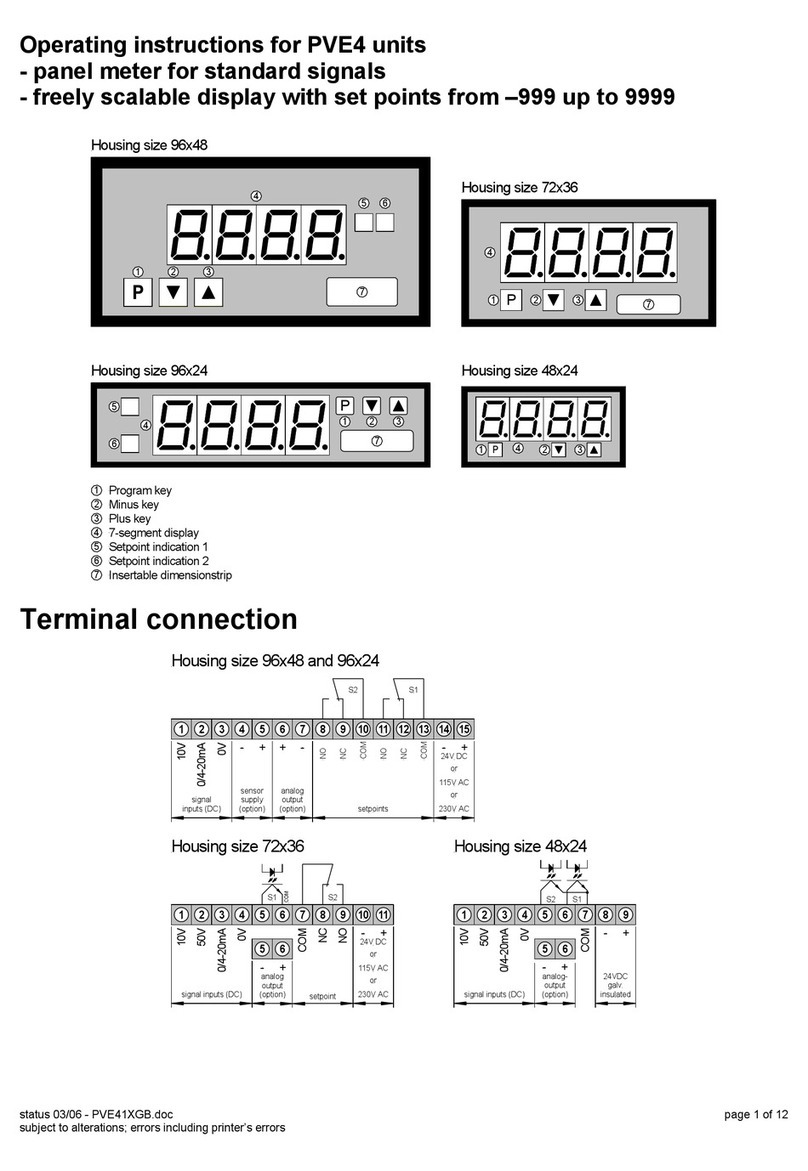
montwill
montwill PVE 4.001.1422B User manual

montwill
montwill M3-F User manual

montwill
montwill M1 User manual

montwill
montwill M1 User manual
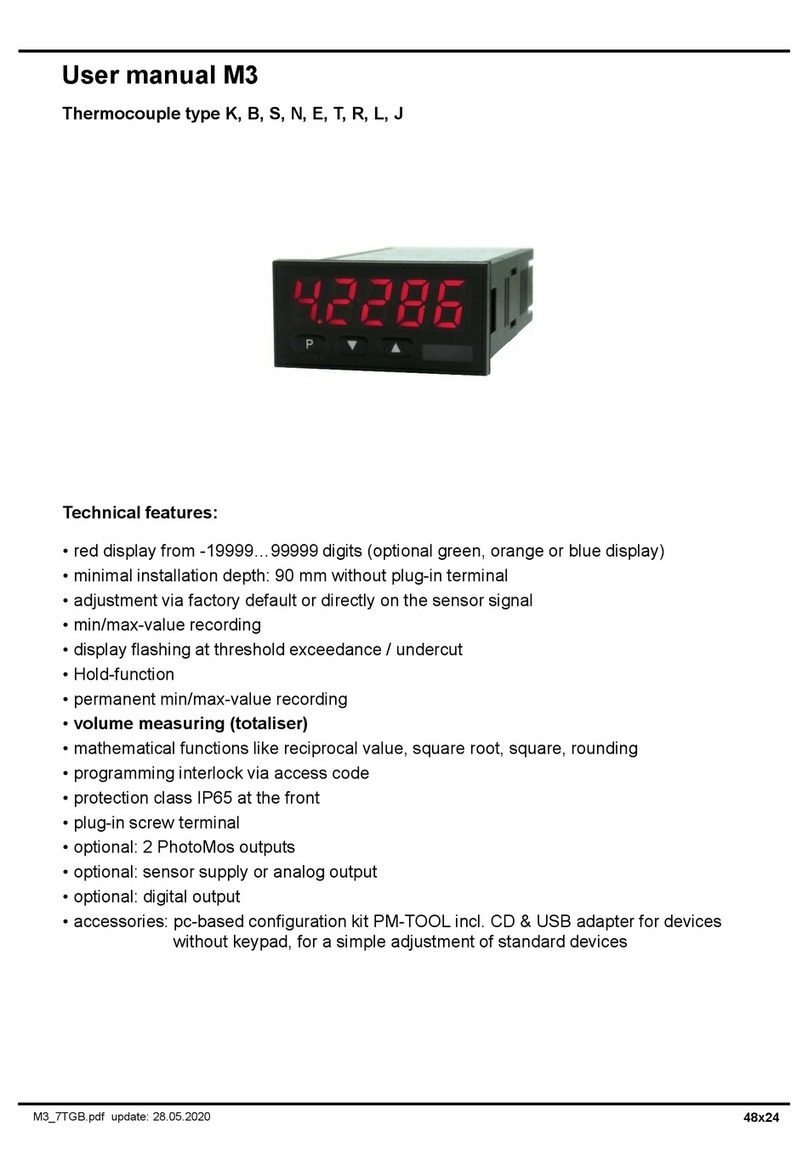
montwill
montwill M3 Series User manual
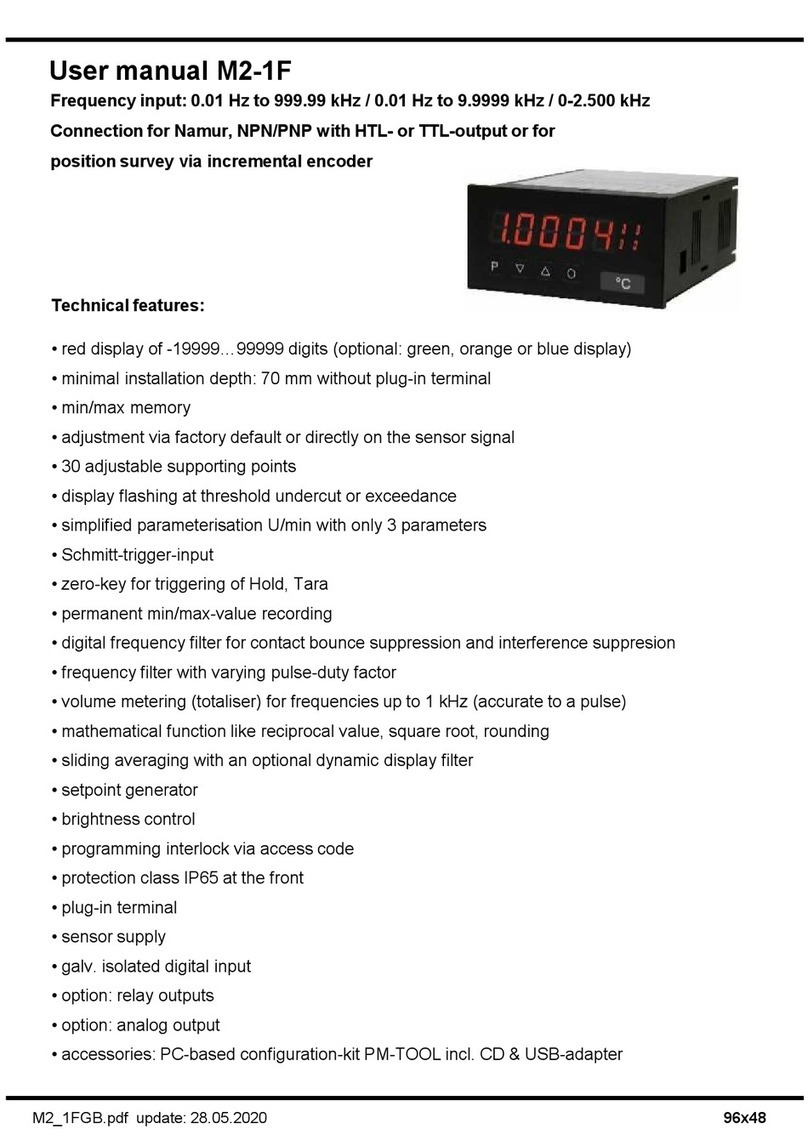
montwill
montwill M2-1F Series User manual
Popular Measuring Instrument manuals by other brands

Powerfix Profi
Powerfix Profi 278296 Operation and safety notes

Test Equipment Depot
Test Equipment Depot GVT-427B user manual

Fieldpiece
Fieldpiece ACH Operator's manual

FLYSURFER
FLYSURFER VIRON3 user manual

GMW
GMW TG uni 1 operating manual

Downeaster
Downeaster Wind & Weather Medallion Series instruction manual

Hanna Instruments
Hanna Instruments HI96725C instruction manual

Nokeval
Nokeval KMR260 quick guide

HOKUYO AUTOMATIC
HOKUYO AUTOMATIC UBG-05LN instruction manual

Fluke
Fluke 96000 Series Operator's manual

Test Products International
Test Products International SP565 user manual

General Sleep
General Sleep Zmachine Insight+ DT-200 Service manual