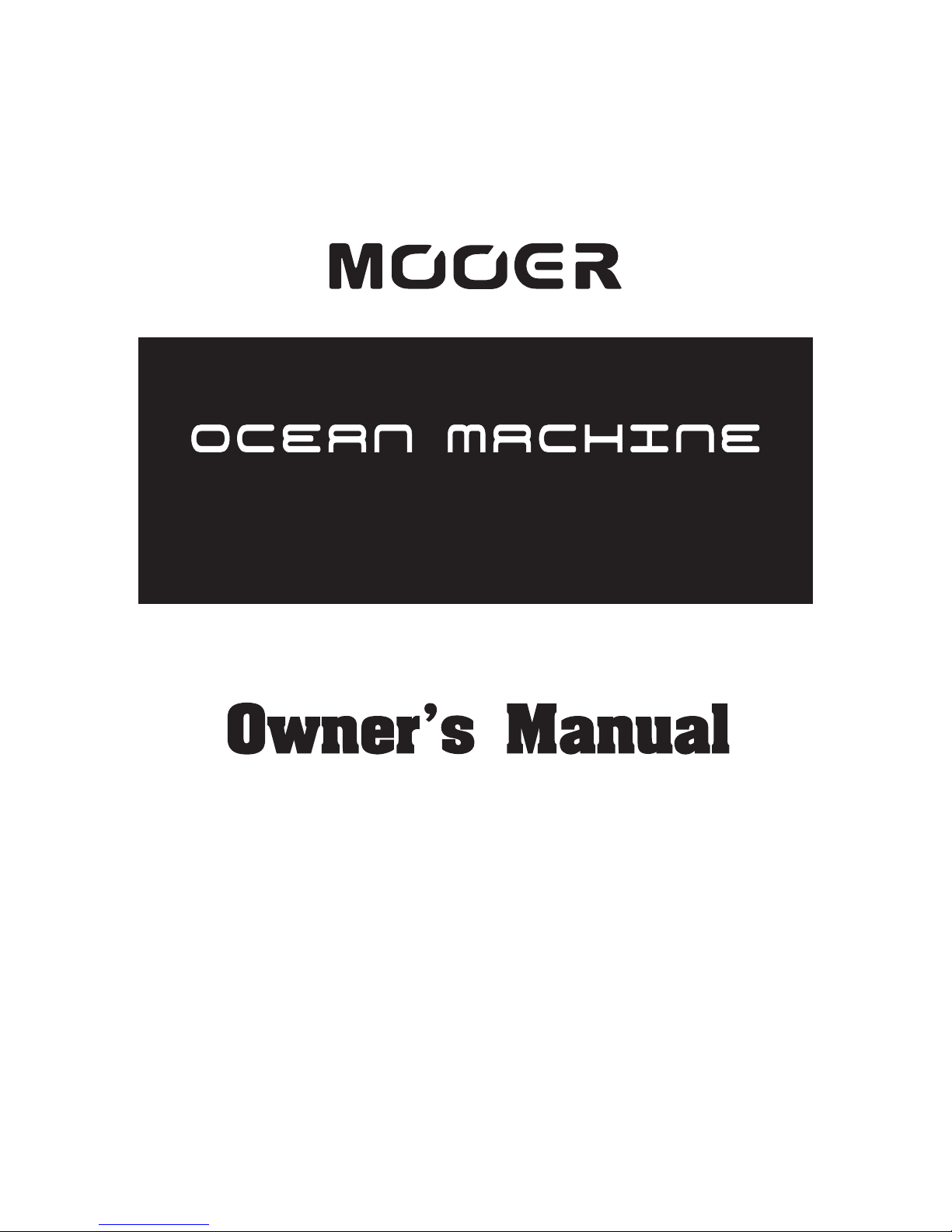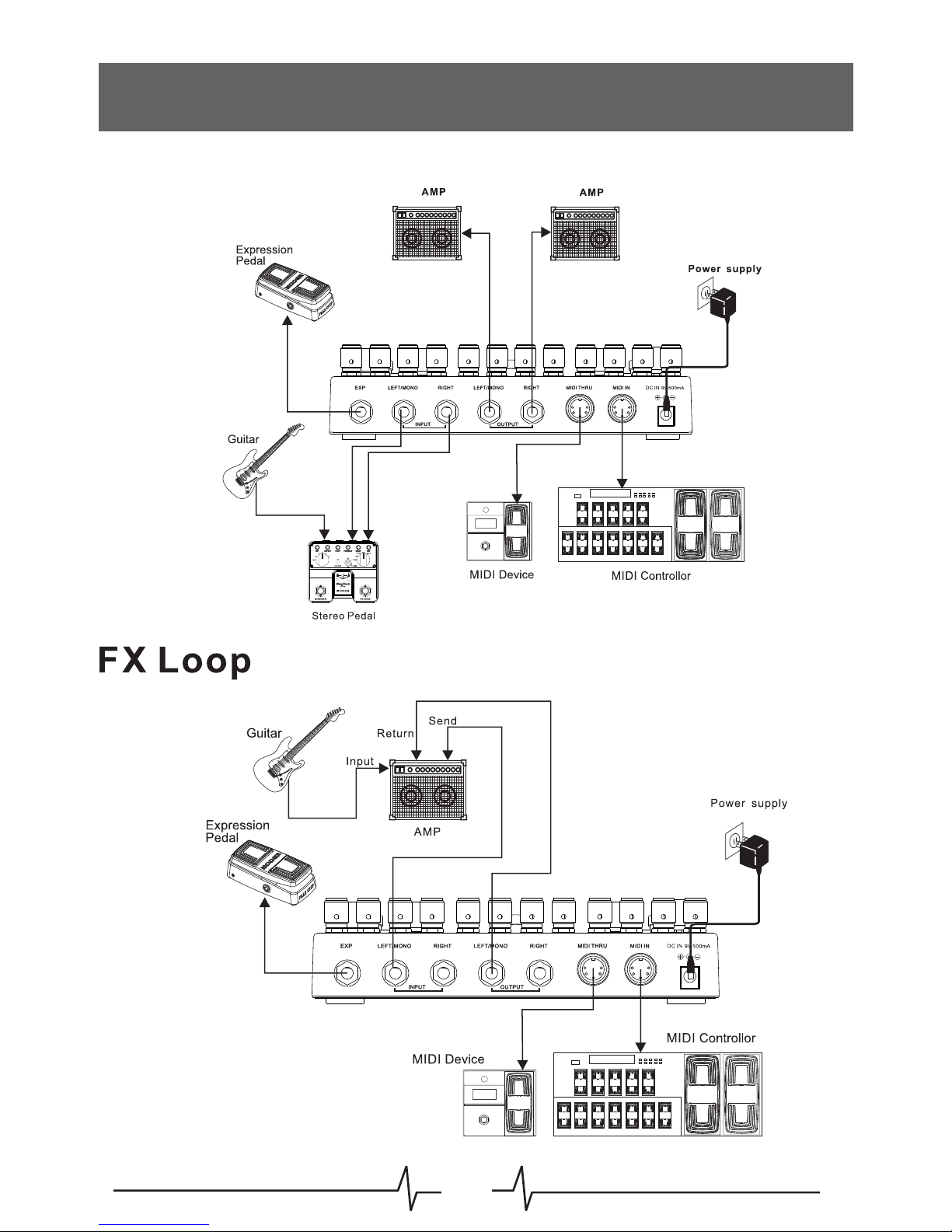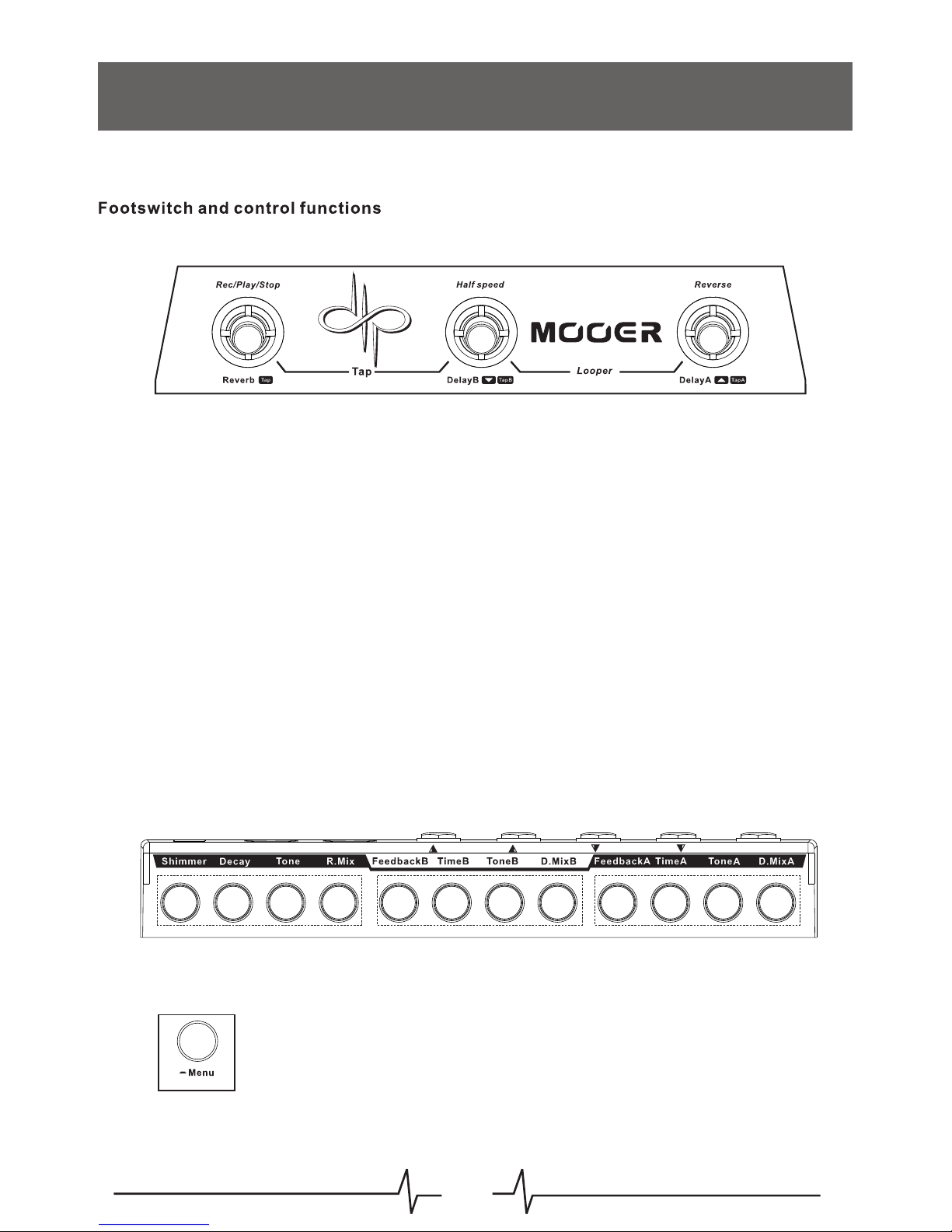Mooer Ocean Machine User manual
Other Mooer Music Pedal manuals

Mooer
Mooer Micro Series User manual

Mooer
Mooer Micro Series User manual

Mooer
Mooer Micro Series User manual

Mooer
Mooer Micro Series User manual

Mooer
Mooer Red Truck User manual
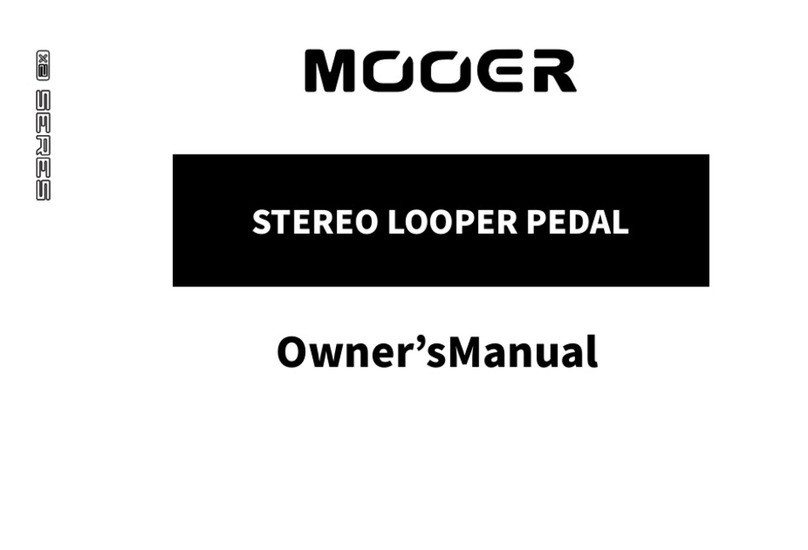
Mooer
Mooer LOOPER X2 User manual

Mooer
Mooer Micro Series EchoVerb User manual

Mooer
Mooer MOD FACTORY PRO User manual

Mooer
Mooer Tender Octaver Pro User manual

Mooer
Mooer Micro Series User manual

Mooer
Mooer Micro Series User manual

Mooer
Mooer Micro Series User manual
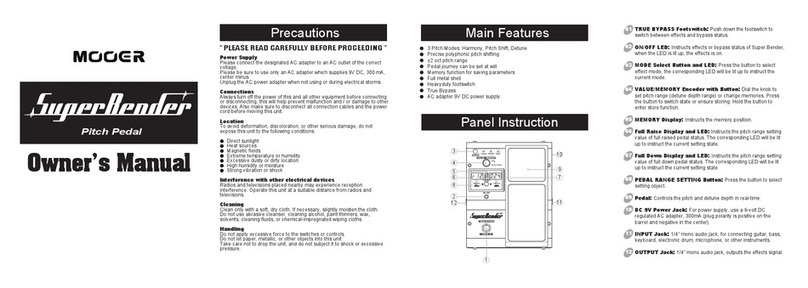
Mooer
Mooer SuperRender User manual

Mooer
Mooer Micro Series User manual

Mooer
Mooer Micro Series User manual

Mooer
Mooer Micro Series User manual

Mooer
Mooer BLACK TRUCK User manual

Mooer
Mooer Pitch Step User manual

Mooer
Mooer Micro Series User manual

Mooer
Mooer GE300 User manual