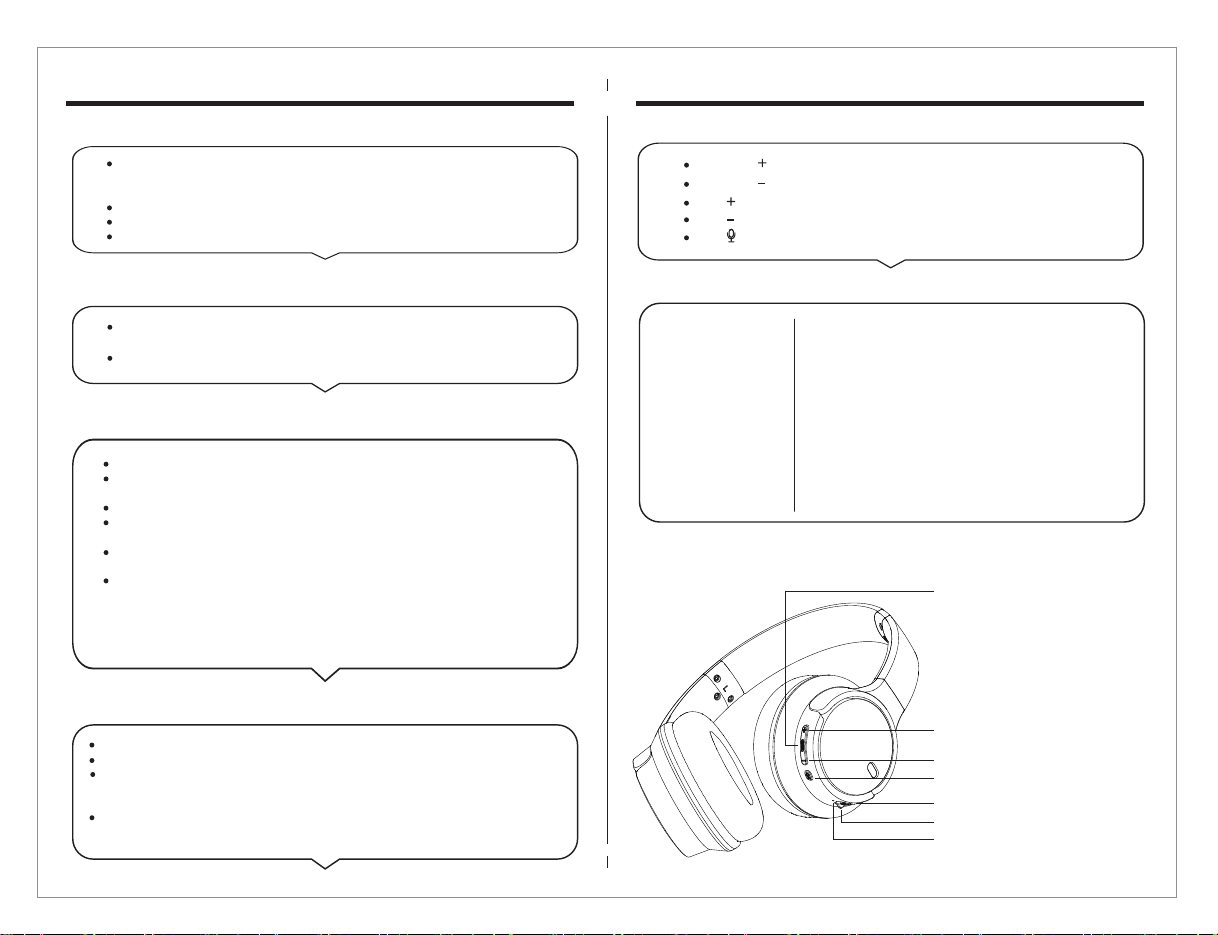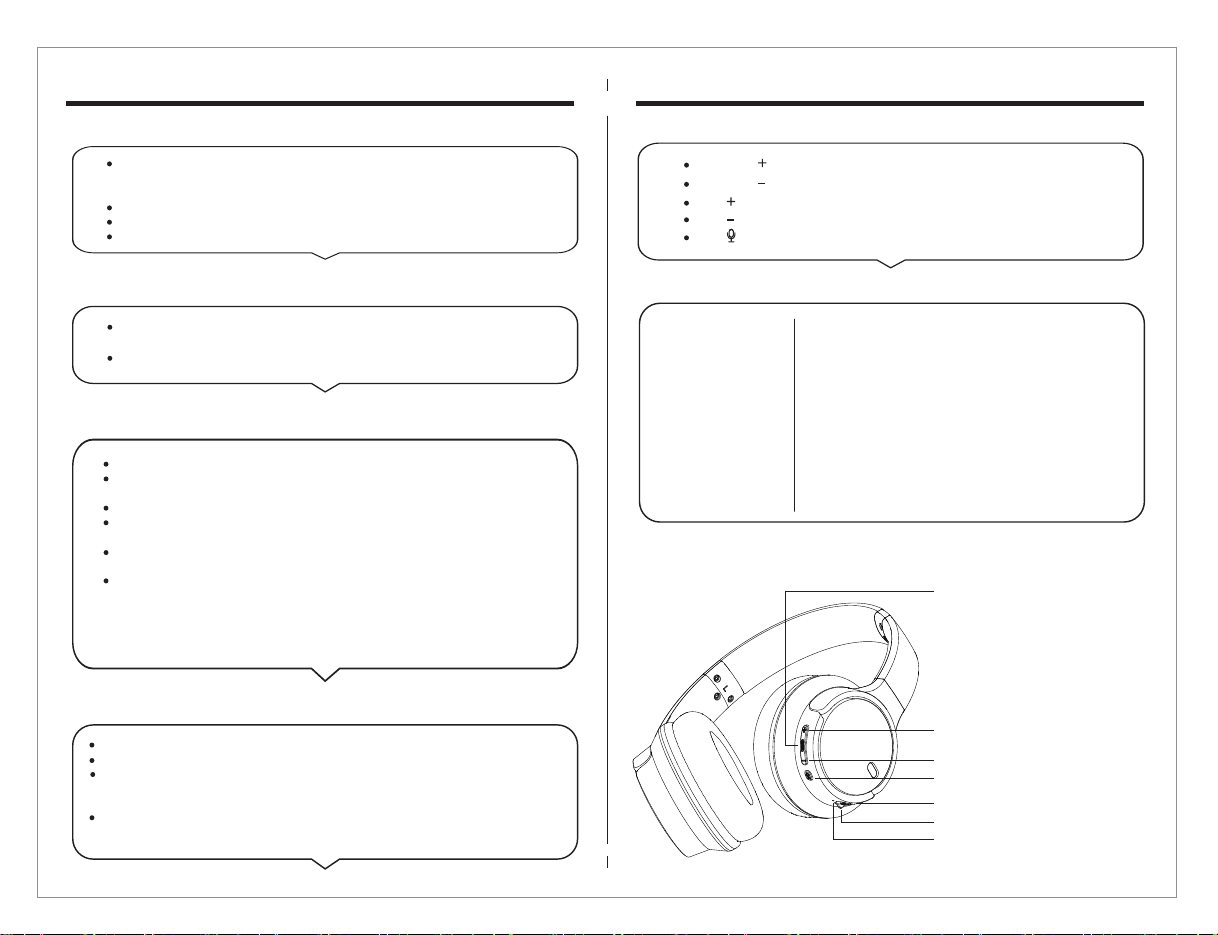
On the right earcup,carefully plug the USB cable into USB charging port and connect
the other end of the cable to either a computer USB port or to a USB-compatible car or
wall charger.
Solid red LED light will appear to indicate when the headphone is charging.
When charging is complete, the LED light will turn Blue.
Charging time is approximately 1.5 hours.
Press & hold the power button on the right side of the headphone for about 3 seconds
until the LED indicator light turns on.
Press & hold the power button again for 3 seconds until the LED light turns off.
Power on the wireless bluetooth headphone(refer to the “Turn It On”section).
To pair the headphone with a new device,the red & blue LED light blink to indicate it is
ready to be paired with you device.
On your Bluetooth-enabled smartphone,tablet or media player,navigate to the
Bluetooth settings menu,turn on the Bluetooth feature,and search for new devices After
a few seconds you will see “MH-O710BT”listed.
Tap this model to select it.Solid blue LED light indicate your device has successfully
paired.
With your previously paired device’s Bluetooth turned on and in range,The headphone
will automatically reconnect to the last Bluettooth device it was connected to.
NOTE:If the headphoneisnotused within 5 minutes,the headphones will automatically
turn off to save battery.
Connect your device to the headphone via Bluetooth(refer to the”Pair & Connect”section)
Open your favorite music app and press play.
Control the music,track & volume from your device,or control the music & volume.Press the
Power button once to play/pause music & answer calls,press it twice to redial the last number
called on your phone,and press & hold it to reject an incoming call.
All audio,including music,games,videos,and notifications will be routed through
the headphone.
Press&Hold button (refer to product Diagram) toturn up the volume
Press&Hold button (refer to product Diagram) toturn down the volume.
Press button (refer to product Diagram) to nex track.
Press button (refer to product Diagram) to previous track.
Without Charge Recharge your wireless bluetooth headphone using the
USB cable.
Make sure your Bluetooth device has A2DP profile.
Check if both devices are paired and connected over
Bluetooth.Restart the headphone to reconnect your
Bluetooth device.
Navigate to your Bluetooth settings menu on your Bluetooth
device,tap “MH-O710BT”,and select “Forget”.
Now follow the steps to pair your device again.Or, press &
hold the power button on the headphone (while powered on)
to disconnect the headphones from any connected devices.
Then follow the steps to reconnect your device.
Music is not playing
over Bluetooth
Bluetooth device will
not reconnect with
the headphone
Recharge
Turn ItOn/Off
Pair & Connect With New Device
Play
Button Function
Toroubleshooting
Product Diagram
MH-O710BT MH-O710BT
Previous Track / Volume Dowm
Voice Assistant
USB Type C Charging Port
LED indicator
Play/Pause,Answer/End Calls
Double Click: Re-dial Last Dialed Phone Number
Press & Hold (1-2 Sec):Reject Incoming Call
Microphone
Press & Hold (3 Sec):Power On
Press & Hold (3 Sec):Power Off
Next Track / Volume Up
Press button (refer to product Diagram) to Voice Assistant.
USING MANUAL USING MANUAL