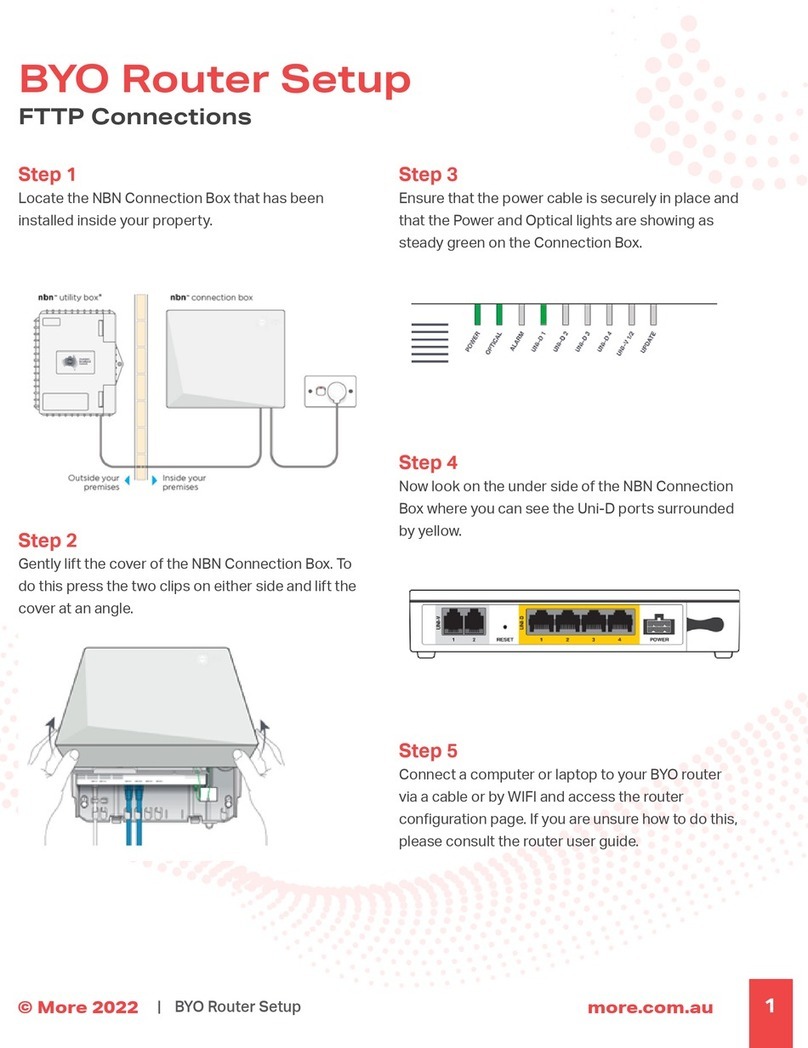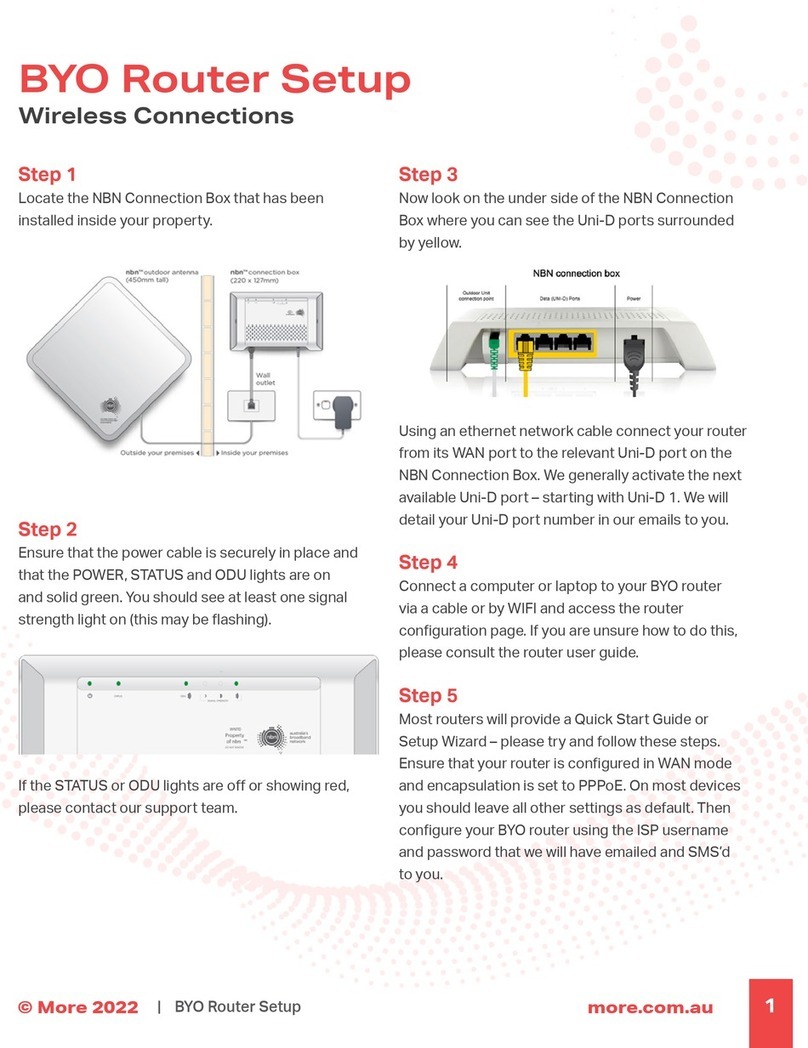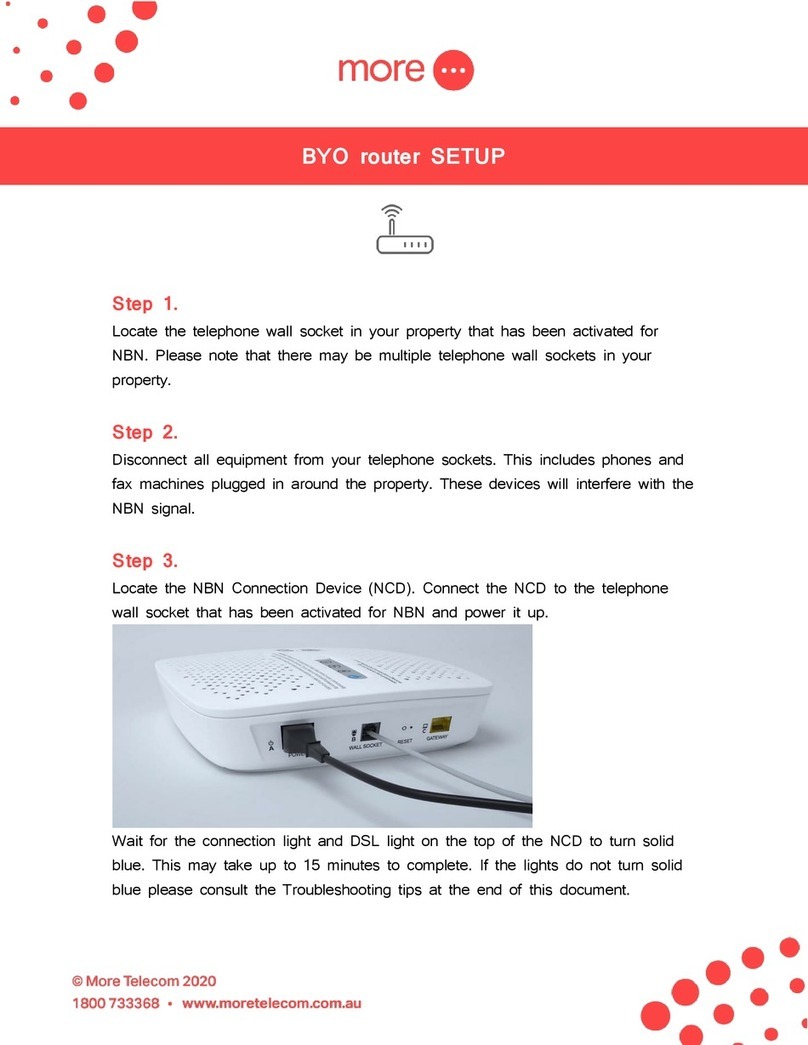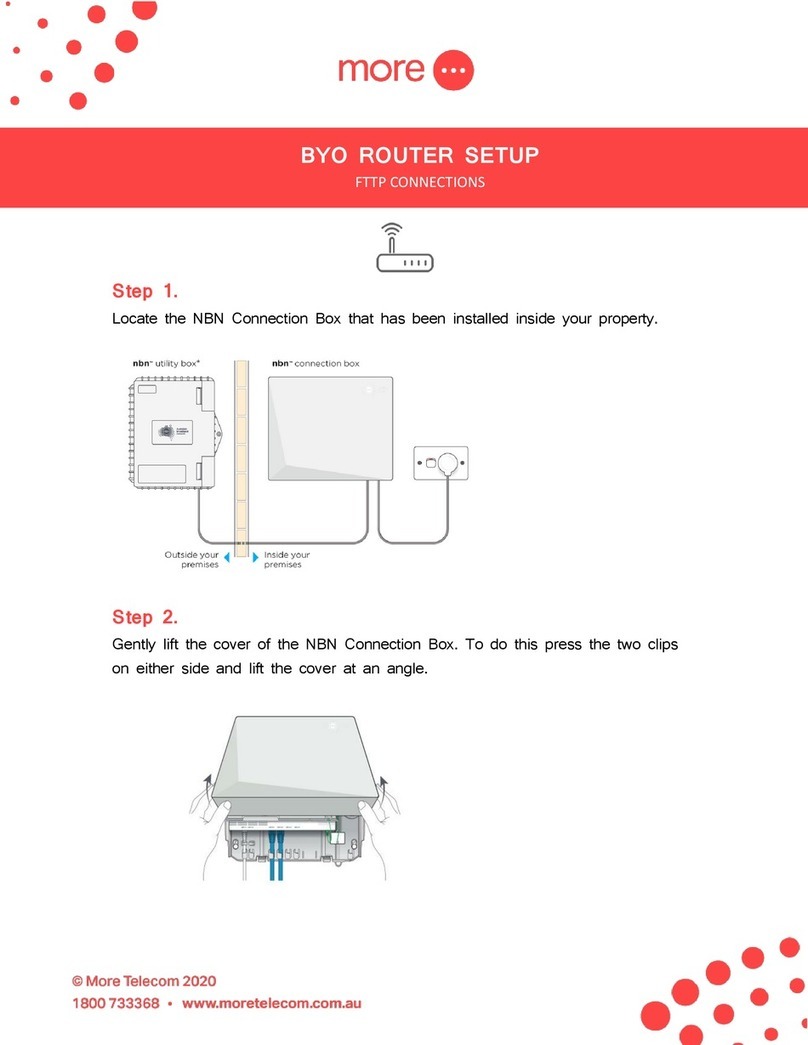More NetComm NF20 User manual

Quick Start Guide
NetComm NF20
Wi-Fi 6
This guide provides instructions for setting up, connecting,
and conguring your NetComm NF20 Wi-Fi 6.

more.com.au 2
NetComm NF20 Wi-Fi 6 Quick Start Guide
contents:
Get to Know Your NetComm NF20 Wi-Fi 6 ............................................................................................................................3
Setting Up Your NetComm NF20 Wi-Fi 6 ................................................................................................................................6
Conguring Your NetComm NF20 Wi-Fi 6 ..............................................................................................................................9
Conguring Your Telephone ......................................................................................................................................................10
Need Support? ...............................................................................................................................................................................10

more.com.au 3
NetComm NF20 Wi-Fi 6 Quick Start Guide
get to know your
NetComm NF20 Wi-Fi 6
The NetComm NF20 Wi-Fi 6 delivers a new adaptive Wi-Fi experience to your home with improved Wi-Fi
speed, performance, and eciency. NetComm NF20 Wi-Fi 6’s key features include:
• Mesh-enabled for seamless connection to CloudMesh Satellites
• Automated Wi-Fi issue resolution with Wi-Fi AutoPilot
• Gigabit connection to high-speed bre networks
• Support for VDSL2 and Voice
• Wi-Fi visibility and assurance with the Wi-Fi Analytics Platform
Top View of Device
LED Indicator Lights
These lights represent the working state and
connectivity of the NetComm NF20 Wi-Fi 6
• Green = connected
• Red = disconnected

more.com.au 4
NetComm NF20 Wi-Fi 6 Quick Start Guide
Button/Connection Port Description
VoIP Ports Connect a telephone handset for phone calls over the internet.
DSL Port Connect the telephone line operating your VDSL service. Fibre to the
Node (FTTN) and Fibre to the Building (FTTB) services use the DSL port.
USB 3.0 Port
Connect an external USB storage device here to use the Network
Attached Storage (NAS) feature of the CloudMesh Gateway, e.g. stream
your digital media.
Ethernet LAN Ports Connect your ethernet based devices, e.g., desktop computer, laptop
and/or router.
WAN Port
Connect network termination device (NTD) for high-speed internet
access. Fibre to the Premises (FTTP), Fibre to the Curb (FTTP), Hybrid
Fibre Coaxial (HFC) and Fixed Wireless services use the WAN port.
Reset Button To reset unit to Default (hold down button for 10 seconds when unit is
powered on).
Power Supply Jack Connection point for the included power adapter to connect the power
supply.
DSL Port Ethernet
LAN Ports
USB 3.0
Port Reset
Button
WAN
Port
VoIP Ports Power Supply
Jack
Back View of Device

more.com.au 6
NetComm NF20 Wi-Fi 6 Quick Start Guide
seing up your
NetComm NF20 Wi-Fi 6
Step 1: Power on the NetComm NF20 Wi-Fi 6
Wait a few minutes for it to start up.
Step 2:Connect your NetComm NF20 Wi-Fi 6
Depending on your NBN technology type, your NetComm NF20 Wi-Fi 6 will connect dierently. If you are
unsure of your NBN technology type, it is listed in your NBN ordered email.
NBNCo Network
Termination Device
WAN
Port
Power Supply
Jack
Power Adapter Power Outlet
Ethernet Cable
If your NBN connection is: Instructions:
Hybrid Fibre Coaxial (HFC)
Fibre to the Premises (FTTP)
Fibre to the Curb (FTTC) or Fixed Wireless
Connect the ethernet cable from the WAN port on the NetComm NF20
Wi-Fi 6 to the UNI-D port on your nbn™ connection box. Connect the
power adaptor from the power supply jack to the power outlet.

more.com.au 7
NetComm NF20 Wi-Fi 6 Quick Start Guide
NBNCo Network
Connection Device
WAN
Port
Power Supply
Jack
Ethernet Cable
Power Adapter Power Outlet
DSL Cable
Power Adapter Power Outlet
Wall Socket
DSL Port Power Supply
Jack
If your NBN connection is: Instructions:
Fibre to the Node (FTTN )
Fibre to the Building (FTTB) or
VDSL (over a traditional telephone line)
Connect the DSL cable from the DSL port on the NetComm NF20
Wi-Fi 6 to the wall socket. Connect the power adaptor from the
power supply jack to the power outlet.

more.com.au 8
NetComm NF20 Wi-Fi 6 Quick Start Guide
Step 3:Connect your devices to Wi-Fi
Type the network name and password on the Wi-Fi Security Card into your wireless device when connecting,
or you can scan the QR code.
Connecting a telephone to a NetComm NF20 Wi-Fi 6
Connect a regular telephone handset to the NetComm NF20 Wi-Fi 6 by connecting the cable from the VoIP
port to the telephone handset.
VoIP Cable
Power Adapter Power Outlet
Telephone Handset
VoIP Ports Power Supply
Jack

more.com.au 9
NetComm NF20 Wi-Fi 6 Quick Start Guide
Note: If you have purchased your NetComm NF20 Wi-Fi 6 from the More website, it will come
pre-congured and all you’ll need to do is follow the set-up process outlined above.
If you have factory-reset your device or purchased from an alternative retailer, please follow these easy steps
to access the conguration page of your NetComm NF20 Wi-Fi 6.
1. Push the power button on the side of the NetComm NF20 Wi-Fi 6 to turn it on. Wait a few minutes for it to
complete start up.
2. Open a web browser and type https://192.168.20.1/ into the address bar, then press Enter.
3. At the login screen, type in the username and password printed on the label on the bottom of the
NetComm NF20 Wi-Fi 6 and login.
4. Select ‘Basic Setup’ from the menu on the left-hand side of the screen to begin set up.
If your NBN connection is:
Hybrid Fibre Coaxial (HFC), Fibre to the Premises (FTTP), Fibre to the Curb (FTTC) or Fixed Wireless
1. Select ‘Ethernet WAN’ as your WAN connection type.
2. Select ‘PPPoE’ as your WAN mode for your internet connection.
3. Select ‘No VLAN Tag’ as your VLAN option for your connection.
4. Enter your username and password provided to you in your NBN ordered email.
5. Click the ‘Apply/Save’ button to complete the setup.
If your NBN connection is:
Fibre to the Node (FTTN), Fibre to the Building (FTTB)
1. Select ‘VDSL’ as your WAN connection type.
2. Select ‘PPPoE’ as your WAN mode for your internet connection.
3. If appliable, select ‘Custom VLAN Tag’ as your VLAN option for your connection and enter 100. Otherwise
select ‘No VLAN Tag’.
4. Enter your username and password provided to you in your NBN ordered email.
5. Click the ‘Apply/Save’ button to complete the setup.
configuring your
NetComm NF20 Wi-Fi 6

more.com.au 10
NetComm NF20 Wi-Fi 6 Quick Start Guide
For a more comprehensive user guide, you can view the NetComm User Guide here.
Alternatively, for Customer Service and troubleshooting, contact our team on 1800 733 368
need support?
To congure your telephone, you will need to contact our Voice Team for your VoIP settings. Once you
have received your VoIP settings follow these easy steps listed below.
1. Open a web browser and type https://192.168.20.1/ into the address bar, then press Enter.
2. At the login screen, type in ‘admin’ as your username and the password printed on the label on the bottom
of the NetComm NF20 Wi-Fi 6 and login.
3. Select ‘Voice’ from the menu on the left-hand side of the screen and select ‘SIP Basic Setting’.
4. Tick the rst 3 boxes ‘Use SIP Proxy’, ‘Use SIP Outbound Proxy’, ‘Use SIP Registrar’ and enter the domain/
proxy provided by our Voice team.
5. In the table enter the provided username in the ‘authentication name’, ‘Cid Name’ and ‘Cid Number’ boxes.
6. In the table enter the provided password in the password box.
7. Click the ‘Apply/Save’ button to complete the setup.
8. Select ‘VOIP Status’ from the menu on the left-hand side of the screen and check underneath ‘Registration
Status’ column it says ‘Up’ to ensure connection.
configuring your
Telephone
Table of contents
Other More Network Router manuals
Popular Network Router manuals by other brands

TRENDnet
TRENDnet TEW-435BRM - 54MBPS 802.11G Adsl Firewall M Quick installation guide

Siemens
Siemens SIMOTICS CONNECT 400 manual

Alfa Network
Alfa Network ADS-R02 Specifications

Barracuda Networks
Barracuda Networks Link Balancer quick start guide

ZyXEL Communications
ZyXEL Communications ES-2024PWR Support notes

HPE
HPE FlexNetwork 5510 HI Series Openflow configuration guide