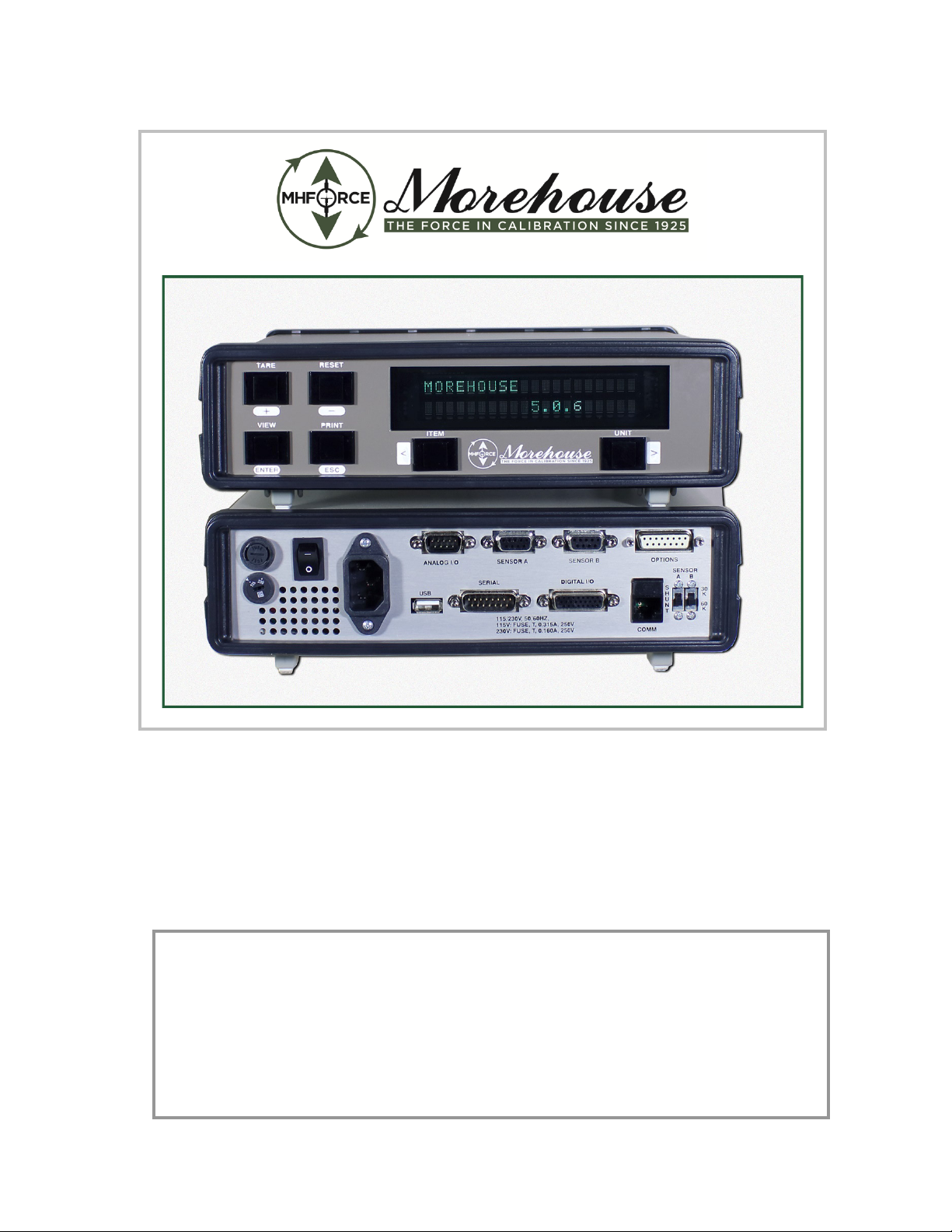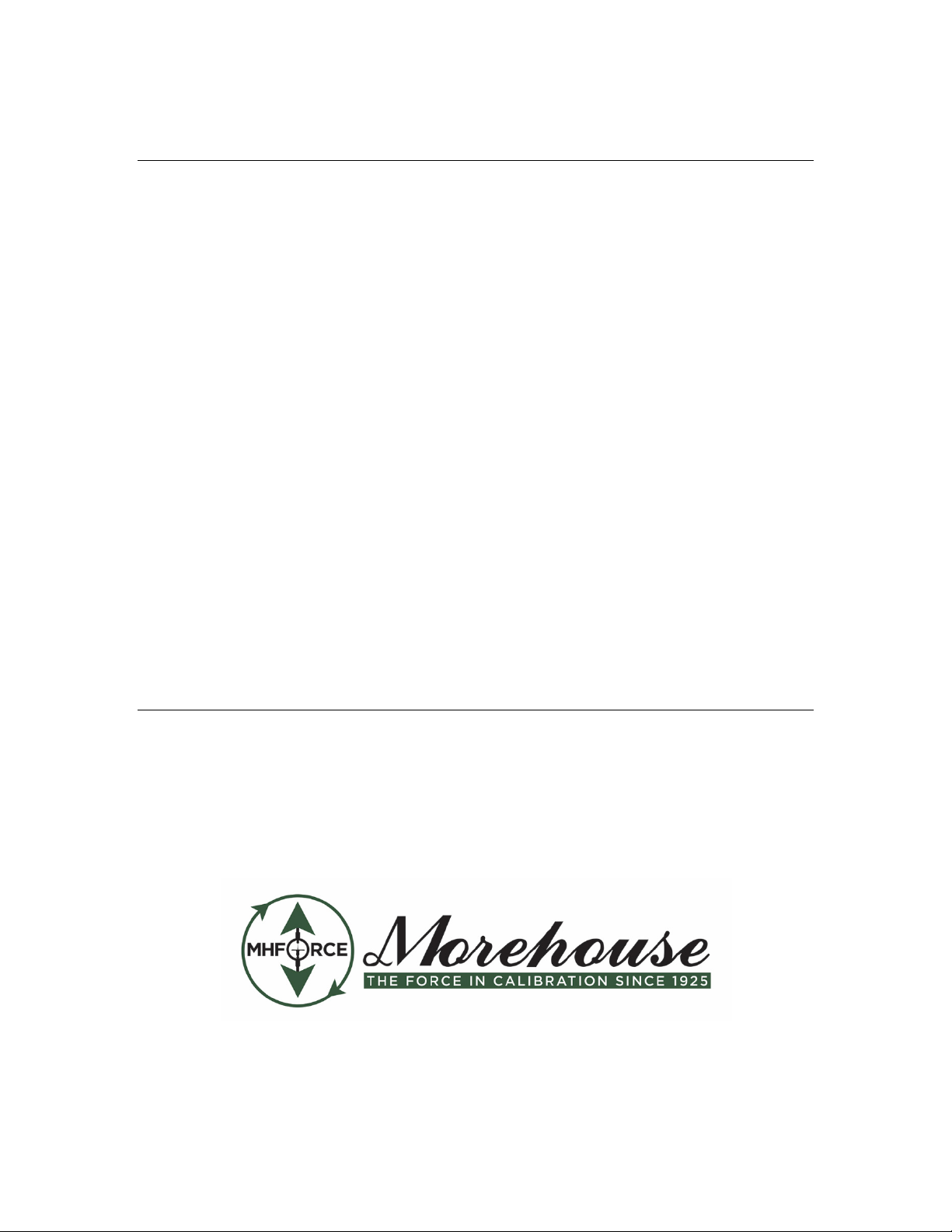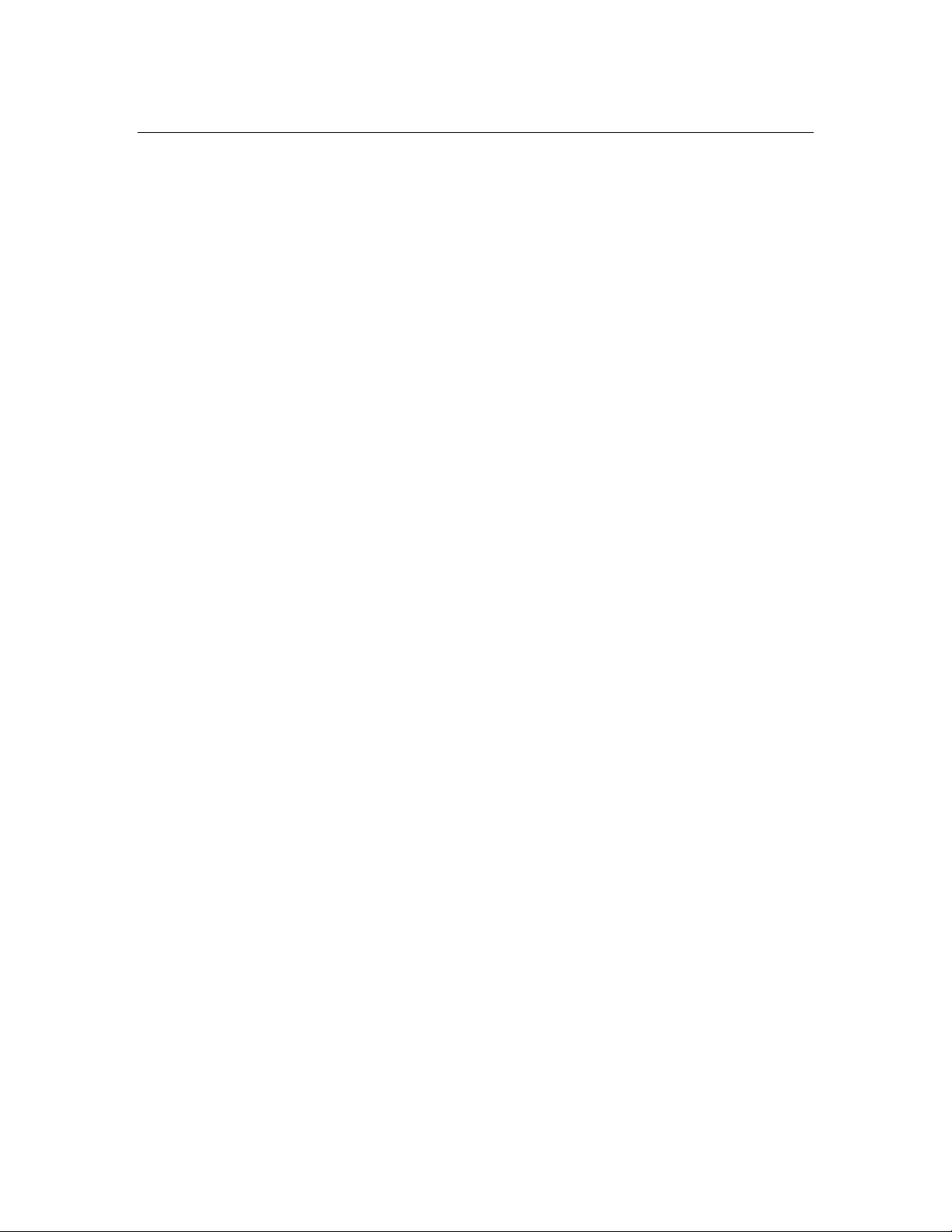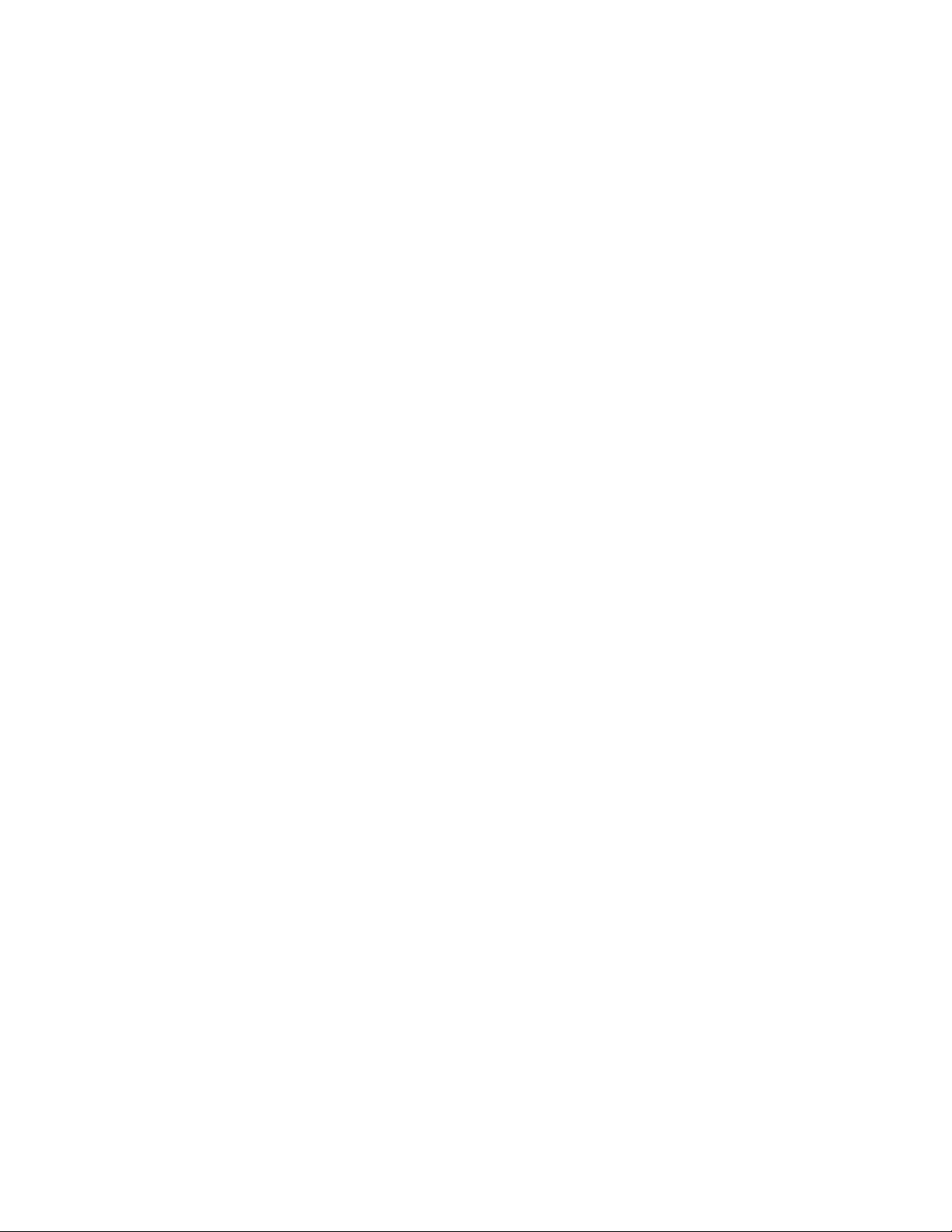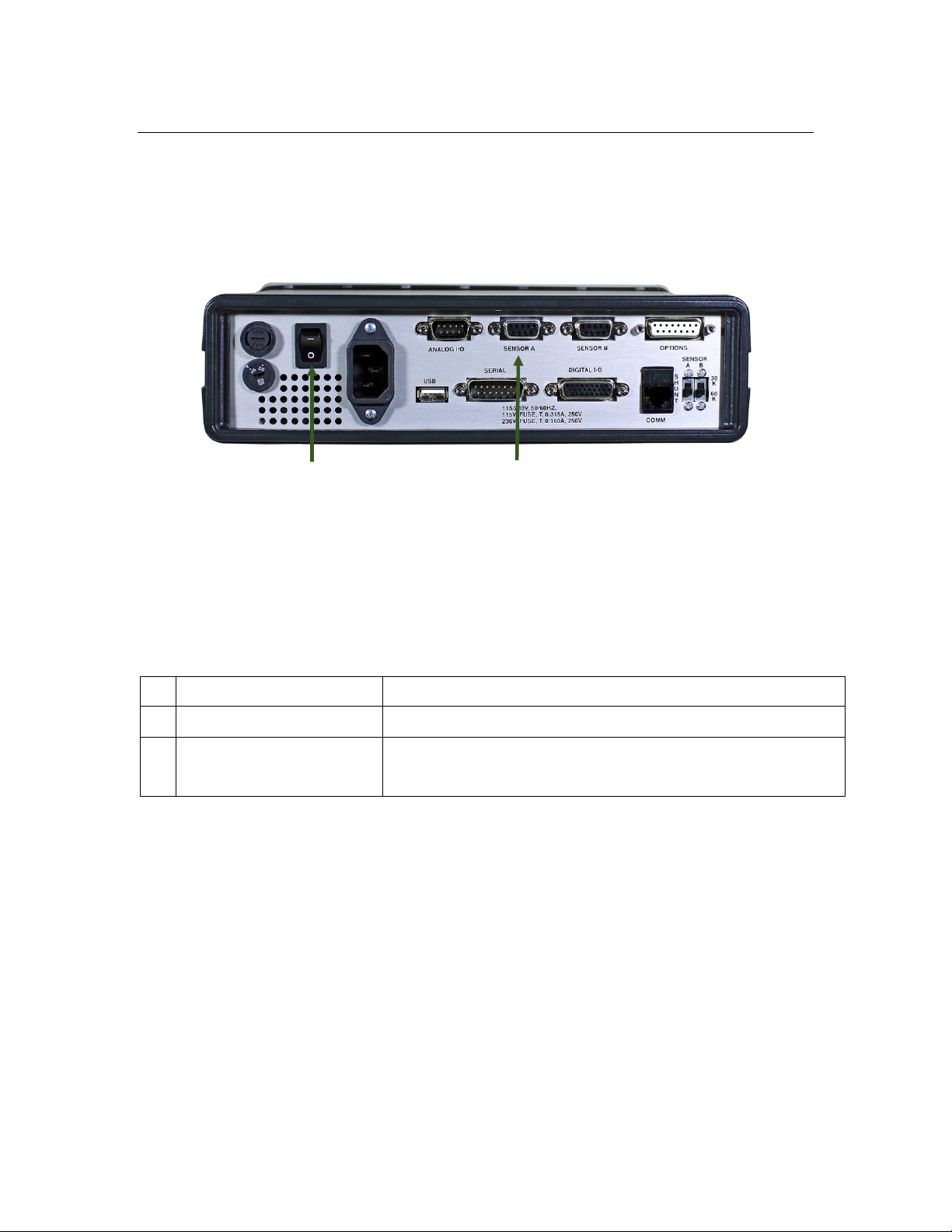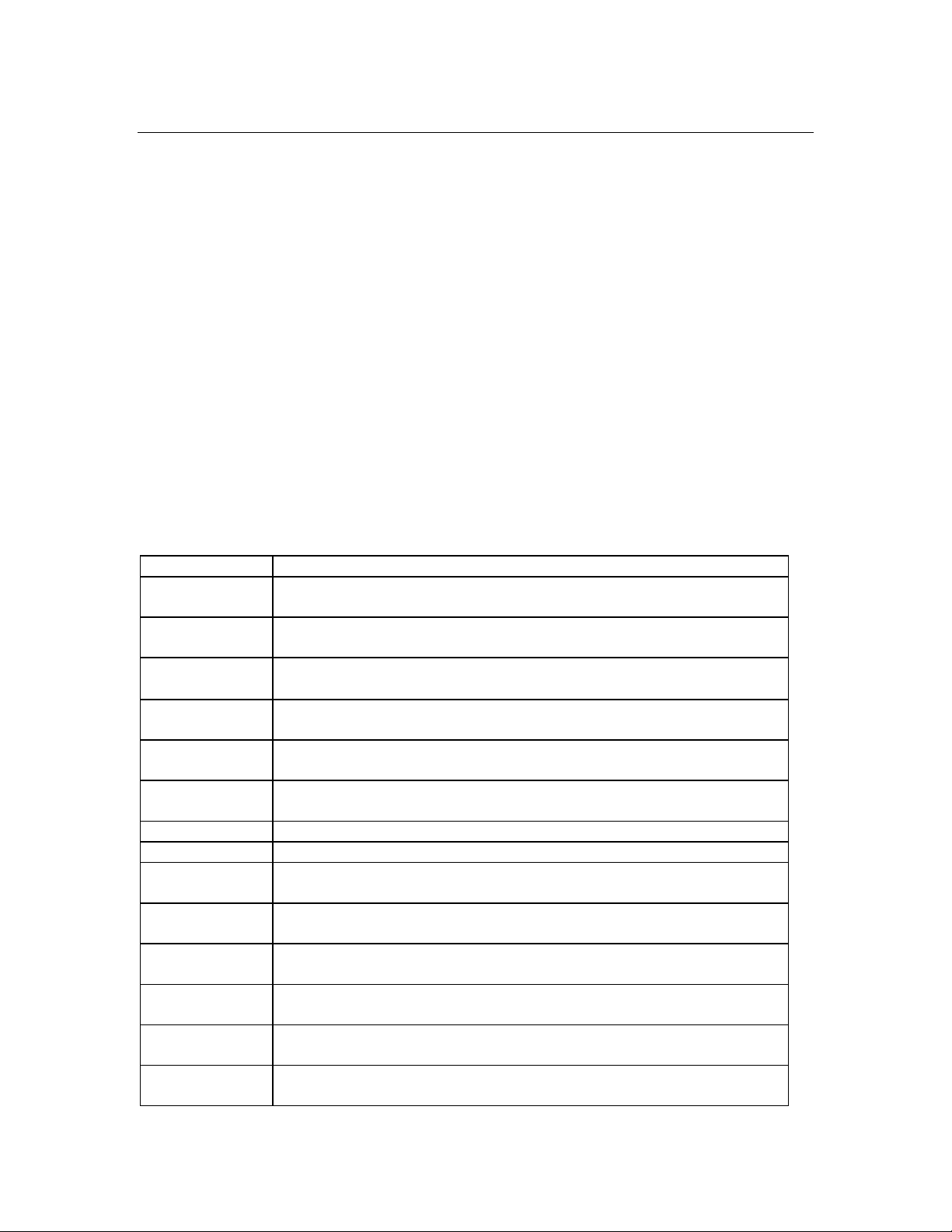MOREHOUSE INSTRUMENT COMPANY INC. MODEL 4215 PLUS V5.0.6
Model 4215 Plus Pg. 3 PUB.6396-02
Morehouse Instrument Company, Inc. Tel: (717) 843–0081
REMOTE OPERATION ............................................................................................................................23
DIGITAL INPUTS .............................................................................................................................................23
REMOTE COMMUNICATIONS ..........................................................................................................................24
USB COMMUNICATIONS INFORMATION.........................................................................................24
USB Driver................................................................................................................................................24
Communications Settings..........................................................................................................................24
REMOTE RUN MODE COMMAND SUMMARY .................................................................................26
REMOTE RUN MODE COMMANDS .....................................................................................................26
HELLO COMMAND (H) ...................................................................................................................................26
FRONT PANEL DISPLAY COMMAND (F)..........................................................................................................27
Front Panel View Command (FV) ............................................................................................................27
Front Panel Set Command (FS)................................................................................................................28
Front Panel Alternate Command (FA)......................................................................................................28
Front Panel Pointer Control to Line 1 (F1)..............................................................................................28
Front Panel Pointer Control to Line 2 (F2)..............................................................................................28
Value Command (V)..................................................................................................................................29
PRINT COMMAND (P) .....................................................................................................................................29
RESET TARE,PEAK,VALLEY,AND POSITION COMMAND (R).........................................................................30
HOLD DATA COMMAND (X) OPTIONAL .............................................................................................................31
TEXT DISPLAY COMMAND (T) .......................................................................................................................31
REMOTE SETUP MODE COMMAND SUMMARY .............................................................................32
REMOTE SETUP MODE COMMANDS.................................................................................................33
USER DATA ENTRY COMMAND (U) ...............................................................................................................33
User Data View Command (UV)...............................................................................................................33
User Data Area Command (UA)...............................................................................................................34
User Data Length Command (UL)............................................................................................................34
ANALOG OUTPUT COMMAND (A) ..................................................................................................................34
Analog Output View Command (AV) ........................................................................................................34
Analog Output Set Command (AS)............................................................................................................35
SENSOR COMMAND (S) ..................................................................................................................................35
Sensor View Command (SV) .....................................................................................................................35
Sensor Select Command (SS) ....................................................................................................................36
Sensor Delete Command (SD) ..................................................................................................................36
Sensor View Calibration Points Command (SZ).......................................................................................37
CALIBRATION COMMAND (C) ........................................................................................................................37
Calibration Check Command (CC)...........................................................................................................38
Calibration Begin Command (CB)............................................................................................................38
Calibration Escape Command (CE) .........................................................................................................39
Calibrate by milli-volt per Volt Command for One-Point (CV)................................................................39
Calibrate by milli-volt per Volt Command for Five-Points (CMV5).........................................................40
Calibrate by Polynomial Equation (CP)...................................................................................................40
Calibrate by mV/V Mass and mV/V Volt Commands (CMVM and CMVV) ..............................................41
Calibrate by Masses Command (CM).......................................................................................................43
Calibrate by Masses Point Command (CMP)...........................................................................................43
Calibrate by Shunt Command (CS)...........................................................................................................44
Calibrate Counts-Per-Inch Command (CI)...............................................................................................45
Calibration Counts-per-Inch View Command (CIV) ................................................................................45
Calibration Counts-per-Inch Set Command (CIS)....................................................................................45
LIMITS COMMAND (L)....................................................................................................................................45
Limit View Command (LiV) ......................................................................................................................45
Limit Set Command (LiS)..........................................................................................................................46